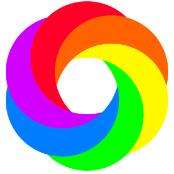Search the Community
Showing results for 'non destructive RAW'.
-
Once you make the initial decision that you want to work non-destructively (by choosing embedded or linked) maybe they remove that option so that you can't accidentally select "Pixel" in a future tweaking of the Raw file thus making future work destructive
-
RAW Workflow
user_0815 replied to stefanjan's topic in Pre-V2 Archive of Affinity on Desktop Questions (macOS and Windows)
This is how I do it in Photo: After doing the adjustments to the raw file, I use that result as a base layer and do not make destructive adjustments to it. I try to do as much as possible non-destructive when I am not sure about having to re-do the raw adjustments. In case that I need to make re-edits to the raw file, I do so and just swap out the base layer (which is the developed tif file). All the adjustment layers on top remain in place. However, there are limits to this approach. If you do some massive changes to the previous raw edit, you might have to re-do most of your edits any way. But if you only make some local changes in the raw edits, this method works just fine. But to be honest, If you get the raw adjustments at least roughly in to the ball park, you should be able to do even major adjustements in the developed tif file. -
DxO and Photo
Zafacs replied to ms.fuentecilla's topic in Pre-V2 Archive of Affinity on Desktop Questions (macOS and Windows)
Dear @MEB, As you seem to be following this thread, do you have any news about this "bug". I just bought Affinity Photo V2, and the problem is not solved. But now, if you don't use the Serif engine, you lose the non-destructive raw processing feature, so the workaround based on the Apple engine is not so convincing. Cheers Eric -
When you cropped your developed raw file, you obviously brought the left border of your photo in (effectively chopping off some pixels on the left side). The thing of it is that cropping on Affinity Photo is non-destructive; the cropped pixels are still there, but are hidden by the current size of the canvas. When you expanded your canvas, you effectively revealed some of your previously cropped pixels. The way to do what you want is to (i) crop the developed image; (ii) choose “Rasterize and Trim” by right clicking on the layer; and (iii) then increasing the size of the canvas. The Rasterize and Trim command is destructive (there’s no getting the trimmed pixels back). You could, if you want, duplicate the cropped layer, turn off visibility on the original, and Rasterize/Trim the copy. The cropped pixels should still exist on the hidden layer, if you ever need them.
-
I have been using Affinity Photo at work for a while now, and I have a couple of questions as to a non-destructive workflow. It is pretty good so far, although the overall workflow feels a tad destructive to me. I am used to both Photoshop and Photoline. 1) after developing a RAW file in the Developer Persona, the changes are applied to it destructively, correct? In Photoshop we have the smart object approach to keep things "live", and in Photoline the RAW file is inserted as a regular layer in the layer stack, with live adjustments and settings. Any way to work non-destructive so as to keep the RAW processing live? 2) similarly, is it possible to non-destructively use the liquify persona? In Photoshop we again have smart objects to accomplish this, and in Photoline the liquify tool adds a liquify layer which can be edited directly at all times (even possible to add as many liquify layers as you like, and stack those). 3) after typing text, or creating a vector shape, when I apply a mesh warp or perspective tool edit, the layer is converted to pixels, and I can no longer edit the text. Other effects and distortions also rasterize the text layers. Is there a way to avoid this, and keep the text live? 4) embedded and linked placeholder layers (PL) or smart objects (PH) are missing in Photo. Clipping layers can use smart objects in Photoshop, making it possible to re-use these masks (not very elegant, though). In Photoline and Krita it is possible to clone layers, and re-use them in the layer stack. I am wondering whether a similar feature (SOs and/or virtual layers) is planned at some point? Especially external linked placeholder layers are very useful - when used in combination with non-destructive tools. 5) no fill patterns in Photo yet? 6) I noticed it is possible to have masks within masks, and apply live effects to these masks. The trouble is, once these layer masks are dropped on a layer, the embedded masks and effect layers become inaccessible: the layer stack hides them, and seemingly there is no method to twirl down the contents. Is a setting available to gain access to these embedded layers? Thanks.
-
Well... when I first saw "non-destructive raw editing" I got a little too excited: I thought Serif had developed the Holy Grail of photo editing, the one app to rule them all. Now I see that this is an incremental improvement that might be useful, if I work in a certain order, and stay aware of what operations aren't undoable (i.e. are still pixel-based). It comes down to things like the clone brush, as it always has. That's where you cross the Great Divide in photo editing applications. Capture One has a clone brush that's nondestructive - totally parametric - but it doesn't work very well, and that's probably why.
-

DEVELOP Dialog Box in Photo
walt.farrell replied to Laura Ess's topic in Feedback for the Affinity V2 Suite of Products
We also got a truly non-destructive RAW development process, which was something else we were asking for. -

Three things you like about version 2
Ron P. replied to 000's topic in Feedback for the Affinity V2 Suite of Products
Non-destructive RAW editing Drag-n-Drop Image files into color wells Shape Builder Tool -
Three things you like about version 2
affinian replied to 000's topic in Feedback for the Affinity V2 Suite of Products
1. AP: Non-destructive RAW development (did someone mentioned the Ger..., DAM? 😁) 2. AD: Measurement tools (addition of document persistency would be highly welcome, though) 3. Universal license (even though this requires online activation) -
Three things you like about version 2
Aongus Collins replied to 000's topic in Feedback for the Affinity V2 Suite of Products
1. For workflow, the enhanced layers panel in both Designer & Photo. 2. For drawing, the knife/scissors tool in Designer. 3. Non-destructive raw development. -
I have Deleted V2 and Gone Back to V1
Waltarus replied to Didge's topic in Feedback for the Affinity V2 Suite of Products
LOL! Wow, I can't believe some of the petty complaints here. I'm very happy with it so far, especially the non-destructive raw editing. -

Affinity V1 or V2
Bad_Wolf replied to billbir's topic in Affinity on Desktop Questions (macOS and Windows)
Hi Billbir, I am more a Designer user than a Photo user. The user interface of V2 is much more logical organized than V1. What I also like is importing assets in Affinity Designer and they appear also in Photo and Publisher. The same is also true for Brushes, importing once, use in all 3 applications. Maybe as a Photo user it has no interest but in Designer the Shape Builder is great. I have to add, while I have both AD and AP, and switch regularly between the two, if you do not use AD then the Shape Builder is of no use to you. I agree with Lizod, the non-destructive RAW is priceless. Probably a lesser reason; you can now upgrade with a lovely discount which let your favourite applications remain up-to-date for probably a very long time. Chris -
Hi, thanks for the response. Yeah, I found where the propcol files are stored, but the file sizes are so much larger for the V2 versions, so I think I might just start again with V2.. In the attached screenshot the V1 is on the left and V2 on the right with adjustments highlighted. I think it may be a bad idea to copy the V1 files over. Oh well, just a few hours work to mimic some presets and re-save I guess to be safe. Mostly for me it's some film stock specific colour adjustments I have created for processing film scans that I will have to recreate - as they were a lot of work to get right! Everything else seems fine as I said before, assets, styles, macros, LUTs, brushes all moved over - so just the studio & any adjustments and develop presets for people to manually sort out. V2 seems to have some great improvements, and I am very happy with it so far, in Photo I find the export panel much better - it seems much faster, and obviously non destructive RAW is a massive improvement. Designer V2 has some great upgrades too, the shape builder and knife tool are a huge deal. Thanks again!
-

Develop Persona RAW Output Not Selectable!
Chris B replied to KyleCrotts's topic in V2 Bugs found on macOS
Hey KyleCrotts, The raw file you've developed should still be non-destructive if you chose Embedded or Linked. It's just that macOS is showing the dropdown greyed out because you seemingly cannot change it from whatever embedded setting you made back to Pixel Layer. I've just checked Windows and once you've chosen Embedded or Linked, this setting is then removed. I need to find out which one is correct. -
You can do non-destructive inpainting on a seperate pixel layer, by setting mode to „current and below“. This will stay in place no matter if you change the RAW layer below. Of course, if the layers below are changed in a way that impacts the unpainted area, the inpainting needs to be re-done. you can simply „select from layer“ (the extra inpaint pixel layer) and „inpaint“ again with a very big brush (covering selected area completely). This should be ok as workaround. I don’t think a „live inpaint“ layer would make sense, as inpaint intentionally is varying its result if you use multiple strokes over the same area, and the result are content-aware.