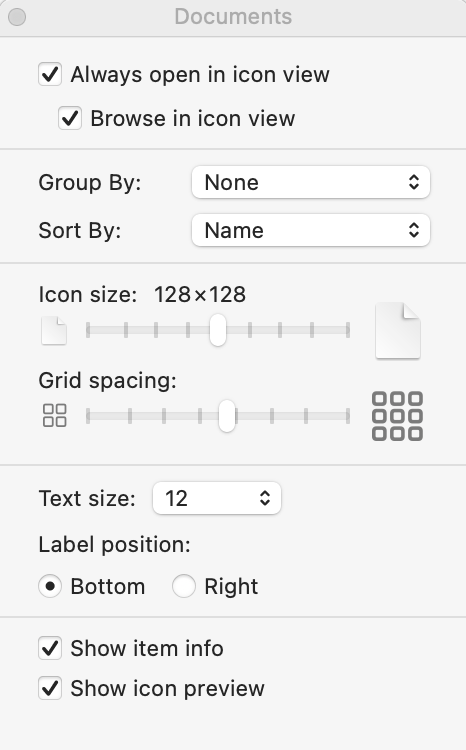Murfee
Members-
Posts
932 -
Joined
Recent Profile Visitors
The recent visitors block is disabled and is not being shown to other users.
-
Layer Fill Opacity in Blend Options
Murfee replied to NotMyFault's topic in Affinity on Desktop Questions (macOS and Windows)
Not in my experience, they are separate, and work differently There used to be some confusion with people thinking they were the same before the fill was added to the blend range panel i have no idea what the blend formula is, and don’t need to know 😀 I know that I get some very nice results with colour grading using the fill in the blend ranges panel, set to about 10% and using Linear Light or Hard Mix -
Layer Fill Opacity in Blend Options
Murfee replied to NotMyFault's topic in Affinity on Desktop Questions (macOS and Windows)
Hi @NotMyFault, it is not the same as in Layer FX opacity, that is for layer content opacity, eg. Transparent text but with effects such as outer shadow The fill opacity in the blend ranges panel is different in the way it blends, particularly for some of the special 8 blend modes, Hard Mix & Linear Light. Very useful for colour grading images. Try adding a layer fill over an image, set the blend mode to either Linear Light or Hard Mix, then try the different opacity settings, Layer Opacity, Layer FX opacity and then Fill Opacity in the blend ranges panel i can’t really explain it at the moment but I believe the Layer Fill Opacity in the blend ranges panel works on colour projection rather than normal opacity -
 Murfee reacted to a post in a topic:
Request of Functionality: Diagrams in Designer
Murfee reacted to a post in a topic:
Request of Functionality: Diagrams in Designer
-
 Murfee reacted to a post in a topic:
Where are the basic templates?
Murfee reacted to a post in a topic:
Where are the basic templates?
-
 Murfee reacted to a post in a topic:
pls we need shurtcut for "lock children"
Murfee reacted to a post in a topic:
pls we need shurtcut for "lock children"
-
 Murfee reacted to a post in a topic:
Can't find the PageBox menu
Murfee reacted to a post in a topic:
Can't find the PageBox menu
-
Can't find the PageBox menu
Murfee replied to MarionofNorwich's topic in Affinity on Desktop Questions (macOS and Windows)
-
 Murfee reacted to a post in a topic:
Affinity publisher stuck on loading document.
Murfee reacted to a post in a topic:
Affinity publisher stuck on loading document.
-
 Murfee reacted to a post in a topic:
QuickLook.qlgenerator on OSX doesn't show preview of .afdesign FILES
Murfee reacted to a post in a topic:
QuickLook.qlgenerator on OSX doesn't show preview of .afdesign FILES
-
 Murfee reacted to a post in a topic:
QuickLook.qlgenerator on OSX doesn't show preview of .afdesign FILES
Murfee reacted to a post in a topic:
QuickLook.qlgenerator on OSX doesn't show preview of .afdesign FILES
-
Are the files on your internal drive ? I think there is an issue with Dropbox You might try this Open the Activity Monitor Type QuickLook in the Search box on the Activity Monitor tool. Look for com.apple.quicklook.ThumbnailsAgent You can quit any of these processes by double-clicking on the process and then clicking the Quit button. Now reboot the Mac If I remember correctly this is what I did and it worked
-
 henryanthony reacted to a post in a topic:
50 Different Shades Of ....
henryanthony reacted to a post in a topic:
50 Different Shades Of ....
-
 Old Bruce reacted to a post in a topic:
50 Different Shades Of ....
Old Bruce reacted to a post in a topic:
50 Different Shades Of ....
-
50 Different Shades Of ....
Murfee replied to creativevision's topic in Affinity on Desktop Questions (macOS and Windows)
You could use a Gradient Map, set the left & right end nodes to white. Change the hue of the mid tones by setting the colour well to Hue then adjust the slider