
fde101
-
Posts
5,571 -
Joined
-
Last visited
Reputation Activity
-
 fde101 reacted to mykee in One letter drop to new line
fde101 reacted to mykee in One letter drop to new line
Hello,
I wrapping a book, and a letter many times goes to end of line (this letter is "a" what is "the").
How can I set Publisher for one character drop to new line automatically?
-
 fde101 got a reaction from Murfee in Charts & Graphs
fde101 got a reaction from Murfee in Charts & Graphs
Adding them to Publisher opens the opportunity for them to be integrated with data merge: consider the possibility of having a chart on a repeated page which collects its data from the merge source...
-
 fde101 got a reaction from Patrick Connor in Affinity Publisher Customer Beta - 1.9.0.829
fde101 got a reaction from Patrick Connor in Affinity Publisher Customer Beta - 1.9.0.829
@Patrick Connor, the post you made on the release announcements for this new Publisher build on the mac is linked to the page for the Windows build.
-
 fde101 got a reaction from Move Along People in Can we just get the basics that are missing, and not worry about unique, cutting edge features for now?
fde101 got a reaction from Move Along People in Can we just get the basics that are missing, and not worry about unique, cutting edge features for now?
Check the hints along the bottom of the window. To rotate and scale around the opposite handle is control on the Mac. As @haakoo indicated, on Windows some of the shortcuts are bit harder to get to due to lack of a fourth modifier key on that platform.
An alternative is to set the transform origin using the option on the context toolbar, or to use the point transform tool (hidden behind the node tool by default) in Designer.
-
 fde101 got a reaction from JET_Affinity in Can we just get the basics that are missing, and not worry about unique, cutting edge features for now?
fde101 got a reaction from JET_Affinity in Can we just get the basics that are missing, and not worry about unique, cutting edge features for now?
How is a separate straight line tool an "enormous" time saver over the pen tool?
With the pen tool in Pen Mode, you click on each end of the line. Press ESC to start a new line if needed - the ESC is one extra step per line after the first. With the pen tool in Line Mode, it works just like the traditional "straight line tool" - drag a line from one end to the other. Start dragging again and you get a new line. This is one extra click to change the mode, then you can create many lines. Add one extra click if you must for switching the mode back.
In Designer you can configure tab stops in the Paragraph studio panel.
-

-
 fde101 got a reaction from Alfred in 3 page spread
fde101 got a reaction from Alfred in 3 page spread
If the school is allowing the students to choose their own software then this is an unreasonable thing for them to be asking of you, particularly if they are asking for mixed page sizes or a combination of differing spread sizes (some spreads with 2 pages and some with 3 pages within the same layout, for example).
QuarkXPress for example is the most significant "big player" competitor for InDesign right now, and while it can have more than two pages in a spread, including arbitrary configurations of 1-page, 2-page, 3-page, etc. spreads, all of the pages must be the same size (you can't mix page sizes within a layout in QuarkXPress).
Scribus offers single pages, facing pages, 3-fold and 4-fold spread configurations and does allow for differing page sizes within a spread, but you can't have for example a mixture of 2-page spreads and a 3-page spread in the same document, or stick single-page spreads between multi-page spreads or similar (except for the starting/ending pages being incomplete spreads - starting with a right-hand page for example).
Affinity Publisher allows individual spreads to have differing page sizes, but the pages in the spread must both be the same size, and you either have single-page spreads or double-page spreads, with the exception of the first and last page if you start the double-page spreads on the right. You can't arbitrarily stick a single-page spread between two multi-page spreads as you can with Illustrator and QuarkXPress.
-
 fde101 reacted to Jowday in [Feature request] Colour chooser from gradient stops
fde101 reacted to Jowday in [Feature request] Colour chooser from gradient stops
It would be faster and logic if one could activate the colour chooser directly from the gradient stops just by double clicking the gradient stops.
-
 fde101 got a reaction from jmwellborn in Can we just get the basics that are missing, and not worry about unique, cutting edge features for now?
fde101 got a reaction from jmwellborn in Can we just get the basics that are missing, and not worry about unique, cutting edge features for now?
How is a separate straight line tool an "enormous" time saver over the pen tool?
With the pen tool in Pen Mode, you click on each end of the line. Press ESC to start a new line if needed - the ESC is one extra step per line after the first. With the pen tool in Line Mode, it works just like the traditional "straight line tool" - drag a line from one end to the other. Start dragging again and you get a new line. This is one extra click to change the mode, then you can create many lines. Add one extra click if you must for switching the mode back.
In Designer you can configure tab stops in the Paragraph studio panel.
-

-
 fde101 got a reaction from Frozen Death Knight in Affinity Designer Customer Beta (1.9.0.4)
fde101 got a reaction from Frozen Death Knight in Affinity Designer Customer Beta (1.9.0.4)
Maybe allow users to configure the context toolbar to be two rows to allow for such cases?
-
 fde101 got a reaction from Patrick Connor in Affinity Designer Customer Beta (1.9.0.4)
fde101 got a reaction from Patrick Connor in Affinity Designer Customer Beta (1.9.0.4)
Maybe allow users to configure the context toolbar to be two rows to allow for such cases?
-
 fde101 got a reaction from lepr in Affinity Designer Customer Beta (1.9.0.4)
fde101 got a reaction from lepr in Affinity Designer Customer Beta (1.9.0.4)
Maybe allow users to configure the context toolbar to be two rows to allow for such cases?
-

-
 fde101 got a reaction from PaulEC in Data Merge Manager Panel
fde101 got a reaction from PaulEC in Data Merge Manager Panel
Suggest leaving it like it is except adding a preference (possibly under user interface?) to auto-close it upon generating.
-
 fde101 reacted to Jon P in Data Merge – Page Numbers – may be invalid
fde101 reacted to Jon P in Data Merge – Page Numbers – may be invalid
I think you've misunderstood the page range functionality here, it is related to the pages in your document and has a min/max based on that.
If you have data merge nodes on pages 1,2,3 you can choose which ones get merged. The preview will show this (your other thread i think may be based of a similar confusion).
We should maybe be looking at making this a bit clearer?
-
 fde101 got a reaction from Amdival in text box defaults
fde101 got a reaction from Amdival in text box defaults
Reset Formatting clears any changes you made that are not part of the style. In effect, the style is the base formatting.
If you want to eliminate the formatting from the style, just pick a different style.
There are also "[No Style]" entries, but while this makes sense for character styles, I would argue that the "[No Style]" entry for paragraph styles is misleading at best, as it is technically a style itself.
-
 fde101 reacted to Sean P in Affinity Designer Customer Beta (1.9.0.4)
fde101 reacted to Sean P in Affinity Designer Customer Beta (1.9.0.4)
Ideally I would personally like the ability to be able to lock the canvas rotation - its an option on the iPad! This kept happening to me a while back and become increasingly irritating every time I accidentally rotated.
-
 fde101 reacted to thomaso in Data Merge – Page Numbers – may be invalid
fde101 reacted to thomaso in Data Merge – Page Numbers – may be invalid
No, this 12 is coincidence. The 12 was typed manually with "Pages Range" selected, then switching back to "All Pages" maintained the 12 and grayed it out.
Note: above the data merge node contains 4 of 10 records and is placed on 1 page. So its obvious that 3 (2.5) pages will needed for output.
It would even be worse if the app would round the total record number (10 > 12) to virtually fill a layout (for what purpose?) and use that calculation for a rounded total page number in your assumed way. – Maybe the new data merge feature is too complex to argue theoretically without experimenting
-
 fde101 got a reaction from Mark Oehlschlager in IDML export
fde101 got a reaction from Mark Oehlschlager in IDML export
I don't think that is what is going on here.
The ability to export IDML is quite desirable whether you are interfacing with InDesign or not.
The main benefit is that IDML is an open format which can be imported into a number of other publishing apps - QuarkXPress for example, not just InDesign - so it provides a way to transport documents into another app at some point in the future if that need arises, giving a better starting point than simply using PDF or the like.
The main argument I've seen is that it is not reasonable to assume that IDML export will provide clients with a usable document straight into one app when the design was produced with another. An IDML file produced by Publisher may not give you exactly the same layout when opened in InDesign or QuarkXPress - text might flow differently for example - so treating it as an interchange format for completed work being transferred across apps is inappropriate no matter how well Serif might implement the format itself.
So it would be good to complete the circle of moving projects between apps but it must then be treated as an intermediate transfer format, not a final project transfer format. The documents will require some clean-up and adjustment when the app changes, and that is something the client should not be expected to do.
-
 fde101 reacted to MEB in brush from pixel selection
fde101 reacted to MEB in brush from pixel selection
Thanks James. Never occurred to me trying with a mask but it still feels a bit unintuitive/hackish?
-
 fde101 got a reaction from Fixx in IDML export
fde101 got a reaction from Fixx in IDML export
I don't think that is what is going on here.
The ability to export IDML is quite desirable whether you are interfacing with InDesign or not.
The main benefit is that IDML is an open format which can be imported into a number of other publishing apps - QuarkXPress for example, not just InDesign - so it provides a way to transport documents into another app at some point in the future if that need arises, giving a better starting point than simply using PDF or the like.
The main argument I've seen is that it is not reasonable to assume that IDML export will provide clients with a usable document straight into one app when the design was produced with another. An IDML file produced by Publisher may not give you exactly the same layout when opened in InDesign or QuarkXPress - text might flow differently for example - so treating it as an interchange format for completed work being transferred across apps is inappropriate no matter how well Serif might implement the format itself.
So it would be good to complete the circle of moving projects between apps but it must then be treated as an intermediate transfer format, not a final project transfer format. The documents will require some clean-up and adjustment when the app changes, and that is something the client should not be expected to do.
-
 fde101 got a reaction from affinityfan in Affinity Designer Customer Beta (1.9.0.4)
fde101 got a reaction from affinityfan in Affinity Designer Customer Beta (1.9.0.4)
In what way would that function actually "expand" the appearance? The appearance is not changing - it is not getting larger, for example.
Should probably be thought of as shorthand for "bake in appearance"... you are taking the appearance resulting from the tool and making it part of the underlying curve of the object.
I personally think the terminology Serif is using for that makes a lot more sense than what Adobe is using.
-
 fde101 got a reaction from SPaceBar in Blank Create button
fde101 got a reaction from SPaceBar in Blank Create button
Grab does add one option to the built-in shortcuts prior to Mojave: the option to take a timed screenshot (screenshot after a delay).
In Mojave the Command+Option+5 option was added which provides this feature as well as video recording (which in earlier versions of macOS can be done using QuickTime Player - and yes it seems strange to use "player" to capture video) over the offerings in prior versions.
-
 fde101 got a reaction from WhiteX in Free Transform, Perspective & Warp Tools
fde101 got a reaction from WhiteX in Free Transform, Perspective & Warp Tools
No Mac version, thus worthless.


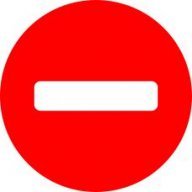


.thumb.jpg.2ac1b0424a6896c349d3d16eea40c7f3.jpg)


