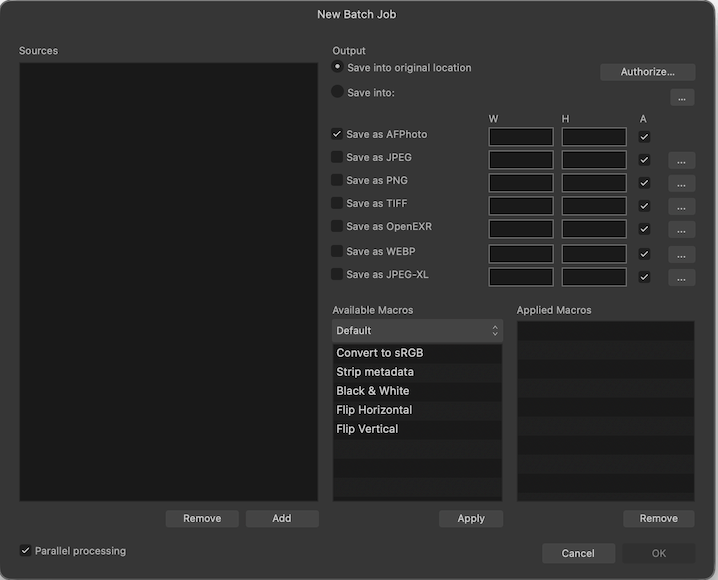-
Posts
31,961 -
Joined
-
Last visited
About MEB

Profile Information
-
Gender
Not Telling
-
Member Title
QA/Support
Recent Profile Visitors
55,775 profile views
-
 kat reacted to a post in a topic:
my tool bar disappeared
kat reacted to a post in a topic:
my tool bar disappeared
-
 MEB reacted to a post in a topic:
Unofficial PDF Manual - Expert Guide to Affinity Publisher
MEB reacted to a post in a topic:
Unofficial PDF Manual - Expert Guide to Affinity Publisher
-

Stapelverarbeitung als PDF speichern in Affinity Photo
MEB replied to MH2210's topic in Desktop Questions (macOS and Windows)
Yes, by applying a macro as part of the batch job. Ja, indem man ein Makro im Rahmen des Stapelauftrags anwendet. -

Stapelverarbeitung als PDF speichern in Affinity Photo
MEB replied to MH2210's topic in Desktop Questions (macOS and Windows)
Hi @MH2210, Welcome to Affinity Forums No, batch processing does not support saving to PDF files. Willkommen im Affinity-Forum Nein, die Stapelverarbeitung unterstützt das Speichern als PDF-Dateien nicht. -
 chessboard reacted to a post in a topic:
Very disappointed
chessboard reacted to a post in a topic:
Very disappointed
-
 HCl reacted to a post in a topic:
Very disappointed
HCl reacted to a post in a topic:
Very disappointed
-
 Ali reacted to a post in a topic:
Very disappointed
Ali reacted to a post in a topic:
Very disappointed
-

Very disappointed
MEB replied to Just Asking Questions's topic in Feedback for the Affinity V2 Suite of Products
Hi @chessboard, There was originally a reply, but the user chose to delete all their posts and replace them with a full stop. It’s not an attempt to increase their post count. -
Hi @JulienA, Je vous en prie. L’information concernant cette restriction se trouve dans la dernière section, ou le dernier paragraphe de cette page. Mais je suis d’accord, cela pourrait être un peu plus explicite. Merci pour votre retour.
-
Hi @JulienA, Bienvenue sur les forums Affinity. Utilisez-vous un Mac avec processeur Intel ? Les outils de type “Machine Learning” nécessitent un Mac équipé d’une puce M (Apple Silicon) pour fonctionner. Vous pouvez vérifier les spécifications de votre Mac en allant dans le menu (Apple) > À propos de ce Mac.
-
Hi @AlainP, Did this happen once or can you trigger it again by performing a specific action like quitting or maybe switching Personas? I’ve been working in Tahoe since the first beta (also running Beta 3 currently) and haven’t encountered issues closing the app (or saving files) yet.
-
Hi @Stews-Art, Welcome to Affinity Forums In the latest build (2.6.3), the View Tool (hand icon) is grouped with the Zoom Tool by default, which is located at the very bottom of the tools toolbar. If you prefer, you can customize the toolbar and place the View Tool (hand icon) wherever you like by going to menu View > Customize Tools…
-

Linked Files Not Displayed at Full Resolution
MEB replied to Hangman's topic in V2 Bugs found on macOS
@big smile, Not yet. I installed the OneDrive app and uploaded all the files via the browser to let it sync the folders. I then opened the Publisher file, and as long as the image links point to the correct locations, the images have been loading correctly for me (no blurring). I’ve now installed OneDrive on a second system and have been working on the files back and forth to check whether the syncing eventually causes any interference and prevents the files from fully render properly. -

Using "traditional" layers in AD
MEB replied to MickM's topic in Desktop Questions (macOS and Windows)
Hi @MickM, Affinity doesn’t work the way you’re expecting. You can’t create a group from objects that belong to different layers and keep their original layer reference/location. As soon as you group them, the group is placed inside one of the layers (usually the bottom-most one, if I remember correctly) and becomes part of that layer. -
Hi @Art51, Thanks for the file and the detailed steps. I’ve been able to replicate the issue here. It has been logged for further investigation.
-
Hi @Art51, Could you try creating a simplified version of the file that still shows the issue please? Copy the pixel layer into a new document, repeat the duplicate and merge steps, and see if it still hangs. If it does, please share that simplified file with us. If it doesn’t, try duplicating the original file, removing as many unnecessary groups as possible, and testing again. If the issue persists in that version, please provide us the file so we can replicate and log the issue. Thanks for your feedback.
-
 Old Bruce reacted to a post in a topic:
Snapping (very basic) help
Old Bruce reacted to a post in a topic:
Snapping (very basic) help
-
 Ana Mendes reacted to a post in a topic:
Snapping (very basic) help
Ana Mendes reacted to a post in a topic:
Snapping (very basic) help
-

Affinity Photo not working properly with RTX 5090 card
MEB replied to LetoAtrell's topic in V2 Bugs found on Windows
Report updated/bumped again. Thanks for your feedback @elevencore.