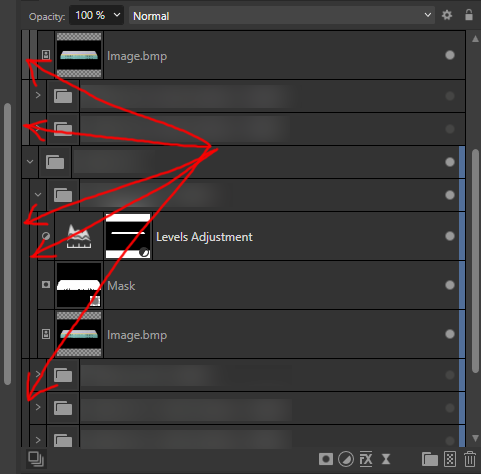-
Posts
523 -
Joined
-
Last visited
Contact Methods
-
Website URL
https://www.renarvisuals.com/
-
Facebook
https://www.facebook.com/RenarVisuals/
Profile Information
-
Gender
Male
-
Location
Bulgaria
-
Interests
Anything related to visual arts and technology.
-
Member Title
3D Artist
Recent Profile Visitors
5,451 profile views
-
 Alex_M reacted to a post in a topic:
Photo 2.6.0 v2.6 bug: Can't select/copy Image layer names
Alex_M reacted to a post in a topic:
Photo 2.6.0 v2.6 bug: Can't select/copy Image layer names
-
 Alex_M reacted to a post in a topic:
Affinity Photo can't remember on which monitor it should open
Alex_M reacted to a post in a topic:
Affinity Photo can't remember on which monitor it should open
-
 MissC reacted to a post in a topic:
Photo 2.6.0 v2.6 bug: Can't select/copy Image layer names
MissC reacted to a post in a topic:
Photo 2.6.0 v2.6 bug: Can't select/copy Image layer names
-
Hi, I have 3 monitors. Affinity Photo likes to randomly open on my 3rd monitor instead of my main one which is monitor number 2 as per the Windows Display Settings. The adjustment layer widgets and the Export window also randomly open on my 3rd monitor instead of the main one. How do I force everything to happen on my main monitor (monitor 2)? I didn't have this problem before. It started happening a month or so ago when I got my 3rd monitor. Not sure if it's a bug that got introduced with the newer versions or if it's simply because Affinity Photo can't deal with more than 2 monitors. Either way, it's really annoying constantly having to drag windows and widgets around...
-

Photo 2.6.0 v2.6 bug: Can't select/copy Image layer names
Alex_M replied to Alex_M's topic in V2 Bugs found on Windows
Yes, I still have this bug in the latest version as well. It's really annoying not having names for my layers. That should be top priority bug IMHO. Any ETA on this? Hopefully it won't be months. -
 Lbch reacted to a post in a topic:
Photo 2.6.0 v2.6 bug: Can't select/copy Image layer names
Lbch reacted to a post in a topic:
Photo 2.6.0 v2.6 bug: Can't select/copy Image layer names
-
 BBG3 reacted to a post in a topic:
Search, find or filter layer name
BBG3 reacted to a post in a topic:
Search, find or filter layer name
-
 Alex_M reacted to a post in a topic:
Affinity Photo 2.6.0 - Converting document to 16-bit causes all kinds of artifacts
Alex_M reacted to a post in a topic:
Affinity Photo 2.6.0 - Converting document to 16-bit causes all kinds of artifacts
-
 Snapseed reacted to a post in a topic:
Cryptomatte support in Photo v2
Snapseed reacted to a post in a topic:
Cryptomatte support in Photo v2
-
 Bound by Beans reacted to a post in a topic:
Affinity Photo 2.6.0 - Converting document to 16-bit causes all kinds of artifacts
Bound by Beans reacted to a post in a topic:
Affinity Photo 2.6.0 - Converting document to 16-bit causes all kinds of artifacts
-
I'm not allowed to post the file publicly. I can only send it to the software devs/support. I don't have hardware acceleration enabled. That doesn't make any sense. The software should work correctly no matter how many adjustment layers I have and at what point I convert the document to 16-bit. It should only slow down, but not bug out. Besides, this doesn't happen with every document. I've done such conversions in many many other documents with multiple adjustment layers and masks without any issues. It's been only on a few occasions that I've encountered this issues with some documents. The suggestion that I should merge all layers before converting to 16-bit also doesn't make any sense. The whole point of converting the document to 16-bit is to get smoother gradients and more accurate layering of many adjustment layers. If I merge all layers and only then convert to 16-bit, I lose all the benefits of 16-bit color space. I start my documents in 8-bit for the speed and the smaller file size when saving, and convert them to 16-bit only when I'm done with my work, before I export to JPG or whichever other format, so that I get as smooth gradients and layering as possible. After I'm done exporting, I switch back to 8-bit to save the finished document with the smallest file size possible. I've done this since forever without any issues up until now.
-
 Alex_M reacted to a post in a topic:
Why is my canvas not white, colours appear incorrectly or the UI is not rendered as expected?
Alex_M reacted to a post in a topic:
Why is my canvas not white, colours appear incorrectly or the UI is not rendered as expected?
-
 Westerwälder reacted to a post in a topic:
Photo 2.6.0 v2.6 bug: Can't select/copy Image layer names
Westerwälder reacted to a post in a topic:
Photo 2.6.0 v2.6 bug: Can't select/copy Image layer names
-
 Alex_M reacted to a post in a topic:
Photo 2.6.0 v2.6 bug: Can't select/copy Image layer names
Alex_M reacted to a post in a topic:
Photo 2.6.0 v2.6 bug: Can't select/copy Image layer names
-
 Alex_M reacted to a post in a topic:
Photo 2.6.0 v2.6 bug: Can't select/copy Image layer names
Alex_M reacted to a post in a topic:
Photo 2.6.0 v2.6 bug: Can't select/copy Image layer names
-

Photo 2.6.0 v2.6 bug: Can't select/copy Image layer names
Alex_M replied to Alex_M's topic in V2 Bugs found on Windows
Any solution for this? Or should I just revert back to the older version of Photo? -
 Alex_M reacted to a post in a topic:
[FAQ] Downloading the Latest and Previous versions of Affinity apps?
Alex_M reacted to a post in a topic:
[FAQ] Downloading the Latest and Previous versions of Affinity apps?
-
 Alex_M reacted to a post in a topic:
Photo 2.6.0 v2.6 bug: Can't select/copy Image layer names
Alex_M reacted to a post in a topic:
Photo 2.6.0 v2.6 bug: Can't select/copy Image layer names
-

Photo 2.6.0 v2.6 bug: Can't select/copy Image layer names
Alex_M replied to Alex_M's topic in V2 Bugs found on Windows
Here's a video I've just recorded: photo-v260-cant-select-image-layer-names.mp4 -

Zooming in Affinity Photo reveals contents of other tabs.
Alex_M replied to Alex_M's topic in V2 Bugs found on Windows
Yes, the image you're seeing doesn't actually exist in the file. Instead, it's an image from another document that's currently open, or even more strangely, from a document that's already been closed. I've noticed that this issue tends to occur when multiple documents are open simultaneously, and the program seems to struggle to keep up. To reproduce the issue, you might have to open several larger documents with big file sizes and multiple layers. It seems that the problem is more likely to occur when Affinity Photo is under heavy load or "stress", and also when it has been running for an extended period of time (more than an hour or two). Maybe also make sure that you've got more things open in Windows itself to put the PC as a whole under a bit of stress too. That might be a factor as well.