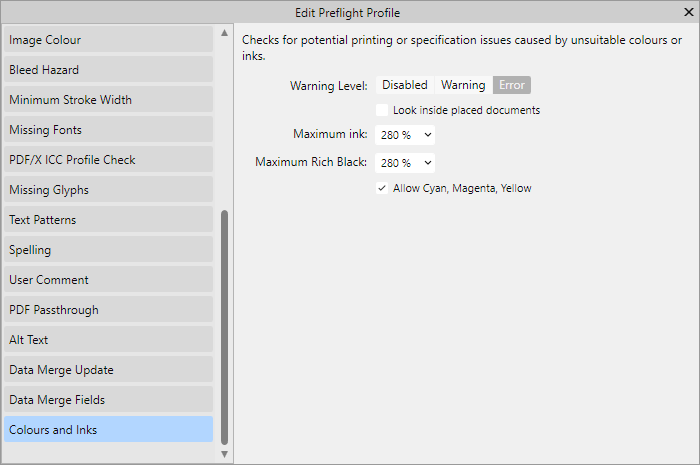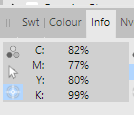-
Posts
371 -
Joined
-
Last visited
Recent Profile Visitors
The recent visitors block is disabled and is not being shown to other users.
-
 mykee reacted to a post in a topic:
Black ink fill rate control in CMYK?
mykee reacted to a post in a topic:
Black ink fill rate control in CMYK?
-
 mykee reacted to a post in a topic:
Black ink fill rate control in CMYK?
mykee reacted to a post in a topic:
Black ink fill rate control in CMYK?
-

Black ink fill rate control in CMYK?
mykee replied to mykee's topic in Affinity on Desktop Questions (macOS and Windows)
@lacerto In the case of Soft Proof, if I select an ICC of 300 that is similar to the original, it does not noticeably degrade the colours (e.g. you can see in the video that if I select Fogra39, which is not 300) it already improves the shadows. Although it's strange, because the point of Fogra39_VIGC_300 is exactly that it takes the richness back to 300 compared to the plain Fogra39, it's still the wrong one. For shading, however, it might be interesting to switch to CMYK color and not use rich black shadows. Although the ICC profile is supposed to soften, it doesn't for multiply. Or the other is that for a CMYK project, the program should offer CMYK black by default for effect shading, not RGB. Or convert them to ICC profile when exporting. Here's the video where it turns out that you should work in CMYK for shadows too, not use the default RGB as a routine. 20240425-152641.mp4 I must admit, until now I thought that if I worked in ICC 300 profile, whatever colour I specify, Affinity would convert it to the correct colors. Apparently it doesn't. -
 mykee reacted to a post in a topic:
Black ink fill rate control in CMYK?
mykee reacted to a post in a topic:
Black ink fill rate control in CMYK?
-
 mykee reacted to a post in a topic:
Black ink fill rate control in CMYK?
mykee reacted to a post in a topic:
Black ink fill rate control in CMYK?
-
 mykee reacted to a post in a topic:
Text tutorial: color separation & total ink preview in Publisher, Designer, Photo
mykee reacted to a post in a topic:
Text tutorial: color separation & total ink preview in Publisher, Designer, Photo
-
 mykee reacted to a post in a topic:
Black ink fill rate control in CMYK?
mykee reacted to a post in a topic:
Black ink fill rate control in CMYK?
-

Black ink fill rate control in CMYK?
mykee replied to mykee's topic in Affinity on Desktop Questions (macOS and Windows)
@lacerto Yes, this could be a problem, because the shadows of the texts exceeded 260-300%, so it was not only the conversion of the images that was the problem, but also the text effects. So for PDF export these shadows were not converted according to ICC. @NotMyFault Thanks for the article, I will definitely look into it! Update1: I uploaded the video where I show the shadow. What's interesting is that even at ICC 300, the Total ink ratio goes beyond 300, and even with Soft Proof, it only goes lower when using a different profile. Here are profile datasheets: https://www.color.org/registry/Coated_Fogra39L_VIGC_300.xalter https://www.color.org/registry/Coated_Fogra39L_VIGC_260.xalter 20240425-064632.mp4 Update2: I also made a video about what happens when I change or convert an ICC profile. The shadows don't go below 300 in either case, even with the reduced profile. 20240425-071148.mp4 -
 mykee reacted to a post in a topic:
Black ink fill rate control in CMYK?
mykee reacted to a post in a topic:
Black ink fill rate control in CMYK?
-

Black ink fill rate control in CMYK?
mykee replied to mykee's topic in Affinity on Desktop Questions (macOS and Windows)
@lacerto your video is very useful, and this is exactly the little tool I miss in Affinity (Total Area Coverage), which I could really use to easily check if I am exporting good color coverage or not. Here I use FOGRA39 for my prints, so by default I use the FOGRA39L_VIGC_300 profile and put the RGB images on that, but for some reason it still crosses the 300% limit and exports 325%. If I put a Soft Proof layer with ISO ECI 300 on it, it has already taken back the tints, which may be a temporary solution, but it can distort the colours a bit. -
 mykee reacted to a post in a topic:
Black ink fill rate control in CMYK?
mykee reacted to a post in a topic:
Black ink fill rate control in CMYK?
-
 mykee reacted to a post in a topic:
Black ink fill rate control in CMYK?
mykee reacted to a post in a topic:
Black ink fill rate control in CMYK?
-
The printer returned the cover saying that the black colour strength is too high, the maximum CMYK fill rate is 280%. I am using FOGRA39L_VIGC_300 profile, but this is too much. I am currently using Soft Proof Adjustment with ICC 260, but in some places this goes up to 280%. Where and how can I control the black fill ratio in Publisher (like in Acrobat) so that the printer doesn't send my cover back? How can I check which is the darkest point in an image? In the meantime, I found this option in Preflight (it wasn't in version 1.x), so I'll see how much and how it helps. It seems this is really useful Prefligfht tool. Then the question is: if I use the FOGRA39L_VIGC_300 profile, why does the value go above 300% and Preflight does not report an error?
-
 mykee reacted to a post in a topic:
Preflight for CMYK 0,0,0,100?
mykee reacted to a post in a topic:
Preflight for CMYK 0,0,0,100?
-

Preflight for CMYK 0,0,0,100?
mykee replied to mykee's topic in Affinity on Desktop Questions (macOS and Windows)
@thomaso Thank you very much for the video and the use of the switch is now clear. So even if the project is CMYK and the fill is only K, if the image color space is not converted when exporting, the switch is essential when using PDF export. It is safer to leave the switch always on. I added your step to my comment. Thank you very much! -

Preflight for CMYK 0,0,0,100?
mykee replied to mykee's topic in Affinity on Desktop Questions (macOS and Windows)
I couldn't wait, so I tried your trick. It's brilliant. I would never have thought that by following these steps I could keep the K-only ability and still be able to tone down the greys. I'm posting the steps here for posterity: - CMYK project - paste the image - K-only button pressed - select the image - in the Color panel, select CMYK mode and set CMY sliders to zero, K to 100 - in the Color panel you set the Opacity slider (not the opacity of the image layer!) - when export your project use Convert image colour spaces option for perfect CMYK export I tested the exported PDF, and in Affinity Photo, turning off Composite Black in the Channels tab makes the image disappear, i.e. it only contains K. -
 lacerto reacted to a post in a topic:
Preflight for CMYK 0,0,0,100?
lacerto reacted to a post in a topic:
Preflight for CMYK 0,0,0,100?
-

Preflight for CMYK 0,0,0,100?
mykee replied to mykee's topic in Affinity on Desktop Questions (macOS and Windows)
Great trick, I will check it soon, thank you! This would solve my image editing problems. I'll solve the PDF back-testing with the Channels panel (like you did in Acrobat), and then I can actually use normal effects on the embedded images later. Does Total Area Coverage, which is in Acrobat, also exist in Affinity? Or should I add up the percentages in my head? -

Preflight for CMYK 0,0,0,100?
mykee replied to mykee's topic in Affinity on Desktop Questions (macOS and Windows)
Interesting, but then it seems that masking can also cause such distortion in the colours, because I put in an image, masked the frame, and set it to K-only, and set it to 75% opacity. So the masking can be a problem on export. Thanks for the video, I absolutely understand what to look out for then. -

Preflight for CMYK 0,0,0,100?
mykee replied to mykee's topic in Affinity on Desktop Questions (macOS and Windows)
However, the problem is that you can't really make any changes to a K-only image, because the program will export it incorrectly to the CMYK profile. So that means you should make any changes before you paste the image, then paste it, and then K-only. For example, in the case of opacity, why can't a K-only image be made to take x% of 100 as the export value, since black is greyed to white during opacity. So 100 opacity is 100 K, 25% opacity is 25 K, or no? Or whatever I set on the image (contrast, opacity) it will first execute and then finally drag the K-only "layer" on top. -

Preflight for CMYK 0,0,0,100?
mykee replied to mykee's topic in Affinity on Desktop Questions (macOS and Windows)
It works perfectly well, I have Photo, so that's what I had in mind when I raised the issue. I can also check the PDF file back with this, thank you very much! The only thing I don't understand is that if I told the program to use only K-only for the images, it shouldn't include CMY when exporting, since the K-only option is inherently higher level, prohibiting the use of CMY (it was designed for that). So if I'm using effects or opacity, it should just modify based on K regardless of CMYK profile, even by rasterizing the image, since there is an option to rasterize what the PDF doesn't support. I don't usually use ICC embedding, I always turn it off because the press wants it that way by default, I guess because of the compatibility you mentioned. Is it perhaps worth turning off colour conversion when saving? -

Preflight for CMYK 0,0,0,100?
mykee replied to mykee's topic in Affinity on Desktop Questions (macOS and Windows)
Yes, of course. I working with CMYK only in Publisher. I made covers and interior too with CMYK profiles. (I use FOGRA39) -

Preflight for CMYK 0,0,0,100?
mykee replied to mykee's topic in Affinity on Desktop Questions (macOS and Windows)
I wonder how I can test this. In Photo has a meter, but I can't measure each image one by one, and sometimes it also converts the vector strokes to CMY values. I read in one of your comments that other tools have such a tool that measures CMY values that don't match, one of these would be good for Affinity Publisher. -

Preflight for CMYK 0,0,0,100?
mykee replied to mykee's topic in Affinity on Desktop Questions (macOS and Windows)
Thank you for your feedback! It was not clear to me in the first place why once I set a vector to 0,0,0,100, it converts it during the Affinity export, even though I stay in color profile. Or if I set the opacity, why does it convert the CMY values if only the K value was set in the first place (i.e. why is the opacity in this case not x % of the K value?). So I'm reading the comments and trying to learn how to make a perfect K 100 only export from Affinity with CMYK profile. -
If you could at least export directly to docx from Publisher, that would be good, because converting PDF back to docx is not so easy, especially because of the separations, which is not necessary for EPUB. This was perfectly solved by PagePlus for epub export. I was wondering how to get around PDF, but unfortunately I couldn't find any other solution.
-
I not only make covers, but also book interiors, where printing with black ink only is essential. So it can only contain elements that cannot contain CMY colours, only K. Is there a preflight option that I can use to filter out elements that meet this requirement? Unfortunately, the printer has repeatedly rejected the preflight because Publisher sometimes makes vector images stroke a non-CMYK 0,0,0,100, or if a K-only image does not have 100% opacity properties, the program will mix in a CMY value. Press can find these straight away using Acrobat, but I can't. It would be nice to filter this out before sending to the press.