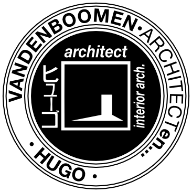-
Posts
49 -
Joined
-
Last visited
Recent Profile Visitors
-
 KnikmanAV reacted to a post in a topic:
Clicking text to select
KnikmanAV reacted to a post in a topic:
Clicking text to select
-
 Wim Daniels reacted to a post in a topic:
Glyph substitutions must be highlighted
Wim Daniels reacted to a post in a topic:
Glyph substitutions must be highlighted
-
 Tom Schülke reacted to a post in a topic:
Setting Margins & Columns w/ Gutters
Tom Schülke reacted to a post in a topic:
Setting Margins & Columns w/ Gutters
-
 Wim Daniels reacted to a post in a topic:
Text tool very unresponsive in v. 133
Wim Daniels reacted to a post in a topic:
Text tool very unresponsive in v. 133
-

Text overflow icon not always visible
Wim Daniels replied to JaneE's topic in [ARCHIVE] Publisher beta on macOS threads
Well, I've noticed that when the frame is selected, the overflow icon is often not displayed to make it easier to select the frame handles. Maybe that's why you need to zoom in like that on a smaller frame. When the text frame is not selected, the overflow icon appears as a red dot when the text overflows. The red dot even appears on all connected frames. Even the one where the text starts, so you know there is still an issue (or no longer) at the end of the text. -

Text tool very unresponsive in v. 133
Wim Daniels replied to jmwellborn's topic in [ARCHIVE] Publisher beta on macOS threads
@jmwellborn I don't have this issue (on v133). I can type text, switch to the image frame tool to draw an image frame, then return to the text tool and go on typing. The same for figures or the image tool to place an image. Whenever I pick the text-frame tool again, I can continue working in the text. It even works the same if I pick the artistic text tool to work inside a text frame. Something must be different in your settings. Maybe try it with a new document... -

Freeze on startup
Wim Daniels replied to FusionPilot's topic in [ARCHIVE] Publisher beta on macOS threads
In build 133 it seems to work fine. At least, I can do these steps with no problems. -
 Wim Daniels reacted to a post in a topic:
Tab key doesn't always work
Wim Daniels reacted to a post in a topic:
Tab key doesn't always work
-
 Wim Daniels reacted to a post in a topic:
missing the insert-variable "last page number"
Wim Daniels reacted to a post in a topic:
missing the insert-variable "last page number"
-
 jmwellborn reacted to a post in a topic:
Master pages are not applied
jmwellborn reacted to a post in a topic:
Master pages are not applied
-
When I save a combination of figure and text as an asset, it works fine. I can reuse it anytime with no mistakes. The text can even be artistic text or a text frame, it works all the time. What I think is strange is that the selection you used to save the asset, looks wrong. It seems like the text-frame around the B is outside of your selection... Are you sure the B was copied to your assets panel?
-
 Wim Daniels reacted to a post in a topic:
Document setup - Unit types don't update when tabbing
Wim Daniels reacted to a post in a topic:
Document setup - Unit types don't update when tabbing
-

tab stop for bulleted list
Wim Daniels replied to Roger terry's topic in [ARCHIVE] Publisher beta on macOS threads
Indeed you can't add tabstops to an existing bullet-list. That seems like a bug. Though, if you start with a paragraph that already has tab stops, it seems the bullet-list will keep the tab stops. Be aware that bullets can (and should) be defined in the paragraph settings. But they don't follow 'normal' tab stops; I'm not quite sure what I think about that... Anyway, creating paragraph styles with the tab stops included and a definition for bullets seems like best practice to me. -
 Geffish reacted to a post in a topic:
Master pages are not applied
Geffish reacted to a post in a topic:
Master pages are not applied
-
 Wim Daniels reacted to a post in a topic:
No column Grid?
Wim Daniels reacted to a post in a topic:
No column Grid?
-
 Wim Daniels reacted to a post in a topic:
Finally: Page presets!
Wim Daniels reacted to a post in a topic:
Finally: Page presets!
-
 Wim Daniels reacted to a post in a topic:
Pen Tool — Handles Don’t Snap
Wim Daniels reacted to a post in a topic:
Pen Tool — Handles Don’t Snap
-
 Wim Daniels reacted to a post in a topic:
Spellcheck?
Wim Daniels reacted to a post in a topic:
Spellcheck?
-
 and relax reacted to a post in a topic:
Clicking text to select
and relax reacted to a post in a topic:
Clicking text to select
-
 and relax reacted to a post in a topic:
Clicking text to select
and relax reacted to a post in a topic:
Clicking text to select
-

Clicking text to select
Wim Daniels replied to BLKay's topic in [ARCHIVE] Publisher beta on macOS threads
Whenever I train new people at work, navigating text using the keyboard is about the first thing I tell them. It still surprises me how few of them know about this. It is so essential if you want to work efficiently. The benefit is you can use it anywhere: e-mail, word, blogs, this forum,... and hopefully soon in Publisher as well. -
 Wim Daniels reacted to a post in a topic:
Clicking text to select
Wim Daniels reacted to a post in a topic:
Clicking text to select
-
 Aammppaa reacted to a post in a topic:
Master pages are not applied
Aammppaa reacted to a post in a topic:
Master pages are not applied
-

Master pages are not applied
Wim Daniels replied to gordo's topic in [ARCHIVE] Publisher beta on macOS threads
There seems to be an issue with margins regarding master pages indeed. But it is only the margins that are not being applied to the pages. Any objects on the master page with different margins are copied as they should. In a way there is logic behind it: any objects on a page should remain untouched by applying a master page. Only master page objects should be removed when applying another master page. When a page is first created it 'inherits' the margins from the document settings. So applying the master page does not change that: the margins are part of the page, they're not from a master page. From a user perspective one expects the margins of the master page to overrule those of the page. So yes, it is a bug. And I have it too! -
 iaing reacted to a post in a topic:
Soft return gives hard return only
iaing reacted to a post in a topic:
Soft return gives hard return only
-
 Old Bruce reacted to a post in a topic:
all guides hidden bleed glitch
Old Bruce reacted to a post in a topic:
all guides hidden bleed glitch
-
I think there is some confusion about the Spelling feature in Publisher. At least I was confused at first. When using 'Check Spelling' Publisher will look for the next word with an error and highlight it. Indeed it is strange that there are no options there to do anything other than correcting the mistake. If it is not a mistake, you have no option to add it to a dictionary. People who expect this behaviour should use the 'Spelling Options' feature. That's the dialog most editors will want to use to spellcheck their story. Here you do have options to ignore or learn mistakes. This option has a shortcut key, because it is the most likely tool to do spellchecking. Using better labels could solve the confusion I guess, something like this: Spelling Options => Spellcheck (or Check spelling with options) Check Spelling => Find next spelling error
-

all guides hidden bleed glitch
Wim Daniels replied to iaing's topic in [ARCHIVE] Publisher beta on macOS threads
I was wondering why I couldn't replicate. Indeed, I didn't have Show snapping candidates active. -

Soft return gives hard return only
Wim Daniels replied to John_Cole's topic in [ARCHIVE] Publisher beta on macOS threads
You can adjust it in Preferences > Keyboard Shortcuts. Look for 'Insert > Line Break'. -

Copy/Paste to master crashes platform
Wim Daniels replied to Lawrence's topic in [ARCHIVE] Publisher beta on macOS threads
That is weird. I just placed a png on a spread page, copied it and pasted it on a master page. No problem, here...