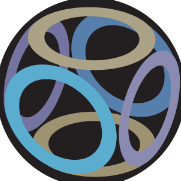-
Posts
1,808 -
Joined
Recent Profile Visitors
10,018 profile views
-
 Aammppaa reacted to a post in a topic:
Logo-Design and Textures etc. Cargo Van model for Animation Short Film
Aammppaa reacted to a post in a topic:
Logo-Design and Textures etc. Cargo Van model for Animation Short Film
-
 M-Tee reacted to a post in a topic:
How to get to conflicting shortcut?
M-Tee reacted to a post in a topic:
How to get to conflicting shortcut?
-
 Clockmaster77 reacted to a post in a topic:
AD Layer Effect without Stroke?
Clockmaster77 reacted to a post in a topic:
AD Layer Effect without Stroke?
-
 Bango reacted to a post in a topic:
Possible to create a click and fill grid?
Bango reacted to a post in a topic:
Possible to create a click and fill grid?
-
 Kal reacted to a post in a topic:
tangential snap function
Kal reacted to a post in a topic:
tangential snap function
-
 Ldina reacted to a post in a topic:
How to make gradient fill irregular shape?
Ldina reacted to a post in a topic:
How to make gradient fill irregular shape?
-
 NotMyFault reacted to a post in a topic:
How to make gradient fill irregular shape?
NotMyFault reacted to a post in a topic:
How to make gradient fill irregular shape?
-
Aammppaa started following Tints arrow heads and lines , How to make gradient fill irregular shape? , Affinity Photo - Create an animated gif and 7 others
-

How to make gradient fill irregular shape?
Aammppaa replied to EmmaR's topic in Desktop Questions (macOS and Windows)
Welcome to the forum! Yes... You can use the Conical fill. 2 points define the light blue outside edges, and a further 2 will help the pink fan out. You can even add a further 2 to add an off white core. -
 jAffinitySerif reacted to a post in a topic:
Is it possible to always "Insert behind selection"
jAffinitySerif reacted to a post in a topic:
Is it possible to always "Insert behind selection"
-
 Beck reacted to a post in a topic:
Need "Create Slices from Artboards" Button
Beck reacted to a post in a topic:
Need "Create Slices from Artboards" Button
-
 Aammppaa reacted to a post in a topic:
Can Glass Morphism be done in Affinity Designer?
Aammppaa reacted to a post in a topic:
Can Glass Morphism be done in Affinity Designer?
-
 Aammppaa reacted to a post in a topic:
Artifex Forge Black Friday Sale - Save 50% on Affinity Designer Tool Kits now!
Aammppaa reacted to a post in a topic:
Artifex Forge Black Friday Sale - Save 50% on Affinity Designer Tool Kits now!
-
 Aammppaa reacted to a post in a topic:
Artwork fan art about game with affinity designer V1 and photo
Aammppaa reacted to a post in a topic:
Artwork fan art about game with affinity designer V1 and photo
-
 80hz reacted to a post in a topic:
Multiple strokes on text.... I can't apply them.
80hz reacted to a post in a topic:
Multiple strokes on text.... I can't apply them.
-
 Aammppaa reacted to a post in a topic:
Perspective grid/guides - surely?
Aammppaa reacted to a post in a topic:
Perspective grid/guides - surely?
-
 Aammppaa reacted to a post in a topic:
Introduce Yourself
Aammppaa reacted to a post in a topic:
Introduce Yourself
-
 Aammppaa reacted to a post in a topic:
Pencil, Pen and Node Tool improvements
Aammppaa reacted to a post in a topic:
Pencil, Pen and Node Tool improvements
-
 Aammppaa reacted to a post in a topic:
Auto apply Colour Panel's colour picker
Aammppaa reacted to a post in a topic:
Auto apply Colour Panel's colour picker
-
 JET_Affinity reacted to a post in a topic:
Affinity Publisher: More shape tools please
JET_Affinity reacted to a post in a topic:
Affinity Publisher: More shape tools please
-
 Aammppaa reacted to a post in a topic:
Affinity Publisher: More shape tools please
Aammppaa reacted to a post in a topic:
Affinity Publisher: More shape tools please
-

affinity photo Art Tutorial Video & DJ Set [336]
Aammppaa replied to TheSnooze's topic in Share your work
I can't recall whether I replied to your previous post, but I've had a pinned tab for the past couple of months that I keep coming back to every few days. Really enjoying both the music, and the art. Soothing to work to, interesting without being attention grabbing. Thanks. -
Would Quick Grid help? https://affinity.help/designer2/English.lproj/pages/ObjectControl/objectGrids.html
-

Tints arrow heads and lines
Aammppaa replied to PeterAG's topic in Feedback for the Affinity V2 Suite of Products
An alternative workaround is to Group the arrow. Doesn't have to be with anything else, just itself. -

Other Improvements
Aammppaa replied to Ash's topic in [ARCHIVE] 2.5, 2.4, 2.3, 2.2 & 2.1 Features and Improvements
This is great. Thanks. -
I'm afraid not. There is no timeline, and hence no animation features in any of the Affinity apps.
-
1. The object that you are using to clip your lines is shown as a Donut. I think you have expanded the hole in the center so that it 'becomes' a circle. But it is not really a circle, but still a Donut. So when you drop the lines inside they are being clipped to an infinitely thin Donut, and hence disappearing. To prove this, select the Donut with the Node tool. Grab the orange handle bottom left, and drag it to restore some thickness... and there are your lines, correctly nested inside. I suggest replacing the Donut with an Ellipse (Circle) instead. 2. Simply put, you can't use Boolean operations on unclosed (open) curves: they disappear, as you discovered. If you want the two curves to become a single layer, you can use Layer > Geometry > Merge Curves instead.