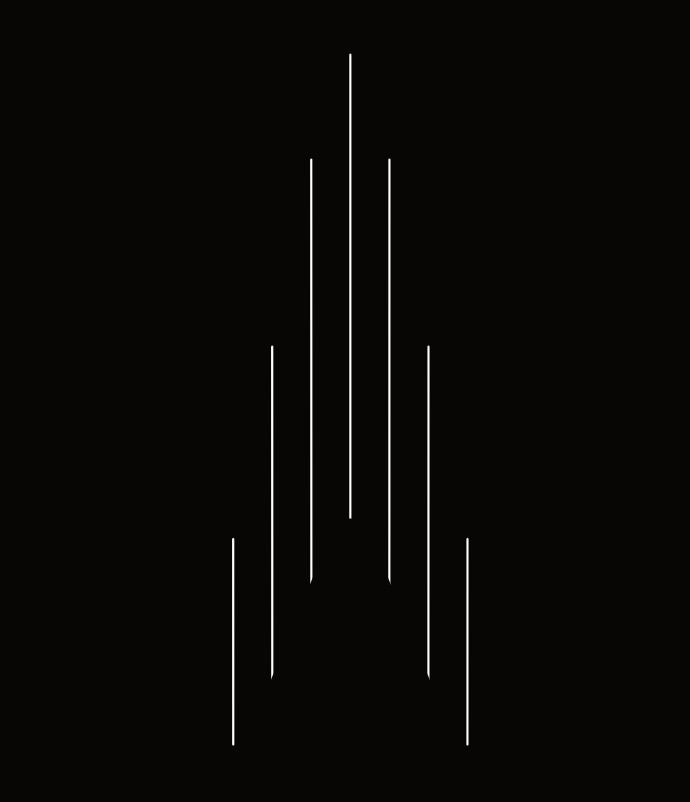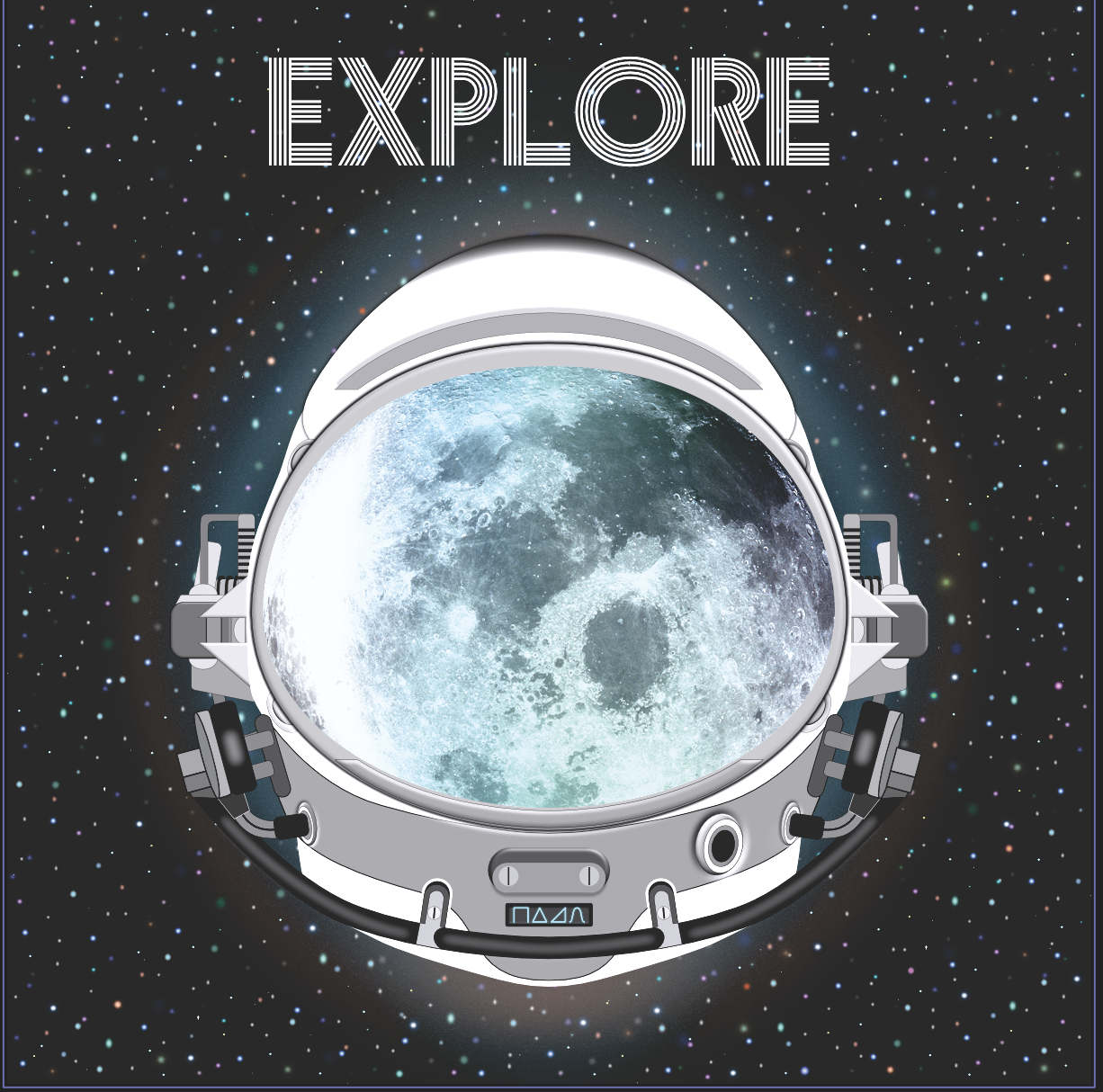Gemini80
Members-
Posts
79 -
Joined
-
Last visited
Recent Profile Visitors
The recent visitors block is disabled and is not being shown to other users.
-
In the attached video you can see me trying to place two curves into a circle - my intention was to place the lines into the circle so that they can't poke through if I resize them or position them differently. Unfortunately I must be doing something wrong - also, when I tried Boolean add the the curves together they disappear - I am sure it is a user error situation and I'd be grateful for help! Thanks! Screen Recording 2024-02-07 at 23.27.11.mov
-
 Gemini80 reacted to a post in a topic:
Is this a bug? Design Version 2.3.1
Gemini80 reacted to a post in a topic:
Is this a bug? Design Version 2.3.1
-
 Gemini80 reacted to a post in a topic:
Is this a bug? Design Version 2.3.1
Gemini80 reacted to a post in a topic:
Is this a bug? Design Version 2.3.1
-
 Gemini80 reacted to a post in a topic:
Is this a bug? Design Version 2.3.1
Gemini80 reacted to a post in a topic:
Is this a bug? Design Version 2.3.1
-
 Gemini80 reacted to a post in a topic:
Is this a bug? Design Version 2.3.1
Gemini80 reacted to a post in a topic:
Is this a bug? Design Version 2.3.1
-
 Gemini80 reacted to a post in a topic:
Is this a bug? Design Version 2.3.1
Gemini80 reacted to a post in a topic:
Is this a bug? Design Version 2.3.1
-
Is this a bug? Design Version 2.3.1
Gemini80 replied to Gemini80's topic in Desktop Questions (macOS and Windows)
Thanks for your tip - it does reduce the visibility of the line by 50 - 60% but it is still slightly visible...which is just kinda baffling. -
Is this a bug? Design Version 2.3.1
Gemini80 replied to Gemini80's topic in Desktop Questions (macOS and Windows)
Thanks so much for both of your replies - I just made a screen recording and attached it here - I hope this helps find a solution! Screen Recording 2024-01-23 at 18.52.38.mov -
Is this a bug? Design Version 2.3.1
Gemini80 posted a topic in Desktop Questions (macOS and Windows)
Hi all! I'm a bit confused as to why I am seeing a faint white line in the black curve? This line also exports so it seems to really be there yet there is a solid black circle underneath as the base and then a black stroke line on top. The stroke line is 100% black - yet there is a faint white line. Can anyone advise me on what to do? Many Thanks!! -
Adding shapes & objects together question?
Gemini80 replied to Gemini80's topic in Desktop Questions (macOS and Windows)
Many thanks for your help! That solved it! -
 Gemini80 reacted to a post in a topic:
Adding shapes & objects together question?
Gemini80 reacted to a post in a topic:
Adding shapes & objects together question?
-
I am familiar with Boolean Operations but am not able to add and create a new shape based on the white stroke lines - please see attached image. The lines are only stroke lines so not a typical shape/object. My wish is to create a standalone shape that is identical to the space the lines take up. I know there is a manual way to do this, i.s. create shapes and fit them to the line structure - but is there an easier quicker way? When I select all lines and press the Boolean Add Operation nothing happens. Thanks for all tips!
-
Reworking Design in RGB to look good in CMYK?
Gemini80 replied to Gemini80's topic in Desktop Questions (macOS and Windows)
Hi Lacerto, thanks for your reply! I get what you are saying with the above information - I think my last 2 questions on all of this are: 1. If I work on an RGB formatted project that will only be used for digital display, should I only use the RGB color sliders to make adjustments? - conversely, if I work on a CMYK formatted project which will be printed, should I only use the CMYK sliders to make adjustment? Yeah, this still confuses me a little bit. 2. If I have an RGB design like the Space Helmet above that was started in RGB, but I use a Soft Proof Adjustment to reference CMYK, does it matter how I then carry out the adjustments to get the Soft Proof to look better - what I mean is, can I use both RGB & CMYK sliders to make the color changes (taking into account the Soft Proof version looks better as a result and I am still pleased with the colors when the Soft Proof adjustment is off)? Thanks! -
Reworking Design in RGB to look good in CMYK?
Gemini80 replied to Gemini80's topic in Desktop Questions (macOS and Windows)
Hi Thomaso, thanks for your reply! I think at this point my comfort level is moving towards designing in CMYK and saving as a PNG - this seems the 'overall' easiest route for me - I will do my best to get my colors looking good in CMYK and hope for the best printing outcome - obviously there are arguments for other approaches but there are also equal unknown factors in the print process itself so it's almost impossible to say one approach is better than the other. -
 Gemini80 reacted to a post in a topic:
Reworking Design in RGB to look good in CMYK?
Gemini80 reacted to a post in a topic:
Reworking Design in RGB to look good in CMYK?
-
 Gemini80 reacted to a post in a topic:
Reworking Design in RGB to look good in CMYK?
Gemini80 reacted to a post in a topic:
Reworking Design in RGB to look good in CMYK?
-
Reworking Design in RGB to look good in CMYK?
Gemini80 replied to Gemini80's topic in Desktop Questions (macOS and Windows)
Thanks a lot for your replies! - I am slowing grasping things - so when you say if I work in sRGB and then export I will get the 'full sRGB gamut colors' why is this beneficial to my printing situation? What I mean is, I assume with the full sRGB gamut I will have my designs looking great on screens and websites like Redbubble, but how does this help me for printing and CMYK? With the above suggestion - when you say work in CMYK and 'specify' colors you mean simply to get the design to look good in CMYK - and then export as a PNG for example to make it an RGB file? It seems to me there are too many ways here to skin a cat 😅 - and while I love options I am still too inexperienced to fully appreciate & grasp them all. I just did the following: I converted the astronaut helmet to CMYK and of course the black space background got super washed out and the bluish halo around the helmet almost disappeared - I then selected the black background layer and adjusted all of the CMYK levels to 0 and this actually got me a lot closer to the RGB original. So to summarize: If my designs are made to be printed I should work in CMYK format and use the CMYK color sliders to adjust colors (not the RGB sliders), then save as PNG for RGB and I should be good, am I correct? I really thank you for your patience. 🙏 -
Reworking Design in RGB to look good in CMYK?
Gemini80 replied to Gemini80's topic in Desktop Questions (macOS and Windows)
Hi Thomas - I promise have read every post in this thread and considered it - I was using a global soft proof in that it was the first layer so it effected everything. But it still does not explain why soft proof vs changing the format to CMYK still look different. I also do not truly understand the point of soft proof in that obviously I will switch back and forth and not be totally pleased with either the RGB or soft proofed (CMYK simulation) which is why I asked if the point of using soft proof is to switch it back and forth and get the design looking as good as possible in both RGB and soft proofed mode? Thanks for your help. If my 3 questions above could be answered by anyone else reading this thread it really would hugely increase my understanding of how to achieve the desired results of getting my designs looking good on screens and for print. Thanks again to all who are reading! -
 Alfred reacted to a post in a topic:
Artistic Text Alignment Question
Alfred reacted to a post in a topic:
Artistic Text Alignment Question
-
Reworking Design in RGB to look good in CMYK?
Gemini80 replied to Gemini80's topic in Desktop Questions (macOS and Windows)
Hi Henry Anthony, thanks for your reply. There is a green/blue gradient over the moon - that is what you are seeing more of. Are you able to answer the 3 questions I posted above? I just do not want this thread to run away from what my post was trying to solve, thanks. -
Reworking Design in RGB to look good in CMYK?
Gemini80 replied to Gemini80's topic in Desktop Questions (macOS and Windows)
Hi Thomas! I appreciate your reply - If possible are you able to answer all 3 questions? These are the points that I still do not fully understand. Thank you!! -
Artistic Text Alignment Question
Gemini80 replied to Gemini80's topic in Desktop Questions (macOS and Windows)
Many thanks to all of you for replying!! I aligned to the Top and that worked for me! -
 Gemini80 reacted to a post in a topic:
Artistic Text Alignment Question
Gemini80 reacted to a post in a topic:
Artistic Text Alignment Question
-
 Gemini80 reacted to a post in a topic:
Artistic Text Alignment Question
Gemini80 reacted to a post in a topic:
Artistic Text Alignment Question
-
Hi All! I have been having a tricky time aligning text - I have included a video that helps explain my issue but here is my summary: Each Artistic Text box in my project has the same Y Axis position, but when I move the text boxes right next to each other one can clearly see they are not lined up - this is because not all letters have the same height (this is just how the font was made) - so the Y axis alignment between the different text boxes is apparently set using different letters with different heights...hahaha...I know, I know...😅 So I am wondering, is there a feature in Designer that can align artistic text boxes in such a way that one letter being taller or deeper does not throw this off? All tips are very welcome!! Screen Recording 2023-02-20 at 16.00.57.mov
-
Reworking Design in RGB to look good in CMYK?
Gemini80 replied to Gemini80's topic in Desktop Questions (macOS and Windows)
Thanks Lacerto so much for your reply! The Redbubble employee I messaged with had no idea about CMYK profiles so I will let Affinity's default (US Web Coated Version SWOP2) handle that as it's impossible to know in which countries my designs will be purchased and printed the most. Your suggestions are great - I am just not 100% sure how to implement a few of them: 1. If I design in RGB format and use a Soft Proof layer, I assume I set it to the aforementioned US Web Coated Version SWOP2, correct? 2. If I design in RGB mode and use Soft Proof, is the idea to keep Soft proof on the whole time? Or is the idea to switch it on and off and try to achieve a result where the design looks good with both Soft Proof on and off - kind of like a middle ground? 3. You suggest exporting as a TIFF and then converting to sRGB PNG - If I understand correctly I would open the TIFF and go to 'Document Setup' and change the color format & profile there to RGB8/sRGB - or when exporting it to a PNG I export it as an sRGB under the advanced tab in the 'Export' window? Sorry, confused. The attached images are interesting because the first shows the original RGB, the second shows the RGB converted to CMYK, and the third shows the RGB with Soft Proof on - if you compare the Soft Proof version with the CMYK converted version they are looking very different...any idea why? Thanks for your ongoing patience! I will actually be helping a friend with her designs for printing (next week) so I will be able to pass along your knowledge which is really cool.