Search the Community
Showing results for 'ROMM RGB'.
-
.thumb.jpeg.6f143e8223547aba974205ef53397036.jpeg)
Cancel software for refund?
James Ritson replied to abcd's topic in Customer Service, Accounts and Purchasing
Hi, Photo doesn't use the preview JPEG in any capacity so that shouldn't be the issue. When you say 'a minute later' do you mean when you click Develop? If so, have you somehow changed the default colour profile to use your soft proofing profile instead? (through Preferences>Colour) This is inadvisable, I'd recommend just sticking to sRGB or a wider profile like Adobe RGB/ROMM RGB. You soft proof via an adjustment layer which you then disable before sending to print—it's a different method but the results are the same. By all means, you should be able to contact Apple for a refund—if you still have the app installed however, it would be really useful to see a couple of screenshots and get an idea of what's happening. Would you be able to take a screenshot of your main workspace with the document's colour profile listed in the top right? And additionally maybe a shot of the Preferences>Colour dialog? Thanks, James -
Stacking RAW files
dkj replied to dkj's topic in Pre-V2 Archive of Affinity on Desktop Questions (macOS and Windows)
Thanks for your answer. Processing the RAW files individually would be rather inconvenient if I'm stacking a dozen or more images. But all I do in the Develop Persona is use the ROMM RGB output profile. Might there be some way of automating that? Or some other way of ensuring the output of the stacking preserves the extra data? -
directX detection in affinity photo and designer
juergenfriess replied to juergenfriess's topic in V1 Bugs found on Windows
sorry had a look in the wrong directory this is what it says same in both log files Loading colour profiles Monitors Name: Generic PnP Monitor Adapter: Intel(R) HD Graphics 3000 Primary: Yes Has user profile: No Profile name: sRGB Color Space Profile.icm System Found 11 system profiles (parsed 11) Loading colour profile (system): wsRGB.cdmp Loading colour profile (system): wscRGB.cdmp Loading colour profile (system): sRGB Color Space Profile.icm Loading colour profile (system): RSWOP.icm Skipping colour profile (system): Proofing.gmmp Skipping colour profile (system): Photo.gmmp Skipping colour profile (system): MediaSim.gmmp Loading colour profile (system): ISOcoated_v2_300_eci.icc Skipping colour profile (system): Graphics.gmmp Skipping colour profile (system): D65.camp Skipping colour profile (system): D50.camp Found 11 user profiles (parsed 11) Loading colour profile (user): wsRGB.cdmp Loading colour profile (user): wscRGB.cdmp Loading colour profile (user): sRGB Color Space Profile.icm Loading colour profile (user): RSWOP.icm Skipping colour profile (user): Proofing.gmmp Skipping colour profile (user): Photo.gmmp Skipping colour profile (user): MediaSim.gmmp Loading colour profile (user): ISOcoated_v2_300_eci.icc Skipping colour profile (user): Graphics.gmmp Skipping colour profile (user): D65.camp Skipping colour profile (user): D50.camp Installed Loading colour profile: AdobeRGB1998.icc Loading colour profile: AppleRGB.icc Loading colour profile: CoatedFOGRA27.icc Loading colour profile: CoatedFOGRA39.icc Loading colour profile: ColorMatchRGB.icc Loading colour profile: Display P3.icc Loading colour profile: JapanColor2001Coated.icc Loading colour profile: JapanColor2001Uncoated.icc Loading colour profile: JapanColor2002Newspaper.icc Loading colour profile: JapanWebCoated.icc Loading colour profile: ROMM RGB.icc Loading colour profile: UncoatedFOGRA29.icc Loading colour profile: USSheetfedCoated.icc Loading colour profile: USSheetfedUncoated.icc Loading colour profile: USWebCoatedSWOP.icc Loading colour profile: USWebUncoated.icc Loading colour profile: WebCoatedFOGRA28.icc Imported -- 755.5087ms WinTab: Failed to load Wintab32.dll WinTab: Failed to create tablet context Exit- 5 replies
-
- directx
- graphicscard
-
(and 1 more)
Tagged with:
-
Hi, is this your first 1.7 beta? The colour format fly-out on the Document menu is now found on the Convert Format / ICC Profile option (still under the Document menu). It allows you to convert bit depth and colour profile at the same time. You could for example go from 32-bit sRGB (which is unbounded) to 16-bit ProPhoto/ROMM RGB to preserve values that would have been out of bounds with sRGB but still available in 32-bit.
-
I think you might be confusing color spaces, gamma, & rendering intent a bit. This article may be helpful in understanding the relationship among these three aspects of a color space. I suspect "unbounded linear colour space" refers to the PCS (profile connection space) Affinity uses internally, but that is just a guess. Affinity supports both RGB & Lab color spaces, as well as the CMYK process color model. In Affinity, you can assign or convert among color spaces like proPhoto RGB, a.k.a. ROMM RGB (Reference Output Medium Metric); Adobe RGB; sRGB; or any other CMM (Color Management Module) your system supports that is usable in the chosen color space. In Affinity color spaces may be referred to generically as "color formats" or "color models" & CMM's referred to as "color profiles." All four rendering intents mentioned in the article are supported, but this can only be set in Affinity's preferences (along with the various profile defaults used when opening new or un-profiled documents) so it is not something you can change on-the-fly in an already opened file. If a file has a color profile, it is used by default. Affinity Photo currently has a very limited macros function. There is (as yet) no support for conditional or branching logic, & programmable variables are not supported, other than for a few parameters that can optionally be set in a dialog that requires user interaction when the macro runs. The developers have said that at some point in the future they hope to add scripting support of some kind, probably via Javascript, but there is no ETA for that.
-
Hello and welcome, you might want to take a look at these sites which deal in the one or other way with that theme: Understanding ProPhoto RGB Color Spaces beyond Adobe RGB ROMM RGB Kodak Color Profiles The Pointers Gammut Related to the possible different ICC file implementations here, those profiles are available from different sources, sometimes they are already pre bundled inside with some RAW converters (Adobe, Nikon, CaptureOne etc.) or certain image processing apps, or they are available from other internet resources. - Some people also do their own profile implementations here, since the Kodak ProPhoto RGB specification is official available, see as an example ... Chromasoft icc profilesSo beside the dating there might be also slightly differences in those profiles.
-
Color management
Jose A replied to Jose A's topic in Pre-V2 Archive of Affinity on Desktop Questions (macOS and Windows)
Hey guys, Thanks again for your comments and suggestions. Unfortunately in the end last wednesday I was not able to be home and do the testing. Tonight I will have time for sure though and I will do lots of tests, the ones suggested here and some others I thought of. The way I understand my monitor (Benq SW2700pt), the calibration is in the monitor itself. I can either do it "old style" with a colorimeter and correct the .icc profile, or use a colorimeter that is supported by the monitor and use a software to communicate with/calibrate the hardware instead (so, instead of correcting the .icc profile, I can keep windows on adobeRGB and the monitor knows that for example for an input for pixel X of (110,110,110) it needs to output (108,110,111) at pixel X for example). I have both possibilities. Although I still do not have a colorimeter, I am in the process of getting one, but the monitor comes factory calibrated, with a spec sheet and I did not use it for more than 60 hours I would guess. But soon I will be able to regularly calibrate it. You are correct in the assumption although I must point out 2 things: 1-I downloaded the profile from the ICC website because I wasnt aware at the time that LR was embedding the profile itself, although in the export options it was selected as the export profile (it could have been that it used the profile to encode the image, but would not embed the profile itself). Later I realized that LR is indeed embedding the profile and AP is actually using the embedded profile and not the one I downloaded, because they have different names. The one from LR just ProPhotoRGB and the one from ICC is called ROMM RGB. 2-AP only allows me to select a work RGB profile if I have a document opened, and at that point I can select between the default sRGB profile, the profiles I have in the past imported into AP (although I must say that the list of the icc's I imported is random. For example, right at the beginning I imported both adobe RGB and the ProPhoto from the ICC website, and sometimes only adobeRGB appears, sometimes only ProPhoto, sometimes both, sometimes none. Whenever I open AP and go directly to the color profile tab in the settings, the work space is always sRGB and I cannot choose any other profile if I do not open a document. So I still do not know what will happen when I open a document without an assigned icc profile, and this is one of the tests I will do. I am aware of this, and I own a sony alpha 6000 which has a 14 bit depth for adobeRGB (in which I shoot). I am in the process of choosing whether to post process always in ProPhoto, to be able to take full advantage of the color space, even in the future, but complicate the softproofing either for the web or printing, or if to just do everything in AdobeRGB to simplify softproofing and to know that I will have displayed either on the web (if someone used of course a calibrated adobeRGB monitor) or on a print the same I see on my monitor, without having to think that there will be more or less colours in prints for example. Unfortunately I did not find any tab on LR to change the rendering intent. The only place I can change between just perceptual or relative intents is in a softproofing dialog of LR. I am now thinking that maybe this is the case, but changing intents should not change pixel values, as I understand, it should only change how the image is being displayed while going from the bigger color space of ProPhotoRGB to the lower spaces of the monitors. I would guess, but maybe I am wrong, that LR uses a relative intent to display the ProPhoto file, I want to test this further, as I tried with an actual photo doing some green saturation, etc. but I want to try with "fake" images filled with these color gradients (I do not know their names) and see if it keeps the gradation or if it clips the most saturated greens. What I also do not understand, if the working space if for example ProPhoto, why are pixel values given in 8 bit depth in AP. Actually even if I would be working in any 16 bit depth work space. In LR at least it appears in percentage, which then makes sense. Thank you Leigh, I really appreciate it. I also hope that my tests of tonight will help to understand where the mistake is, if mine, or somewhere else. I still think I might have done something wrong somewhere. I also do not understand the full talk between computer<->graphics card<->monitor, if they ever exchange which profile is being used or not. I also do not know as of now if my monitor is working with 10bit depth or 8, because it can use 10, but I think my HDMI cable does not support 10 bit (I do not know which version of the HDMI cable I have, as at the beginning I was connecting the HDMI to my old laptop and my laptop only has an HDMI slot, and I kept it for the new desktop I have). I will exchange it for the DisplayPort that came with the monitor which I hope should support 10 bit color depth. Then I will need to figure out what the graphics card will do, as supposedly it does support 10 bit depth, but from forums it seems that nVidia does not make it easy to set, I will see. Once again, thanks for all of you who chimed in, I am truly appreciated. -JA- 31 replies
-
- color management
- color
-
(and 1 more)
Tagged with:
-
Hello, please correct me if I´m wrong. Image: RAW .Cr2 Shot at ISO 3200/Low light conditions; with visible noise. Developed without corrections Working space: ROMM RGB. .afphoto format I need to identify the RGB channel with the least amount of noise. Click on each "Composite Red, Green and Blue" (Channels tab). Its the Green (the Blue is the worst, as usual). In order to select the Green channel I´ll do a "Create Greyscale Layer" (right click button) over the Green channel at the Background Channels (Second row of channels tab). A new Greyscale Layer based only on the Green channel is generated above the Background (Layers Tab). Document>ColourFormat>Greyscale 16 Bits (Greyscale and Background layers selected). File>Save as... I´ve now a new image based on the best channel in Greyscale to start edit in B&W. The RGB image in .afphoto format is untouched as it is the RAW file .-) Am I missing something here? Thank you very much.
-
I find it hard to understand the effects that color profiles have on the colors of images in Affinity Photo. A raw image opened in Photo looks de-saturated, compared to DXO and preview in Irfanview. The JPEG from the camera looks better, but less saturated than shown in other software, like Firefox, Paint.net and Irfanview. Perhaps some setting of Photo overrides the data from the image? When developing the image I assign the ROMM RGB profile. From what I understand this profile keeps the highest number of colors available during editing. Is this true? After making adjustments I export the image as JPEG to use on Instagram and my website: during export choose the sRGB color profile and embed it. Other software like the Windows Explorer preview, Windows Photos, Irfanview and Firefox show the exported image more saturated then I see during editing. first convert the image by changing the color profile of the document to sRGB. Then exporting it the same way. Now the image is also more saturated then shown in Photo, but less than in option 1. What do I need to do differently to have the colors of the exported image match the colors I see during editing? This happens on a Windows machine with the color profile of the display set to the profile that came with the monitor.
-
What I mean is it does not open them into the UI. That is not happening on my Mac. Enabling or disabling "convert opened files to working space" has no effect on the batch jobs I have tried it with. EDIT: Just to be sure about this, I quit Affinity Photo & restarted it. Now it does honor that preference, so I was wrong about that, too. Yes, you are right about that. I pasted the RGB IEC 61966-2.1 profile name from the ColorSync Utility when I meant to paste the ROMM RGB: ISO 220R28-2:2013 one. Sorry for any confusion that might have caused. EDIT 2: Changing the profile with "convert opened files to working space" enabled also changes the size of the file in a batch job (or for a Save As), but only by a few tenths of MB. I find it hard to believe this should result in the almost 10X jump in file size for the yellow.jpg test file from 2.1 to between 20.4 & 20.6 MB with that option enabled.
-
The current approach of AP to development, i. e., prestidigitation (now it's sRGB, now it ain't, now it is), essentially limiting colors to sRGB -- yes, I understand that working in between input and output in 32-bit floating point and ROMM RGB has at least theoretical benefits --, would seem to be something that it would behoove Serif to repair before it becomes public knowledge, unless, of course, this is supposed to be a feature, the superiority of which over the more straight forward approach of the competition should be more widely publicized. Ironically, I entered this thread assuming that both AP and DxO are both using all data and metadata in RAW files, so it would be possible to obtain with AP results similar to those I get with DxO, and any extra work involved would be mitigated by the benefits of working exclusively in the more powerful and more flexible product. Now, I must conclude that, unless DxO is engaging in the same color reduction hocus-pocus, the differences I see between AP and DxO might well be due to the extra color information that DxO has retained, which all the extra power and flexibility of AP is not likely to be able to compensate.
-
In APh the RAW develop engine as default usually doesn't apply any preset exposure compensation, contrast, sharpening ... etc. settings, thus opened RAW images look more dull here. Apply some settings and make yourself a preset for your cam. Yes, it offers the most colors from the usual available different color spaces (see above). Well if things differ that much, then try to use the sRGB color space instead of ROMM RGB also for developing/editing the images and see later after exporting if they do match better here in terms of colors and tonality.
-
Hi, just some additional info that might help you: If you begin developing a raw file (and thus are in the Develop Persona), most of the processing is done in 32-bit unbounded with a linear colour space. Some of the colour operations are performed in ROMM RGB, which will allow you to saturate and intensify difficult colour tones (like artificial blue and red light) without clipping them. When you develop the raw file, by default the output is clipped to 16-bit integer and the colour profile is converted to sRGB. If you wish to remain in ProPhoto or work in another space, you can either: Check the Outputs option in Develop and choose an output colour profile.Or In Preferences>Colour, change RGB Profile to whatever you wish (e.g. ProPhoto) and by default all developed raw files will be converted to that profile. Just bear in mind that if you choose this option, any images you open without an embedded profile will have the chosen profile assigned. So, for example, if you open a JPEG with no ICC profile embedded, and you have ProPhoto set as your RGB profile, that JPEG will have the ProPhoto profile assigned to it and will look different. Just something to be aware of! But to summarise, yes, you can achieve end-to-end colour management in Photo, particularly if you're coming from raw. If you're pre-processing your images in other software I recommend exporting from that software as a 16-bit TIFF with ProPhoto (or another wide gamut profile) for optimum quality. Hope that helps!
-
Not personally, but my colleague Leigh is doing so as he has a wide gamut Mac and we're using the digital colour monitor app built into the Mac to verify results. Could you provide a copy of this image for us to test here and screenshots showing the values you're seeing? What are you using to measure this please? Taken from our Spotlight Article (under the Colour heading) written by @James Ritson; During RAW development, the software assigns the image a colour space, and translates the colour values from the camera’s colour matrix to that colour space. Most software will typically ‘develop’ in a wide colour space (such as ProPhoto), which provides more flexibility for manipulating colour values, before converting to a standardised colour space like sRGB upon saving. Affinity Photo is no different in this regard: in its Develop Persona, colour-based adjustments are performed within ROMM RGB (otherwise known as ProPhoto, a large gamut profile), which allows for colour values far outside the range of sRGB.
-
To export as a PhotoPro RGB goto the ICC Profile section in the export dialogue and select ROMM RGB: ISO 22028-2:2013
- 2 replies
-
- color space
- color profile
-
(and 2 more)
Tagged with:
-
Outside of HDR and 3D, working in 32-bit has some benefits for edge cases e.g. astrophotography, heavy tonal manipulation, colour space conversions. For day to day editing, though, it can sometimes introduce extra issues into your workflow, especially if you use blend modes and filters like sharpening. The main difference is the pixel format. The Develop Persona works in unbounded 32-bit with a ROMM RGB colour profile. Unless the defaults are changed, clicking Develop converts the image to 16-bit integer with an sRGB colour profile. That's the key difference. The Develop Persona doesn't work with the RAW data since that would be meaningless—it has to be demosaiced, converted from the camera's native colour space, tone mapped, gamma corrected, have lens corrections/pixel remapping applied and so on. This is true of any RAW developer. I think the main confusion arises from how most RAW developers work "non-destructively", in the sense that they always re-develop the original RAW file using settings stored in a sidecar file (e.g. XMP). So you have this perception of working on the "RAW data", when really it's the same as when Photo creates something meaningful from the original RAW file. The difference is that Photo doesn't store develop settings—the Develop Persona is literally there to get from A to B so you can have a starting point to work on your image further in the Photo Persona. Once you open and develop the image, it's now in a raster format. Reloading the RAW file again would be like starting from scratch. There is a DAM in development (no further news yet) that would provide this kind of "revisiting your original RAW development settings" functionality, however.
-
Raw Image Sharpening
Miroku replied to Miroku's topic in Pre-V2 Archive of Affinity on Desktop Questions (macOS and Windows)
Solved, ProPhoto RGB (check references on bottom)) is the same as ROMM RGB. -
Hey all, just a small update. I've gone back and revised a couple of videos (one has had a name change!). They are: 32-bit Raw Development - YouTube / Vimeo Wide Colour Profiles vs sRGB - YouTube / Vimeo The wide colour profiles video was previously called "ProPhoto vs sRGB". It's been updated with better information and also to highlight that Affinity Photo ships with a profile called "ROMM RGB" (ProPhoto, basically) that you can use--so there's no need to source and download a ProPhoto profile separately.
-
I don't know anything about Capture One but if I understand the first screen shot's options correctly, you are exporting using a 16 bit ProPhoto RGB profile, also known as ROMM RGB. As I understand it, that defines an output referred colorimetric RGB color space, which would explain why Affinity doesn't automatically recognize it as being in a greyscale format.
- 14 replies
-

ProPhoto RGB is ROMM RGB?
MEB replied to AT.HA's topic in Pre-V2 Archive of Affinity on Desktop Questions (macOS and Windows)
Hi AtelierCunha, ProPhoto RGB (check references on bottom)) is the same as ROMM RGB.