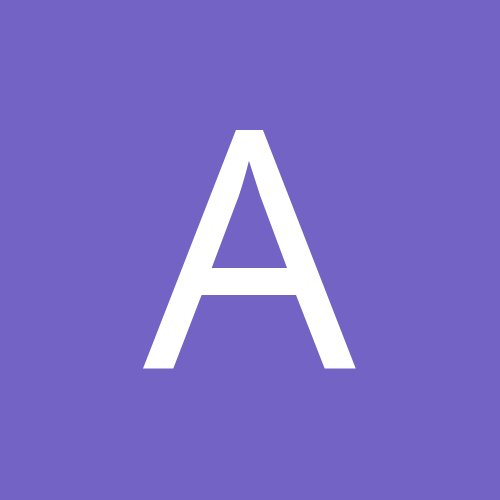-
Posts
29,863 -
Joined
Profile Information
-
Gender
Male
-
Location
Texas, USA
-
Interests
Animation; sci-fi & mystery books; UI design; physics; craft beers (consumption, not brewing); puns & dark, ironic humor; jazz & blues music; other stuff.
-
Member Title
Good news, everyone!
Recent Profile Visitors
The recent visitors block is disabled and is not being shown to other users.
-
 Alfred reacted to a post in a topic:
Can be the content of this folder deleted?
Alfred reacted to a post in a topic:
Can be the content of this folder deleted?
-
R C-R started following New User figuring out Affinity 2 tool bar / Mac OS , Can be the content of this folder deleted? , Can you move Clear Recent? and 4 others
-

Can be the content of this folder deleted?
R C-R replied to Gianni Becattini's topic in Desktop Questions (macOS and Windows)
FWIW, on my Mac the files in these temp folders for each of the Affinity apps usually are automatically emptied whenever I quit the app but occasionally one or more are not. I have never figured out why -- it doesn't seem to have anything to do with the app crashing or anything else I can identify. But even if the app is running, as long as there are no open documents in it, I have never seen any problems with it if I delete any/all the files in that folder. But keep in mind this is a 'use at your own risk' thing, not a recommendation for you to do it. -
 R C-R reacted to a post in a topic:
Can be the content of this folder deleted?
R C-R reacted to a post in a topic:
Can be the content of this folder deleted?
-
I don't understand why that would be needed or wanted. First, if it is the Clear Menu item on the File > Open Recent submenu that we are talking about, it is next to the last item on it, so assuming there are at least a few recents shown users have to move the pointer down to it to choose it, which to me seems unlikely to be done by accident. I Do use the "More..." item at the bottom frequently, so to avoid even having to open the menu, I created a keyboard shortcut for that (Option-O on my Mac), so for me the chances of hitting clear by accident are basically zero. But more to the point, even if it does get cleared by accident, it should be easy enough in Finder on Macs to search for files with the *.afdesign extension, sort by date, & choose any number of the more recent ones to open. I assume something similar can be done in Windows. So if that is true, then it should be easy enogh to open all the desired recent ones, use Close All to close them all in one step, & thus repopulate that menu.
-
Do you mean the menu item File > Open Recent > Clear Menu or something else? I have hundreds of AD files on my Mac, so it would be impractical to list them all in one "Open Recent" list. But on Macs there are Finder options (so-called Smart Folders) that can list all of them, or all that meet certain criteria like size, date range, etc., which is a far more flexible & to me useful way to find my AD files. I am not sy=ure but I assume there is something similar in Windows. Anyway, there is a dedicated Feature Requests & Feedback forum for things like this, so please post your requests there, not here in Questions where the powers that be are not likely to see them.
-

Location of Assets for Publisher 2?
R C-R replied to stutes's topic in Desktop Questions (macOS and Windows)
It is the unique Apple developer ID assigned to Serif/Affinity, signifying that the company is member of the Apple Developer Program. If you look in ~/Library/Group Containers you may see other similar ones like 4R6749AYRE for Pixelmator or other apps you bought. -
 LuckyOne777 reacted to a post in a topic:
New User figuring out Affinity 2 tool bar / Mac OS
LuckyOne777 reacted to a post in a topic:
New User figuring out Affinity 2 tool bar / Mac OS
-
 Keve reacted to a post in a topic:
Tiff Compression when saving a scanned file
Keve reacted to a post in a topic:
Tiff Compression when saving a scanned file
-
 R C-R reacted to a post in a topic:
Blurry text on screen while creating image
R C-R reacted to a post in a topic:
Blurry text on screen while creating image
-
 R C-R reacted to a post in a topic:
Affinity PHOTO export to .bmp *HELP*
R C-R reacted to a post in a topic:
Affinity PHOTO export to .bmp *HELP*
-

Publisher V2 Opens Network Drive on Start
R C-R replied to martenf's topic in Desktop Questions (macOS and Windows)
On Macs, it is named "Reset Most Recent Documents" & it is possible to deactivate all other reset options except that one, so it is minimally disruptive. @martenf, have you tried that; or at least tried starting APub with the CTRL key held down to display the resets options? Some users have trouble getting that window to display, but once you do, you can click "Cancel" to reset nothing, so maybe see if that works. -

Tiff Compression when saving a scanned file
R C-R replied to Keve's topic in Desktop Questions (macOS and Windows)
have you tried the CMD+L & CMD+R keyboard shortcuts?- 15 replies
-
- tiff
- compression
-
(and 2 more)
Tagged with:
-
 R C-R reacted to a post in a topic:
Tiff Compression when saving a scanned file
R C-R reacted to a post in a topic:
Tiff Compression when saving a scanned file
-

Tiff Compression when saving a scanned file
R C-R replied to Keve's topic in Desktop Questions (macOS and Windows)
Well, no, I can't "open" the tiff in Finder I think what @RNKLN was asking about is you can rotate images in Finder without opening them. One way is to use CMD + L or CMD + R to rotate in 90° steps. You can also use Finder's Quick Look to rotate the image via the small rotate CCW button in the header, next to the annotate button. Try it with this simple Pointer.tiff file to see how it works.- 15 replies
-
- tiff
- compression
-
(and 2 more)
Tagged with:
-

selection tool closing unexpectedly
R C-R replied to kat's topic in Desktop Questions (macOS and Windows)
What issues? Do you mean after using "New" to create a selection, switching to "Add" does not add to the selection? If so, that works fine for me on my Mac. Also, using hardware acceleration does not cause any issues with this or any other tool for me, so again I wonder what issues you are talking about. Switching to AD would not work for this because its Pen Tool does not have the Selection option to convert a vector path to a selection (or to a Mask) like AP's Pen Tool does. -
 RE4LLY reacted to a post in a topic:
selection tool closing unexpectedly
RE4LLY reacted to a post in a topic:
selection tool closing unexpectedly
-
 Oufti reacted to a post in a topic:
text tools suddenly disappeared or grayed out (designer)
Oufti reacted to a post in a topic:
text tools suddenly disappeared or grayed out (designer)
-
 bbrother reacted to a post in a topic:
selection tool closing unexpectedly
bbrother reacted to a post in a topic:
selection tool closing unexpectedly
-
 bbrother reacted to a post in a topic:
selection tool closing unexpectedly
bbrother reacted to a post in a topic:
selection tool closing unexpectedly
-
 Alfred reacted to a post in a topic:
text tools suddenly disappeared or grayed out (designer)
Alfred reacted to a post in a topic:
text tools suddenly disappeared or grayed out (designer)
-
 Keve reacted to a post in a topic:
Tiff Compression when saving a scanned file
Keve reacted to a post in a topic:
Tiff Compression when saving a scanned file
-

Tiff Compression when saving a scanned file
R C-R replied to Keve's topic in Desktop Questions (macOS and Windows)
No, it because the TIFF RGB 16-bit preset with Bilinear resampling already exists -- it is built into the app, & can not be duplicated, deleted, or renamed. So try some other export option, like just for testing TIFF RGB 16-bit with Bicubic resampling, named "Test" or whatever. That will allow you to Create a new preset, & once created you can rename or delete it.- 15 replies
-
- tiff
- compression
-
(and 2 more)
Tagged with:
-
 R C-R reacted to a post in a topic:
selection tool closing unexpectedly
R C-R reacted to a post in a topic:
selection tool closing unexpectedly
-

selection tool closing unexpectedly
R C-R replied to kat's topic in Desktop Questions (macOS and Windows)
As I said, the name of that tool is the Freehand Selection Tool, & the selection Type: is Polygonal. I also asked you to say what Mode: you have chosen, so could you either say what it is or provide a slightly wider screenshot showing that? -
 R C-R reacted to a post in a topic:
text tools suddenly disappeared or grayed out (designer)
R C-R reacted to a post in a topic:
text tools suddenly disappeared or grayed out (designer)
-
As @h_d mentioned, you probably have disabled the "Show tools" option on the View menu. FWIW, in Affinity-speak this is not called a toolbar, nor is it a dropdown, which is the term used for menus that open (drop down) when clicked on them. In Affinity-speak this is simply called the Tools panel, while the panels on the right (& optionally on the left) or floating are called Studio panels, & can be grouped, presets created for them, & so on.
-
 R C-R reacted to a post in a topic:
New User figuring out Affinity 2 tool bar / Mac OS
R C-R reacted to a post in a topic:
New User figuring out Affinity 2 tool bar / Mac OS
-

selection tool closing unexpectedly
R C-R replied to kat's topic in Desktop Questions (macOS and Windows)
There is no tool named "polygonal selection tool,' so do you mean the Type: option named "Polygonal" of the Freehand Selection Tool or something else? If it is that tool, what Mode: does the context toolbar for it show? What other options for it does the context toolbar show? -
 Oufti reacted to a post in a topic:
text tools suddenly disappeared or grayed out (designer)
Oufti reacted to a post in a topic:
text tools suddenly disappeared or grayed out (designer)
-
So what, if anything, is left that you need help sorting out about the UI? Tip: once everything is the way you would like it, use the Window > Studio > Add Preset menu item to create a preset for that layout so you can return to it at any time. Also, spending a little time reviewing the help topics & video tutorials for the app will show you all kinds of possibilities you might otherwise overlook that will help you work more quickly, confidently, & efficiently.