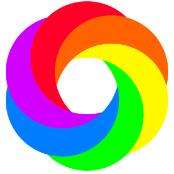James Mcilwraith
-
Posts
22 -
Joined
-
Last visited
Reputation Activity
-
 James Mcilwraith reacted to EricP in "Select All on Current Layer" added to Select menu
James Mcilwraith reacted to EricP in "Select All on Current Layer" added to Select menu
also, it would be great to have a similar option for "select same" functions. If you have several artboards, "select same fill colour" will select objects in all artboards, which is not what you always want.
Let's say you want to create colour variants of the same design, you'd want to select all objects with same colour within an artboard and change their colours without affecting objects in other artboards.
It would be great to have a way to apply the select same to the selected "layer", be it an artboard or a group of objects or multiple layer selection.
-
 James Mcilwraith reacted to MikeTO in text drawing tool
James Mcilwraith reacted to MikeTO in text drawing tool
If the images created by the older program are rasters (bitmaps) then you won't be able to edit them as text in Designer or any other program.
Designer can place text on curved paths just like this. Draw your paths with the Pen tool and choose Layer > Convert to Text Path. I think you'll find Designer is perfect for this job.
Cheers
-
 James Mcilwraith reacted to carl123 in Select Object / Select Same with Select Hidden Objects select hidden objects
James Mcilwraith reacted to carl123 in Select Object / Select Same with Select Hidden Objects select hidden objects
From the help file...
Edit All Layers and Select Same/Select Object
The behaviour of the Select Same and Select Object commands depends on the Edit All Layers setting on the Layers panel:
When the setting is enabled, the Select Same/Select Object commands will match objects across all artboards. When the setting is disabled, the Select Same/Select Object commands will match only objects on the current artboard. -
 James Mcilwraith reacted to Intuos5 in Select Object / Select Same with Select Hidden Objects select hidden objects
James Mcilwraith reacted to Intuos5 in Select Object / Select Same with Select Hidden Objects select hidden objects
Also, if you alt+click a layer to isolate, select same (with select hidden objects unchecked) will still select objects outside of the isolated objects
-
 James Mcilwraith reacted to Komatös in Designing labels: How to auto-generate numbers (Serializing).
James Mcilwraith reacted to Komatös in Designing labels: How to auto-generate numbers (Serializing).
Hello @bananafrenchtoast and welcome to the forums.
AD stand here for Affinity Designer. But back to your question,
There are many videos on Youtube that describe the data merge function of Affinity Publisher in detail. A very detailed video is this one:
-
 James Mcilwraith reacted to GaryLearnTech in Colour picker not working on M1 Mac
James Mcilwraith reacted to GaryLearnTech in Colour picker not working on M1 Mac
Hi @James Mcilwraith It sounds a bit like you skipped the system prompt to allow each app to "record" the screen. Maybe you accidentally clicked Deny?
Go to System Preferences > Security & Privacy > Privacy > Screen Recording and scroll down until you find the entry for each v2 app. I'm guessing that if you tick the check box for each app then you'll be in business.
-
 James Mcilwraith reacted to Jowday in Scale with Object on by default
James Mcilwraith reacted to Jowday in Scale with Object on by default
Yes please - an option in preferences would be nice
-
 James Mcilwraith reacted to SteveR_UK in Scale with Object on by default
James Mcilwraith reacted to SteveR_UK in Scale with Object on by default
Really would love to this implemented PLEEEEEEASE!!!
My mistake, bit just spent a lot of time going through my large project enabling this 'Scale with Object'
I surprised this not on by default when creating curves????
-
 James Mcilwraith reacted to thomaso in Colour/hue replace (again)
James Mcilwraith reacted to thomaso in Colour/hue replace (again)
Many ways lead to Rome. I prefer to avoid pixel selections for such tasks and try to use "automatic" colour calculation instead. For instance…
… a Curve Adjustment to brighten the white & dark tones:
… a Color Overlay Effect + Blend Mode "Lighten" to affect dark reds only but not white:
-
 James Mcilwraith reacted to kaffeeundsalz in Colour/hue replace (again)
James Mcilwraith reacted to kaffeeundsalz in Colour/hue replace (again)
I would simply use the Flood Selection Tool to isolate the red tones from the text and copy the selection over to a new layer. You can then do whatever you want with that layer to achieve a uniform color fill. Three minute quick and dirty example:
Edit: I forgot to mention that if you invert your selection, you can edit the color of the text in a quite similar way.
-
 James Mcilwraith reacted to BatteriesInc in Can't get the Colour Replacement Brush tool to work
James Mcilwraith reacted to BatteriesInc in Can't get the Colour Replacement Brush tool to work
I have a simple JPG generated by some software, and I'd like to replace one colour (straight black or white) with another, or make it transparent. So far, any attempt to use the colour replacement brush tool have not given any result, and my search on the forum found its use to be an as yet unanswered question.
I was hoping this brush would act as pick-and-replace tool (if pixel is <colour set> then replace with the colour set as front) but evidently I have this wrong.
As I have both AD and AP, here are my questions:
- which is the best to use?
- what is the exact process to replace a specific colour x with a colour y? (layer select, any settings that can mess it up, which brush to choose, how to choose the colour to change and set the colour it will be replaced with).
- just in case I come across this later, is there also a way I can control the *range* of colours accepted for replacement (the cat example isn't universally the same orange).
I'm clearly missing something simple, but I can't seem to identify what.
-
 James Mcilwraith reacted to CH Trippe in Specific Performance Issues with Affinity Photo after Installing OS Monterey
James Mcilwraith reacted to CH Trippe in Specific Performance Issues with Affinity Photo after Installing OS Monterey
I have checked the FAQs and see that performance issues with Affinity Photo after installation of OS Monterey is a known issue and is being investigated, but I wanted to say, for the record, that the two things I have had the most difficulty with occur when I am attempting to create a gradient or a color overlay in Layer Effects. Previously, all I had to do to get the color selection to appear was to place the mouse arrow on the selection bar -- the colors would pop right up. Now it is extremely flukey --- I cannot tell precisely where to place the mouse arrow as it seems to vary every time I use it -- sometimes it just won't come up, so this process has become fairly time-consuming and frustrating. It does take Affinity Photo a bit longer to open, but the spinning wheel is a minor annoyance compared to the problem of working with gradients and color overlays. I hope this issue can be resolved before too long. And I was having so much fun!
-
 James Mcilwraith got a reaction from Affitoom in Feature Request - More sizes when insetting new Artboard
James Mcilwraith got a reaction from Affitoom in Feature Request - More sizes when insetting new Artboard
I agree, this is a strange feature and very unhelpful.
You would expect a list of standard paper sizes rather than an odd selection of device screens.
-
 James Mcilwraith reacted to walt.farrell in Feature Request - More sizes when insetting new Artboard
James Mcilwraith reacted to walt.farrell in Feature Request - More sizes when insetting new Artboard
Just in case it helps (and in case you're not aware): If you started with an A4 size document, and want an (or another) A4 size artboard, you can just leave it on Document.
But you're right; if you want one different from your current document size that pulldown won't help without some improvement.
-
 James Mcilwraith reacted to TimsO in Feature Request - More sizes when insetting new Artboard
James Mcilwraith reacted to TimsO in Feature Request - More sizes when insetting new Artboard
Yes. In my case, I have finished designing a business card and needed to design a letterhead in same document and was surprised I couldn't find A4 in the list.
-
 James Mcilwraith reacted to TimsO in Feature Request - More sizes when insetting new Artboard
James Mcilwraith reacted to TimsO in Feature Request - More sizes when insetting new Artboard
If one is working on a document and needs to create more artboards, the only sizes available in the size dropdown menu are phones. A4 and A5 for instance are not available so one needs to know the size of an A4 to manually input it. It should not be so.
-
 James Mcilwraith reacted to mac_heibu in How to protect transparent areas in APhoto
James Mcilwraith reacted to mac_heibu in How to protect transparent areas in APhoto
That is the „drama“ for all users, who expect a new application B working identically as application A. This is not the case, and if, it would be an evidence of incapacity for the software engineers of application B. Copycats seldomly are creative beings …
-
 James Mcilwraith reacted to PixelPest in How to protect transparent areas in APhoto
James Mcilwraith reacted to PixelPest in How to protect transparent areas in APhoto
Protect Alpha won´t work for you?
Note that you don´t need to select anything - just paint over.
-
 James Mcilwraith reacted to PixelPest in How to protect transparent areas in APhoto
James Mcilwraith reacted to PixelPest in How to protect transparent areas in APhoto
I guess you want just the shape to carry a new color.
I´d probably go this route: 1. Select layer if its alone in a layer (or flood select for selection of interest) 2. add layer effect-> Color Overlay: adjust color
-
 James Mcilwraith reacted to MEB in How to protect transparent areas in APhoto
James Mcilwraith reacted to MEB in How to protect transparent areas in APhoto
Hi Tomeric,
cmd click the thumbnail of the pixel layer in the Layers panels to create a selection from its content then use Edit > Fill to fill it with the color you want (make sure the layers is selected in the layers panel). Alternatively switch to/use the Paint Brush Tool with a large brush size (no selection needed), tick the Protect Alpha checkbox in the context toolbar and paint over the object.
-
 James Mcilwraith reacted to PaulEC in Turning a Black and White JPEG to Color
James Mcilwraith reacted to PaulEC in Turning a Black and White JPEG to Color
That's often the problem. Some people complain that you should search the forums, or "Google" for the answer, before you post a question, but quite often it's difficult to know what to search for, if you don't already know about whatever you are searching for! 🙂
-
 James Mcilwraith reacted to Smee Again in Clover Flower
James Mcilwraith reacted to Smee Again in Clover Flower
Final image of a clover flower
Original image (size reduced for forum)
Cropping, obviously (to my taste).
Duplicated original image, cut out flower. On this layer I used "levels" adjustment to boost the black on flower. Next I used "shadows and highlights" adjustment layer to add some contrast. Finally used the "shadows and highlights" live filter to make final adjustments.
On background, simple "curves" adjustment layer.
-
 James Mcilwraith reacted to Toitaan in First stepts into photo editing
James Mcilwraith reacted to Toitaan in First stepts into photo editing
Hello everybody
I'm both new to the forums here and somewhat new to photo editing altogether - having used Affinity so far only as a tool for texture creation in 3D-modelling, though I want to use more of it and started working a bit with some recent vacation photos I shot, turning them into something actually nice to look at.
As one example, I'd like to share this photo of the castle Pfalzgrafenstein in the middle of the Rhine river in Germany. It's my first serious try so far at editing a photo and I would be very if some people might give me some feedback about it. Having watched several Affinity compositing and editing videos in YouTube recently, I decided to give it a go as well and am satisfied with this as a first result:
If interested, I also decided to upload the original (cropped) photo from my DSLR so the quite massive changes I did become visible:
Thanks for your attention and I would love some feedback on this
Kind regards, Toitaan
-
 James Mcilwraith got a reaction from kfriis in Affinity Workbooks on Kindle
James Mcilwraith got a reaction from kfriis in Affinity Workbooks on Kindle
As the books are produced digitally before the dead trees get involved, it seems rather hard to swallow your argument that they are too complicated for digital publication. I would presume that a PDF version is just an "Export" click away.
Adobe already offer their "classroom in a book" series of training books in Kindle, Epub etc so your comments about them are also misplaced.
Having a paper version of a digital product seems very backward to me. A bit like Amazon delivering your 1 hour delivery by horse and cart..
-
 James Mcilwraith got a reaction from Komatös in Affinity Workbooks on Kindle
James Mcilwraith got a reaction from Komatös in Affinity Workbooks on Kindle
Yes the tutorial are very helpful, I have watched all of them since starting with Affinity earlier this year.