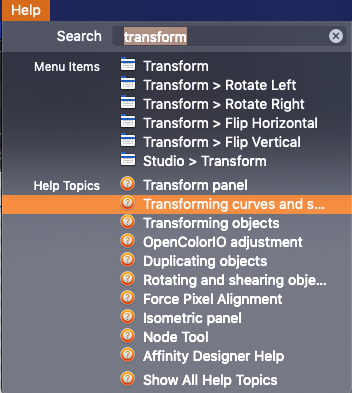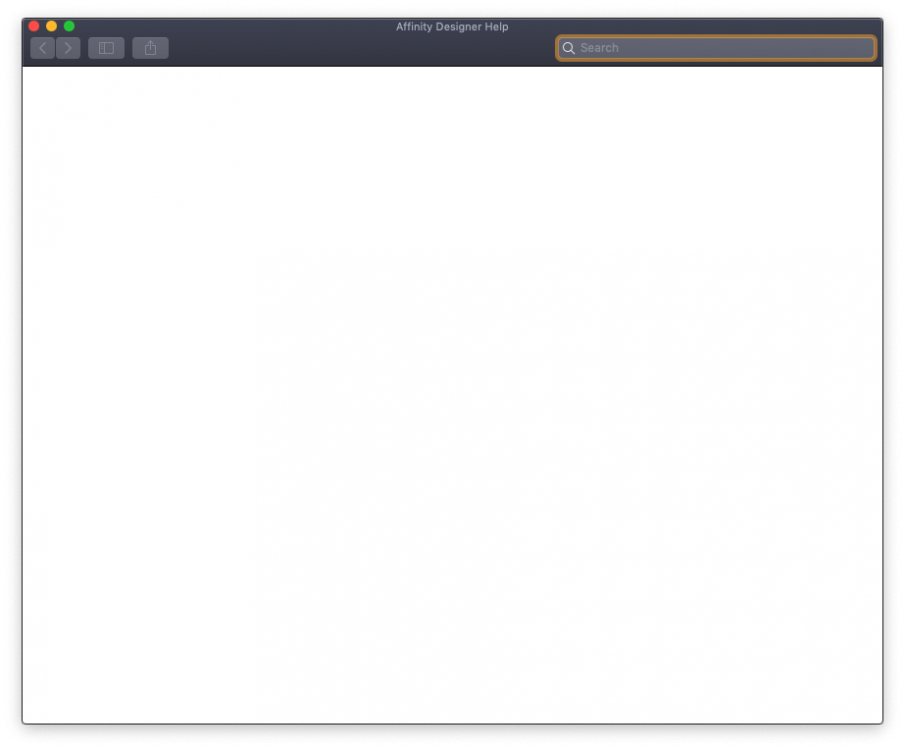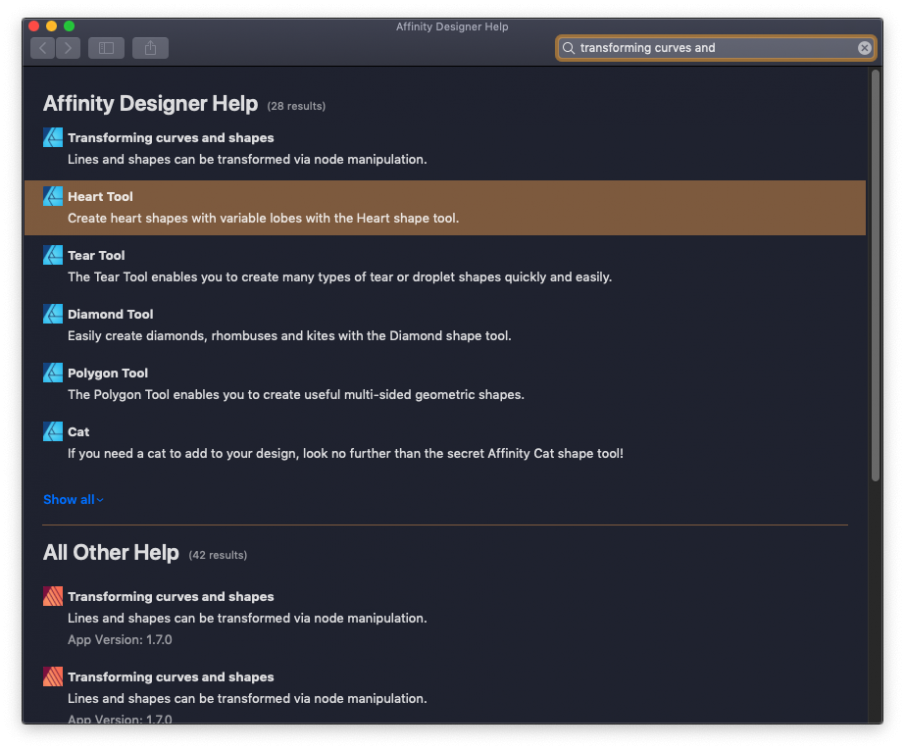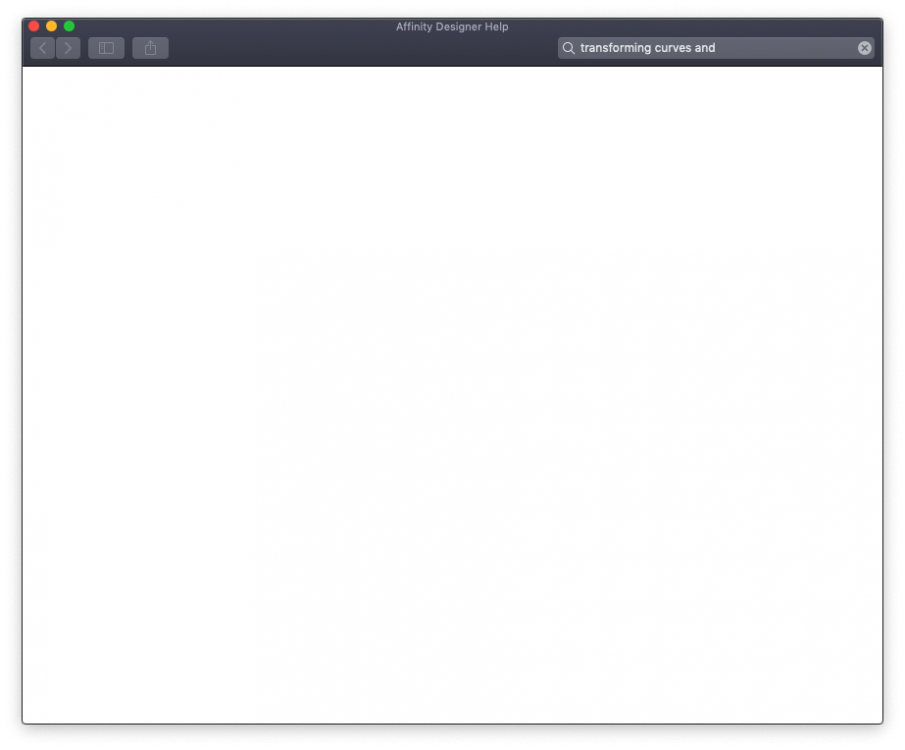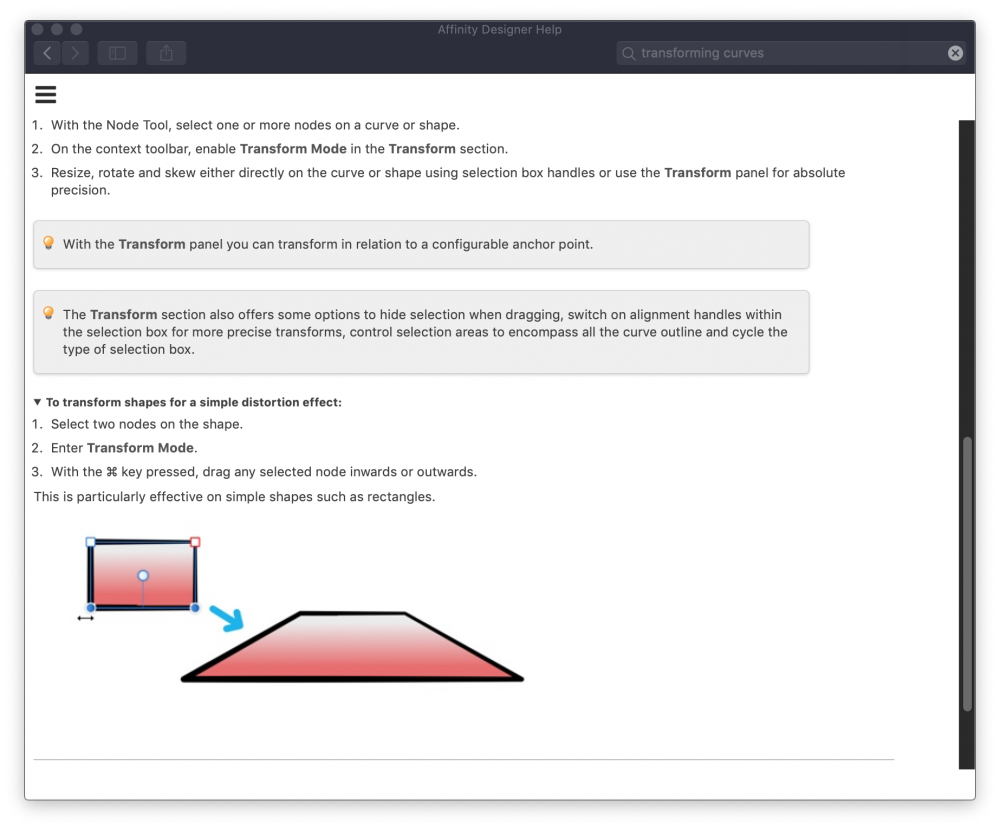-
Posts
184 -
Joined
-
Last visited
Profile Information
-
Gender
Male
-
Location
Dark side of the moon, near the somewhat pointless solar panels
-
Interests
Bad humour, good software and Guinness.
Actually, just Guinness, the rest is welcome but optional :)
Recent Profile Visitors
4,200 profile views
-
 BatteriesInc reacted to a post in a topic:
Scripting
BatteriesInc reacted to a post in a topic:
Scripting
-
 BatteriesInc reacted to a post in a topic:
Who does one bribe to get onto the Publisher iPad TestFlight?
BatteriesInc reacted to a post in a topic:
Who does one bribe to get onto the Publisher iPad TestFlight?
-
 BatteriesInc reacted to a post in a topic:
Official Affinity Publisher V1 (Desktop) Tutorials
BatteriesInc reacted to a post in a topic:
Official Affinity Publisher V1 (Desktop) Tutorials
-
 BatteriesInc reacted to a post in a topic:
Official Affinity Publisher V1 (Desktop) Tutorials
BatteriesInc reacted to a post in a topic:
Official Affinity Publisher V1 (Desktop) Tutorials
-
 BatteriesInc reacted to a post in a topic:
Official Affinity Publisher V1 (Desktop) Tutorials
BatteriesInc reacted to a post in a topic:
Official Affinity Publisher V1 (Desktop) Tutorials
-
 BatteriesInc reacted to a post in a topic:
Official Affinity Publisher V1 (Desktop) Tutorials
BatteriesInc reacted to a post in a topic:
Official Affinity Publisher V1 (Desktop) Tutorials
-
 BatteriesInc reacted to a post in a topic:
Feature request: the ability to create Lottie files using Affinity software
BatteriesInc reacted to a post in a topic:
Feature request: the ability to create Lottie files using Affinity software
-
 BatteriesInc reacted to a post in a topic:
Feature request: the ability to create Lottie files using Affinity software
BatteriesInc reacted to a post in a topic:
Feature request: the ability to create Lottie files using Affinity software
-
 BatteriesInc reacted to a post in a topic:
Feature request: the ability to create Lottie files using Affinity software
BatteriesInc reacted to a post in a topic:
Feature request: the ability to create Lottie files using Affinity software
-
 James Mcilwraith reacted to a post in a topic:
Can't get the Colour Replacement Brush tool to work
James Mcilwraith reacted to a post in a topic:
Can't get the Colour Replacement Brush tool to work
-
You haven't heard from me for ages - I'm not a "pro" designer and, to be frank, the Affinity trio I have on my MacBook (Designer, Photo and soon to be used in depth Publisher) pretty much covers my needs. But .. I did come across a number of occasions where illustrations were supplied in pixel format by people who have drawing talent but have as yet not woken up to the benefits of vector drawing (or just like freehand - some people I know create magic with just a pencil). It's at that point I had to use brew to install inkscape because there's no auto-trace available in Designer (I used brew because the MacOS DMGs tend to lag a bit). Therefore, please count me as another vote for this feature. I know the "Affinity Way" is to go miles beyond the original concept which will take time, but I'd be quite happy to have at least the basics around. Until then, inkscape it is..
- 473 replies
-
- designer
- vector conversion
-
(and 1 more)
Tagged with:
-
 Brad Brighton reacted to a post in a topic:
Preference for default enabling of "preserve history with document"
Brad Brighton reacted to a post in a topic:
Preference for default enabling of "preserve history with document"
-
Hi, I have AD 1.6.1 on MacOS Mojave 10.14.3, and when I tried looking up Help on transforming (as I need the one thing missing in the default shapes, a parallelogram) I got.. well, nothing. Is this me or is there something broken here? Is this not-help stored locally or does it have to be pulled in from the Net (in which case it isn't)? First I used the pulldown menu, and I drew a blank after selection of the topic that appeared viable to me. Next I re-entered the search term in that window I got and got something which after a mouse click led me to .. .. nothing again. Don't get me wrong, I like the minimalism but it's just a tad unhelpful. I also have AD beta 1.7.0.4 installed which DID give me an answer after some prodding (screenshot added), so I'm guessing that's what I'll have to use for the moment. Bug, feature or me? (BTW, not to worry about the parallelogram, that turned out to be as stupidly easy as I was suspecting - no need for transformations ) Cheers, Binc
-
 Dan C reacted to a post in a topic:
Misbehaving donut segment after substraction
Dan C reacted to a post in a topic:
Misbehaving donut segment after substraction
-
Ah, that worked, thank you. I'll work out at some point what actually happened. Ah yes, history. I put a feature request in, asking if it was possible to add an option so you choose the default on/off condition for a new document. Especially when you're experimenting or when you have to share work with someone else it makes sense to have that default set so you can't forget it.. Thank you for the help! Kind regards, Binc
-
Hi, I drew a simple donut in 3 segments, once by rotating a 120º segment, and once by adjusting the parameters of three donuts on top of each other, which was considerably more effort (not sure which is better but I wanted to test both). I then added puzzle ends (thank you for the instructions on this forum) and did a subtraction of each segment so I had the cutouts - or so I thought. One segment has a line left, and I have as yet not worked out how to delete that line. It's probably something insanely obvious to all you experts, but for the moment I'm stumped. Observe in the attached the cutout in the left segment. I copied and moved it to the right so you can see that the cutout has a line still closing the shape - and I can't get rid of it. None of the other substractions produced this aberrant extra line, and I seem to be unable to zap it. Now I can probably find a way to cheat this into behaving, but I prefer finding out where I made the mistake so it won't happen to me next time and learn more about how vectors work. Anyone? do-nuts.afdesign
-
As I am working through some tests and your workbook, I have come to appreciate the ability to stop working on something and resume later. The problem: I always have to manually set "Save history with document". I would greatly appreciate a Preference setting so this can be temporarily set as a default. I know it makes files a lot bigger, but for some projects it's worth it and I can always save once with it disabled to remove the history from the file. Cheers, Binc
-
I've been so busy that I haven't had time to deal with the "you must update your CUDA driver" message that appeared since the latest MacOS update (and for which there are apparently non-Apple solutions), but it did raise an interesting question: does the Affinity code also use this driver to speed up processing, and, if so, does that still work with this sort-of-bug-that-nobody-seems-to-claim? I like the idea of using all the horse power in a machine to make things go faster - heck, I like anything that goes faster - so I'd be interested if fixing what is at present just a nuisance may help the application along. Call it an extra motivation to find an answer, it may otherwise be with me for another half year
-
As I see light bending around me I think I've gone into dense mode again - would you care to take me through this step by step? Or better, I'm going to stop for the evening. I'll probably get this tomorrow morning when there is again blood in my caffeine - thanks already. That said (being the stubborn type), I still think that text on a path needs a lot of help. These hidden dependencies on underlying facets only make sense in one particular way of working, but otherwise they get in the way. Call me picky, but I like controls and dependencies where I can see them. While I'm at it, is there is a simple way to turn text upside down in a shape? I reckon that would take care of 50% of my battles :). Cheers, Binc (PS: re. the "covered in bees", I was listening to Eddie Izzard at the time ).
-
Argh. Created 3 x 120º segments (yes, to form a circle, thank you ) that were to hold text. I then spent the next half hour fighting the evil "text on a path" demons again, so eventually I gave up and created three plain circles so *I* was in control instead of whatever creation method was at the heart of a shape. Is there no way to tell a text on a text path to ignore the previous history of the shape that created the path (read: being flipped, rotated, mirrored, turned inside out and covered in bees - ANYTHING) and offer some options to solely make the TEXT flip, go into mirror mode, write backwards or upside down? As in controlling the actual component you are working instead of a hard and mostly invisible dependency on the characteristics and previous life of the underlying shape that created the path? I think adding that control to the text part would IMHO rather massively reduce the pain of text on a path. The present approach basically forbids the use of any normal shape manipulations such as flipping and mirroring because you end up paying dearly for that later when you convert it to a text path. You cannot flip or mirror the text on its own as you end up flipping the shape with it, which you then have to undo the effects of. Moving control to where it belongs ought to help. FFS_not_again.afdesign
-
 petemcl reacted to a post in a topic:
Document (meta) information stored in file (AD/AP)
petemcl reacted to a post in a topic:
Document (meta) information stored in file (AD/AP)
-
 Lubiloo reacted to a post in a topic:
LEGACY: Official Affinity Designer Video Tutorials (70+)
Lubiloo reacted to a post in a topic:
LEGACY: Official Affinity Designer Video Tutorials (70+)
-
 Ariana M reacted to a post in a topic:
Setting a document/canvas background colour?
Ariana M reacted to a post in a topic:
Setting a document/canvas background colour?
-
 Rick G reacted to a post in a topic:
Affinity Photo and Designer 1.6 have launched!
Rick G reacted to a post in a topic:
Affinity Photo and Designer 1.6 have launched!
-

Affinity Photo and Designer 1.6 have launched!
BatteriesInc replied to TonyB's topic in News and Information
If you've been using Designer or Photo for a while you will probably have switched off the Welcome Screen. Start Affinity Photo, go Help - Welcome and the popup will show. The big panel on the left is a 3 part slider - either wait or use the button on the side to go to the 3rd panel which has a button that takes you to the Affinity Site. If you haven't done so, you'll need to create an account (also for Designer downloads), but it's there that you'll find the free downloads. All packages come with an instruction PDF of how to install/use them and I believe even with video examples. For Designer the process is similar, but the link to the free goodies is on the SECOND pane instead of the third. If you've been using Affinity from v1.5 you'll find that you already have the Photo macros pack and the Designer grade-ui-kit - not sure if there has been any update to them since 1.5. So there -
You could use ImageMagick. Free, and available on all the main platforms. More GUI oriented might be Permute for Mac, which you can either get direct or via the SetApp packager. That's not the same as having it built-in to Affinity software, but it ought to get you going.
-

Distribute objects along path
BatteriesInc replied to telemax's topic in Feedback for Affinity Designer V1 on Desktop
This is where software/scripting would come in handy, I guess. -
The handling of meta data is a chapter in itself. If you read all the documentation on the site of Phil Harvey's exiftool you'll understand that meta data handling is far from trivial. I'd love to be able to set tags like "creator", "copyright" and "comment" tags from within AD/AP, maybe even in some automated fashion with versioning support, but it's a chapter on its own. Regardless of what you want to do with images, getting exiftool installed is probably an excellent first step - it's free, it's insanely powerful and its developer is well versed in the standards that apply. You may find a tag that supports your needs in the documentation, otherwise, adding to the "comment" tag may be an approach.
- 3 replies
-
- information
- properties
-
(and 4 more)
Tagged with: