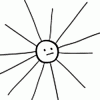-
Posts
50 -
Joined
-
Last visited
Reputation Activity
-
 Ideagonal got a reaction from Rusack in Publisher > tab stop character style
Ideagonal got a reaction from Rusack in Publisher > tab stop character style
I found a workaround, but a bit too complex. You can use Initial Words to assign a character style before the tab, but you need an additional character because Initial Words includes the first End Character, so I use a Non Breaking Space + Tab (see image); now you paint the whole paragraph with the color desired just for the line and apply the character style with the color to the initial words. The word count is just a big number.
-
 Ideagonal got a reaction from Mads Hansen in Panels: enter value + accept -> exit field!
Ideagonal got a reaction from Mads Hansen in Panels: enter value + accept -> exit field!
Oh, I hoped we could get rid of this annoyance (semi-bug). When you enter a value, for example a numeric value in stroke width field and then hit enter, that field keeps selected, so if you press P or V or M for any other tool in enters that letter into the field, see Gif below. You need to click anywhere or click the tool to deselect the field.
These "little things" are not so little when they happen so often while working.
-
 Ideagonal got a reaction from .: NICKY G. :. in Please let us edit the keyboard shortcut for 'quick zoom' (Spacebar+CMD <-> CMD+Spacebar).. Spacebar is not a modifier key
Ideagonal got a reaction from .: NICKY G. :. in Please let us edit the keyboard shortcut for 'quick zoom' (Spacebar+CMD <-> CMD+Spacebar).. Spacebar is not a modifier key
I agree too. Everytime I switch from Adobe or any other app, I find this to be little big annoyance.
Perfectly explained. Please don't change long accepted established cross-apps behaviours.
-
 Ideagonal got a reaction from SousasToolbox in Export only selected slices
Ideagonal got a reaction from SousasToolbox in Export only selected slices
If I understand this issue, maybe this is useful: on Macos you can select multiple or all slices in the Slices panel, then if you check or uncheck any one of them, all the selected are checked or unchecked accordingly. Don't know about Windows.
-
 Ideagonal got a reaction from Fun Art Sam in Export only selected slices
Ideagonal got a reaction from Fun Art Sam in Export only selected slices
If I understand this issue, maybe this is useful: on Macos you can select multiple or all slices in the Slices panel, then if you check or uncheck any one of them, all the selected are checked or unchecked accordingly. Don't know about Windows.
-
 Ideagonal got a reaction from Robert-hjygawhdxbsehg in No Bleed in PDF
Ideagonal got a reaction from Robert-hjygawhdxbsehg in No Bleed in PDF
Yes, I tested it myself, adding the BleedBox in Acrobat -> metadata. But it kind of defeats the purpose of ditching Adobe subscription. I don't know is there is any other available (and cheap) software that can do that.
-
 Ideagonal got a reaction from Robert-hjygawhdxbsehg in No Bleed in PDF
Ideagonal got a reaction from Robert-hjygawhdxbsehg in No Bleed in PDF
This issue really worries me. I have recently moved to AP and now I'm working on a book that will be printed. Definitely the problem exists, tested: no printer marks + crop marks or one of the other choices and no Bleedbox metadata appears in Acrobat preflight. Now I'm rethinking the switch to AP, I don't care whose fault it is, I didn't have this problem with InDesign.
@lacerto did you find a solution?
-
 Ideagonal reacted to Old Bruce in Search and replace fonts / Replace missing fonts when opening a document
Ideagonal reacted to Old Bruce in Search and replace fonts / Replace missing fonts when opening a document
I agree there should be some way of dealing with replacing, not just temporarily substituting, missing fonts from the Font Manager dialog.
Using the Find and Replace panel works well for finding missing fonts here on Mac, I enter nothing in the Find box and use the Cog wheel to choose Format
and then use the Missing Fonts from the dropdown menu in the dialog
Then just choose the font that you want to use as a replacement in the Replacement section, again leaving the text area blank.
Note that you will have much better luck if you first replace all the fonts in the various Character and Paragraph Styles. I am fairly certain that there are warnings issued about missing fonts if the Text Styles have a missing font as part of a definition.
-
 Ideagonal got a reaction from keiichi77 in Isolation / group edit mode (similar to Illustrator)
Ideagonal got a reaction from keiichi77 in Isolation / group edit mode (similar to Illustrator)
I completely agree with you, this "little" annoyances keep me for fully embracing affinity designer.
-
 Ideagonal reacted to Intuos5 in Enable transform origin hotkey
Ideagonal reacted to Intuos5 in Enable transform origin hotkey
Please add a hotkey to "Enable Transform Origin' to the Keyboard shortcuts. I don't want to click this tiny button if I don't have to.
-
 Ideagonal reacted to Hangman in Dashed lines / stroke panel Improvements
Ideagonal reacted to Hangman in Dashed lines / stroke panel Improvements
The improvement to the application of dashed strokes is beyond brilliant, it may only be a small change but it is hugely welcome, definitely looking forward to the addition of non-integer value adjustments in a future release but even the simple drag action for setting dash and gap intervals makes this feature so much more intuitive and dramatically improves the workflow for dashed lines and finally allows us to create professional layouts using dashed lines where before, well, you really just couldn't, thank you... 👏
-
 Ideagonal reacted to Ash in Guides improvements
Ideagonal reacted to Ash in Guides improvements
Yeah the thing with that (and this applies to a few other suggestions) is that our guides - at least as it stands - are not selectable things. This was a deliberate design decision at the beginning, but could be something we review at some stage. The reason that impacts this is that clicking on a guide does not select it (or remove your selection from whatever you currently have selected in your layers panel). Therefore hitting cmd-J will just duplicate your current layer/object selection.
There is other feedback we have had like being able to group guides, or reflecting currently selected guide position in the transform panel for example. All of which would mean switching to making guides selectable which is quite a big fundamental change and isn't something for 2.1.
I should say we also have a different kind of guide feature in our minds for the future - effectively guide layers which would allow the creation of any guides from any objects, and could be manipulated like any other object (grouped, power duplicated, anything else you can think of). But that's probably quite a way off...
-
 Ideagonal reacted to MunchkinWorks in Vector Flood Fill
Ideagonal reacted to MunchkinWorks in Vector Flood Fill
I gave in and joined the beta to test out the Vector Fill Tool (but also very happy to see Brushes finally have their names displayed underneath AND don't get deselected when I modify them on the go)
So the drawing on the left was made in 2.0 with filled in shapes. For the drawing on the right I started off with vector lineart and then used the Vector Fill Tool with a couple of adjustments.
However, I had to convert the lineart into shapes for the Vector Fill tool to properly work. I later figured out it was because most lines didn't overlap so it didn't identify any space to fill in.
Would it be possible to include a tolerance slider for cases where the lines are very close but not quite overlapping? Or is that not possible?
-
 Ideagonal got a reaction from Paul Mudditt in Export only selected slices
Ideagonal got a reaction from Paul Mudditt in Export only selected slices
Mmm, I think I understood it right. You can select any 'x' number of slices in the slices panel, click the "Check to include..." on one of them (all 'x' slices became selected to export) and click the button "Export Slices (x)" to export, instead of exporting each one of them at a time. Wasn't that the issue?
-
 Ideagonal reacted to walt.farrell in Find and Replace Color in Publisher
Ideagonal reacted to walt.farrell in Find and Replace Color in Publisher
If you Open it in Designer, you will get Artboards rather than Pages. Then Select Same will work on all the Artboards. You can then transfer the Designer file into Publisher, and you'll be given the option to convert to Pages if you really need Pages.
-
 Ideagonal reacted to MattP in Affinity Designer 2 Customer Beta 2.0.3.3 (macOS) (Please use the later 2.0.3 release instead)
Ideagonal reacted to MattP in Affinity Designer 2 Customer Beta 2.0.3.3 (macOS) (Please use the later 2.0.3 release instead)
Status: Beta
Purpose: Fixes and updates
Requirements: Licensed Affinity Designer 2 (registered to an Affinity ID account)
Mac App Store: Not Submitted
Download: Here
We are pleased to announce that the first Affinity Designer 2 Customer Beta 2.0.3.3 is now available from the link above.
This beta is an update to the 2.0.0 version recently released to all customers and will form the basis of our first patch. We recommend that you use this beta in preference to the release version if you are affected by any of the issues listed below.
If this is your first time using a customer beta of an Affinity app, it’s worth noting that the beta will install as a separate app - alongside your store version. They will not interfere with each other at all and you can continue to use the store version for critical work without worry.
- New Document: Custom Document Preset order is not retained between app sessions
- Shape Builder Tool now has an additional option to delete open curves that were inside a newly created area, plus you can now hold Alt to delete areas while still in Add mode - more to come...
- Warp Group editing now supports the Shift modifier to lock node edits to an 8-axis grid. Also can be used with off-curve nodes to maintain their angle while dragging them
- DWG Import scaling improvements
- Current DPI of selected layer does not show in V2
- Using the Select object/ transparency object selects all objects
- New clearer icons for stroke properties (cap, join, align)
- Fixed spurious future version error under certain circumstances
- Update for HEIF importer
- Export Panel UI fixes
- Pen tool tweaks and fixes
- Gradients on text strokes don't render unless the fill also has a gradient
- Fixed hang that could occur composing vertical centre aligned text
- OpenType handling does not respect lookup flags such as IgnoreMarks
- Resource Manager updates
- Fix for disappearing rulers
- Fixed various issues involving handling of placed document files
- Placed documents with bleed can fail to render the bleed correctly
- Many and various Layers Panel updates and fixes
- Ensure global colour edits update live
- Select Same Name should only select objects with user supplied names
- Localisation updates
To be notified about all future Mac beta updates, please follow this notification thread
-
 Ideagonal reacted to JGD in Studio panels un-snapped and in the wrong monitor after waking from sleep
Ideagonal reacted to JGD in Studio panels un-snapped and in the wrong monitor after waking from sleep
AHA! Eureka! I seem to have found a common pattern! Whenever Affinity Designer or Photo is the current, topmost application, whether it has open windows or not, its panels will also move from one screen to the other when I turn off the secondary monitor or the whole setup goes into sleep mode, yes (and the Betas will exhibit that extra-garbled behaviour), but they *will* always revert to their proper place.
It doesn't help me much personally, because I'd have to remember to always switch to either one before putting my Mac to sleep (and believe me when I say that's a usability issue; I always have a lot of open apps and I would consistently forget about that, as I already did when it came to quit them, which I thought was the only remedy), and if I have both open [and it's only bound to get worse once Publisher comes out], with open documents… at least one of them [or, when Publisher *does* come out, two of them] will end up with a messed up studio, and force me to save everything (even if I don't want to because of… reasons) and force quit it [them] to make it right again. But maybe that helps you or Apple to isolate the issue.
By the way, I've been fooling around with my iTunes mini player window (one of the affected by this bug), and I think I finally figured Apple's API for multiple monitors and window positioning upon screen disconnection. It works as follows: at first, upon turning off a secondary monitor, windows will jump from their current coordinates on monitor 2 to the exact same coordinates on monitor 1, taking the top-left corner as the origin; but then, macOS, trying to be all user-friendly and whatnot, moves the window to the closest possible coordinate so as to have its right – or left, depending on screen arrangement – edge adjacent to the corresponding edge – and former inter-monitor boundary – on the main screen, and adjusts the y coordinate according to said screen arrangement, to make it seem as if the window was “pushed” from the secondary screen into the main one, instead of superimposed (like in a “flatten layers” command, using a photo editing analogy). The thing is, sometimes something ends up completely borked in the process (especially if the app, in Affinity's case, isn't the topmost one; so much for multitasking!), and I believe it's up to Apple to figure out why.
Also, I noticed that *some* older apps, like Singer Song Reader (which I have always open underneath my iTunes mini player, right under the Up Next list so I can seamlessly toggle between said list and that lyrics viewer/fetcher), don't seem to honour that “being-pushed-from-the-other-side” behaviour (even though it sometimes ends up in the right place after turning the screen on, and sometimes it doesn't, as if macOS “forgot” about the y axis readjustment, and so does iTunes and Adobe apps, because I obviously configured my arrangement to make mouse movements as seamless as possible even with the slight PPI difference between both screens), which leads me to believe that this API is either a recent development, or something that developers have to actively implement. I should also add that this app, though apparently out-of-date, is already a 64-bit app, so it must've been coded in Cocoa, which means this isn't a Carbon vs. Cocoa issue (or so I think; could it still be?).
Oh, I should also add that, per iTunes' behaviour and when turning the secondary monitor off and on again, Illustrator and InDesign always end up with their panels on the “wrong” x coordinates (i.e. zero; they stick to the left-hand side of monitor 1, just like they would on monitor 2) but on the right y coordinates (i.e. more than zero, accounting for monitor arrangement, so… they show an “in-between-ish” behaviour), and Photoshop gets the y coordinates right and tries to do so with the x ones as well to simulate said “pushed-from-the-other-side” thing but fails miserably, because the panels edges aren't adjacent to the right edge of the monitor (in fact, only 1/3 of them is visible, because Apple has decided to crop out-of-view elements instead of showing the rest on the secondary monitor ever since they came up with Mission Control and solved the conundrum of having multiple desktops in multiple monitores with, dare I say it, nearly enough aplomb, if not for these weird-ass bugs). Also, none of them revert to their proper positioning when turning the monitor on, so it seems that Affinity apps are, indeed, better coded in that regard, as they behave somewhat like Apples' first party ones, but would be perfect if they did so even without being the topmost app when waking up from sleep, and would be even better if they matched Adobe's customisable Workspaces (and, of course, allowed for an also customisable keyboard shortcut for resetting/toggling between them).
I know that instead of being a full-blown permanent bug fix, going the Workspace route would be a palliative, and a temporary and incomplete solution that could end up becoming permanent, but seeing that you *may* be dependent on Apple to get this right, please do consider implementing those features if all else fails. Or even regardless of that, because they could indeed be useful for some professionals, as adding more and more Personas may not be the right way to go about managing different workflows or be enough (or desirable) for some people. Take, for instance, eclectic designers who work both for print and UI, and who Affinity seems to be tailored to or to encourage to become and do just that; they would likely love to have both print-bound and UI-bound custom workspaces, with the same Personas customised for different functions/jobs. That would keep the apps simple for *most* customers, and allow a certain subset of pro users to make it more complex if they really need it. Plus, it would make Affinity a better choice for multi-user office/school environments, where sysadmins, art directors and/or educators may not wish, for some reason, to configure separate, full-blown OS user accounts for separate people, and make their life easier if they need to reset workspaces/preferences, or copy them over from one machine to another (and, no, copying preferences from weird iCloud/MAS app ~/Library/Containers/* folders is *not* user-friendly at all, I'm afraid; cumbersome and archaic as Adobe's products may be – even going so far as sometimes requiring full preference resets to open at all because they become corrupted –, their Workspace tools are indeed useful); I speak from experience, as I had to give workshops at the Mac Room in my Faculty back when I was a monitor there: those tools are indeed useful in that kind of setting.
-
 Ideagonal reacted to Intuos5 in Flatten transparency for vector objects
Ideagonal reacted to Intuos5 in Flatten transparency for vector objects
Could you add a flatten transparency command like Adobe Illustrator's? The way it works is that it converts the vector object with transparancy to a non-transparent vector with a colour that matches the one it had when opacity was applied. For more info see this thread:
https://forum.affinity.serif.com/index.php?/topic/175099-flatten-transparency-set-opacity-to-100-and-use-the-colour-closest-to-the-transparant-colour/
-
 Ideagonal got a reaction from Old Bruce in Publisher > tab stop character style
Ideagonal got a reaction from Old Bruce in Publisher > tab stop character style
I found a workaround, but a bit too complex. You can use Initial Words to assign a character style before the tab, but you need an additional character because Initial Words includes the first End Character, so I use a Non Breaking Space + Tab (see image); now you paint the whole paragraph with the color desired just for the line and apply the character style with the color to the initial words. The word count is just a big number.
-
 Ideagonal reacted to Ash in Panels: enter value + accept -> exit field!
Ideagonal reacted to Ash in Panels: enter value + accept -> exit field!
Return not committing and exiting the field on Mac is a bug, we'll get that sorted.
Tab behaviour - sorry yeah, we'll have a review.
-
 Ideagonal got a reaction from loukash in Panels: enter value + accept -> exit field!
Ideagonal got a reaction from loukash in Panels: enter value + accept -> exit field!
Oh, I hoped we could get rid of this annoyance (semi-bug). When you enter a value, for example a numeric value in stroke width field and then hit enter, that field keeps selected, so if you press P or V or M for any other tool in enters that letter into the field, see Gif below. You need to click anywhere or click the tool to deselect the field.
These "little things" are not so little when they happen so often while working.
-
 Ideagonal got a reaction from 4dimage in Panels: enter value + accept -> exit field!
Ideagonal got a reaction from 4dimage in Panels: enter value + accept -> exit field!
I agree. I think these "simple minor things-bugs" are extremely important. You can need an auto-trace tool for example, but I can fulfil this need with another app (free app Vectornator has a simple useful auto trace tool), but I cannot solve this bug unless I ditch Affinity Designer and, very important, when you have to think 30 times a day what to press tab or enter, or remember to click outside and re-click or click the tool, or to again delete that pesky "v" inside the red higlighted field, then it is not a simple minor bug.
I am not developer but I question, isn't this a universal pattern? I mean, value + enter key exits field, you continue working on the element.
-
 Ideagonal reacted to 000 in UI - some buttons too small
Ideagonal reacted to 000 in UI - some buttons too small
Hi,
I noticed that some of the buttons in the new UI are a bit too small to click them quickly -- it takes another second or so to identify and find the exact point of where to click. While it looks super neat and needs less screen space than in version 1, I preferred the slightly larger, easier to click buttons.
Espiecially the up/down arrows in the Character and Paragraph panels are tough to ,hit' when I'm in a hurry and these are button I need constantly, so they need to be easily clickabl without consciously "aiming" each time.
-
 Ideagonal reacted to 000 in "Find" unreliable after using the feature for a few minutes
Ideagonal reacted to 000 in "Find" unreliable after using the feature for a few minutes
I have encountered several cases where the ,Find' feature did not find strings of text I could easily find in the document with "search" feature of a free PDF viewer. This usually occurs when searching for several strings in a row (e.g. search "string1", then "string2", then "string3" and so on) ... at some point the software just stops finding things.
-
 Ideagonal got a reaction from jmwellborn in Affinity Designer 1.7.1.404 - show, hide hidden characters
Ideagonal got a reaction from jmwellborn in Affinity Designer 1.7.1.404 - show, hide hidden characters
Ups, sorry, didn't read the whole theread. I want just the opposite, I want to show hidden characters in Affinity Designer, now I can, I didn't know about opening designer files in publisher!
Thank you, although the command in designer is much needed.