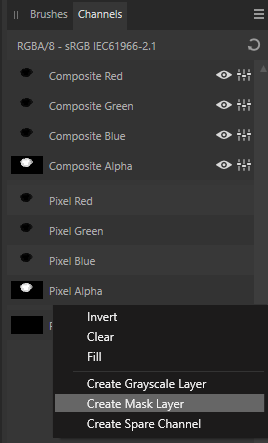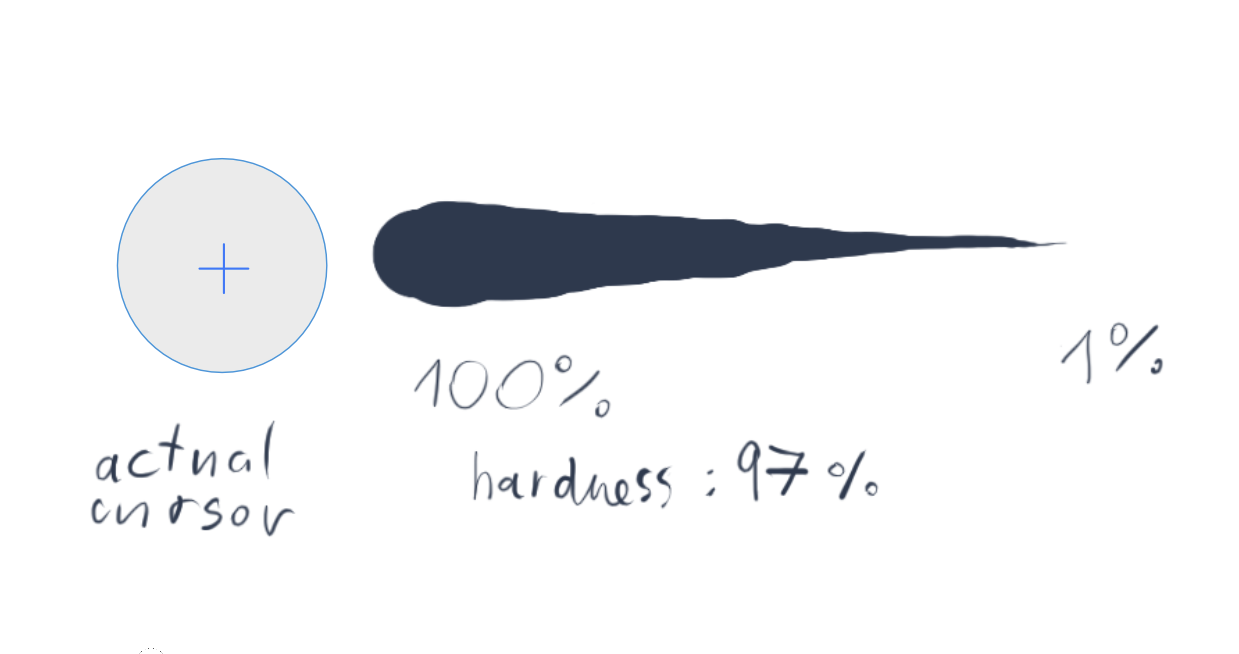keiichi77
Members-
Posts
144 -
Joined
-
Last visited
Recent Profile Visitors
The recent visitors block is disabled and is not being shown to other users.
-
 keiichi77 reacted to a post in a topic:
Affinity Photo 2.6 Mask in a group couses artifacts
keiichi77 reacted to a post in a topic:
Affinity Photo 2.6 Mask in a group couses artifacts
-
Applying an adjustment layer only to ONE layer
keiichi77 replied to CaroleA's topic in Desktop Questions (macOS and Windows)
You can record a macro, and name it like create mask, and you can add it to the Library panel, so you don't have to search among alpha channels. There is no way to add hotkey to macros 😒, so if you use the Library panel frequently and you keep it on your workspace then it is one step less procedure. -
Shortcut for executing a macro
keiichi77 replied to Sempervivum's topic in Feedback for the Affinity V2 Suite of Products
+1 -
 keiichi77 reacted to a post in a topic:
Shortcut for executing a macro
keiichi77 reacted to a post in a topic:
Shortcut for executing a macro
-
 keiichi77 reacted to a post in a topic:
Shortcut for executing a macro
keiichi77 reacted to a post in a topic:
Shortcut for executing a macro
-
 keiichi77 reacted to a post in a topic:
Shortcut for executing a macro
keiichi77 reacted to a post in a topic:
Shortcut for executing a macro
-
 keiichi77 reacted to a post in a topic:
Applying an adjustment layer only to ONE layer
keiichi77 reacted to a post in a topic:
Applying an adjustment layer only to ONE layer
-
Applying an adjustment layer only to ONE layer
keiichi77 replied to CaroleA's topic in Desktop Questions (macOS and Windows)
-
 HCl reacted to a post in a topic:
Applying an adjustment layer only to ONE layer
HCl reacted to a post in a topic:
Applying an adjustment layer only to ONE layer
-
Applying an adjustment layer only to ONE layer
keiichi77 replied to CaroleA's topic in Desktop Questions (macOS and Windows)
A mask cannot be vector. A vector layer can be used as a clipping 'mask' Rasterize to mask is a defected command. You can only use it with layer with black background and white foreground shapes, if you use it on a layer with transparent background and black graphics, it will end up filling the background with black tint so the whole mask will be a black fill. This tool is just plain stupid. And the whole masking system is full of bad ux decisions. If you want to convert your layer into a fully working and recognizable masking layer you have to open the channels, and on the bottom part you can find a pixel alpha channel and its context menu has the create mask layer option. This is what you are looking for. I don't understand, why affinity cannot create a simple context menu item from this, it is a convoluted way of creating a simple mask. -
Affinity Photo 2.6 Mask in a group couses artifacts
keiichi77 replied to PKam's topic in V2 Bugs found on Windows
artifacts here too -
 keiichi77 reacted to a post in a topic:
Clearing contents of a layer, not deleting the layer
keiichi77 reacted to a post in a topic:
Clearing contents of a layer, not deleting the layer
-
 keiichi77 reacted to a post in a topic:
Clearing contents of a layer, not deleting the layer
keiichi77 reacted to a post in a topic:
Clearing contents of a layer, not deleting the layer
-
 keiichi77 reacted to a post in a topic:
Clearing contents of a layer, not deleting the layer
keiichi77 reacted to a post in a topic:
Clearing contents of a layer, not deleting the layer
-
 keiichi77 reacted to a post in a topic:
Screen blinking/flickering black when panning or doing anything in the canvas
keiichi77 reacted to a post in a topic:
Screen blinking/flickering black when panning or doing anything in the canvas
-
 keiichi77 reacted to a post in a topic:
Place Image Panel
keiichi77 reacted to a post in a topic:
Place Image Panel
-
option to disable zoom snapping
keiichi77 replied to keiichi77's topic in Feedback for the Affinity V2 Suite of Products
I am drawing, so I use pen. I don't use gestures, because my other hand needed for the keyboard shorcuts. And the touch features of the tablet are not really reliable, because no palm rejection. I've used space ctrl in every 2d drawing software since the 2000s. I use Z to zoom, or space+ctrl. both option snaps. the mouse scroll increments are not smooth. I don't understand why it is so hard to implement an option to turn off the snapping. I don't know any kind of smooth zooming option. The space+ctrl method could be smooth without the awkward snapping. -
Brush indicator not showing actual brush size
keiichi77 replied to lippemartinsm's topic in V2 Bugs found on Windows
I checked: when I use a brush that has no pressure sensitivity applied the cursor is right. After I enable pressure and set the dynamics to 100%, the cursor changes to a 100% larger cursor, though I didn't change the actual cursor size at all. It is just stupid. If I add pressure sensitivity to a 128 px size brush, the dynamics pressure settings change the effective size of the brush cursor to 255px! What is that! Why??? Even considering this, using the 128px size brush with 255px cursor I cannot reach 128px size at 100% pressure!!! -
Brush indicator not showing actual brush size
keiichi77 replied to lippemartinsm's topic in V2 Bugs found on Windows
Because lots of simple screenrecorders doesn't capture the brush size indicator. The same case when I try to get the rotation info from the cursor. when the brush opacity is low, the brush preview is also transparent, so I cannot see anything from the brush. I cannot see neither the size nor the rotation value in the cursor, because the transparency info (what I really don't need) cancels out every other feedback what would be important! It doesn't show a middle value as in the case of brush size (what is in reality not an average value), so it is not a consistent ux decision! And when the size info could be useful, there is an unusable small circle giving no information at all about the size. I drew a copy of the brush cursor in the design persona, because I couldn't capture in screenshot, but I matched with the brush size cursor in pixel persona. I also drew a pressurized stroke. But setting the brush to the softest curve in the tablet control panel the 100% size is the same, so it is not a pen pressure calibration issue. Nothing to do with the actual brush size, even in 100% applied pressure! And no, it is not even the hardness! -
Brush indicator not showing actual brush size
keiichi77 replied to lippemartinsm's topic in V2 Bugs found on Windows
Agreed. It shows an average brush size what really has no use at all. Even if it is controlled by pressure, why it shows a useless inbetween size? And if I switch to mouse it shows the same inbetween size. Why? It is plain stupid. -
Yes, I have a Wacom intuos pro, and I know that there are drivers for new tablets. I said that Wacom no longer supports Intuos 3 and Intuos 4 tablets so these drivers won't recognize those tablets. I know, because I have an older Intuos 4 and I know that it doesn't recognize it, it pops up an EOS alert message.
-
Affinity Photo: Grid on/off?
keiichi77 replied to Dimitrios's topic in Feedback for the Affinity V2 Suite of Products
Except that the option is not available in the Develop persona, where raw files default to open, so I cannot disable pixel grid unless I develop (I also cannot cancel develop because it closes the raw file), change it in photo persona and go back to develop persona again. A similar problem when I have the lens correction toolset in the Develop persona, but I don't have a pointer (move) tool, to grab a guide from the ruler to control the distortion of the photo. I have to open the guides panel to enter the coordinates of the guides by hand one by one. -
There is no august 2024 driver for intuos 3, even the intuos 4 is out of support for more than two years at this time and no recent/relevant driver came out for these tablets. Maybe it is a typo. I will check it on the other pc and update the issue later this day, and I am also going to check this problem with an Intuos pro 2013 version. Specs are Intel Core i7-10870H 2.20GHz cpu NVIDIA GeForce RTX 3060