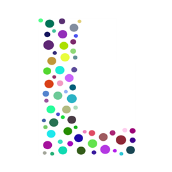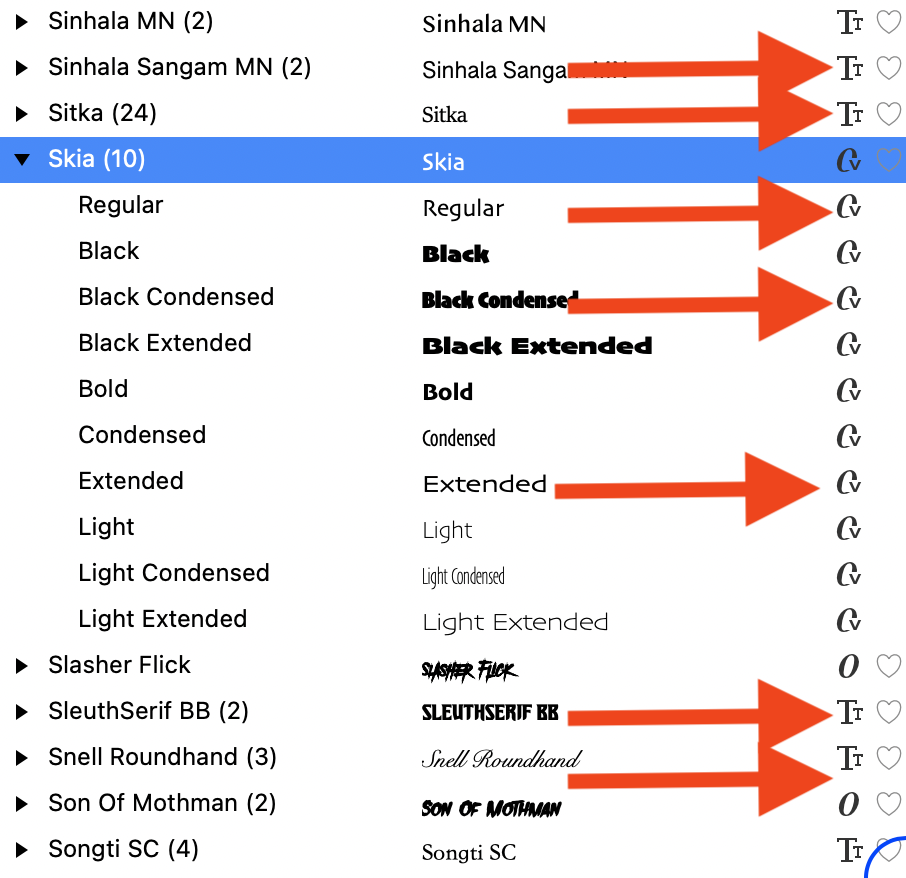Search the Community
Showing results for 'non destructive RAW'.
-
Bugs across Affinity Suite
Intuos5 replied to ronnyb's topic in Other New Bugs and Issues in the Betas
I always expect the new features to be ready in the follow-up release (the non-bug fix, but the feature release). Windows is especially lagging behind Apple with problems left unresolved. -
I managed to produce the colourful version. I had open three documents, from left to right. Quest art 005.addesign Quest art 006.addesign Quest art 007.addesign Into Quest art 005.afdesign I copied just the picture from Quest art 004.afdesign, thereby not having the remnants of the original text frame in Quest art 005.afdesign. I added a filled black square 300 by 300 with no border at (300, 300), so at the top left corner, to ensure correct register, though in fact this might not have been necessary, though it did give provenance that all was correct. Select All, and group. Quest art 006.afdesign was a workspace. Quest art 007.afdesign to build the colourful picture. Then four times, one time for the sun, one time for the walls, one time for the roof, one time for the non-roof parts of the building, in that order, starting each time with a blank canvas in Quest art 006.afdesign, I copied the whole picture from Quest art 005.afdesign to Quest art 006.afdesign. In Quest art 006.afdesign I then used the Node Tool to show all the nodes, then deleted all parts of the picture except the current chosen part. I then was able to colour what was left on the canvas. In fact I used the RGB sliders as I like setting things by entering numbers. I then copied everything then pasted into Quest art 007.afdesign, ungrouped, checked that the alignment square was in the right place using the Transform panel and then deleted it. William
-
Now, since the Sabon LT Pro is no longer related to your .afpub document, it might be worth a try to see if rebooting the computer might "reset" the system and/or Affinity font database and solve your issue with that Adobe font in non-Adobe apps. It may also be worth trying to check if this font is available in other apps on your computer (non-Adobe, non-Affinity), – assuming your Adobe font license generally should work for you with non-Adobe apps AND your Myfonts file has been uninstalled / removed.
-
I've been working on some files for a boardgame, but recently one of the smaller files just locks up and freezes the app on load. It was fine earlier, saved my work, did a bit more editing (nothing of great complexity, just added some in-line images), saved again. Reload, and suddenly nothing is editable, and Publisher soft-locks on loading the file. I have tried various version of the file (in case it was a corrupted HDD sector or something). I've also tried reinstalling Publisher. Neither of these solutions have resolved the issue. …and, because it's soft-lock on load, I cannot package the file either (to figure out if it's a file dependency issue), only give the raw file, and the links I can recall (I apologise for the mess that creates in the files below). Running on MacOS 12.7.4 on a 2020 M1 mac mini; using the latest stable build of 2.4.2. Any insight on this issue would be most appreciated. EDIT: And just to add to the weirdness, opening and editing the file in Designer works as expected. EDIT 2: Attempting to load the file in Publisher still soft-locks it and, when attempting to open in Designer, now causes the OS to claim the file remains open in Publisher, despite Publisher having been closed down. v9 Power Card Singles.afpub 01 Build Shrine II.afdesign 02 Recruit Acolyte II.afdesign 03 Send Acolyte II.afdesign 3D Tile 07 Runestone Break II.afdesign 04 Consecrate Shrine II.afdesign 05 Invoke Elements II.afdesign Curse Token.afdesign 11 Gem 01 Water.afdesign 11 Gem 02 Earth.afdesign 11 Gem 03 Fire.afdesign 11 Gem 04 Air.afdesign 11 Gem 05 Aether.afdesign 12 Gift Gem 01 Water.afdesign 12 Gift Gem 02 Earth.afdesign 12 Gift Gem 03 Fire.afdesign 12 Gift Gem 04 Air.afdesign 12 Gift Gem 05 Aether.afdesign Tile 01 Water II.afdesign Tile 02 Earth II.afdesign Tile 03 Fire II.afdesign Tile 04 Air II.afdesign Tile 05 Aether II.afdesign Tile 07 Runestone II.afdesign
-
Optical alignment
lacerto replied to Tony Pritchard's topic in Affinity on Desktop Questions (macOS and Windows)
I do not think that there is a way to compensate effects of optical alignment setting for the text flow and wrapping, so I suppose the only way to try to correct this is decreasing one percent by one the "Left" adjustment and only to the point where the change does not result in rewrapping (or at least not in every place). The "Right" adjustment would occur only if capital A, T, W or Y appeared as the rightmost character in a row, so not probable if your text is not in all uppercase, and even then, increasing the "Right" setting (which could theoretically compensate the decrease of the "Left" setting), it is unlikely that the changes in optical alignment would happen so that you would have identical optically aligned characters both at the start and end of each affected text line). Btw, I agree that the default (20%) for these letters is too much. I am not sure how "optical" is defined, and whether it is something that gets analyzed real-time based on font metrics (or even rendered appearance???) but in Affinity apps e.g. non-serif fonts like Arial get basically similarly optically aligned, as fonts with serifs (e.g. Adobe Caslon which I tested). In InDesign, optical alignment is basically recommended to be set according to leading, and the effect is much more subtle there, and grotesque (non-serif) fonts get differently aligned than fonts with serifs. Typically only the tips of serifs get aligned off the text frame, and as alignment happens automatically (not by user-defined characters and percentages), there is obviously less control, but generally the effects of the feature are more balanced and "intelligent". In InDesign optical alignment related to frame edges is probably somehow connected to the app's capability to apply optical kerning, that is: it happens somehow dynamically, analyzing the shapes of glyphs, either "optically", or using metrics. -

Variable Font Support
AffinityMakesMeWonder replied to Ash's topic in 2.5 Beta New Features and Improvements
I can also answer this (last sentence) - even when using a separate Italic variable font, it’s messy when using the axes, it goes pretty soon to non-italic and can’t be changed… MacOS 14.5 beta4… -
There has been a similar issue with some variable fonts from GF in InDesign. (you see this in the various issue trackers) That one is related to some non-standard stuff Adobe wants in the fonts. Specifically in the name table. I hope this is not the same thing - meaning Affinity is following the same path. Because that is a direct collision course with GF. Anyway, I'm off to rummage around... EDIT: correction "name" table And: Or this just could be normal Beta stuff.
-

How do I create this text effect?
retrograde replied to jakzx's topic in Affinity on Desktop Questions (macOS and Windows)
I'm not sure of the best way to do this but probably the easiest would by placing one text over the other so here the yellow overtop of the white text. Then simply drawing white shapes to cover up the yellow text. Of course square or non curved areas of the text will be easier to cover up. (Choosing a blocky font as the bottom font will be easier to create the shapes you need to hide the top font.) See attached. Another way to do this is to add a mask to the top or yellow text and then use black or white inside of the mask (pixel persona) to remove the text for the effect of it going in behind the bottom text. (it may be harder to get nice sharp edges though with this method) I'm sure there are most likely other ways to do this but these are probably the easiest and both are non destructive. -
First, there is an Italic variable font, there is an Italic axis, and there is a Slant axis. And they each work differently. So you cannot really compare it to Roboto Flex. Source Serif 4 Italic is a variable font (which is style-linked to the Roman variable font). In your video it looks like it is flipping back and forth between displaying the Italic variable font and the linked Roman variable font. Obviously it is not supposed to do that when simply moving the Weight axis. Did you install the Source Serif 4 variable TTF fonts or the variable OTF fonts? I do not know if Affinity is even going to support the OTF variable fonts (I doubt it). Windows 10 does not play well at all with the OTF variable fonts (do not even install to test). So test with the TTF variable fonts only. Are you on a Mac? The issue could be with how Adobe links the fonts in a non-standard way. Do you have any issues similar to this with other non-Adobe variable fonts which include both a separate Roman variable font and a separate Italic variable font? Meaning not a single variable font which includes an Italic axis. Two separate variable fonts.
-
I am on macOS 14.3.1, and I just tested with Roboto Serif and I see the same thing problem what you reported here: What I am seeing is that it seems to jump from italic to non-italic several times, not just the minimum and maximum. I presume it is going to italic when I pass over a named instance. It may be relevant that I am using Typeface as my font manager, and I currently have both static and variable versions of that font active. I tried deactivating all of the static versions in Typeface. That seemed to work, but then when I restarted Publisher beta with only the variable versions of the font active, I experienced the same problem.
-
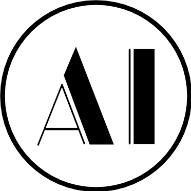
Variable Font Support
Affinity-Inspiration replied to Ash's topic in 2.5 Beta New Features and Improvements
Now here's something I didn't spot before. All this talk of Variable Fonts - and how do you spot them in your font list? I finally stumbled on it. Probably been there for years, but I know I'm not the only one because I've seen the question asked before. On the Mac at least, and on Windows, but NOT on the iPad in Affinity Photo, it looks like this. Variable fonts are marked with a V inside a C, and ttf with a T, and non variable Otf with a bit O. Most allow you to Favourite them with the heart - some don't. I've no idea why that is. Cool. -

Hyphenation and spellin, update app
MikeTO replied to Iztok's topic in Other New Bugs and Issues in the Betas
You should never have to do this again. Did you install the update from the update alert or by downloading the full installer from the website? If you downloaded the full installer from the website, perhaps you installed the MSIX installer when you had the EXE version installed or vice versa? There are two different installers for Windows and they install separately, side by side. You also posted here. The beta is separate from the non-beta application. On Windows, it has its own dictionaries. I can't recall how to copy them between beta and non-beta on Windows so somebody else will likely reply soon with the answer. -

ridimensionamento oggetti
GarryP replied to GIOVANNI ACANFORA's topic in Affinity on Desktop Questions (macOS and Windows)
Depending on your set-up in the Tools section of Settings (see post below by Walt for more information)... Image layers and Bitmap layers will always resize proportionally unless you use Shift to do otherwise. Most of the other layer types (except those with no size of their own, like Adjustments) will resize non-proportionally unless you use Shift to do otherwise. See the text in the Status Bar when the mouse pointer is hovering over a resize handle to see what will happen. This is expected behaviour and just something you need to get used to. -
Salve a tutti, non riesco ancora a capire come funziona il ridimensionamento degli oggetti. Ad esempio, per le immagini basta posizionarsi su un angolo e ridimensionare, la ridimensione va in automatico senza alterare le proporzioni dell'immagine. Per gli oggetti vettoriali, qui ho un problema: alcune volte si ridimensionano in automatico senza alterazione delle proporzioni, altre volte devo attivare il tasto MAIUSC per ottenere questa ridimensione senza alterare il disegno. Forse sbaglio qualcosa?
-
Bedankt voor uw reactie. Ik krijg het font van Adobe Sabon LT Pro NIET lokaal geïnstalleerd. Ik heb het font wel geactiveerd in de Creative Cloud. Doordat het font Sabon LT Pro automatisch vervangen wordt door Adobe Caslon Pro, leek het (sorry!) dat het document (de tekst kaders) leeg was. Maar in werkelijkheid is het bestand ingekort en heeft Affinity Publisher alles verschoven. Nogmaals: het spijt me dat ik zo lastig ben. Adobe heeft nog steeds geen 'agent' ter beschikking die mij kan uitleggen hoe ik het font Sabon LT Pro lokaal kan installeren voor gebruik van 'non-Adobe' producten, zoals Affinity Publisher.
-
Thank you for this further explanation of how it works under the hood, @Dan C. Unfortunately, this doesn't change that this excess of technical communication makes the visualization much worse, by adding what is a visual disturbance and a constantly ringing alarm. I think the way InDesign does it is the correct way, since having any data inside a frame makes it non-empty. There is no need to communicate a subtle technical difference to the user, when the real-world experience is just that: the frame is not empty. I really hope this can be solved at least with a preference option. It may seem a small thing, but it impacts greatly on the everyday life with Publisher. And will become worse, when you will export to Web or ePub, when having to deal with containers equivalent to 'Figures'. Paolo
-
Using latest build of Affinity Designer 2 on both Mac and PC. This bug has existed through all versions of Affinity (I've used both 1 and 2) on both platforms. When I use the Set Fill (i.e. click on the black circle here) on a Group Designer completely hangs and I need to use Task Manager on PC or Force Quit on Mac to break out. I lose work to the last recovery save. Obviously, clicking on the group is non-sensical as I actually intend to apply the fill to some object within the group but the program should throw an exception not completely crash. Have been having this problem for years but finally got my but over here to post. Love to see it fixed.
- 1 reply
-
- crash
- color fill
-
(and 1 more)
Tagged with:
-

Jagged Lines (with Pixel Brush) in Affinity Photo iPad (v2.4)
SrPx replied to Lewisflakes's topic in V2 Bugs found on iPad
All that is very shocking indeed. Happens even with 200% spacing (which basically is dashed lines), no freaking way spacing affects in any way here, then. But that when you increase pixel dimensions (ie, from 1920x1080px to 3000x3000px) but keeping same 75 dpi, then you notice more the problem, that demonstrates that there's indeed a difficulty in "catching up" for the app/hardware, even if as well there's another kind of problem. The shock is partly because I have nothing of this happening on my PC (R9) neither my laptop (intel 12700h), both with the 3060, Windows 10 and 11, and having installed both v1.x and v2.x on each system, as I used to like doing that (but fully moved to 2.x now) for compatibility with old projects, until I finished them all. I can only think of something in your specific Pencil or tablet, or a specific combination of them with Affinity. Would be interesting to know if other iPad users are having this exact problem in Photo and iPad Pro 12.9. Whether if they do or don't, also to know the exact version of Photo that they are using, and their tablets' and pencil generation. Well, you have said it happened to you with v1 and hoped to be better with v2, but it's not getting better. All with the same iPad Pro and Pencil. It would be interesting to know if Stokerg or others in the team would be able or not to replicate it specifically with an iPad Pro 12.9", but 2020 version, like yours, and also with The Pencil version 2. As any difference in that, could end up with it not being replicated, if the incompatibility is among the 2020 version (or the pencil v2) and Affinity apps, apparently BOTH v1.x and v2.x versions of Affinity (it definitely is worth a deep look, as that's too much). The pen works perfectly in your non Affinity apps (csp, etc), so right now I can only think of a special incompatibility or bug, driver issue, etc between the iPad Pro 12.9 2020 version + Pencil v2, and Affinity software. It's kind of by elimination, indeed. I would not be surprised if the Affinity Team is using the most modern/recent model available, 6th or 5th generation (2022 and 2021), and then that's why they can't replicate it... (4th is your 2020 version, I believe). The possibility of a faulty hardware still could be happening, but not being triggered/detected on CSP or other software, though sounds more of a special software app incompatibility with a specific model. Yet though, I had a Wacom pen that after some time went the way of the Dodo, as even the best electronic devices do that after very long years of full day use, had to buy a pen replacement on Amazon. But yours keeps drawing fine on other apps. [ One VERY crazy idea would be if it happens like has happened in some cases before with some classic drawing tablets: proximity of powerful electromagnetic sources (even just electric stuff, as that can induce electromagnetic fields; but I don't believe you have a vendor machine besides you. Unhealthy as heck) can affect the tracing of a digital pen...it has been known to introduce wobble and other issues. And not every app being equally sensitive to that. A physical issue in the pen or tablet (it happens, but rarely) is less likely here when other apps are working fine. But if Affinity uses more the "gpu" part, uses the hardware differently (CSP is all about CPU), then , who knows ]. But yeah, shocked. Mostly as the experience on desktop (on my end, dunno anyone else's) is smooth as butter, just comparable to Clip Studio, Krita, etc. Let's see if something else comes from testing in the devs' side with an specific 2020 12.9 iPad Pro model and the pencil v2... I'm out of ideas.- 19 replies
-
- brush engine
- bug
-
(and 3 more)
Tagged with:
-
Thanks for the elaborate answer. I've tried an 1920x1080px document and a basic non-pressure round brush with various spacing, flow and accumulation percentages and none gave a difference. All failed at 300DPI. None of the settings you mentioned were turned on (smoothing, snapping, stabilizer, wet edges, assistant). Drawing at an incredibly slow speed does seem to work, no straight edges there, but drawing that slowly is not workable. I've mentioned this previously, but 75DPI at higher resolution document sizes also give those straight lines, though not as bad as 1920x1080px @300DPI. So still unworkable I'm afraid. And indeed, very strange that I get better results at 1200DPI than at 300DPI with same document dimensions. Doesn't make much sense!
- 19 replies
-
- brush engine
- bug
-
(and 3 more)
Tagged with:
-
I wouldnt argue this point, but it is irrelevant. My point here is that the view on the iPad view can be manipulated with your fingers so the view tool is completely superfluous. There are many functions on the desktop apps not on the iPad, so just because it has an important function on the desktop, why maintain this useless functionality on the iPad, that necessitate more clicks, ie the apps are different and the hardware has different capabilities seems non-sequitur to me to maintain useless functionality on the iPad just because it is on the desktop.
-
-

Variable Font Support
AffinityMakesMeWonder replied to Ash's topic in 2.5 Beta New Features and Improvements
On the opposite Side - on iPad you can’t adjust non of the axes when creating a new Text Style…? Bug? -
I'm missing a Microcontrast option
Torstein replied to Torstein's topic in Feedback for the Affinity V2 Suite of Products
Thanks a lot for your suggestions. I have tried Clarity and the Tone map Persona. The Tone map persona was the closest to what I tried to achieve. And by the way, I develope my RAW Photos in DxO PL Elite which is clearly superior to the results possible in AP or any other program I have tried. My "definition" of Microcontrast is what I do there.... -
... Maybe not - Now, editing on the non-OneDrive folder doesn't work, it just hangs again. At least, Publisher isn't really hanging; I can view Master Pages and close the Pages list. I just cannot click to view another page, and I cannot select any elements on the page. I can even select tools, but they have no impact on the content (e.g. draw a box doesn't actually put a box in the page). Cannot add pages, and the Resource Manager does not open - to name just a couple of other things which don't work. This is Publisher version 2.4.2 on Windows 10. Only when I try to close the document does Publisher actually hang. I can successfully edit another document, which is on OneDrive. Moving the problem .afpub file to another folder does seem to work - sometimes at least.