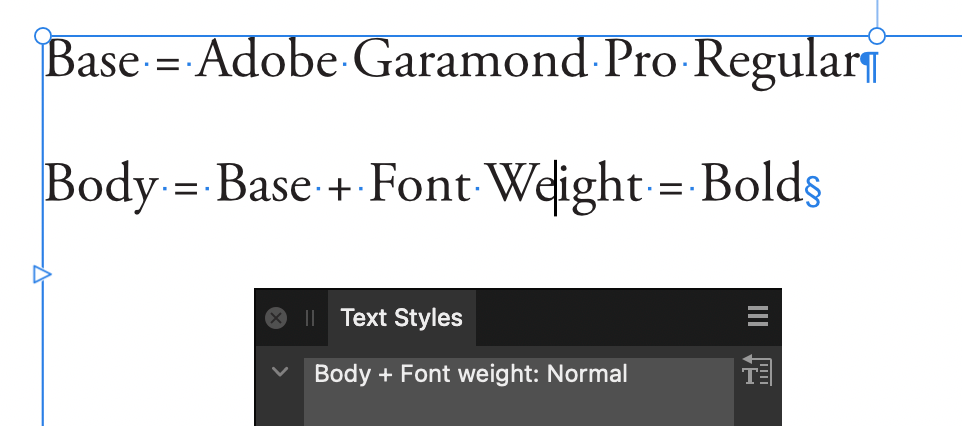-
Posts
1,616 -
Joined
-
Last visited
Profile Information
-
Gender
Male
Recent Profile Visitors
The recent visitors block is disabled and is not being shown to other users.
-
 garrettm30 reacted to a post in a topic:
Please NO MORE NEW FEATURES!
garrettm30 reacted to a post in a topic:
Please NO MORE NEW FEATURES!
-
 Gaffey reacted to a post in a topic:
中文排版功能改进——feature requests for Chinese typesetting
Gaffey reacted to a post in a topic:
中文排版功能改进——feature requests for Chinese typesetting
-
 garrettm30 reacted to a post in a topic:
Two Requests on the User Interface
garrettm30 reacted to a post in a topic:
Two Requests on the User Interface
-
 garrettm30 reacted to a post in a topic:
Two Requests on the User Interface
garrettm30 reacted to a post in a topic:
Two Requests on the User Interface
-
 garrettm30 reacted to a post in a topic:
Scripting
garrettm30 reacted to a post in a topic:
Scripting
-
 garrettm30 reacted to a post in a topic:
Scripting
garrettm30 reacted to a post in a topic:
Scripting
-
 garrettm30 reacted to a post in a topic:
Too quiet …
garrettm30 reacted to a post in a topic:
Too quiet …
-
 garrettm30 reacted to a post in a topic:
Too quiet …
garrettm30 reacted to a post in a topic:
Too quiet …
-
 garrettm30 reacted to a post in a topic:
Multiple streams of footnotes
garrettm30 reacted to a post in a topic:
Multiple streams of footnotes
-
 Lakeland Retreats reacted to a post in a topic:
Balance Ragged Lines
Lakeland Retreats reacted to a post in a topic:
Balance Ragged Lines
-
 Daniel Gibert reacted to a post in a topic:
Request: glyphs scaling option into the Justification palette
Daniel Gibert reacted to a post in a topic:
Request: glyphs scaling option into the Justification palette
-
 Robert Gibson PWES reacted to a post in a topic:
Prevent consecutive spaces
Robert Gibson PWES reacted to a post in a topic:
Prevent consecutive spaces
-
 garrettm30 reacted to a post in a topic:
Canva Create 2025
garrettm30 reacted to a post in a topic:
Canva Create 2025
-
 Kal reacted to a post in a topic:
Preview Mode in Designer without any lines?
Kal reacted to a post in a topic:
Preview Mode in Designer without any lines?
-
 Kal reacted to a post in a topic:
Preview Mode in Designer without any lines?
Kal reacted to a post in a topic:
Preview Mode in Designer without any lines?
-
 garrettm30 reacted to a post in a topic:
My current sentiment, re: v2.6
garrettm30 reacted to a post in a topic:
My current sentiment, re: v2.6
-
 Pedro Lamarão reacted to a post in a topic:
Variable fonts with inheritance from parent styles
Pedro Lamarão reacted to a post in a topic:
Variable fonts with inheritance from parent styles
-
 Pedro Lamarão reacted to a post in a topic:
Font weight not honoured in styles that use variable weight fonts
Pedro Lamarão reacted to a post in a topic:
Font weight not honoured in styles that use variable weight fonts
-
I was surprised to find this is still an issue, because I thought it has been added to Designer for a long time. I had to specifically launch Designer to find out that it is still not there, because it is in the Designer mode of Publisher. When in Designer mode of Publisher, the menus change to the Designer menus, and you can find it right there in the View menu. But it is missing from actual Designer. I wonder if it was an oversight, since the menus of Publisher when in Desinger and Photo mode are supposed to match Affinity Designer and Affinity Photo, so it is odd and kind of misleading for there to be a Designer option that Affinity Designer actually does not have.
-
 GRAFKOM reacted to a post in a topic:
Preview Mode in Designer without any lines?
GRAFKOM reacted to a post in a topic:
Preview Mode in Designer without any lines?
-
The default Mac behavior for full-screen apps is, unfortunately, to move the app out of full screen when the escape key is pressed. Presumably because of how often the escape is useful in Affinity apps, that default behavior has been deliberately blocked in most circumstances. In a thread started back in 2015, Serif staff member MattP explained, “I can keep hammering the escape key and it never leaves full screen,” and a few posts later made clear that this was by design (bold emphasis is mine): However, occasionally Affinity apps do exit full-screen mode with escape, and this seemingly random behavior has bugged me for a few years without my being able to determine how to trigger it. Finally, I found out that it will reliably exit full screen when escape is pressed any time a text input has focus, such as the horizontal scale input in the Character panel (Position & Transform section). In fact, the original thread I quoted from above was started because of this behavior, and after several backs and forth, the OP @eejits finally found a recipe (pressing escape while the opacity input in the Layers panel has focus). Once a recipe was finally identified, MattP said: However, we never got any followup, maybe because it is such an old post buried in the pre-V2 questions archive. My post is to request that that this issue finally be “fixed.” I am very tempted to post this as a bug, except I hesitate only because this is default Mac behavior. However, as Serif has chosen to deliberately prevent this behavior in most cases, this is at least an inconsistency worth considering. In the current form, I often end up accidentally leaving full screen multiple times a day if I accidentally hit escape too many times. And currently there is no way to remove focus from a text input by keyboard, except to move focus to another input by tab, which is no better. The only way is to remove focus seems to be to click out, but you have to be really careful where you “click out,” because that click action usually also does something else, like moving the insertion point or deselecting the selected text or object. I have discovered that I can click on certain UI dead spaces, such as the empty space in the Pages panel. But it is not the most intuitive, when escape is what decades of experience have taught us to use for such cases.
-
I liked that the two superscript options (faked superscripts in Position & Transform and font-supported superscripts in Typography) were formerly close to each other. I also use the Typography section much more often than Language (which I do use some) and Optical Alignment (which I never, ever use as a local override; only occasionally as a text style). This change does not overly hurt my feelings, but it does seem like a step backward, though a very minor one in my opinion.
-
Variable fonts with inheritance from parent styles
garrettm30 replied to garrettm30's topic in V2 Bugs found on macOS
That is interesting, and I am not sure what to make of it. As a sanity check, I did redownload the file I uploaded to confirm I had not mistakenly uploaded a file that was not as I said, but no, it shows no overrides on my end. I have a hunch that it might have something to do with different versions of Adobe Garamond Pro, but I don't actually know how it could cause the problem. Clearly, there is some issue with these local overrides popping up. That aside, I wonder if you take your own document and then apply Text->Reapply Text Styles to the appropriate text, does that at least allow the font-weight as a text style attribute to work for you. I refer to your original statement here: Also, can you be sure you do not also have both a non-variable and variable version of Adobe Garamond Pro loaded? I have had issues with Publisher getting mixed up in such cases. -
When I was looking at the “style settings” readout in the “Edit Text Styles” dialog for the default character style Strong, I noticed several EPUB attributes: However, I can’t find anywhere in the Edit Text Styles dialog where these attributes may be controlled. My expectation would be that anything in that readout should be able to be controlled in the Edit Text Styles dialog. Or have I just missed it? Or is this an accidental inclusion for a feature not yet available? Because I am not aware of how to export as EPUB. Publisher 2.6.0, on Intel macOS 15.3.1
-
Variable fonts with inheritance from parent styles
garrettm30 replied to garrettm30's topic in V2 Bugs found on macOS
In the test file you sent, for some reason you have a local font-weight override that cancels the font-weight value of the paragraph styles: If I select all, clear overrides (Text->Reapply Text Styles), then it works as expected. Just a guess, but I suspect you did not intend to apply a font-weight override, but it quite possibly came if you had previously used a variable font on that text. Here is your file back with that one change. test-without-overrides.afpub Another way to demonstrate this bug is simple: try to apply the default "Strong" character style to text with a variable font. Nothing happens. Here is a video demonstration where I go into more detail in case anyone cares. character-styles-variable-fonts.mp4 -
Variable fonts with inheritance from parent styles
garrettm30 replied to garrettm30's topic in V2 Bugs found on macOS
It looks like you are thinking of something else. If I have followed what you are saying, you had to explicitly define the font family again in the child style and pick a font style. What should happen (following what works in regular, i.e. non variable, fonts) is that you set the font family in the parent, and in the child style, only alter the font weight without changing the font family or font style at all. If I understand, this is what you defined: Base: Font Family: Roboto Flex Font Style: Regular Heading 1: Parent: Base Font Family: Roboto Flex Font Style: Extra Light This is what should be possible, and indeed is how it works with non-variable fonts, but it does not work with variable fonts: Base: Font Family: Roboto Flex Font Style: Regular Heading 1: Parent: Base Font Weight: Extra Light The weakness with the approach of needing to redefine font family for every child style is that any change of font must again be changed for every style, rather than one change up the hierarchy that cascades downward. This includes character styles. In that case, I end up not only redefining font family but also needing to multiply character styles. I explain it in my video at the beginning, but no worries if you don't have to time to watch it—brevity is not my skill. It has been logged as a bug already, so now we just have the wait of typically unknown duration to endure. -
To add to that, it was also possible on Intel Mac in the first 2.6 betas, but it was removed part way through the beta cycle. It is not clear why it originally worked on Intel but now cannot. Presumably, something needed fixing or some improvement was made to the feature that could not easily be made to work on Intel with the tools they had available.
-
The issue of font weight not being respected for text styles with variable fonts is what I was trying to report in my thread on the subject, and it is the main difficulty I have with using variable fonts in Publisher. The bug tag AF-3268 was assigned to that issue, and I think AF-4280 is a duplicate. It is still not fixed in 2.6. I would love for this bug to get attention.
- 14 replies
-
- styles
- variable fonts
-
(and 1 more)
Tagged with:
-
That is an interesting hint. Am I wrong to infer that third-party plugins of various kinds will become a possibility?
- 823 replies
-
- automation
- scripting
-
(and 3 more)
Tagged with:
-
Word count treats en and em dashes as hyphens
garrettm30 replied to MikeTO's topic in V2 Bugs found on macOS
Now beta 2861 is back to treating words joined by dashes as single words—back to the original problem. We may have different preferences on how to count hyphens, but I think we all agree that dashes should not cause the words on either side to be counted as a single word. In beta 2861, we have the curious behavior that word count of the same sentence will vary depending on whether the British or American convention of dashes for parenthetical expressions is chosen: The soldiers – well, most of them – defected and joined the rebels. (Publisher b2861 counts 13 words) The soldiers—well, most of them—defected and joined the rebels. (Publisher b2861 counts 9 words) (Example sentence taken from the Antidote style guide.) -
And we did use the feature on Intel Mac in the previous beta, so it should be technically possible. I suspect there is some technical compatibility issue with the library they are using, probably holding them back regarding where they want to go or how it works in certain circumstances, but it is not clear what.
-
For one long document, I have been pinning reference notes off canvas to body text. Every time I pin a new note object, I have to reset the offset. I have prepared a basic document to reproduce the issue. The recipe is simple: just unpin and pin the off-canvas object in the attached document over and over and watch its position move farther to the right. Off-Canvas Pinned Object Creep.afpub off-canvas pinned object creep.mp4 That is the simplest way to demonstrate, but what I am actually doing is adding multiple notes. Every time I deselect a pinned object, the rolling default changes, so when I pin the next note, it is farther away, and so forth. Here is another simple demonstration to show roughy the kind of behavior I encounter when I use multiple notes. off-canvas pinned object creep 2.mov Publisher 2.5.5 on macOS 14.6.1
-
In the current Publisher 2.5.5 as well as the 2.6.0 beta (2805), the word count area has cut off text descenders when the UI font is large. In English, “words” has no descenders to show the problem, but “paragraphs” does: I notice that the text to the right, “Drag to marquee select…,” also has descenders and appears to be the same size, yet their descenders are not cut off. It seems to be an issue of vertical alignment: the word count text seems to be aligned a few pixels lower. Reporting from macOS 14.6.1