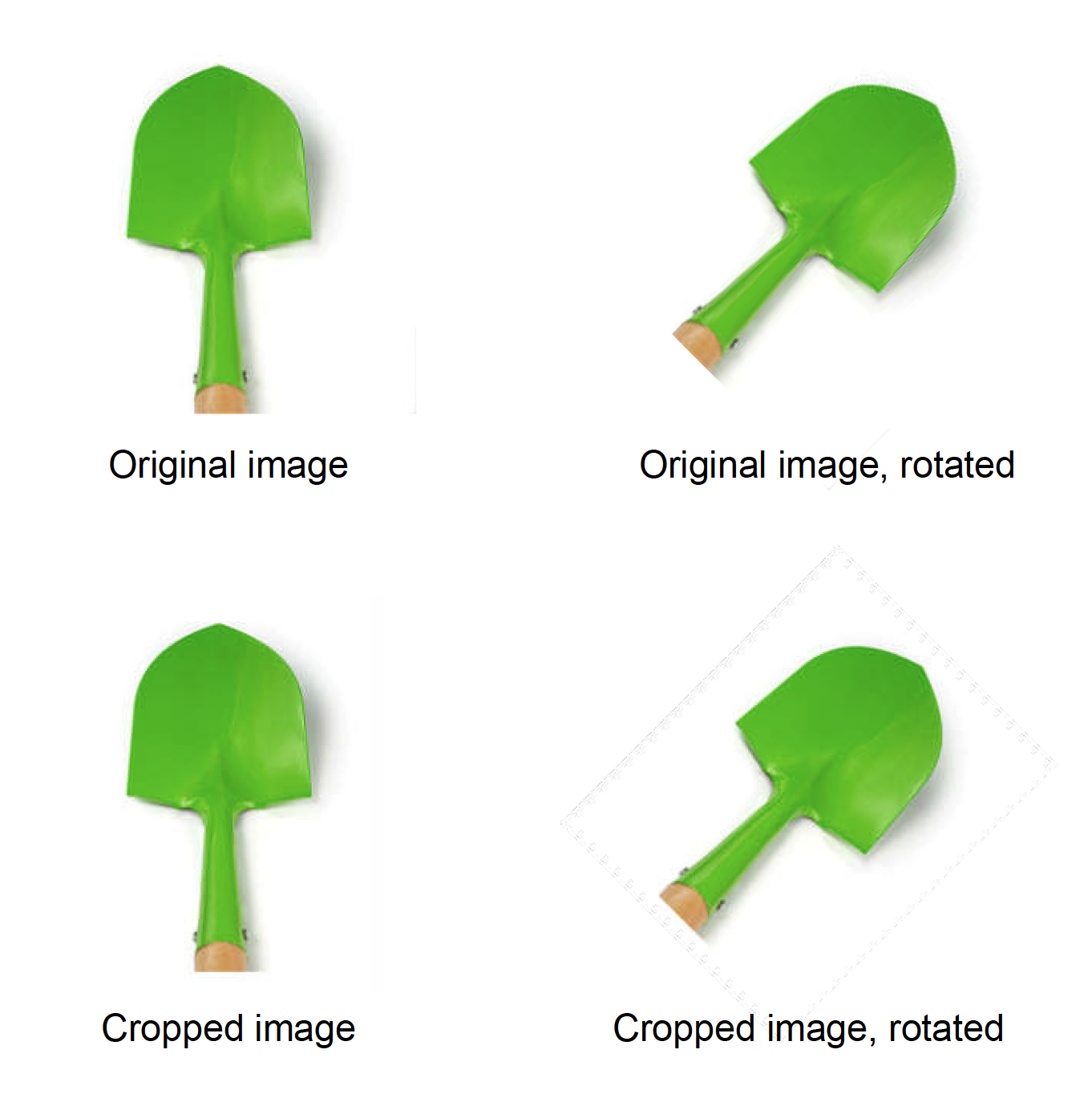-
Posts
309 -
Joined
-
Last visited
Contact Methods
-
Website URL
http://dfad.biz
Profile Information
-
Gender
Male
-
Location
Erandio, Basque Country, Spain
Recent Profile Visitors
2,630 profile views
-
 Daniel Gibert reacted to a post in a topic:
Variable Font Support
Daniel Gibert reacted to a post in a topic:
Variable Font Support
-
 Daniel Gibert reacted to a post in a topic:
Typography Dialog turned into a Panel
Daniel Gibert reacted to a post in a topic:
Typography Dialog turned into a Panel
-
 Daniel Gibert reacted to a post in a topic:
"Default preset" for grid
Daniel Gibert reacted to a post in a topic:
"Default preset" for grid
-
 Daniel Gibert reacted to a post in a topic:
QR Code Tool
Daniel Gibert reacted to a post in a topic:
QR Code Tool
-
 Daniel Gibert reacted to a post in a topic:
Pencil Tool Improvements
Daniel Gibert reacted to a post in a topic:
Pencil Tool Improvements
-
 Daniel Gibert reacted to a post in a topic:
Line Width Tool
Daniel Gibert reacted to a post in a topic:
Line Width Tool
-
 thedrumdoctor reacted to a post in a topic:
Canva
thedrumdoctor reacted to a post in a topic:
Canva
-
 Raptosauru5 reacted to a post in a topic:
Canva
Raptosauru5 reacted to a post in a topic:
Canva
-
 Graphite Addict reacted to a post in a topic:
Canva
Graphite Addict reacted to a post in a topic:
Canva
-
 Daniel Gibert reacted to a post in a topic:
Canva
Daniel Gibert reacted to a post in a topic:
Canva
-
 Aleksandar Kovač reacted to a post in a topic:
Canva
Aleksandar Kovač reacted to a post in a topic:
Canva
-
 Daniel Gibert reacted to a post in a topic:
Canva
Daniel Gibert reacted to a post in a topic:
Canva
-
 Daniel Gibert reacted to a post in a topic:
Affinity is joining the Canva family
Daniel Gibert reacted to a post in a topic:
Affinity is joining the Canva family
-
 Daniel Gibert reacted to a post in a topic:
Canva
Daniel Gibert reacted to a post in a topic:
Canva
-
I want to believe you. But also I want you to know that at this instant moment, you are haemorrhaging your trust and credibility at the creative community on Mastodon. I can see nothing but despair and deception on my timeline.
-
I love you guys, and I have a big load of respect about you, being a big evangelist of Affinity, but I'm not having a good felling on this. Canva is not what I could name a "professional software" partner. They want to be Adobe, not an adobe alternative. The first insinuation of subscription model will break any trust on Affinity, and for the love of the goddess, I hope Affinity apps don't become a dumpster of stupid and crappy AI and cheap design tools that Canva really is. I've read the FAQs you published… they don't give me enough reassessment that nothing is gonna change. Your company and your project is not yours anymore. I wish to be wrong.
-
I have this issue from time to time. My setup is a Mac Mini M2, 4k main display and 2nd FHD display, metal active. It usually happens when opening a second document. The first one opens good, and the second one has the issue. Just closing and reopening from "recent files" solved it. It does not happens always, so I have been blaming it to low RAM or video memory issues (because of it happening with multiple documents opened) Also it is curious that the issue don't prevent me from working on the document, it is just the page white background not showing properly. Since last Publisher update the occurrences of the issue have become practically anecdotal.
-
You are our guardian angel and I learned something new today. Surely this will accelerate things and solve it greatly. Thanks a lot!. We didn't thought on the ability to convert to frame! We still need to delete the cropping vector after converting (It is preserved inside the frame), but at least is a quick way to clean up the images.
-
Mmmmmmm. Very interesting. We usually do not use picture frame due to the speed on which we must work (It is just much faster just to drag the images onto the document and crop if needed. Maybe is just 15 or 20 seconds of time, but multiplied for 4000 images is a lot of time/money for the customer. It happens the same with rotation. It is more time consuming to "hard-rotate" the images in photo than just point and rotate in publisher (Specially when the rotation may need to change often as you add elements to the layout, also "hard-rotating" on Photo could add degradation to the image) Seeing that picture frame does not generate the issue, now i'm totally sure this is a bug on exporting cropped images. At least we have more possibilities to have in mind for next catalogue, with is due to arrive this week. Thanks a lot for the insights.
-
The image has already pure white background and has no artifacts on the area. Also, the issue only happens on the cropping border, but not if the image is uncropped. We have checked with an high resolution high quality image and the issue persist. Whenever the image is cropped and rotated, the pdf generate noise around the cropping area. We have found tricks to solve it, but that is fine for a couple of images, but not time/economically viable for a whole document with thousands of images to check one by one. It is an issue just on an specific situation. Image cropped, rotated and PDF with colour conversion. (Yeah, I got to find those kind os situation, evil me :-P) Thanks anyway for the suggestion.
-
Thanks @Hangman Yup, on this case there is no possibility of a better image, not that I didn't try to get one. Upon your comments, i'm testing the issue using a much higher quality image and the issue persist. The issue happens to the crop image only, despite the image being high resolution jpg with low compression. It seems to be an error on the cropping borders only, as the un-cropped image does not show the issue, neither on the low or the high image. I've attached the new test for you to check. Again, thanks. bucket-test.zip
-
At your command! The file is not the greatest quality, but is the one our customer has send to us to work with (Oh! the customers and their files…) I'm also including capture of the pdf settings we use for digital publishing for this customer. It is just a variation over the app's default "Digital High Quality" pre-setting to lower the resolution and weight. (We tested with many other settings and the issue persist whenever colour conversion is used) Whatever you need, just ask for it. Thanks four your time! Archivo.zip
-
Here you have the files, both the afpub and the image. The image origin is the same as in your test. a webp file, converted to jpg RGB. I also attached my example pdf with the issue. Also been further testing and detected an strange thing. The issue is only visible on Adobe Acrobat, but not on Apple's Preview, so the pdf contains something that is only incorrectly rendered on Acrobat. More mystery to the subject. test-spade.afpub test5.pdf
-
Our customer has notified us that some images on the latest pdfs have noticeable jpg noise on the edges of the image. This noise is very noticeable because the images have white background. After researching and testing, we have found that this only happens on images that has been cropped and rotated, and only when the pdf is exported to RGB (with the document being made on CMYK), so the "noise" is generated on colour conversion on the cropped image on export. Attached image shows the noise, which is more noticeable the lower the resolution of the exported pdf. Steps to reproduce: Place an image (with white background for better view of the issue) on CMYK document. Crop the image (in our case, to reduce excessive white area) Rotate the image Export to PDF in cmyk, high res (X1A): image has no issues Export to PDF in RGB, any resolution: image has jpg noise in borders of the crop area We checked and it also happens converting to Gray and limitless RGB, and the noise disappears when there is no pdf color conversion. A stopgap solution is to rasterize the image, but this results in an embedded image, unlinking the original, and also doing it on a 4000 image catalogue is a no-no. Exporting in higher resolution and less compression mitigates the issue, but it is still there. In our workflow, this is an issue, because we made the design for printing and later export a digital rgb version from the same document for web publishing. PUBLISHER 2.3.1 MAC OS Sonoma 14.2.1 (23C71) Checked and reproduced on different computers.
-
Hi Bruce. In Publisher setting > Shortcuts, try to check clicking on the "Apple defaults" button (Have in account that you may lost some custom shortcuts and need to re-asignate them). As an alternative, try to manually assign the keys to the correct actions because, despite the update, the app may being keeping the incorrect ones with the modifier. I had to re-assign the keys before working right because it was preserving my temporary ones I made to solve the issue. We have been trouble free since them on our five computers.
-
The Home key not working was already an issue on former versions of the apps. It is just since 2.2 that the whole "family" has failed me (I emphasize that it happens to me, don't know if this is a more generalized issue). This and the old issue of the numeric keyboard not being identified as such but as regular numbers. Something that reduces greatly the amount of custom shortcuts you can make.