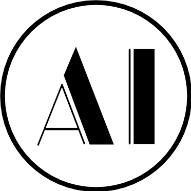-
Posts
613 -
Joined
-
Last visited
Contact Methods
-
Website URL
https://Robert-Chalmers.uk
-
Facebook
https://www.facebook.com/rachalmers
-
Twitter
https://twitter.com/R_A_Chalmers
Profile Information
-
Gender
Male
-
Location
Felixstowe UK
-
Interests
All things Affinity Designer, Affinity Photo and Affinity Publisher. Video making in general. Apple Mac, iPad Mini, Windows 11 on Parallels. Windows (Love/Hate) YouTube Creator. Wine, Beer, Alcohol, Motorbikes. Travel.
Recent Profile Visitors
3,330 profile views
-
 Affinity-Inspiration reacted to a post in a topic:
Cropping a Layer? Can it be done?
Affinity-Inspiration reacted to a post in a topic:
Cropping a Layer? Can it be done?
-
 Paul Mudditt reacted to a post in a topic:
Can I substitute the iOS Files app for another
Paul Mudditt reacted to a post in a topic:
Can I substitute the iOS Files app for another
-
No. I’ve been using it for years now. No problem until after the last update of iOS I think. Now it locks up. Won’t display folders. In Affinity and other apps go to save and it won’t display folders. The only way to get it working again is a restart of the iPad. It’s a proper nuisance. Dosent matter what I’m trying to access. Sometimes it’s fine. Sometimes it’s not.
-
The Apple iOS Files app is super buggy. Can I substitute it for another Files app from the App Store and use it as the default. All the Affinity apps appear to use the Apple Files app by default, and as a result Affinity won’t work because the Files app won’t work. I thought I had it fixed. But nope.
-
 Affinity Rat reacted to a post in a topic:
Affinity 2.4.1 seems to be killing my iPad mini
Affinity Rat reacted to a post in a topic:
Affinity 2.4.1 seems to be killing my iPad mini
-
 Affinity Rat reacted to a post in a topic:
Affinity 2.4.1 seems to be killing my iPad mini
Affinity Rat reacted to a post in a topic:
Affinity 2.4.1 seems to be killing my iPad mini
-
A solution has been found. Amazing. I went into the iPad Settings, and selected Reset. The one just before the one that cleans it off ready for resale. Gritting my teeth I hit ‘do it’ Well after a time the iPad was restarted and it’s like a different iPad. ! Everything works- I had to reset a few options like permissions, wallet and so on, but. Not as much as I thought. However. Affinity apps are now working perfectly, along with Files. everything is working better than it has done for years. I’ve been using this daily for years now, and I guess it was just so full of junk files it couldn’t continue. So thanks for the ideas above folks. I appreciate it. I can report that a Reset is a good fix if it’s not been done before on a busy system. It fixes lots of things, and gives the iPad a new lease of life..
-
 Intuos5 reacted to a post in a topic:
The Designer 2.4.2 Beta is really unstable for me
Intuos5 reacted to a post in a topic:
The Designer 2.4.2 Beta is really unstable for me
-
 Intuos5 reacted to a post in a topic:
The Designer 2.4.2 Beta is really unstable for me
Intuos5 reacted to a post in a topic:
The Designer 2.4.2 Beta is really unstable for me