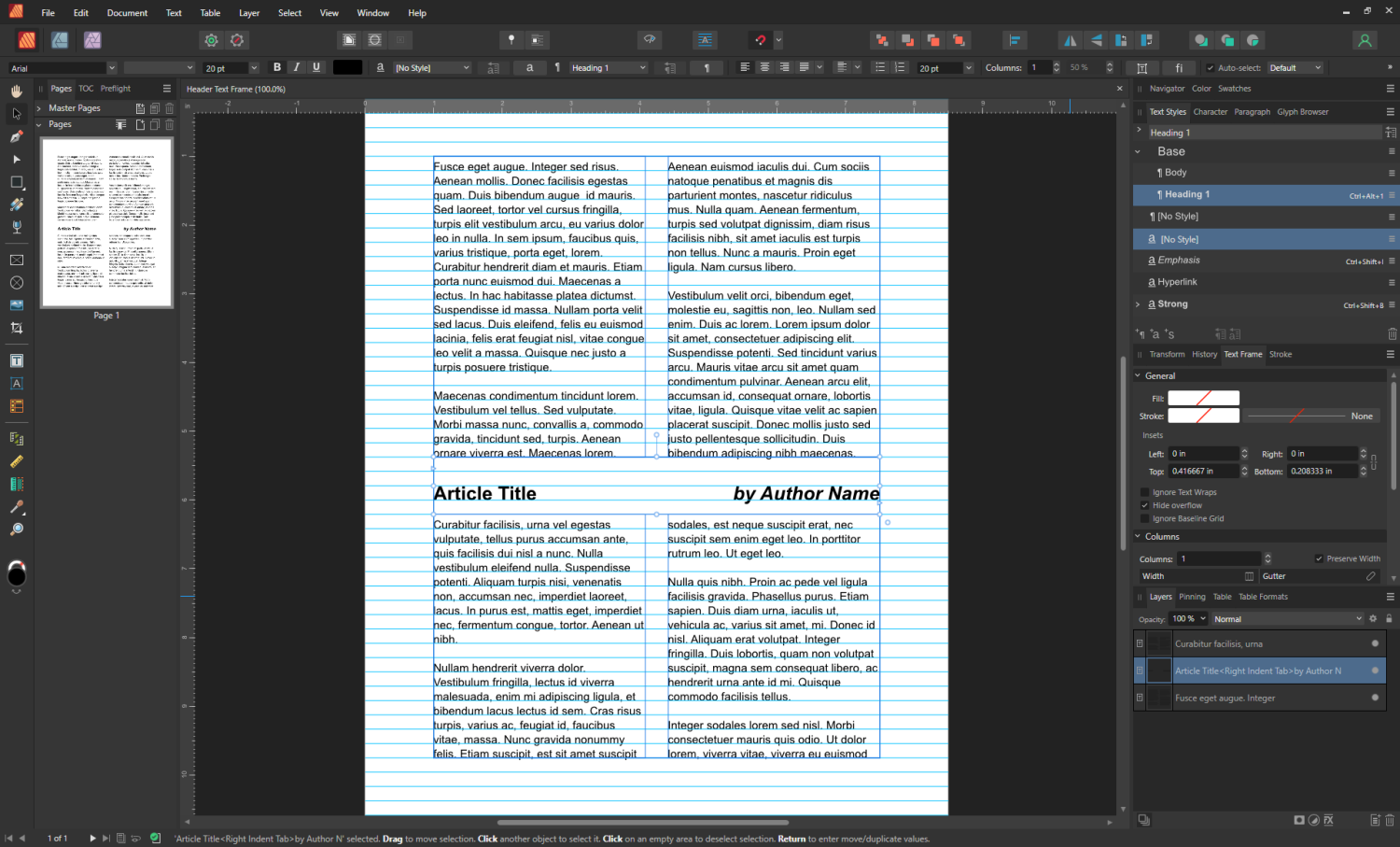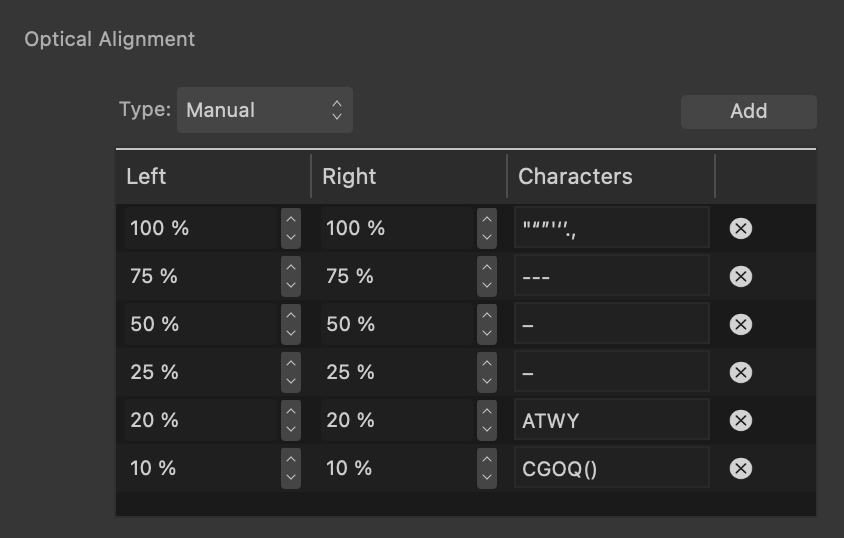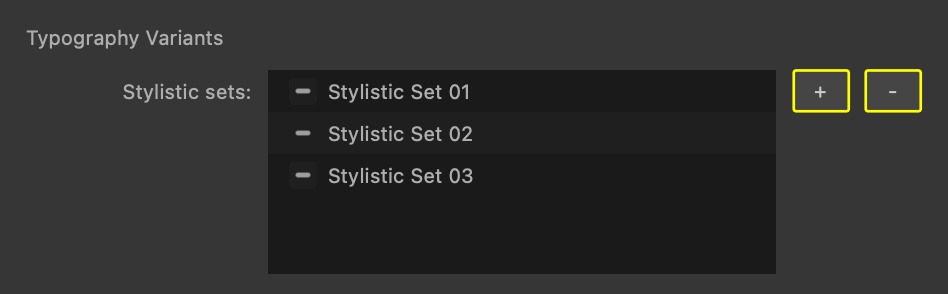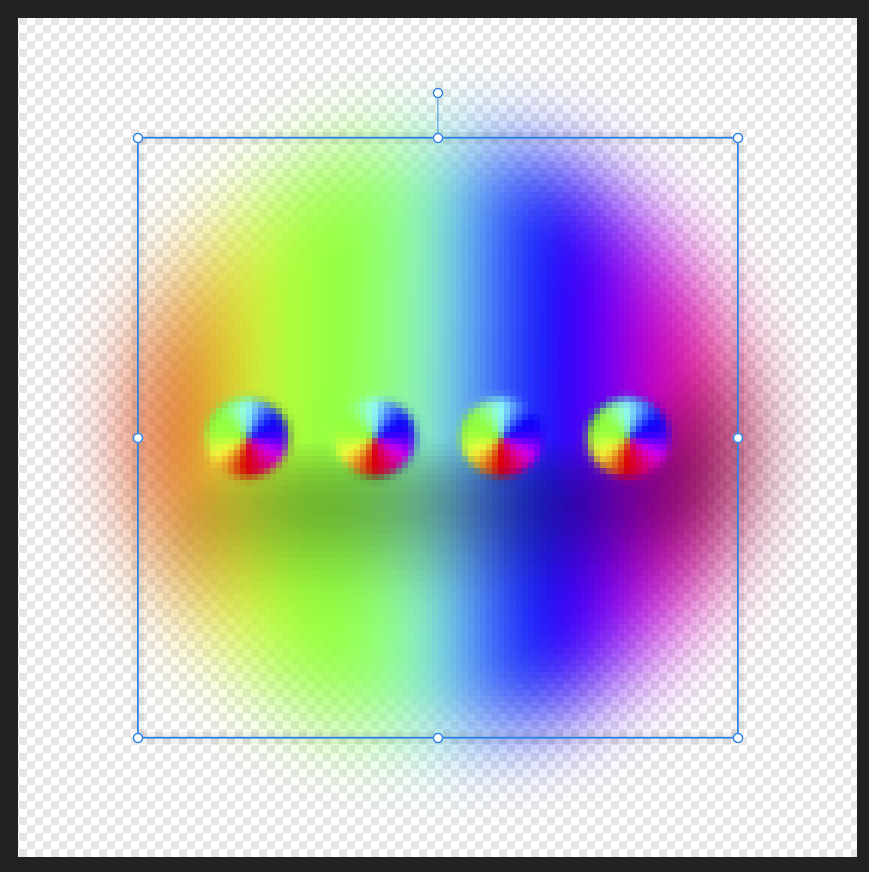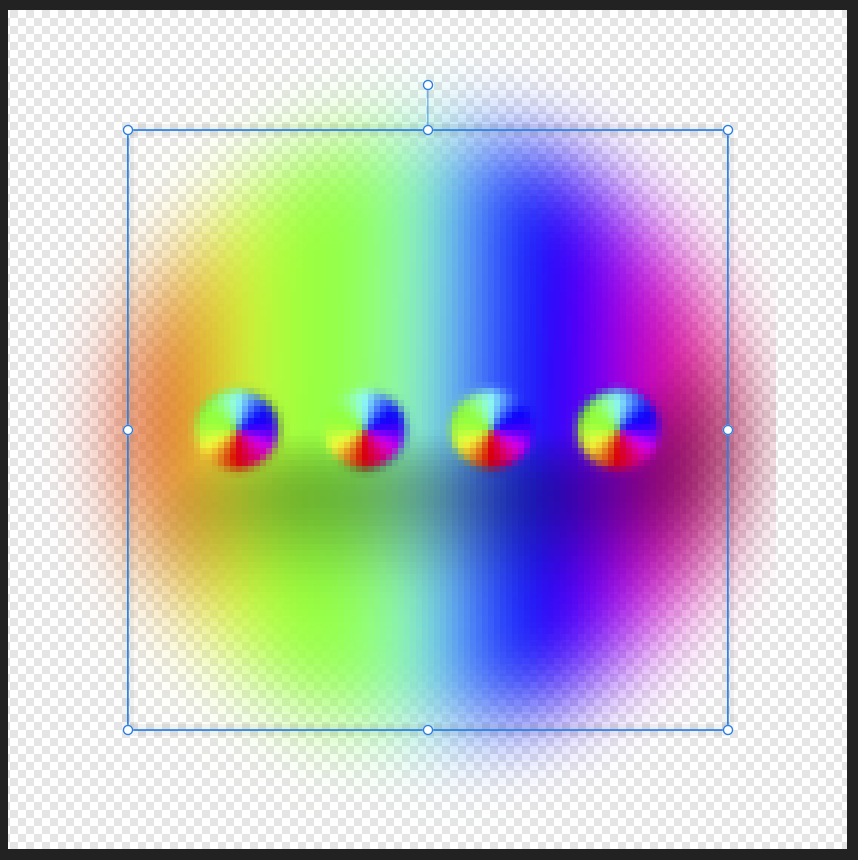Search the Community
Showing results for 'group text size'.
-
In InDesign it is possible to precisely define the line thickness ("weight") and the distance from the text ("offset") for underlines. Is this also possible with Affinity or are there just the default values? thank you for help. alfred
-
A few minor issues: The "Preserve Unicode breaks when copying plain text" in US English is named "Normalize breaks on copy plain text" in UK English. The release notes for 1.9.2 noted that the control was renamed in 1.9.2 from 'Normalize breaks' to 'Preserve Unicode Breaks' so the UK string was just overlooked. https://forum.affinity.serif.com/index.php?/topic/138904-affinity-publisher-for-macos-192/ The help page hasn't been updated to match the v2 current control order (https://affinity.help/publisher2/English.lproj/index.html?page=pages/Workspace/preferences.html&title=Settings (or Preferences) The control names are missing from the help page so it can be difficult match the descriptions to the controls, compounded by the control order There are Mac and Windows versions of the help page but the Mac page accidentally includes a Windows-only feature: "(On Windows) choose whether to prefer metafile to raster when pasting from external app." The "Load metadata from XMP sidecars" and "Refine HEIC depth maps" options are not documented
-
Yes, because that button should not be there in Affinity Designer -- it is a minor bug that has never been fixed. That's because only Affinity Publisher has a Text Frame Panel, so if the text frame default background ever got set to a color it had to be done in Affinity Publisher & the only way to change it in Affinity Designer would be to use the revert & save method already discussed.
-
I have been trying to warp (perspective) a group of images in AD2. When I try it only wants to move the background of the image. If I rasterize the group it destroys the resolution of the images and it still doesn't work. If I copy and paste to AP2 it pastes rasterizes with the destroyed resolution, but I can change the perspective there. Is there a way to do this without loss in AD2?
-
1. I created a balloon the using a handle dragged it so the shape reversed. I then added text, but the text is reversed. What do I do? 2. How do I control the text in the not reversed Balloon?
-
I suggest using the name “Custom” instead of “Text” for giving the user the option to go it alone with other formats, because I might not have realized that I could use “Text” for any other format. If I had not been reading these notes, I might not have guessed that “Text” is totally unprocessed raw text as distinct from the other options that prepare the syntax for us. Alternatively “Raw Text” or “Text or other data”
-
Hi, When copying text from Publisher, the text in the clipboard seems to be formatted as RTF text. RTF should support character styles, but it seems Publisher don't export them to the clipboard. I would like character styles were considered when copying text. This would let one export text will all the needed styles. I don't know if this would be possible, but I would also like all the advanced features (xrefs, variables, index marks) were transferred when copying text. Paolo
-
I'm struggeling a bit with the export size of SVG files. When I export slices of the size 100px x 100px (unsing document settings) and re-import the SVG files they come up with a size of 416.7px x 416.7px. Since we are looking at px (device independent units) this should be completely independent from the document res. (dpi). Anyone got a clue what to do to get a SVG file same as the original size? Cheers, Timo And yes, I'm aware that SVG files/vector files are lossless sclable - so you can always argue "Who cares" ... but for certain purposes this is a problem (e.g. CAD systems)
-
Publisher on the iPad lacks some significant features of Publisher on the desktop. Some examples: The Books function is not available. Document > Add Pages from File is not available. There may be more, but I don't know of a complete list and those are the main Publisher-specific ones that come to mind, off-hand. As far machine differences, I think the iPad will only have 16 GB of memory, and the Macbook can go to 24 GB if you want. That should allow handling larger documents, but both support far less than you might have on your iMac, which I think could go up to 128 GB. What kind/size of documents do you work on in Publisher on your iMac, and how much memory does it have?
-
If I understand your layout, the following approach may meet your needs: Use a single column text frame for the article header text frames. Insert a Right Indent Tab (Shift + Tab) after the title to right align the author name. Use top and bottom insets in the header text frame for vertical spacing. Create the text frame taller than needed, add the text, set the top/bottom insets, then double-click the frame's bottom handle to fit the text frame to the text height. Example APub file attached. The example file uses a Baseline Grid, which isn't required... I just prefer using a baseline grid for this type of document. Header Text Frame.afpub
-
This is probably covered somewhere on the forum, but I couldn't find it. A recent forum discussion piqued my curiosity about AP's JPG compression algorithm regarding quality loss, file sizes, etc. So, I took an original image (from an old Canon 40D, 2538 x 3866 pixels) and exported to 8-bit RGB TIFF and 15 separate JPGs of varying quality levels (quality 0 to 100). I have generally used Quality 85% up to now, since it usually retains very acceptable quality with a significant reduction in file size. All the exported files are in the attached ZIP file. I picked an image with some fine details and some smoother areas, as JPG compression works differently in high and low frequency portions of the image. I found that anything below a quality of about 20–30% generally resulted in severe posterization and artifacts. JPG quality of 100% results in huge file sizes and is probably not required, except perhaps for special cases. Even lowering the JPG quality from 100% to 95% or 98% results in a significantly smaller file size. Interestingly, large portions of similar, low frequency color (e.g., skies, gradient backgrounds, smooth walls, etc) probably require higher quality levels to avoid visible posterization and artifacts. Higher frequency images can often get away with more compression (i.e., lower quality and smaller file sizes) without it being as noticeable. Below are the file sizes for the various JPG compression qualities (all files were 2538 x 3866 pixels in size). Different files will compress differently depending on saturation, brightness range, amount of detail, etc. JPG 0% 82KB JPG 5% 104KB JPG 10% 157KB JPG 20% 262KB (ones in red were generally pretty bad and resulted in extremely noticeable artifacts) JPG 30% 379KB JPG 40% 497KB JPG 50% 622KB (Not too bad, at least in this test image, but a little soft) JPG 60% 891KB JPG 70% 1.1MB JPG 80% 1.5MB (Acceptable quality in this test image) JPG 85% 1.9MB (A good compromise for my general needs, unless maximum file size reduction is critical) JPG 90% 2.5MB JPG 95% 3.8MB JPG 98% 5.9MB JPG 100% 9.8MB TIFF 8-BIT 15.5MB (no compression) If smaller file sizes are critical, I'd be inclined to reduce JPG Quality level to 50% or even lower, depending on the image, especially on images that are mostly higher frequency. Where gradients and smooth, similarly colored areas are prominent, you may wish 50% or higher. On size doesn't fit all, so some experimentation is usually in order. JPG Quality-Filesize Comparisons.zip
- 11 replies
-
- affinity photo 2
- jpg
-
(and 3 more)
Tagged with:
-

Text Style Editor Optical Alignment
Hangman posted a topic in Other New Bugs and Issues in the Betas
I didn't see this one in @Sean P's list so I'm adding this as an additional item in case it's not already logged... The 'Optical Alignment' section of the Text Style Editor includes a seemingly unnecessary 0% option serving no obvious purpose. The option doesn't appear in the Character Panel... The ⨂ Delete buttons also appear visually to be greyed out despite being functional, in v2.4.2 they are white and appear visually 'active'. Text Style Editor Optical Alignment Section - 2.5.0 Beta Text Style Editor Optical Alignment Section - 2.4.2 Retail -
Hi @Sean P, No problem... following up as requested in a new thread... @Sean P I'm not entirely sure which bits you're referring to here - do you mind throwing some screenshots up please? Text Style Editor Left | Character Panel Right Taking Character as one example: We have Positioning & Transform (&) in the TSE, Position and Transform (and) in the Character panel. The subcategories in the TSE use Sentance case, the tooltips in the Character panel use Title Case or Language as another: The TSE has been updated to include 'Language' after the first two options, the Language panel hasn't We have Typography Script (Title Case) in the TSE, Typography script (Sentence case) in the Language Panel @Sean P Colour & Decorations name I believe is because it covers both text colours and the options found in decorations - essentially two sections of the Character Panel merged into one section of the TSE. However, I have logged it with the other options to query. This relates to these two panels where in the Character Panel you can set Text, Highlight, Underline, Strikethrough and Outline colours... @Sean P This is a weird Monterey issue - I can only reproduce on that, however dragging the TSE will cause it to update and show up. I'm not sure I follow, there is nothing you can drag in the TSE, only a Plus and Minus button... @Sean P This is intentional - it uses the font's optical alignment values, and so ignores the table. This differs from the behaviour in v2.4.2 which is why I mentioned it. After clicking 'Add' in 2.4.2 the Optical Alignment options are editable when the dropdown is set to [No Change], Manual and Font. After clicking 'Add' in 2.5.0 the Optical Alignment options are editable only when the dropdown is set to Manual. Does that mean the 2.4.2 behaviour is incorrect? @Sean P I think most of these should be fixed in the upcoming build. The only one that probably isn't is the Using Minus Button not allowing you to Add one, which I did notice when checking fixes for the other issues. Hopefully, that one can be added to the list for a future update... @Sean P I'll run these past development first to see what can be done. A simple grid layout should be sufficient for consistent alignment. Happy to create one if it helps... I hope the above helps to clarify a few points but let me know if not...
-
I saw this post and really liked the intertwinig text, but I don't think this particular image has been created with affinity. Do you have any recommendations on how to recreate this effect? PS: I find the Affinity Forums a little confusing, so if this is not the place to post stuf like this, feel free to redirect me
-
Hi @kat, Hopefully, this will help... https://tritonstore.com.au/qr-code-size/
-
Hi @Tim France, I figured out the issue in the end... I had 'Preserve unicode breaks when copying plain text' enabled in the General Settings which meant that when copying e.g., this from Affinity Publisher into the QR Code Text field, it fails. Copy the same text into a Word Document then copy and paste from there and it works... BEGIN:VCARD VERSION:4.0 N:Gump;Forrest;;Mr.; FN:Sheri Nom ORG:Sheri Nom Co. TITLE:Ultimate Warrior PHOTO;MEDIATYPE#image/gif:http://www.sherinnom.com/dir_photos/my_photo.gif TEL;Mobile;VALUE#uri:+1-111-555-3456 TEL;Work;VALUE#uri:+1-111-555-1212 TEL;Home;VALUE#uri:+1-404-555-1212 ADR;Work;PREF#1;LABEL#"Normality\nBaytown\, LA 50514\nUnited States of America":;;100 Waters Edge;Baytown;LA;50514;United States of America ADR;Home;LABEL#"42 Plantation St.\nBaytown\, LA 30314\nUnited States of America":;;42 Plantation St.;Baytown;LA;30314;United States of America EMAIL:sherinnom@example.com BDAY:2000-02-28 END:VCARD That's when I realised that disabling 'Preserve unicode breaks when copying plain text' solves the problem though I'm unsure whether that is what is expected.
-
@Hangman I'm doing an 8 x 10.5 in newsletter. What size should my QRs be and how much quiet zone?
-
@Sean P You're right, that is fixed, but there's another variation. Using the same document: Click the grey rectangle to see the bounding box of the inline group and then double-click it to select just the rectangle Switch to a shape tool and draw a shape outside of the group's bounding box Choose Undo - the bounding box won't revert to its original size I have a lot of inline groups in my manual and often when I'm editing them I forget that drawing a new object will create it inside the inline group. I deliberately place an image or draw something in the margins of the page thinking that won't be part of the group. But this expands the group's bounding box and causes the text to reflow. There's a performance issue when you have lots of inline images so it takes 16 seconds for me to regain control which gives me plenty of time to bash my head against the wall for doing it again. Then I choose Undo, have to manually fix the bounding box, and wait another 16 seconds to be able to work again. It brings back memories of 1994. 🙂 Seriously though, and I know I'll need to post this as a feature request elsewhere, but while I'm on this topic, I have made the mistake of creating a new layer inside an inline group hundreds of times with Publisher. I like that it adds new layers inside the group but I expect it to add to the group when I draw inside the bounding box and outside the group when I draw outside. While I'd like this for any group, it's especially true for inline groups. If I have an inline group the width of the frame, nobody would draw an object in the page margin and want it to be part of the group because the group will overset the frame and all following frames. I'll go post that as a feature request. Thanks
-
Affinity Designer 2.4.2 / Windows 11 There seems to be a bug in Export Persona. I have an object in an artboard that comes with a glow that exceeds the artboard borders. To still be able to export this object properly I added access bleed that covers all areas with the glow. While the ordinary PNG Export works as expected (the small frame indicates the original document size - area around is the bleed): Using the export Persona (same settings) results in cutting of the glow on the right side somewhere between Artboard border and bleed: I assume there must be a bug somewhere in the PNG Export Persona code. Cheers. Timo
-
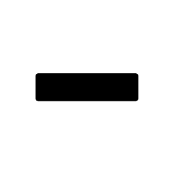
Content Scaling Handle improvement
Return replied to MikeTO's topic in Beta Software Program Members Area
There's just one problem with that new option; It resets the font size to 12pt instead of the size created by the enlargement using the extra handle and most likely the preferred outcome for the user. The better option is to reset the unwanted stretching is to reset the horizontal scale option in the character panel. -
The tool itself is designed to dynamically adjust directly on a path, so it matches and fits the current drawing, while the profile window is for designing the overall character a line should have, regardless of its use, and which you save for later use in other contexts. There can be many application scenarios, involving both a fountain pen profile or an organic profile for other types of illustrations, where you must view the profile linearly, horizontally. As said, entirely different purposes. Serif's profile window, through its tiny size and banal functionality, is completely unusable and insufficient, and it likely wasn't created for the above purposes.
-
Any idea when the new version will come out? I’m struggling with this issue, but can’t afford to risk non-compatibility of files from using the beta. Follow-up question: since this sounds like an issue associated with larger file size and I’m only working with vectors, could I—as a workaround—just work at a lower resolution, and then upscale just before export? Update: Disregard last question. My brain just kicked on. Lol
-
@David Battistella We could do with knowing how your document layers were structured before moving the text layer to the top. As this would help in determining if this was a bug or if something else was affecting that part of the text.
-

2.5 Beta Bug Fix List
Patrick Connor replied to Patrick Connor's topic in Other New Bugs and Issues in the Betas
Here's a list of the bugs which have been fixed in the beta build 2.5.0 (2430) (fixes since beta 2.5.0.2415) Please reply in this forum to comment on any fixes which are in this list (in particular to let us know if you notice that something we say is fixed isn't!) To report any new bugs please do that against the relevant new feature post, or if unrelated to new functionality in the Other bugs & issues forum. Changes/Bugs affecting all platforms Pencil Tool auto-close - add cursor change [AF-2788] Line Width Tool renamed to Stroke Width Tool [AF-2727] First point on a vector stroke when using the pencil or vector brush is in the wrong direction [AF-339] Bugs affecting Desktop (Windows and macOS) Crash re-saving a document with a Style [AF-2718] App crashes on launch if cs.json is empty [AF-2879] Variable Font - All axes visible when they shouldn't be [AF-2910] Presets: QR Code is missing from the Filter [AF-2816] Text Style Editor: Turning off Decorations will cause app to crash if Paragraph Panel is visible and style is applied to text Text Style Editor: Label differences between Language settings in Character Panel [AF-2857] Text Style Editor: Optical Alignment section is missing 'No Change' text in the list of adjustments and no way to reset [AF-2881] Text Style Editor: No real-time update to text on the page when the Leading value is updated [AF-2859] Text Style Editor: Removing all decorations doesn't enable the + button [AF-2872] Text Style Editor: Slight difference between Position & Transform ordering compared to Paragraph Panel [AF-2856] Text Style Editor: The Ligatures and Alternates text labels contain two colons [AF-2858] Text Style Editor: Optical Alignment Add button adds both an empty entry along with default list. [AF-2882] Line Width Tool is not made available on 2.4 > 2.5 upgrades Line Width Tool handles don't respond to Tool Handle Size changes Line Width Tool addition means there are now two Pencil Tool groups on the Customise Tools UI Set Line Width At Point dialog should say Width instead of Weight Bugs affecting Windows Installing AF Fonts will cause the app to crash, and then crash on launch with no way to Ctrl runup AF-2877 IDMl import > Some pinned images have incorrect scaling Variable Fonts: Adjusting axes using mouse wheel on Windows doesn't update text [AF-2846] Chinese font names are not appearing in Chinese on Windows [AF-2913] Font outlines aren't closed off correctly Fonts installed via Creative Cloud cannot be found [AF-2909] Bullets & Numbering Name entry box background is grey [AF-2860] QR Code - shape does not update on payload change [AF-2767] Text Style Editor: Style Name entry box background is grey [AF-2861] Text Style Editor: Dialog no longer remembers the last category that was selected Typography Panel - Floating - Changes size when fonts switch Mouse wheel doesn't change stroke width in Decorations [AF-2888] Typography Panel -Tab order - radio button highlight incorrect Gradient outline still present on Panel tabs [AF-2892] New Document Category dropdown won't allow bottom entries to be selected Bugs affecting macOS Variable fonts - Axes values not updating [AF-2845] Variable fonts - Axes panel has transparency enabled [AF-2878] Apps can crash whilst in the background [AF-2698] Text Style Editor: Dialog no longer remembers the last category that was selected Text Style Editor: Style Settings background colour doesn't respond to UI Style on macOS AF-2862] Text Style Editor: Style Name entry box background is grey Text Style Editor: Font Family dropdown isn't honouring the UI Style [AF-2855] Bullets & Numbering Name entry box background is grey Section Manager's Name field has incorrect background colour. [AF-2800 Typography Shortcuts is missing from Settings > Shortcuts on MacOS [AF-2787] Importing Images using EPSON Standard RGB - Gamma 1.8 Profile causes an app crash [AF-2655] Bugs affecting iPad Character Panel - Variations doesn't update if showing when font is changed [AF-2836] Line Width tool missing name in tool flyout [AF-2700] -
Maybe covered elsewhere? Seems to be that \t is also highlighted, when a style with a highlight colour is applied. I fear there is no way to prevent this behaviour?
- 1 reply
-
- apublisher v2
- 2.4
-
(and 1 more)
Tagged with: