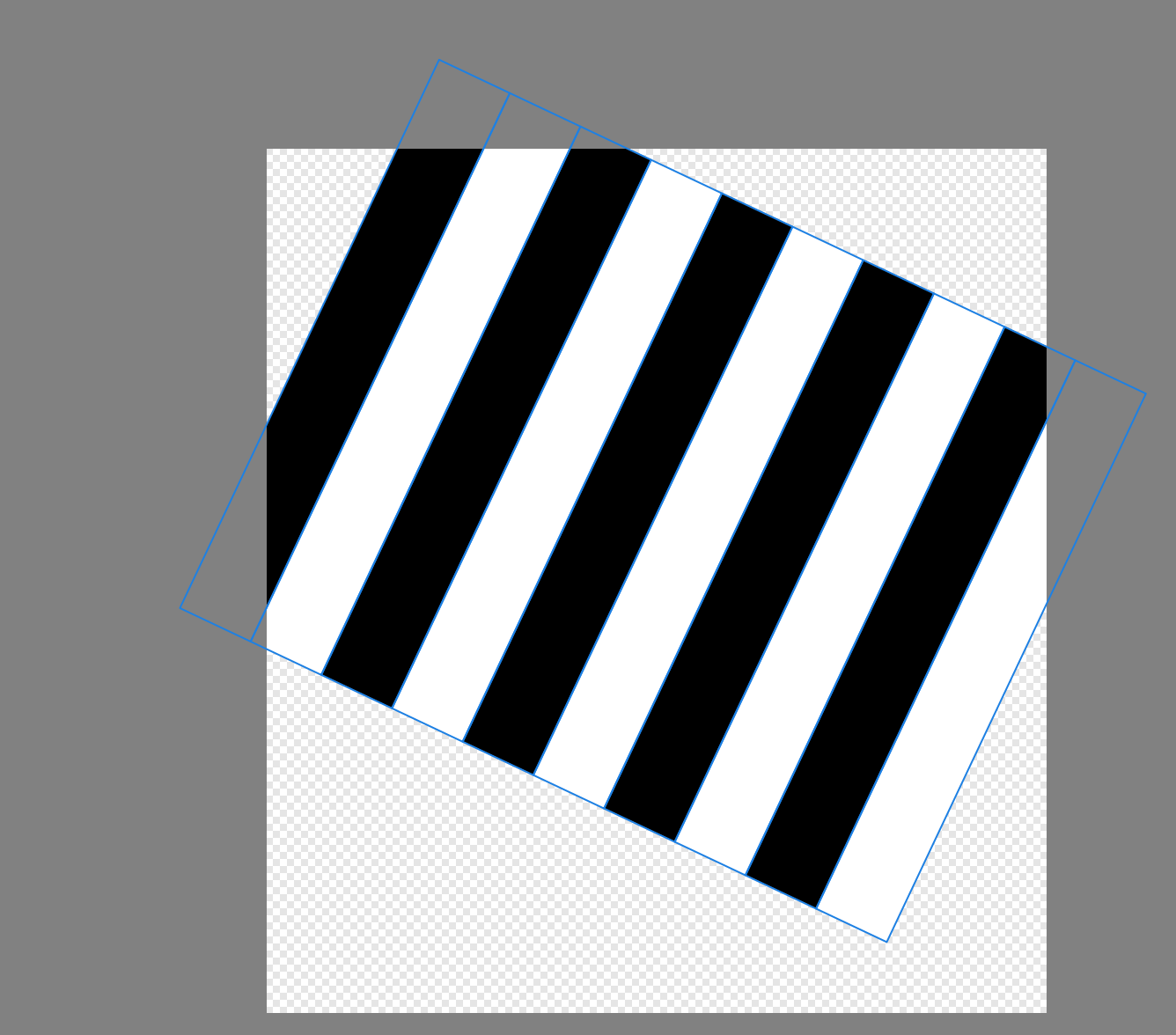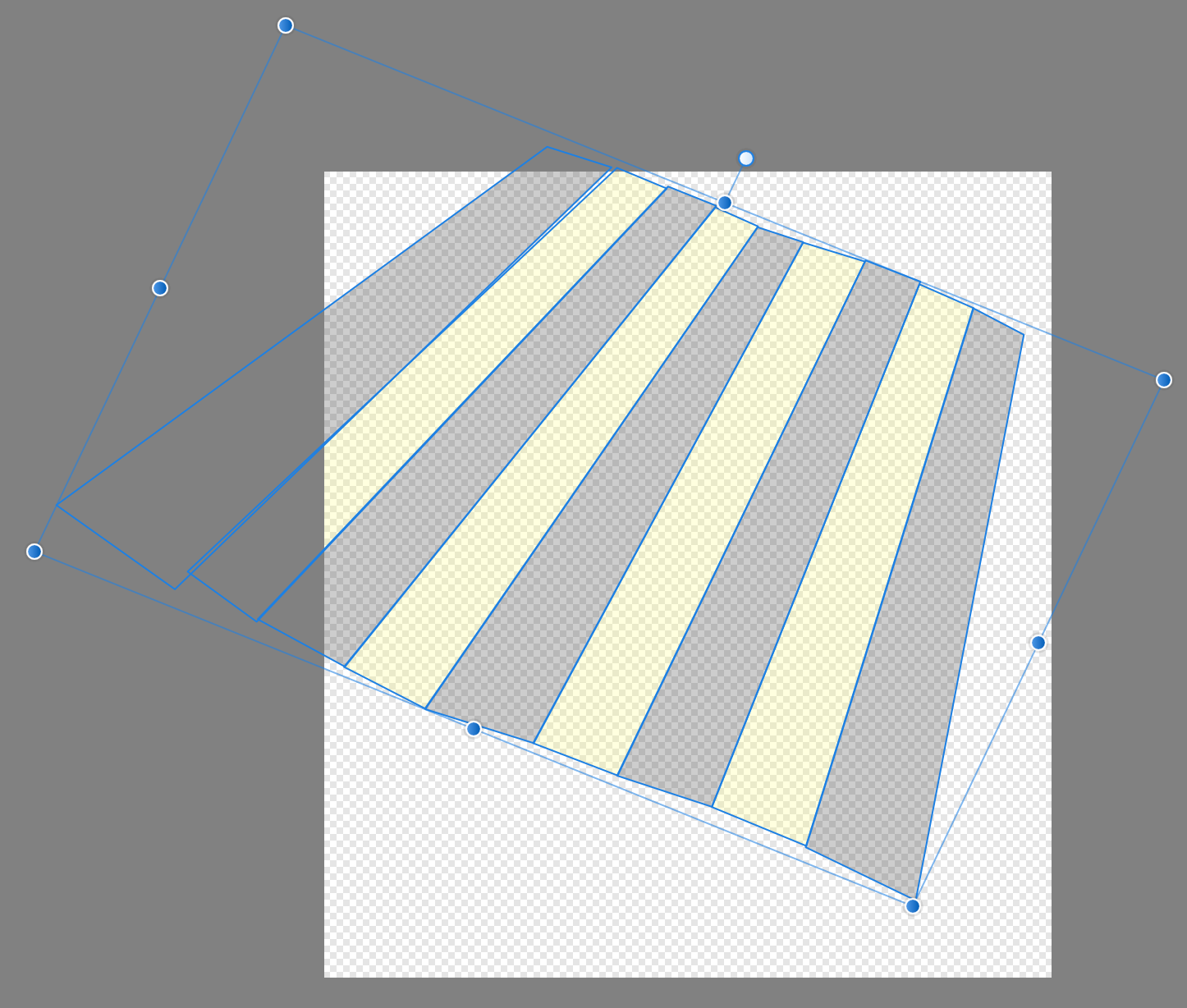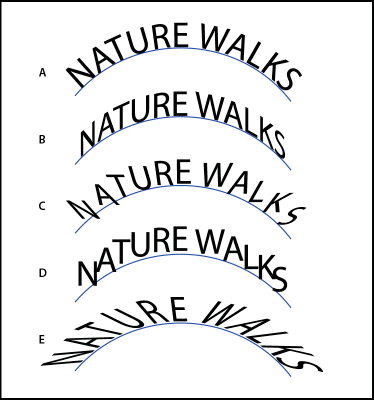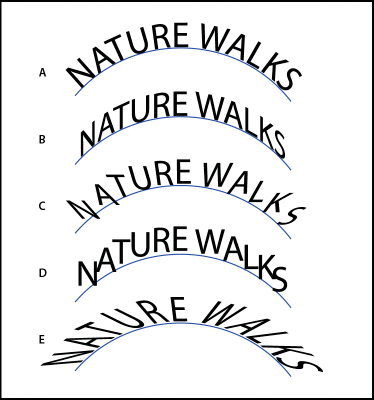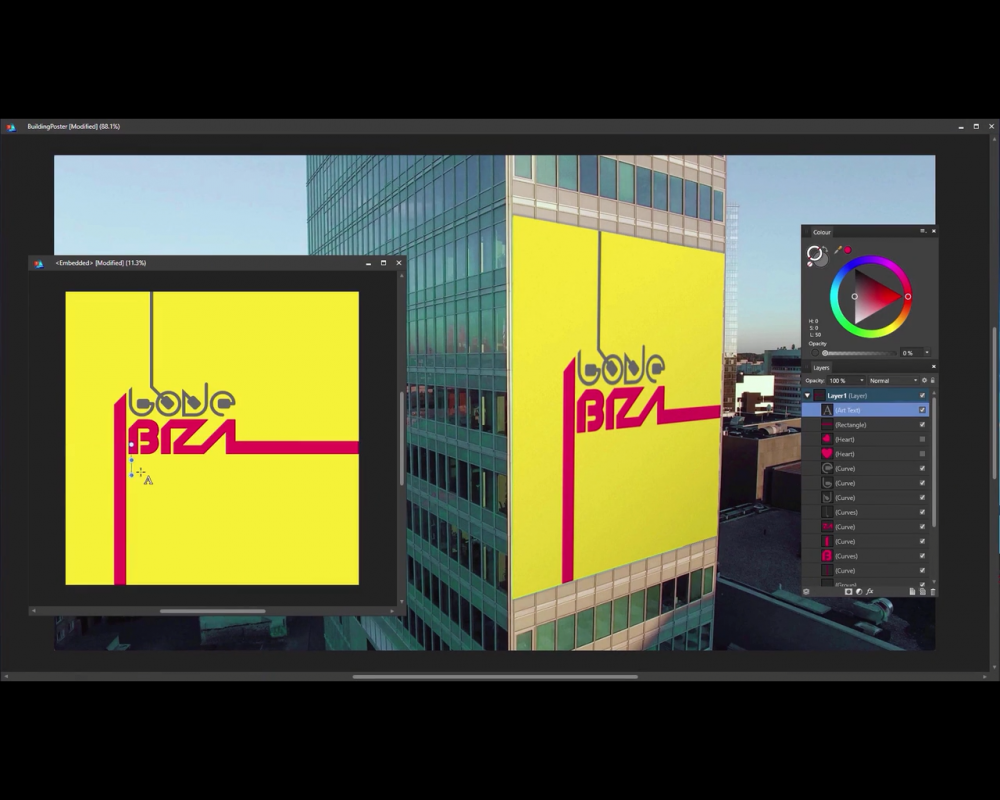Search the Community
Showing results for tags 'Skew'.
-
Hi all. I think I've put in a generous amount of time looking for this basic function, but can't find it. How do you skew an object? And why doesn't a search for the word "skew" turn up any relevant hits in the help? I've hovered over every tool in the palette, every toolbar item, and searched the menus for this function. I've rolled over handles on the object. I've peered at the hints in the status bar. But nope; there's no apparent way to skew an object.
-
Feature Request: Ability to distort/skew perspective of curves in Affinity Designer. I drew a rectangle shape, converted it to curves, and duplicated it repeatedly into stripes. I would next like to distort, skew, stretch the perspective. But I don’t see how with the current set of tools. Best I can discern is to grab nodes and randomly pull them where they look close enough. But this is time-intensive and imperfect. I also tried drawing trapezoid shapes, but their controls seem even less precise. I asked in the support board how better to do it, and I was told there is no way (https://forum.affinity.serif.com/index.php?/topic/166065-how-to-distortskew-perspective-of-curves-in-affinity-designer/). Thank you.
- 27 replies
-
- feature request
- skew
-
(and 4 more)
Tagged with:
-
I drew a rectangle shape, converted it to curves, and duplicated it repeatedly into stripes. I would next like to distort, skew, stretch the perspective. But I don’t see how. Best I can discern is to grab nodes and randomly pull them where they look close enough. But this is time-intensive and imperfect. Is there something easier I’m missing? I also tried drawing trapezoid shapes, but their controls seem even less precise. I searched but found several posts from several years ago asking for this and being told it didn’t exist as a feature yet. Affinity Designer version 1.10.5 on macOS. Thank you.
-
How do I skew the text on a path like seen at B? I wouldn't necessarily need Illustrators C to E but B I could use right now and in the near future.
- 2 replies
-
- designer
- text on a path
-
(and 1 more)
Tagged with:
-
Greetings. I know there must be an easy way to Skew a 2D image? I have a background image of a TV studio... with placeholders for monitor screens. These screen are on various angles - I need to position a 2D TV monitor image into these positions. Any help would be new year fantastic. Thanks in advance...
-
Hi guys, some of you might be wondering if there's a skew or distort feature in Affinity Photo. So in this video, I will show you how to use and where you can find Skew, Distort, & Perspective feature in Affinity Photo. I hope you enjoy watching this video, thank you!
- 2 replies
-
- affinity photo
- tutorials
- (and 5 more)
-
Is there a way to distort vector artwork along a defined shape? Is there a way to simulate tilting it backward into space, skew or warp the artwork?
-
I don't even know the right way to talk about this, so it's likely this is possible and I just can't find it. When I open a doc in AfPub, in the lower right corner there's a minitab labeled "Transform" -- this is distinct from the Layer -> Transform menu item; here I can just set the item's control point, X and Y Location (x and y), Width, Height, Rotation, and Skew for the selected item(s). Is there a keyboard shortcut (or way to make one) to alter these or put the focus in one of these boxes? Related, and again I don't know what to call it, but if the current selection is, say, a polygon, there's a bar of configuration options running just above the document. It has, e.g., the name of the shape, the fill, stroke, number of sides, etc. What is that called, and how do I get focus there without using the mouse? Thanks!
-
As a follow-up to the recent Perspective Skew Correction Video by Affinity Photo, I attempted to take the perspective correction one step further by using the Mesh Warp Tool. Below shows the original image used in the video, the application of the Source Mesh, the resulting Destination Mesh, and the resulting image. If the experts at Affinity know an easier way to do it, please let me and the other Affinity Photo devotees how . . . .
-
Hi guys, last question. I need to *skew a shape* to fit it on an image of an iPhone that has perspective. (BTW, this is not the same as using the two arrows, which I found - nor a problem with the concept of shear vs skew). This is the image I am working on. I need to pull the top right corner of the cover image to go on the iPhone down, and the bottom right corner of the cover image up so you have proper perspective. I've searched help, and checked out a lot of videos. If you can help then this is cool. RJ
-
Hi, I'm using Designer to add to some old work done in illustrator, but I've run into a limitation – I need to match some type on path, skewed vertically. Is there any way to achieve this in Designer? To expand the description a bit – in illustrator there is an option to skew the type on a path vertically (similar to option 'B' in the example attached). I'm looking for an equivalent option or a method to replicate this in Designer. Any ideas?
- 4 replies
-
- type on path
- skew
-
(and 4 more)
Tagged with:
-

Skewing objects in Affinity Designer
Guest posted a topic in Tutorials (Staff and Customer Created Tutorials)
hi, I am making a mockup and I am trying to achieve the effect of skewing (not shearing) as shown in the image below the right edges of the picture is closer to the center than the left ones I am sure that this feature is right there in affinity designer waiting for us to use it because the image below is taken from the official trailer -
Hi, I am having trouble placing a screenshot of my latest website design work into the screen area of a monitor. As you can see from the attachments I have an image showing a laptop screen, which currently has a text editor and code on its screen. I'd like to replace this with the other image, which is some of my web design work. However I can't find any way of doing this without the image looking terrible. Does anyone know how to place that "Screen Shot ..." image inside of the laptop? Please help
-
How do I bend an image? For example say a phone. I know how to crop it out snd add a different background. I put the background of a table. I want to make it seem that the phone is KEPT on the table. For that, the image has to be bent in an angle. How do I do that? I've attached the phone pic as well as the table on which I want that phone pic too. I am using affinity designer v1.5.5. Please do help. Please ask me if you've any doubts regarding my question. Thanks.
-
im wondering why i cant seem to find the skew feature... im sure its got be in here somewhere.....freehand, corel, and illustrator all had this standard function more than 20 years ago....
-
How can I replace an image that has been transformed (given perspective)? Explanation: I have an iPhone mockup and I want to replace the screen with multiple images. The background will not be changing just the content. The images will be at a skewed angle. When the image has not been transformed, in Affinity, it shows the tab 'replace image,' however when I click on the transformed image that option is no longer in the context tab. I'm not sure if this matters but... when I click on the transformed image it is selected and says PIXEL (withOUT the option to replace image). When I click on the image that has not been altered in any way it says IMAGE (with the option to be replaced). I want to replace the image with another image of same size(skewed). How can I easily replace that? This step I need multiple times. I need to replace that single image, save and then replace the image again and again. ------------- If there is no way to do what I want or the replace image option isn't available after an image has been skewed, is there another way to do the same thing I'm looking for? Thank you.
-
I tried finding this question posted but couldn't seem to find exactly what I was looking for. I'm trying to modify a Mobile UI Mockup that I did in another application, I want to place it on top of a screen on a phone at an angle which involves screwing the imported image in Affinity Designer. I know you can get this effect using 'convert to curves' with a vector shape but I can't seem to find anything equivalent for imported JPEG or PNG images. I included pictures in a couple of links, as an example of what I'm trying to accomplish, in case I'm not being very clear. Any help with this would be very much appreciated! I'm sure I saw this being done in Affinity Photo but can't figure it out in Designer unfortunately. http://designshack.net/wp-content/uploads/iphone-mockup-psds-24.jpg http://visionwidget.com/images/2016/0123/Isometric_Perspective_MockUp.jpg Thanks very much!
- 2 replies
-
- tranform
- imported images
-
(and 3 more)
Tagged with:
-
Hello, one of a basic/daily tool we use in Photoshop is the transform tool. It is missing in Affinity. Is it plan to implement it in a close future ? Thanks
-
It would be super awesome if more was made of distorting shapes. At the moment if you hoover the mouse over the protruding centre line at the top of any shape and wait, you get a little icon which is two arrows pointing in either direction, you can click and drag this to skew the shape a little bit. But they you need to keep rotating the item then turning it a bit if you want to adjust it and it can be a bit of a pain. It would be great if there was a distortion menu which allowed you to just selected pre-made angles for which your shape could distort too, so for example isometric left, isometric right, 45 degrees etc.. and if then you can add advance alteration like changing the percentage of the skew and the manually pick the direction that would be perfect! Really awesome work on the software so far I use it everyday now!
- 3 replies
-
- Affinity Designer
- Shapes
- (and 7 more)
-
EDIT: FOUND IT! I can't not see how to do this in either Designer or Photo. Is it possible? Thanks for your input... Cesar Alsina
- 1 reply
-
- Free Transform
- Skew
-
(and 1 more)
Tagged with:
-
Hi, This has no-doubt been suggested already, but perspective tools would be really really handy. Specifically, altering a raster image so that it can be given a perspective-like effect. Thanks
- 2 replies
-
- perspective
- isometric
-
(and 3 more)
Tagged with: