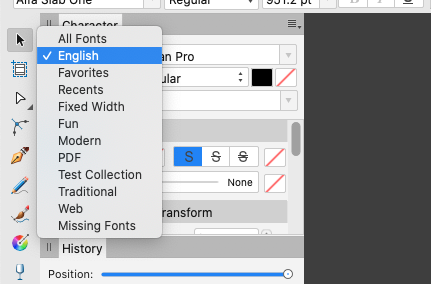-
Posts
14 -
Joined
-
Last visited
-
 TomM1 reacted to a post in a topic:
cant remove NOTO fonts
TomM1 reacted to a post in a topic:
cant remove NOTO fonts
-
 C.L. reacted to a post in a topic:
cant remove NOTO fonts
C.L. reacted to a post in a topic:
cant remove NOTO fonts
-
 alsina reacted to a post in a topic:
[FAQ] Fireworks Layered .PNG and Layered .TIFF files
alsina reacted to a post in a topic:
[FAQ] Fireworks Layered .PNG and Layered .TIFF files
-
 Geoff777 reacted to a post in a topic:
cant remove NOTO fonts
Geoff777 reacted to a post in a topic:
cant remove NOTO fonts
-
 alsina reacted to a post in a topic:
cant remove NOTO fonts
alsina reacted to a post in a topic:
cant remove NOTO fonts
-
 R C-R reacted to a post in a topic:
cant remove NOTO fonts
R C-R reacted to a post in a topic:
cant remove NOTO fonts
-
 alsina reacted to a post in a topic:
cant remove NOTO fonts
alsina reacted to a post in a topic:
cant remove NOTO fonts
-
 Geoff777 reacted to a post in a topic:
cant remove NOTO fonts
Geoff777 reacted to a post in a topic:
cant remove NOTO fonts
-
Dear all: I found a solution! Or so I think. Just choose English—or any collection you may have created in Font Book—using that drop menu located at the Character panel, as shown in the graphic. You can also see that there is a new collection on that menu: I added a Test Collection with a bunch of fonts in Font Book, and shows perfectly in that menu. Hope this helps! Cesar Alsina
-
 alsina reacted to a post in a topic:
Skew (Perspective)
alsina reacted to a post in a topic:
Skew (Perspective)
-
 alsina reacted to a post in a topic:
Skew (Perspective)
alsina reacted to a post in a topic:
Skew (Perspective)
-
 alsina reacted to a post in a topic:
Fit frame to text —Where in the interface? RESOLVED: It's in the handles!
alsina reacted to a post in a topic:
Fit frame to text —Where in the interface? RESOLVED: It's in the handles!
-
 alsina reacted to a post in a topic:
Fit frame to text —Where in the interface? RESOLVED: It's in the handles!
alsina reacted to a post in a topic:
Fit frame to text —Where in the interface? RESOLVED: It's in the handles!
-
Question! And thanks in advance. Is it possible to save a document as a Photoshop file and NOT render the type uneditable? I have tried several different options, in both APhoto and ADesigner and all result in type rendered pixel. I was able to save in PDF and then open it back in APhoto but my client says that upon opening the file in Photoshop all texts are pixels.
-

Web Designer Feedback
alsina replied to gw-thenewbeat's topic in [ARCHIVE] Designer beta on macOS threads
Hello. Regarding exporting files for web, I found out that the "Lanczos 3 (separable)" choice under the Resampler options work much better than the other choices, giving me a fairly good looking image. Regarding resizing, I actually like that the used of Shift to make proportional resizing is "backwards" compared with old passing Photoshop. I got used already to resize my files just without pressing anything. Great rethinking of an old weird usage. Perspective. Yes, you need to jump to Photo to use the tool. -
EDIT: FOUND IT! I can't not see how to do this in either Designer or Photo. Is it possible? Thanks for your input... Cesar Alsina
- 1 reply
-
- Free Transform
- Skew
-
(and 1 more)
Tagged with:
-
Hello Allan. Yes, using a photoshop file certainly gives some advantages: .PSD files allowed you to save layered files and can be opened by several different apps while proprietary formats (such as .afphoto or .pxm) will open only with Affinity Photo or Pixelmator only. I do not work editing with JPEG files because as we know JPEG is a degrading format and carries very little information other than just pixels and some color space info. Finally, I work RAW files in Aperture because any editing in Aperture is non-destructive. That's the magic of Aperture: Your camera RAW files are kept intact no matter what you do to them inside Aperture, and gives you the choice to further edit with third parties (via plugins or opening files in another app) by creating a new file (Photoshop or TIFF) that reflects all editing you may have done to your image. I understand that .PSD (photoshop) files are also proprietary, but being Adobe the leader and factual winner of the market, their "standards" are adopted by several other small houses, including Serif. I really do not understand how you save layered files with formats different than .afphoto just by simply hitting the save command: I have tested this editing .psd, .jpg, and .png files and all of them presents a dialog box to save as a .afphoto file, not the original format. Am I missing something? This has turned interesting, maybe a little convoluted and complex, but that's the nature of our professions. :-)
-
Thanks Allan. In the past, for many years, using Photoshop as external editor for Aperture (which you can choose using the procedure you describe above), my workflow was this: I open my raw file while in Aperture—after some editing in Aperture—with my assigned keyboard shortcut, which would make Aperture to create a .psd (Photoshop) file and trigger the system to open it in Photoshop. Once the image opened in Photoshop I would do my thing and I would just use the Save command whenever I wanted, as many times I need during the course of editing. The file would be saved, no questions asked by the app. The file would be updated and preview in Aperture would reflect so. That is not possible in Affinity Photo. This is what happens: I open my raw file while in Aperture—after some editing in Aperture—with my assigned keyboard shortcut, which would make Aperture to create a .psd (Photoshop) file and trigger the system to open it in Affinity Photo. Once the image opens in Affinity Photo, I do my thing (AWESOME TOOLS AND STUFF IN AFFINITY PHOTO!), hit the Save command and Affinity brings up a system window showing you the last folder you save a file at, not he origin folder of the file you're working on. That is already bad. Additionally, this system window will allow you to save a copy of your file as a .adphoto file, NOT a .psd file, which is a fatal disaster for the workflow. Not other option is offered on that system window/panel. So, I need to use a different procedure in order to save the file I'm working on. I use the Export command (again, my mistake, I said Save As in the original post above, is Export, sorry about that.), which allows me to select the file format in an Affinity pop-up panel, I choose .PSD manually, hit the Export button, and then I am presented with a system window that allows my to search the file's origin folder—as said above, Affinity won't show you the origin folder as Photoshop does—which is terrible. Once I find the right folder, I then hit Save and the systems alerts me that "xxxx.psd already exists. Do you want to replace it?". As I do save several times during the curse of editing a file, this is really killing the joy of working on Affinity Photo. I really hope I explained myself clearly. And many, many thanks for your time.
-
That's it. Follows the long story, which you may not need to read to answer my above question :-) Hopefully I'll explain myself clear. And thanks in advance! Muchas gracias! I have been for the last year or so running a solution combo that includes Apple Aperture and Pixelmator, after abandoning Adobe Photoshop... which I used in my practice since v1.0. I am currently trying to include Affinity Photo in my workflow. Yes, I can tell Aperture to open files in Affinity, but it is super cumbersome to have to use the Save As... command in order to save the .PDS file that Aperture sends to APh. APh won't defaults to the file's origin folder, etc. So, I'm trying to test the Media Browser in the hope the workflow may be more streamlined. Now, strangely, Affinity Photo (APh) shows in the Media Browser an old Aperture Library that I used to run in a drive that's not even running anymore. The Aperture Library resides in an external drive, not in the "blessed" Pictures folder. Have any of you run into this situation? How do I point a Media Browser to an Aperture Library located elsewhere but in the "blessed" Pictures folder? Would you kindly help a fella? Yours, Cesar Alsina www.cesaralsina.com | www.graphicbiz.biz