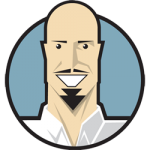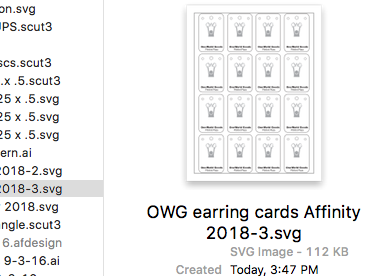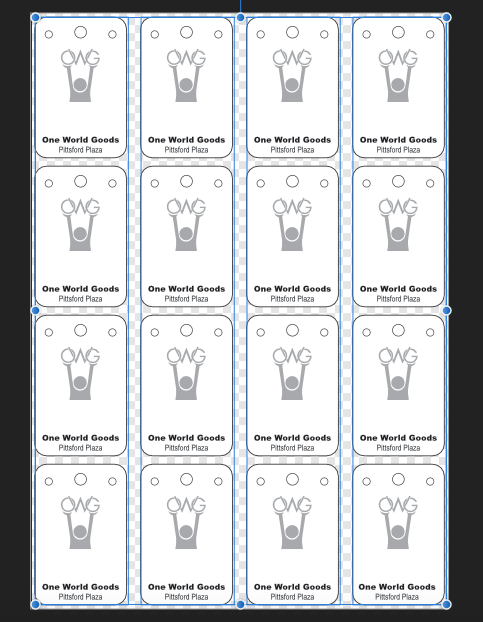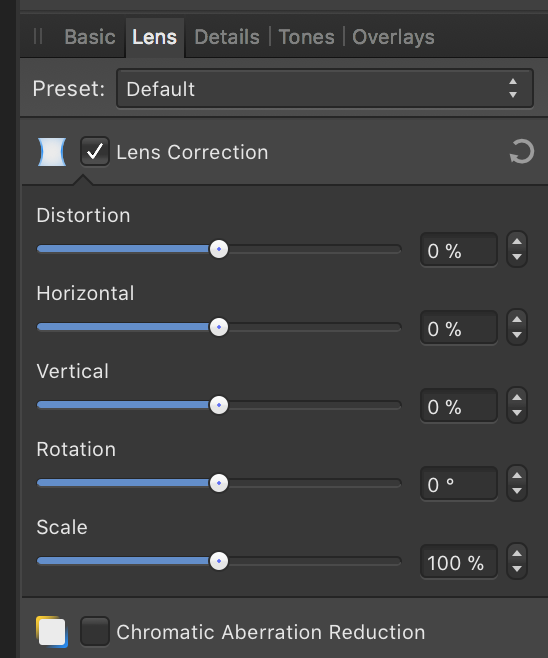Search the Community
Showing results for tags 'scale'.
-
Hi. I read the only way to scale using specific values is by applying for.ex. =/2 within the dimension box. It works for me, sometimes it does and sometimes it does not. Is this a bug or I am missing something ? Sometimes I need to select my lines and de-select them and then select them again. Now is not working regardless of what I do. Any insights about this? Not other method to scale by a number/percentage? Thanks
- 5 replies
-
- scale
- percentage
-
(and 2 more)
Tagged with:
-
Hi, I'm just getting started with Affinity Photo after using Photoshop for a long time, so I might have completely overlooked the solution, but here's what I'm trying to achieve: I would like to export a slice of my photos at a set resolution (N x M pixels), but I cannot figure out how if it's possible. I've seen the other hardcoded values, but is there a way to create my own? Thanks! Robert
-
Hello At the moment it is not possible to scale a placed PDF with % always in relation to its original size. This is necessary if you work with scale plans etc. My request is to have a % number in the transformation tool to scale PDFs always to its original size, like it is already possible with pictures. Thank you.
-
I think I remember reading a post regarding this topic but when I searched again I didn't see anything. Is there a reason why "scale with object" is unchecked by default for EVERYTHING. I don't see the relevance in having it turned off by default. FX, gradients, strokes, etc. I think when I read the post a month ago or so it said it was intended to be this way. I don't remember reading a legitimate reason but can we, or is there already an option to turn it on by default? That would save me SO much time and is an easy fix. I would rather uncheck it on the rare occasion I don't want something to scale with an object.
-
Hello there! I am currently trying to resize an existing artboard to an exact value using the transform panel, however I can't get the textframes to scale with the artboard, rather than just changing the frame size. When I use the "scale handle" and "manually" resize the artboard, it works just fine. How would I go about doing it with the transform panel? I have this question also over on stackexchange: https://graphicdesign.stackexchange.com/questions/120555/affinity-designer-how-do-i-make-textframes-scale-with-the-artboard-if-i-scale-b Also attached you should find a gif demonstrating the issue I am facing.
- 2 replies
-
- affinity designer
- resize
-
(and 4 more)
Tagged with:
-
Hi. Sometimes I need to resize a text frame, and would love that the text inside grow or shrink proportionally to the frame. But it doesn't happen. Am I missing some command for that or Publisher don't allow this? If so, I'd like to ask you guys to consider it. Attached some images showing my problem.
-
I apologize if this topic was already covered. I searched and found nothing quite like the problem I am having. Summary: Brushes, strokes, and effect are limited in how far up they can be scaled, limiting the overall size of the image created. I have a small bullet-like object created on the iPad. After opening the file on my desktop app I realized it is too small, so I scale it up. As you can see, from the attached image, the brush strokes and effects don't scale up even though I have the stroke's Scale with Object selected. I tried to resize the gaussian blur effect, but it is limited (won't blur enough). So, I am assuming then that effects such as Gaussian blur, noise, and simple things like stroke thickness are somewhat limited when you use them in large works. Is that assumption correct? And what about brush textures? Those are bitmaps right, so how far can those be upscaled before losing clarity? Will creating larger brush textures remedy the problem, and will AD have vector brushes in the future? For now, I hope that by exporting to the final size the quality will be high enough to be used. Thoughts or ideas? Thanks -Bill
-
In Illustrator, I can scale or resize an object by using the Selection tool and grabbing a point on a shape and dragging it. I can keep the scaling proportional by holding down the Shift key as I drag. I can't find any way to scale or resize a shape in Designer. Is there a specific key combination to get the job done?
-
Two problems that, for use of Affinity Designer in technical illustration, I would like to see resolved: 1) What is the best way to scale (resize) an object, say up or down a certain percentage? Do you have to do the math and enter new values in the width/height edit boxes in the Transform studio panel? 2) What is the best way to move an object a certain distance in a certain direction? Again, do you need to do the addition/subtraction and enter the calculated values in the X/Y boxes of the Transform panel? Thanks for assistance!!
-
Hi I am not sure this is wanted.... I think its rather a bug ? When i have made an imageframe , positioned an image , in this case a pdf of a florplane inside, and i want to exchange it with new conted by drag and drop ! The new pdf file doesnt seem to remember the old settings of scale and rotation ....
-
I'm creating simple Bezier line drawings in Designer and exporting them as SVG files. When I import them into Carbide Create, a CAM app for running a CNC machine, the scaling is too small, generally by a factor of about 5.6. I can't just scale up for two reasons. The lines get choppy and the scale factor is not always exactly the same. I've tried a number of parameter changes to no avail. I have tried this process with iDraw and Inkscape, both export with proper scaling. When I import a Designer created SVG into either Inkscape or iDraw, I also must rescale the image although not necessarily with the same factor as Carbide Create. So, I suspect this is more an issue of how Designer is handling the SVGs.
-
Hi, Is there a way to scale an object without using the handles. At the moment we have to drag on the corners to scale an object up or down. Sometimes I'd like to be able to zoomed in to something else and can't see the handles which makes precision scaling to match something in your drawing difficult. This is because at that point the move tool is selected, so I can move the object without seeing the handles. Is there a modifier key I missed somewhere that turns the move tool into a scale or rotate tool? I don't think there is or I haven't found it after 4 years of use. If not I'll put in a feature request. Something like when holding the command key the move tool turns into scale and holding the option key turns it into a rotate tool when the cursor is over an object. Thanks, Bert
-
Lorsqu'on veut modifier le pourcentage de transparence d'un objet grâce à l'échelle graduée, celle-ci ne disparait plus. Elle reste présente à l'écran même lorsqu'on réduit l'application dans le dock. J'ai fait 2 copies d'écran pour montrer cela.
-
I have recently switched over to Affinity Designer full time from adobe products after dabbling for a couple years. I'm rebuilding a document that I was originally done in Adobe illustrator. I'm exporting it as an svg file to be used with a program call Sure Cuts A Lot (SCAL) which I use to cut designs on a digital cutter. I'm having several problems opening the file in SCAL. First off, the file is more than 2x the size it was designed to be. Secondly, all elements are not visible when opened in SCAL. Thirdly, there is a dot that is appearing on the top right corner of the design which seems to be measured with the size but it isn't part of the design and can't seem to be removed. Precision for the size of the elements I'm cutting is paramount as are the missing elements. I print the document first after designating some lines as print lines and others as cut lines. After the document is printing I then cut the design out. This is a rather large problem that I need to fix, ASAP!! See photos below: The first shows the difference in scale with how it should look vs what appears when imported. Also, see the black dot to the upper left that appears? The second picture shows the preview of the file with text on it but, as you can see when its placed in SCAL the image has no text. The last picture shows the document in affinity designer with all elements as it should be. I hope i'm being clear, and I hope there is a fix that I am just missing when I'm trying to export.
-
I would love to see Designer have the ability to work in scale and able to use call outs and measurements. would come in very handy.
-
Hello. How can I scale/transform an image layer in Affinity Photo (iPad)? I'm trying to get to grips with the Affinity suite on the iPad (Photo and Designer) and cannot seem to find anything related to a relatively basic feature such as transforming an image layer on iPad. Found something for the desktop version but it does not seem to apply to the iPad interface.
-
When I take an SVG and scale it down, the exported resulting SVG seems to still use the original path, but applies a transform to scale the path down. Is there a way to cause the path itself to change to the new scaled-down dimension and NOT apply a transform? In other words, I want a new path scaled to the new dimensions, not the original path transformed to the new dimensions. Thanks.
-
Hello! This is a FYI request from an Android Developers view. I am an Android Developer and tried your program as a tool to export some PSD-file-mockups of a App-design. I really like the program so far with all its functionality and I do like the "export-persona". But one thing is really anoying. There is an option, when you export a slice, to choose what should be in the file-name. You can there choose the "scale-suffix" This puts an "@1x", "@2x", "@3x" in your filename to seperate the files in a really sufficiant way. This is a amazing on MAC where the "@X" suffix has a real use. BUT, when it comes to Android development this is a real pain. This is the error straight from Android studio: "Error: '@' is not a valid file-based resource name character: File-based resource names must contain only lowercase a-z, 0-9, or underscore" This means that I now have to go and rename all those files by hand, wich was something I wanted to avoid with exporting the files through Affinity Designer. There is an simple fix for this. Make a new suffix that is made for android without the "@" and it will be perfect. Thank you for your time! //Simon
-
Hello, I miss option to move/shift image in lens correction options of develop persona. When I fix rotation and vertical or horizontal distortions, I want to scale image up as less as possible to remove empty areas caused by corrections. And when I scale the image, it can't be moved relative to canvas. Something like shift-x, shift-y would be nice to have. Miro
-
- lens correction
- shift
-
(and 3 more)
Tagged with:
-
Hi folks. I LOVE Affinity Photo, but right now there is a deal killer. I currently use Photoshop for Art creation - not so much photo editing. I already use Affinity Design, and have now found Affinity Photo to be just as intuitive and slick! But. I work by creating a new document, then paste images in as layers. I transform/resize/scale layers until I'm happy then save the image. I'm finding with AP, I'm not able to 're-sample' as I scale image layers, meaning images look degraded and often 'jaggy' both on screen and when exported as jpgs. I have read about resize document and resize pixel art - but neither of these are what I need to do - I just need to scale a given layer and have the image look reasonable given there will always be some degradation when mucking about like this. I've also read that re-sampling is done on export - but haven't found this to be the case. Even so, that means for fine touching up, I'm not looking at WYSIWYG. That's the best I can explain, I hope someone gets what I mean, and can tell me of an option I've missed or a workaround or something.. please help, I'm dying to cancel my Creative Cloud subscription!!! Cheers! - John
- 6 replies
-
- layer scale
- scale
- (and 4 more)
-
Hi, new user here having used Corel for many years but recently changed from Windows to Mac. Tried the Affinity trial which I liked very much so have just bought the full version. I produce 2D archaeological drawings from scanned site drawings - plan and section drawings, and these need to be shown at different scales depending on the level of detail required and room on the page (usually A3 landscape). When copying drawings from 1 file to another, the scale doesn't seem to be maintained (though I may be wrong) and they seem to be pasted larger than copied. Is there a way to maintain the scale when doing this? Also, when increasing or decreasing the scale of an object, is this only possible by locking W and H in the Transform panel and altering the Points, e.g. to double a scale with W and H locked, increase W from 100 pt to 200 pt? Is there a way of changing scale by percentage? Many thanks in advance, Chris
-
Finally I had time to play more with AD and here my two biggest gripes atm: 1. Why on earth keyboard shortcuts to align/distribute don't respect settings? In dropodown window I have set for example "last selcted" and from there it works as it should, but keyboard shortcut or even button on toolbar ignores this and always aligns to selection bounds. Also last selected object is inversly detected when selecting by click and drag. 2. When resizing text by diagonal handle, default behavior is to scale it proportionally, but when resizing other objects to do so I must hold Shift - it's very unintuitive
-
Hey folks, quick querstion: i build a graphic in AD and want to increase the size. is it possible to increase the line-thikness proportional to the size of its container? Know what i mean? You have a box (40x40px) with a border (5px) and want to scale it on 400x400px. But the bordersize shall increase proportional. is that possible?