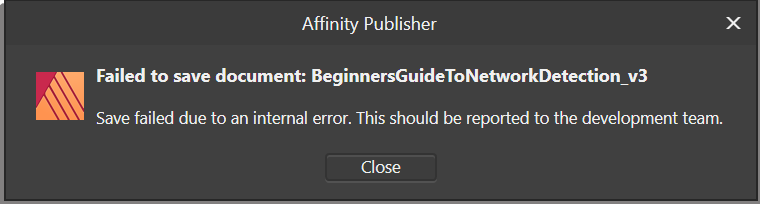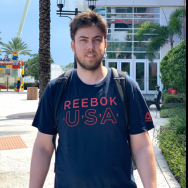Search the Community
Showing results for tags 'Save'.
-
With last version happens more and more an error when exporting or save a file on vichi I work and have save or export few minute ago. See attached file. OSx version 10.14.6 Affinity Photo error on save file.zip
-
I have at last decided to get to grips with Affinity after using DrawPlus , etc for years. My first introduction not good. In Designer I spent some time creating a new but simple effort (It included a photograph from my hard drive, some text, a graphic I created and some blocks of colour.) and then 'Saved as'. I gave a name for the document and selected a folder. I got messages asking should this and that be saved to which I answered yes. (I fancy because I let some items extend beyond the page). An icon appeared in the folder but when I tried later it would not load back in to Designer. So I created another, similar document (a bit quicker this time) and tried to save that with a new name. I got the message 'Save failed because access to the file was lost.' Yet the new icon was in the folder with its new name. But that won't open either. I'm using Windows 10 on a desk top computer and saving to an external drive. Help please.
-
Dear Affinity people, I've encountred a strange behaviour when saving files. I've always thought that the program will offer as a saving location the folder the original file was placed in. But when I open a picture in Affinity Photo, for example, make some adjustments and try to save it or export - it will show totally different location, without much sense. If I save it in some random location, the next time I open another file from a different folder, it will not even offer the last used location for saving - this would still be strange and make some sense but even this doesn't happen. So how exactly does the saving work? Why it doesn't offer the original location first? Thanks. David
-
I need clarification on how Affinity Photo saves images. My normal workflow is to import RAW images directly into the Photos App on OS for organization. From there I would like to edit images within Affinity. I understand there are 2 ways to accomplish this and there lies the confusion. I select edit in Photos App then select ‘edit in Affinity’ dialogue. The image is opened in Affinity after instructions that says close image when done and select save changes in Photos App. The edited image now replaces the original in Photos App. Is the image saved in the Photos Library? If I decide to export the image I have options for file types and location, but if I just select save or save as, where does the image get saved? When I select reveal in finder, says library>group containers>(some random folder)>intermediates. Is someone could walk me through the ins and outs of saving vs save as vs export that would be helpful. Or is there a video that explains all this. Thank you very much.
-
i have been working on this doc at work for a while now. its due. I cannot save the project. Save or save as does not work and i get this error. I need a fix asap. I tried opening another save since i always create copies and publisher closed and i lost the work i did. I left adobe because of this exact reason. Opened up document again, was able to save 2 times then the same error happened. I opened up a old save, copied ALL the pages over and still get the error. this is becoming devastating.
- 17 replies
-
- save
- failed to save
-
(and 1 more)
Tagged with:
-
I was working on a document in affinity designer (on mac) and I was trying to edit a photo so I clicked on edit in affinity photo, this wasn't what I wanted and for some reason I thought it has duplicated the file and opened it in affinity photo so I closed the affinity window and clicked don't save. when I went back to designer I was horrified to see that the document was gone. Is there any way of recovering this file either through affinity or caches or temps, anything??
- 2 replies
-
- affinity designer
- save
- (and 4 more)
-
Hi I’m fairly new to processing on the iPad and am wondering if anybody can tell me how I can automatically keep the original filename when exporting my work from .RAW format to .afphoto and .JPG formats. i want to be able to keep the camera filename so I can cross reference my processed work to original camera file, and sometimes re-visit my processing. i only get the “Untitled.jpg” option and its an absolute pain having to look up the original file name, type in and change it. Thanks in advance Kev
-
Sorry if this has already been brought up. When I open a file type eg TGA/TIFF if I then modify that file and hit Ctrl S to save it - affinity tries to save it as an afphoto file, it should surely save it as the original file type over the original file.
-
My Publisher document crashes on save, upon opening the file up it says one of the resources have been altered outside affinity, but it hasn't and the file is embedded (it's an eps file). Anyway when making a change and saving it just crashes. looks like the file is corrupted. the thumbnail on my macbook pro's Finder window shows the affinity publisher logo instead of a preview thumbnail of the file like other working publisher files. What should I do. Many thanks,
-
Greetings everyone! Urgently need your help. Publisher crushes every time I'm trying to save the document, which I need to be done as sooner as possible. Re-creating it from scratch doesn't help — the same error. I've got the last available version, going to Photo or Design and saving there — the same :( I also tried Beta Publisher — nothing helps. Text file with error message attached, hope that might help. Thank you. Publisher Error.rtf
-
I have found that there is inconsistencies when coming to saving the image that has been edited. Sometimes I find the file name defaults to “untitled” when coming to save image, image is imported from WD My Cloud every time in the same way. Also importing from iCloud has same issues. Please see screen shots for examples.
-

Saving takes either 10 seconds or 10+ minutes...
JimWelch posted a topic in V1 Bugs found on Windows
Saving my document either takes 10 seconds or 10 minutes. When it takes 10 minutes, my laptop gets extremely slow and laggy and I can barely do anything or type. In the same document, a save might take 10 seconds. Othertimes in the same document, a save might take 10 minutes or longer. On the long saves, the progress bar is empty until it starts moving and then its the normal 10 seconds (or so). Using 1.7.2. This never happened in 1.7.1 (it crashed saving sometimes and just disappeared, but when saving worked it was always 10-30 seconds, etc.) -
I'm going to start by saying that I don't fully know if this is a Designer error, an error on OneDrive, or it's just that Files app work on a weird way. Looking forward to some clarification on this, and now onto the problem: Open an Affinity Designer file stored in OneDrive by using the Open from Cloud command, notice the document's Modified date/time Do some changes, doesn't really matter what they are, just enough to warrant a file save Save the file by using the Document > Save command, or by going into the home hub and choosing Save on the document's hamburger menu Go iOS's Files app, notice the file Modified date/time Sometimes the file will be updated and show a new Modified time/date, other times it won't update at all and will show the old time, like the file was never changed/saved If I open the OneDrive itself, or check the OneDrive folder on my desktop, I can confirm no file saves happened, so it's not just a visual glitch Closing the file within Designer and then closing the app itself sometimes triggers a file update, other times not so much... I don't really have anything else more specific to say about this issue. I can't reproduce it consistently, but it does happen very frequently. I also can't trigger the upload consistently, but closing the file & Designer works a significant amount of times. I'm using the latest stable versions of iOS 12, OneDrive and Designer, so no beta software here. Any ideas at all about what's going on?
-
Crashes on saving the document Version: Affinity Publisher (macOS) 1.7.1(MAS), Beta 1.7.2.420 Reproducible 10/10 Open the file attached to this thread. Edit somewhere Save or Save as Crash! My environment macOS Mojave 10.14.5 MacBook Pro (13-inch, 2018, Four Thunderbolt 3 Ports) Intel Core i7 2.7GHz LPDDR3 2133MHz 16GB Intel Iris Plus Graphics 655 1536 MB and enough disk space Crash log is also attached. All (10/10) crashes happen in Kernel::OutSerialiser::SaveObjectI(Kernel::NonCounted<Kernel::Serialisable const>). Is there any workaround? Thank you in advance. PPR.afpub AP_Crash.txt
-
Have updated to 1.7.1 this morning. I have edited a jpg and wish to save the file using layers, thus saving to native file. Same issue when exporting files. Wish to save to Photos Folder on Win10 1903 (or any other folder) Click save as, assign a file name and I get ""File not found. Check file name and try again"" I can however save the file to my Downloads Folder, but no other. I prefer to save working files to my desktop rather than a folder, but I'm not fussed if I have to use a dedicated folder. It is as if Photo is not seeing folders / folder locations other than my Downloads Folder. All other apps I am using in terms of writing, are working fine. I have not tried Designer yet. Please note this is a Windows Issue in security - turn off controlled folders and the issue is solved. (thanks for the forum)
-
System: iMac late 2015 running 10.14.5 (18F132), Affinity Photo 1.7.1. Hello, I am editing .tif files (16-bit Mac Photoshop format tiff files) in Affinity Photo 1.7.1. I've noticed that after opening the files in Affinity Photo 1.7.1 and saving changes (no layers), that the size of the file on disk is reduced by approximately 50%. The number of pixels in the files and the file bit depth doesn't appear to change, just the size of the file on disk. For example, I had a 16-bit .tif file that was 102.8 MB on disk, I opened it Affinity Photo 1.7.1, I made a levels adjustment, merged/flattened the levels layer, did a command-s to save changes, and now the file size is 43.4 MB on disk. The number of pixels is the same, and according to the info window in the Preview app, the file is still 16-bit. This is happening with every file I edit and save today, and it never occurred previously. The issue does not occur when I save edits to the same files using Adobe Photoshop CS6 on the same iMac. Is this correct behavior due to a change in Affinity Photo 1.7.1? Or is it a bug? As I mentioned above, this did not previously occur (I've been using Affinity Photo this way for months now, perhaps over a year). I attached before and after screen shots of the Info Panel for one of my files. Thank you, Michael System: iMac late 2015 running 10.14.5 (18F132), Affinity Photo 1.7.1.
-
Windows 10, Publisher 1.7.0.399 (also seen in .384) When Publisher hangs, the save on close dialog box does not work as expected and results in loss of unsaved changes. To reproduce: First, cause the program to hang: open a document or create a new one create a table or select an existing one triple-click to select the text in a filled cell paste selection in another cell (pasting the end space character breaks the table as reported by others) Second, attempt to close the program: Right-click Publisher on the taskbar and select Close Window Dialog box: "The document is about to close, would you like to save your changes? Yes, No, Cancel" - select Cancel Publisher exits to desktop instead of returning to unsaved document When Publisher is not hanging like in the steps above, the save on close dialog works as expected.
-
Using Affinity Designer 1.7.0.367, on Windows 10 x64 version 1809. Save As option is broken for any document I try to open and save. I have attached GIF with the recording of the error. Milan Petrovic
-
Hello. Can we get saveable workspaces? I use a laptop + external monitor most of the time, but not always. I need a separate panel layout for each of these situations: Laptop: unified panel layout (uncheck "separated mode") Laptop + monitor: Separated mode: Most panels arranged on laptop + context bar and artboard on external monitor. If I could save an instance of each workspace I could easily switch between depending on the situation. Hopefully this is in the works as I think this would be a feature many professionals would utilise. Thanks
-
Hi there, I'm working on AFD Beta 1.7.11 on MacBook Pro from 2018 with Mac OS X 10.14.4 and have to report a very serious problem with file saving: After working for some days on a larger project I saved the file (to iCloud), exported a PDF and quit working for this day. The other day upon opening the file I was prompted with a dialogue box asking if I would like to restore from a previously stored version (like after a crash). Not thinking about I clicked ok and AFD opened a version of my file which reflected the status from tow days or so before – all subsequent work was lost and couldn't be restored. I made a copy of the file leaving the original file as it was, double checked all relevant settings (i. e. restoring intervall set to 300 seconds) and started again this time working on the copy. During work I manually safed on a very regular basis every few minutes. After being ready I once again exported my work as PDF, saved and quit the app. Upon restarting the app and reopening the working copy file, once again the file didn't reflect the last saved status (the one I exported the PDF from) anymore. This time not as many parts as before where lost, but all parts done within the last two hours of work before quiting were gone. Different to the day before no prompt appeared. I haven't used the Beta again since then but went back to 1.6.1 so I can't tell if this is file specific or not. But I can definitely confirm that the file was saved over and over again manually including the last version before quit (the one I exported the PDF from). I can also confirm there wasn't a crash or forced quit before this.