Search the Community
Showing results for 'group text size'.
-
Can you please confirm your work flow when creating your paragraph text style and the MacOS version that you are running as I have not been able to replicate this issue on my Mac
-

Error with PDF-Export
NathanC replied to oskar3579's topic in Affinity on Desktop Questions (macOS and Windows)
Hi @Milo_D, There is a known bug with vector masked/cropped text causing the PDF export to fail when Tags are enabled in the PDF export settings, this is fixed in the latest beta so you could try opening and exporting your document from the Beta apps to confirm if that resolves the issue. For future reference It is possible to enabling PDFLib logging for debugging PDF export issues, info below. Not one that is public unfortunately. -
QR Code Text Entry Field Issues/Differences On Mac the text entry field is non-scrollable using a Magic Mouse, on Windows it is scrollable albeit (as previously mentioned) there is no scrollbar on Mac or Windows On Mac text in the text entry field is ranged left, on Windows it is justified There is a visual difference between the Mac and Windows QR Code Data Field in the context toolbar, on Mac, it appears with a black background and on Windows with a light grey background On Mac hovering over the QR Code Data field in the context toolbar, the tooltip shows 'The data contained in the QR Code', on Windows the tooltip shows the entire content of the Text field It would be extremely helpful if this particular preset was expandable vertically on both Mac and Windows
-
I've noticed that changing the Minimum Letter Spacing through the side Panel works correctly. But updating it through the paragraph Style window doesn't. Negative figures are not always reflected in the Text Styles window and the letter spacing fields do not accept any negative figures and instead default to 0. Please have a look at this short recording. Tested on MacOSX only. justify.mov
-
IMO, basically none what so ever. UPDATE: Nominal DPI is useful in context of Adobe apps because it determines how the image is placed within e.g. InDesign document. Setting it e.g. at 300dpi immediately has an image placed at good enough print resolution. We typically use 254dpi and then, when placing images, know that they shall never be increased in size in the layout to get pixels enough for halftoning. When using monochromes or lineart, it is useful to set nominal dpi similarly to e.g. 600dpoi and 1,200dpi so that you know to not scale images bigger (or in some cases even smaller) in the layout.
-
Publisher file size growing
RichardDB replied to RichardDB's topic in Affinity on Desktop Questions (macOS and Windows)
I just wanted to add, that I've tried everything that Sean had told the previous user to do. Made all pixel layers into image resources and gone into the Resource Manager to link these photo images. I can see after linking them, it brings down the file size. However, when I go to export it, the export file size hasn't changed at all. -
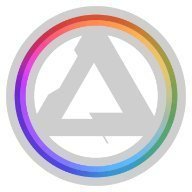
Notes panel cut-off text
Affinity Info Bot replied to walt.farrell's topic in Other New Bugs and Issues in the Betas
An issue raised in this thread ("Notes Panel has some text that is cut-off") has now been reported to the developers by the testing team (Ref: AF-3036). Thank you very much for reporting this issue to us. -
The Help for all three applications could really do with ‘a good going through’ but that’s a discussion for other existing threads. I believe the different Personas of Publisher behave as though they are the different applications. For instance, that’s why you can’t see the Text Frame Panel in the Designer Persona because Designer doesn’t have a Text Frame Panel. In this case, the Designer Persona ‘thinks’ it is the Designer application, even though there can be differences between the two, such as the Toolbar etc. It's a bit confusing. I haven’t done any testing as to what happens when you start linking Palettes which also exist with the same name in the other applications. Which one 'wins'?
-
@iconoclast Here is a preview where I added a vignette to the cover as is before the painterly effect and text:
-

Publisher 2.4.1 and 2.4.2 jumps through pages while saving
NathanC replied to anto's topic in V2 Bugs found on Windows
I've attempted this again with a few different documents with a varying number of pages and adding new pages, pasting text etc. but my page view always remains where is was prior to saving, while it may be difficult to do if it's only periodic can you try and capture it on a screen recording? -
Linking changes the layer position of objects
Intuos5 replied to Intuos5's topic in V2 Bugs found on Windows
Before anyone asks: why not group the objects? I use a gradient map for the bottom shape and need to annotate something on top and have it unaffected by the gradient map (see first part of the vid). 2024-05-13 10-06-10.mp4 -
At least it helps to understand that Affinity apps have some issues in displaying the nominal DPI value (meta data) saved in JPG files. I just tested this with PNGs and nominal DPI is correctly shown with PNG files (as well as TIFFs). And: that they ignore any native DPI settings saved with images and only use document DPI to determine placing dimensions of imported images. Apps often ignore nominal DPI so e.g. browsers typically use 96DPI value for placement and determining the display dimensions, macOS based apps might use 72DPI. Photoshop changes the nominal DPI (at least on Windows) to 96DPI no matter what has been set in Image > Size when exporting to Web.
-
I thought I once reported this before, but cannot find it anymore. If you link layers/ objects from different groups, the objects change position in the layers panel. Steps to reproduce 1. Create two shapes and group each shape in their own layer. 2. Link one shape to another 3. Notice how the shapes change position in the layers panel 2024-05-13 10-14-40.mp4 Notice how there is a move entry in the undo sequence: 2024-05-13 10-18-42.mp4
-
I am also having the exact same issue reported here- I've reopened a file that was exported at roughly 17mb. After opening it and changing the size of an image within the file it's increased the file size to 57mb? Surely this is a bug with v2? Save History with Document is not enabled. I noticed there hasn't been a response since 5th March. Would anyone be able to offer some assistance with this?
-
Currently, for vector output (e.g. PDF or SVG), pure vector objects, that are blended here: via blend mode "Overlay" are rastered. Both, text and paths, can however also remain vectors – as in paths, or even fully text, depending on the situation – when no pixel objects are involved. Even transparencies could be calculated down to final colors in many cases. The objects will need to be subdivided into partial paths, with reapplied gradients etc., but would be able to remain vectors. Attached is a document (e.g. for unit testing) with a small set of such simple constellations, that – when exported as is – should be able to result in a file with all purely vectors. overlay text and table.afpub
-
Publisher 2.4.2 Delay before using the zoom
anto replied to anto's topic in V2 Bugs found on Windows
Such problems are not reproducible on demand. They happen very often when the program is running for a very long time. And when the program is running but not active because I'm working in other programs. Other problems occur when the program is minimized in the system tray and is expanded. Regarding these problems, the program was running for more than 4 hours. I was working in other programs from time to time. And when I returned to place objects in Publisher, I got this. There are no specific steps. But these things happen often for the reasons I described above. I think that to reproduce this in a new file, you should load it, add at least 20 pages, create a dozen styles, add 2-3 complex vector objects per page, text frames with decorations. Also cross-references, several master pages applies to page. And work in the program for a long time. Then problems will arise. -

Affinity Photo Changes Orientation of Templates
walt.farrell replied to AlanDunaway's topic in V2 Bugs found on Windows
Welcome to the Serif Affinity forums. This is not a bug, but the way that Affinity applications are intended to work in V2. Each size only needs to be defined once, and you choose the orientation using the portrait/landscape icon at the top of the Preset list. Many users seem to dislike this approach, preferring the way that V1 worked, but this is what we now have. -
I have a file with embedded documents. When exporting manually (in Photo persona), if I choose 'selection only' the exported file is the size of the embedded document and not the size of the Whole Document. Is there a setting in Export persona that replicates the Whole Document option? Because I exported individual layers and each one had different dimensions based on the files embedded in that layer.
-
Adding Items to Assets Stretches Text
Oufti replied to Chris Heath's topic in V1 Bugs found on macOS
Thank you very much for the file provided. 1) When I drag your text frame in the Assets panel, it evidently shows the same problem you describe, even if slightly differently: Font size that was 5 pt is reduced to 0,5 pt Character horizontal scaling was 100% and then is 307% See how tiny it is: 2) When I create a new text frame in your file with a font of mine, the same strange thing happens (Font 0,5 pt and horizontal scaling 307%). 3) If I create another document (wether pixel based or in mm) and paste the text frame inside, the problem is solved. — Very strange, indeed. I don't doubt Serif staff will be interested in the test file you kindly provided above. -
Adding Items to Assets Stretches Text
LMLIN replied to Chris Heath's topic in V1 Bugs found on macOS
The text fame was 720 x 26.3 pixels, Raleway font, extra bold, 5 pt in a 300 DPI document, about 5000 pixels squared. When the text is selected (in the document, on the artboard), if I select the Character menu, I can see that the horizontal scaling is 100% just before I move it into Assets. The instant the text frame is added to Assets, the text is stretched. When I then move the item out of Assets back onto the artboard (thereby creating a new instance of it), the text is stretched. When I select Character, I can see that the horizontal scaling is 151%. The original text frame and horizontal scaling (still on the board) is unchanged. I created a new document (and artboard) to contain just the text. For whatever reason, I couldn't duplicate the problem. Attached is the problematic file with private content removed and resaved. So since resaving it under a new name and deleting all other content, the problem no longer occurs. What in the world... so it must have been something else on the artboard interfering? I have no idea. I would share the file containing the other content but it's for a client. original file with text stretch problem.afdesign -

Adding Items to Assets Stretches Text
walt.farrell replied to Chris Heath's topic in V1 Bugs found on macOS
Sorry, but how do you know what the scaling was originally, and after inserting the asset? What was the font size, and what was the size of the text frame? Can you share the the document with the original text object that you made into an asset? -
Adding Items to Assets Stretches Text
LMLIN replied to Chris Heath's topic in V1 Bugs found on macOS
Sure, thank you. I created a new Category under Assets and added one text frame item. The horizontal scaling was 100% when I moved it into Assets. It was instantly transformed to 151% horizontal scaling, and when I move it out and onto my artboard, it appears stretched. I exported the new category (attached). Very curious to know if you see the same problem. Thanks so much. text frame asset with horizontal scaling problem.afassets -
Usually the best way is to think about such things before you start creating an image. I would at least keep a backup of your actual version, before you start turning it inside out completely. If you look at the "Stranger Things"-poster, there is a background coloured in red on the left and blue on the right side. And the whole scene is gathered by a black vignette. That could be a solution for your design too. If you don't like the blue/red-scheme, test out if the vignette works without it. For my taste Pennywise looks too much like a sidekick on your poster. He is the character the whole story is based on. He and the "Club of loosers" on the other side. I don't remember who the guy on the left is - the one with the walking cane. Is he important? I could imagine Pennywise's face big, looking evil in the background, and the other figures smaller standing in front of him. The vignette also gives a good background contrast to the text elements.
-
Publisher 2.4.2 Delay before using the zoom
anto replied to anto's topic in V2 Bugs found on Windows
Here is video and another bug. It is a vector object. At the 36th second, the object is hidden behind the text frame (or it only seems), but it is transparent. At second 50, I hid the text layer, but it disappeared only after zooming. The orange rectangles on the screen are the text decoration 2024-05-12 19-06-59.mp4













