Search the Community
Showing results for 'Synology'.
-
Possibly, but a lot depends on how well the Synology DS918+ (or any other NAS) emulates the Mac's file system when making files stored on it available to apps running on the Mac. Internally, they generally use their own file system & by some method convert that on-the-fly to a 'native' Mac one as the file's contents are accessed. Since the Affinity apps do not necessarily load all of a document's file's contents at once into the application space & serialize changes to it at the end of the file, it may not work as expected. If it was me, before purchasing the NAS I would contact Synology directly & ask if there are any known issues when used with the Affinity apps.
-
There are many reports about NAS not working correctly You may need to tweak the configuration of yours or something else. If you search the forum for Synology or NAS you may find some threads to help you specifically Here a a few... https://forum.affinity.serif.com/index.php?/topic/70766-smb-share-saving/&tab=comments#comment-366798 https://forum.affinity.serif.com/index.php?/topic/104278-opening-multiple-files/&tab=comments#comment-564070 https://forum.affinity.serif.com/index.php?/topic/108682-cant-connect-to-synology-diskstation-at-start-up/&tab=comments#comment-587152
-
I have two Synology NAS. Both work ok with AP 1.8.1. MacOS 10.15.3 DSM 6.2.2-24922 Update 4 Did you try rebooting (Mac and Synology??)
-
They are all stored on the NAS for easier Backup. Sure I will prepare the Sheet for you. Edit / Update: The Error get away when I link the images on my local PC (SATA SSD). Funny Thing is, that the "missing" File was not even the large one. Is is "only" 10 MB large and files like 50 MB are not reported missing. "Funny" is when you SEE the Picture in Question in the Preview, was missing, and Publisher still says "missing Resource". But hey good news: You can replicate the Error the following way: 1. Create a Publisher File with an Excel sheet linked 2. Place the Picture-Frames / Fields on the Publisher file 3. In the Excel Sheet link the Pictures to an Network-Share (Either \\nas\... or if mounted in Windows "H:\...") 4. The Linked Pictures are afphoto Files. Those Files contain Linked, NOT embedded, Images for Position correction. (They can be afphoto files or psd Files) 5. Save the Excel File. 6. Refresh the Publisher Data merge with Preview mode. 7. You should now see the Files and some of them should be marked missing in the Checklist. This will work. Our NAS is one from Synology and it is "slow" so only 50-80 MB/s read / write. But we don´t need more. Because the "Error" is not present in the export File (or when the files are local), I assume that there must be a "timeout" when Publisher checks the file.
-
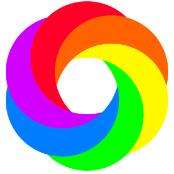
affinity cloud
Komatös replied to Alice.Rexed's topic in Feedback for the V1 Affinity Suite of Products
I don't trust any cloud except my own. There are so many advantages to keeping your data yourself instead of entrusting it to a third party. Especially if you share sensitive business data with others. Buy a Synology Diskstation, QNAP or RaspberryPi with nextCloud and manage your own cloud. Ok, not everyone is that tech-savvy, but everyone knows someone who is. -
+1 vote for the photo management component. Since digital photo's became 'a thing', storing, filing, naming, searching, tagging, and browsing photo's has become an evil downside. I cannot be the only person on the plant who remembers old school photo albums with their generic landscape covers! I knew exactly which album to open to find the photo I wanted. Now days, I have USB sticks, external hard drives, and a Synology NAS, and recalling where a particular photo is, is like navigating a complex city at night in a sea fog; frustrating. On my 'there must be a creative bone in here somewhere' journey of learning to draw, I recently discovered Affinity Designer for iPad, and bought it, and have also now bought the Windows version also. Photo management software is an absolute necessity for people with more than a hanful of photo's, and I ask @Serif introduce a component for this. I ask for these (probably rudimentary) features as a starting point, and I'm sure others will have additional feature requests: Search and sort by: name date Geographic location (where files contain such exif data) people tags (manual, but automatic would be a nice feature also such as in Photoshop Elements Organizer) Processes: Facial recognition (humans, and animals if possible. Cameras now have animal eye detection!) Duplicate file finder based on exif data (duplicately named files will be captured by name sort) View: exif data Well, that's enough for this brain dump, I hope my thoughts and comments help in our quest. Cheers!
-
Hi Gabe, Thanks for the reply. I think your right. It does look like a NAS issue. The fils open quickly from my desktop but despite a gigabit connection they are every slow to open from my synology disk station. I am thinking there is an OSX issue now with the Synology.
-
Affinity Photo 1.10.0 crashes when opening a PSD file
banacan replied to banacan's topic in V1 Bugs found on macOS
I may have discovered the problem so I'll post it here for others who may experience something similar. We have all of our work file on a Synology NAS drive. The crashing only occurs (so far) when I open a PSD file stored on the NAS. If I copy the file from the NAS to my desktop, for instance, I can open the file with no problem. Also, if I save the now opened PSD file as a native Affinity file on the NAS I can open it without crashing. There just seems to be something about the PSD file on the NAS that Affinity doesn't like. Anyway, thanks for your response. I hope my diagnosis helps others. -
I am using synology drive (I am not 100% sure that the issue is with using a cloud drive, its just an assumption based on previous threads regarding this topic). I ended up rebuilding everything without embedding the images and outside of the drive folder for now so no need to recover anything. Is there an official bug tracker for this issue? Thank you!
-
My main computer is a Windows 10nmachine attached to which I have a synology network attached storage. My main processing and document storage including backup is handled by the above. I also use an iPad Pro which is wonderful for when off site. Transferring files, especially large .afphoto type files is a tedious business. My current solution is to go via a small amount of ipad cloud and use the windows icloud app. But I also use Luma Fusion as a video editor on my iPad. That can open files from and save files to the windows/synology system over wifi. It is much cleaner and quicker. Could the same be done for Affinity Products? I understand the audioshare iPad app has a similar capability Regards Graham Rabbitts
-
I have a publisher project with a lot of linked (pdf) files. Works perfectly on the computer (iMac) on which I made the project. The project is saved in a folder that is synced with our NAS (Synology). When I try to open the file on another computer, publisher crashes immediately. I tried on 2 different laptops (MacBook Air and MacBook Pro). When I remove the folder with all the linked files to another location, publisher opens and resource manager mentions files not found.
-
Publisher crashers when opening file on other computer
Bert_auurk replied to Bert_auurk's topic in V1 Bugs found on macOS
Where does affinity saves crash reports? The NAS is a Synology DS418. All the included files are on the HD of every individual computer (using the NAS' cloud station). Just checked it on 3th computer (Mac pro) and it also crashes at opening the file. Is the filepath Publisher uses an absolute filepath? -

Publisher crashed when opening document
SPaceBar replied to samsiu's topic in V1 Bugs found on macOS
Thanks for the crash log @samsiu one of the team have just tried sharing a document using their Synology NAS and they were unable to recreate the crash. Their setup is a little different though as they are not syncing their files between two different Diskstations. Is it just the catalogue that you are having issues with or do you get crashed from any other documents that are synced? -
Are you using the latest release version? Yes Can you reproduce it? Yes Does it happen for a new document? No If not do you have a document you can share that shows the problem? Yes If you cannot provide a sample document then please give an accurate description of the problem for example it should include most of the following: What is your operating system and version? macOS BigSur Version 11.2.3 What happened for you (and what you expected to happen) Anker setzen, Hyperlinks setzen, Inhaltsverzeichnis setzen —> "Document must be closed" Document does not open any more Provide a recipe for creating the problem (step-by-step what you did). Place two anchors, place them on different Heading 2 paragraphs but also they are different, they have the same text. Rename the anchors in the anchors panel. Prepare hyperlinks to the anchors. Prepare a dictionary (Inhaltsverzeichnis) with only heading 2 paragraphs. Change the visibility of the anchors as PDF bookmark (Lesezeichen). Play around. May be the document is now corrupted. Screenshots (very handy) or a screen capture/video. Sorry document does not open any more. Any unusual hardware (like tablets or external monitors or drives that may affect things) or relevant other applications like font managers or display managers. MacBook Pro Late 2016, additional two Monitors, Saving on any Synology NAS via AFP. Did this same thing used to work and if so have you changed anything recently? (software or hardware) The same thing does not work in an other document. Affinity Version 1.9 Thank you for your help. Anleitung_Jitsi_Meet_-_neues_Layout.afpub
-
I repeatedly experienced files that properly worked during editing to show, when reopening them after a few days, a message that the file couldn't be opened, as it was corrupt. I create and initially save my files on the desktop and then move them to a Synology NAS. Weardly, some files will reopen properly and some not. Can you please help?
-
Hi all! I'd made a quick search but not found a specific topic for articulating wishlist items for a future DAM product, so I thought I'd start one and enumerate a couple features I'd like to see: Public API / Plugin Architecture. If this is implemented broadly enough, the following two items, might just be implemented as plugins. AND, if they could be implemented as plugins, I wouldn't be unhappy if they were features that came along after 1.0. Explicit support for NAS storage. If mounted filesystems aren't robust enough, then perhaps some application-based solution targeted for the common platforms (synology, qnap, etc) would be workable. Photo Service exporters. It's convenient to easily export photos to services like SmugMug, etc., from directly within the DAM. Thanks and I understand "it's early days."
-
Wow, thanks a lot Joachim! Your help is highly appreciated. Disabling "Save History..." worked for me as well and I can now modify and save. I thought the weird file size behavior might change along with this, but as long as all data is contained, I don't really care 😁 OS is Windows 10 20H2. I don't know if this is relevant: The files are stored in a Synology Drive folder, but I'm working from a local copy.
-
File corrupted during SAVE operation
Rob Luxford replied to LIONELLO's topic in V1 Bugs found on macOS
May I suggest versioning back up on the drive being worked on to be a general recommendation? I experienced this issue yesterday. 605 MB file saved onto Synology NAS Drive. Worked fine all day. Closed the file. Went to open it again and met with error. Moved file to local drive, unmounted servers. Same error. +++++++++++++++ Failed to open File /Users/rob/Desktop/Recovery/17 11 pm/N1HAST 5850 Vivid Book of Signs A3 03.afpub The file type is not supported. +++++++++++++++ Macbook Pro, Mac OS Big Sur. Affinity Version 1.8.6 Oddly at around the same time of day Affinity Designer was throwing similar errors from a random selection of small (sub 200kb) files. Affinity Designer 1.8.6 +++++++++++++++ Failed to load document: N1HAST 5852 Brand Design Concept A 02 The document appears to be corrupted. The document must now be closed. +++++++++++++++ Fortunately I have versioning turned on with the NAS drive. Interestingly I had to go back a few versions to find one that would open. 5:58 pm 605mb publisher file corrupt. 5:11 pm 572mb publisher file corrupt. 5:08 pm 539mb publisher file fine. t is likely the file was open constantly through those three saving times. So the corruption didn't crash the file till re-opening. This file is the basis for all the centralised projects I do. So it being reliable is rather important. No harm done yet but it could rupture on a project worth a lot more than just the artwork. Happy to supply the files if you think it would help. -

Unable to save any more ...
DarkClown replied to DarkClown's topic in [ARCHIVE] Photo beta on Windows threads
Bummer ... (thanks Walt!) In this case I guess the behaviour is "by Design" and I better not follow up on it. Or should I blame Synology for not adapting to WAFS "Worldwide Affinity File Standards"? I think that sounds better 🙂 I guess case closed. Need to hurry to get another internal drive before christmas ... Cheers, Timo -

Unable to save any more ...
DarkClown replied to DarkClown's topic in [ARCHIVE] Photo beta on Windows threads
It's a Synology DS1618+ connected via WLAN ... I'll check if there's a difference If I work on a local drive. Edit: Just checked and the error does not seem to appear on a local SSD ... -
Hi everyone! As installed affinity photo for iPad. It easy use and powerful but i am difficult to choose photo if i have many raw files. My work flow: I own a 1TB ipad pro 12.9" with a Synology NAS for storage. for current workflow, i wll copy all my raw files in a folder and though itunes to affinity photo folder. I found problem that there is no preview as I open file inside affinity photo, no matter local or I link up in DS file from synology. If I cannot choose and filter the files how can I edit it efficiency? Besides, there is no one by one export file to local or NAS which is also no efficiency. Will it be a batch export in comming update? Above function is run well in iOS lightroom as it sync creative cloud. I believe affinity also can be the same as competitior. Hi Affinity, Would it be possible to get a more powerful photo broswer and batch export function in comming update. Thansk!
-
I’m using FileExplorer Pro to access my Synology Nas. This location is also shown in the IOS files app. So when I click on ‘Open from Cloud’, I can indeed open a photo from the Nas. But, when I save it, nothing changes in the file on the Synology Nas.
-
If you try the developer website link I have posted, and call the forum page, you can see for each element of that page how fast it is loading. Maybe it works the same if you call the URL of slow content, have not tested it. The good thing it is build to show how a website performs in delivering content, so it measures the time until content is made available. If the problem rests with the forum rather than your own setup, you will see it there. Apart from that I would point to the TC, since it is a piece of good but already aged network technology. I run only managed Switches and a Synology NAS, since it allows for better control of what happens in my home network. I love my Mac, but the Apple approach to networks is too restricted for my ability to set everything up my way.
-
Hi Snappy Pete, Sorry to hear that you're still having issues. I'm guessing Synology didn't find anything? Are you able to check the macOS Console app to see if anything is listed in there against Affinity Photo trying to connect to the NAS box or old server? Our devs are interested in working on a DAM app in the future. We'll keep you updated :)
-
I have been using Serif products since 2002, and Affinity (AD and AP) since the windows versions were produced. Very enjoyable experience! For a variety of reasons, I decided to try AP for Ipad on an Ipad Pro with pencil and SD card reader. I suspect others will, like me, come from a Windows environment, My setup is mainly based on Windows 10. my email is run by gmail and my backup system is a Synology Network attached Storage (with some irreplaceable data also copied to independent hard drives) With all that, I do not need or want Icloud. For me, the only reason I have an Ipad is to process photos "on the road" (and use its excellent camera as well as my Nikon D5300). I am finding the process of dealing with the Ipad a nightmare, though I love the AP app. It is the peripheries where the frustration lies Having read some other threads, it seems I am not alone. However, it seems to me that part of the problem is that some of us just do not "speak Apple", while other issues may relate to AP for Ipad. I decided that it would be best to break the problems (which have been driving me mad) into simple steps. What follows is a step by step record of some simple tests that illustrate the problems of locating and naming files passing through AP. I started with 2 new photographs DSC 5571 and 5572 shot on the Nikon in Large Raw+ jpeg format. 1: DSC 5571 and DSC 5572 imported via sd card reader to Ipad photos. 2: visible in photos, but no file name 3: Selected these 2 photos tried the SEND icon. The mail option allows an email to be created and attaches the selected photos. So I could send them to myself, except that file sizes frequently exceed email limits (though some engines such as gmail may use a cloud drive). The sent email can be recovered on my PC (the reverse process works too) 4: Returned to the 2 selected photos, tried SEND icon again. Selected “Save to Files”->”On my Ipad”-> “untitled folder”, and clicked “Add”. Returned to Home, and the photos were in the correct folder. Deleted the folder so that the only versions of the 2 files were the original ones in photo 5: Opened AP (Affinity Photo). Clicked on the + sign. Both visible in camera roll and marked RAW. Clicked left arrow (top left) and selected save. Saved as unnamed. This “unnamed” file cannot be found in either photo or Files. So where is it? 6: Reverted to the Photo icon, and selected the same 2 images, selected to send icon, and clicked on “save to files”-> “On my Ipad”, and ADD. The files were saved WITH filenames DSC 5571 and DSC 5572 (and a note of the file size) 7: Clicking on the image in FILES results in the message “downloading from icloud” and the file opens in AP, but not as a RAW image! This is odd, because the icloud on my Ipad has never been activated and is switched off in Files (and if it is enabled and examined it contains no files). I checked the file sizes by downloading the same 2 images to my PC where I could get properties of both the Raw and jpeg (the images had been shot as “Large RAW+jpeg”. The version transferred to the FILES directory is clearly the .jpg version The implications of this are 1: If the filename created by the camera is to be preserved, then the image has to be exported from photos to files in order to see the filename. 2: If you want to take advantage of shooting in RAW, do not (as a general rule) load an image into photos from the "On my Ipad" files directory. 3 Copy the filename from the image in files before processing an image in photo 4: Use the + icon in AP to start processing an image, and (if available) the RAW image will open. 5 Process as normal 6: When finished select save (left arrow at top left), then select rename, paste in the correct filename, then save 7 Click on image to reopen in AP 8 Export jpeg (or other format) to "on my ipad" or dropbox or similar, and the name will be preserved. 9: If you need to save a copy of the .afphoto file (e.g. for security purposes) , then you will need to “save a copy” to dropbox . Bear in mind that .afphoto files can be very big. So the number that can be transferred via dropbox may be quite small if you are relying on the free space. 10: The files in Dropbox can be picked up on the PC and directed to the appropriate directories on the NAS or offline storage devices This is bizarre! Comment and suggestions welcome. The problems do not end there For my archive I like to keep (a) the original nef (RAW) file (b) the .afphoto file (c) at least one jpeg or other type of publishable file If I am making a panorama or (say) a focus stack , then I may have a group of source photos as well as the finished result. At present, I am using PS elements as an image store. This has the advantage the the nef and any number of jpeg derivatives can be stacked and handles as a group. This has the disadvantage that all my .afphoto files have to be kept separately. Roll on the Affinity DAM! Now it starts to get messy. I can use a cable to connect the Ipad to my computer which sees the Ipad as a camera. This makes it easy to transfer files from the Photos section of the Ipad, but it cannot see the FILES section (“On my Ipad”). That is why any .jpg or .afphoto files need to be output to Dropbox and transferred from there. I must reiterate that Dropbox has limited free storage (probably 2GB). With some .afphoto files exceeding 300Mb, this means that not more than about 6 can be transferred at a time. That makes it essential to copy files out of Dropbox at the receiving end to a permanent destination so that the transferred file can be deleted from Dropbox to free up space. An alternative to this workflow is seriously needed! More advice and comment needed. Is there any way to connect the Ipad direct to the Synology NAS, for example?






