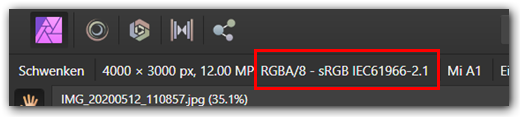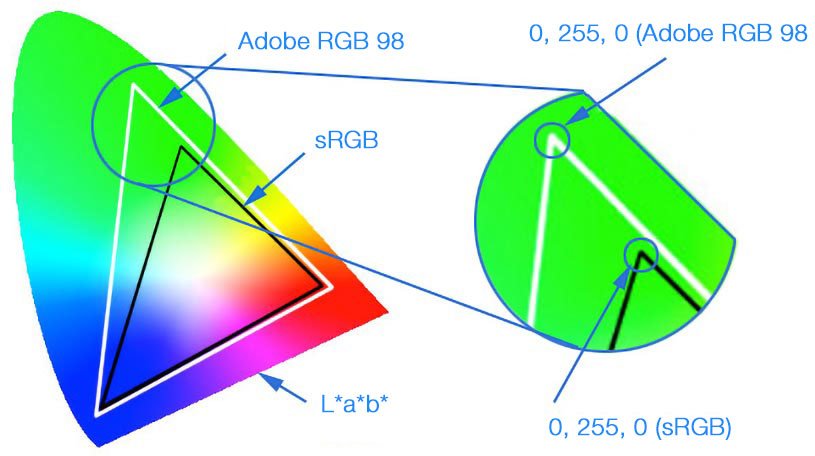Search the Community
Showing results for 'ROMM RGB'.
-
First of all: I am honored that "Professor, Dr. Mr. Photo himself" Ritson answered my question :-) "...you must take into consideration how this affects all imagery you bring into Affinity Photo." OK, .... so why is there no visible color-shift when opening the images individually? To me that means: the images are converted from sRGB (Xiaomi) to my working profile (ROMM RGB) without noticeable issues. "...Convert opened files to working space option—could you check your own preferences?" done; as expected you are right. Changed that option: issue gone. "If you open a single JPEG image, what does the colour profile entry read in the top left?" the Metadata-Panel shows sRGB, top-left info too. (after having changed the settings as you suggested) My thinking was/is: ROMM RGB offers more colors. OK. That feature is needed for HDR etc. and may also be useful when working with panoramas since the stitching will merge multiple sources, each contributing its own range of used colors (depending on the contents of the picture..) into one final image. Therefore my guessing is: having a wider range of colors "available" may prevent losing color-information. (Before you answer: I know: such detailed thoughts on one hand and using a cheap smartphone on the other does not match: true. Usually I do not use a smartphone to take pictures, but it was a lucky situation to see this location with hardly any people around (#Corona)...) kind regards Fritz
-
(I have already sort of asked this question here, but not got a reply yet, so I’m revising it). I inadvertently had ROMM RGB set instead of sRGB in AP colour setting preferences (sorry, haven’t got AP open at present, but I mean in the setting near the top of the menu). When opening a TIFF in AP, which had been converted from a Canon .Cr2 in Canon DPP, or from a Fuji .RAF in Silkypix (these TIFFs being 8 bit sRGB), the colour looked fine. But if I opened a TIFF (again, 8 bit, sRGB) which I’d processed using DxO PhotoLab 2, the colour was awful and very over-saturated. But if I opened the same TIFF directly into AP by launching the “Export to application” function, the colour looked fine. I wonder why? It looks as though maybe opening the file from within AP makes the software use the ROMM profile, but launching AP from within PL2 somehow ignores it? (Everything is fine now I’ve changed the profile from ROMM to sRGB, I’m just curious about this issue).
-
RAW To LAB?
irascible replied to irascible's topic in Pre-V2 Archive of Affinity on Desktop Questions (macOS and Windows)
Photo 1.6.4.104 on Windows. Here's what happens: Open Photo Open CR2 (To get access to Develop Assistant) Develop Assistant Enabled RAW Output Format = RGB (32 bit HDR) (everything else Take no action) Cancel Develop Restart Photo (To make sure Develop Assistant change takes) Profiles Checked, Set To ROMM Develop Result: Image Converted To RGBA/16 ROMM:RGB: ISO 22028-2:2013 Close Open File (Don't Save Changes) Open CR2 Again Profiles Checked, Set To ROMM Develop Result: Image Converted to RGBA/32 (HDR) - sRGB IE61966-2.1 (Linear) So not only does RAW get converted to RGBA/16 ROMM:RGB on first pass, after that it gets stuck in converting to RGBA/32 sRGB? -
.thumb.jpeg.6f143e8223547aba974205ef53397036.jpeg)
Panorama-Color-Issue: still there...
James Ritson replied to Fritz_H's topic in V1 Bugs found on Windows
Hi @Fritz_H, the issue is not related to a 10-bit panel, wide gamut display, anything like that. I simply think it's your colour preferences and how your workspace colour settings are configured. I appreciate you want to work in ROMM RGB for more intense colours, but because you have changed the default colour profile (rather than changing it on a per-image basis whenever you develop a RAW file), you must take into consideration how this affects all imagery you bring into Affinity Photo. Normally, with panorama stitching, the colour profile will be inferred from the images you provide during the stitching process. For example, if you are stitching JPEGs tagged with Adobe RGB, the final panorama document will be in Adobe RGB. This is true, even if your default RGB Colour Profile in Preferences>Colour is different. However, there are circumstances when your RGB Colour Profile choice will be used: if the images do not contain any colour profile tagging (you will typically receive a message in the top right explaining your image has been assigned a colour space), or if you have explicitly enabled Convert opened files to working space in Preferences>Colour. The only way I could reproduce your issue with panorama stitching is by going to Preferences>Colour and enabling the Convert opened files to working space option—could you check your own preferences? If that option is enabled, disable it, then see if your colours are correct. Note that it is disabled by default, so at some point I suspect you may have manually enabled it? Hopefully that will solve your issue. However, do be aware that I'm unsure as to whether your Xiaomi smartphone JPEGs are intended to be in sRGB or a wider colour space—similar to iPhones and how their images are tagged with Display P3. If you open a single JPEG image, what does the colour profile entry read in the top left? -
As @James Ritson mentioned, the development process itself is always done using 32 bit float & ROMM RGB. The output of that process to the Photo Persona can be set to 16 or 32 bit, & the color profile can be set to sRGB or ROMM RGB, depending on the Develop Assistant settings. IOW, it isn't contradictory because there is a difference between how the process is done internally & how the results of that process are sent to the Photo Persona. So you are right, in the sense that 32-bit development processing and working in ROMM RGB in the Photo Persona are two different animals.
-
Hi, even it says/reads sRGB there it should be operational an unbounded space, so usually a full-float linear RGB working space, thus with a gamut (color space) similar in wide to ProPhoto (ROMM) which goes much beyond Adobe RGB. Comparison of sRGB/Adobe RGB/ProPhoto gamuts ... Typical color projection in L*a*b* ...
-
First, I apologize that I have different aspects of this problem in different topics. Summary of Problem: On my MacBook Pro 17", to which a Thunderbolt Display is connected, I have developed a RAW file in AP Develop and specified the ROMM RGB for output. In the Photo persona I changed the Document | Colour Format to RGB (16 bit), setup my adjustment layers and live filter layer, then export the document as a JPG, 100% quality, using the ROMM RGB profile, which should be embedded. When I compare the exported file and the document in AP, both at full size, both either on the laptop display or on the Thunderbolt display, the JPG is much darker than the document as displayed in AP. Both displays have been calibrated using basICColor display and an X-rite i1 Display Pro. I have several color profiles for each display, D50 L* 160 cd/m², D50 2.2 160 cd/m², D65 L* 110 cd/m², etc. Regardless of which one I use, the JPG is alway much darker than the AP document when both are viewed at full size on the same display. Only when I set the color profile to the factory default does the document in AP become as dark as the JPG, which does not seem to change much. (☚ Thanks to @owenr for the suggestion after doing some valuable tests!) Clearly, the take-home message cannot be, so just use the factory profiles, especially given the ages of the laptop (late 2011) and the Thunderbolt display (bought second-hand several years ago). Testing my Understanding: For some time I have been assuming the the export must be the culprit, but @owenr graciously tested my .afphoto on his (her?) Mac and verified that the JPG as displayed by Preview is identical to the document as displayed by AP. My understanding is, on Mac's applications don't need to worry about monitor profiles, that is the job of the OS. So AP only needs to worry about the working color space, described by the ROMM RGB profile, when rendering the document, and the target space when exporting, which, in this case, is the same. And, since Preview is color profile-aware, I should be seeing identical images, regardless of the monitor profile. But perhaps AP is doing something else when displaying the document? Or, not for the first time, my understanding is faulty. Can anybody explain what I am seeing and perhaps suggest how I can profile the monitor(s) so that the JPG and the document in AP are identical? For anybody interested, the .afphoto, a .jpg and a .tiff are here: https://www.dropbox.com/sh/l5oaidwrbn4xiot/AADQ32NVF14neGoV_fqEYV8Xa?dl=0 . Thanks
-
Well ICC/ICM profiles are usually operating system wide installed (like fonts too) and thus it also depends on what additional icc profiles you have installed on your system. Romm RGB and ProPhoto RGB are pretty similar wide gamut profiles, if not to say the same child with just another calling name. - However you can find ProPhoto RGB downloads all over the net if you do a Google search after those... RGB-Profile Download «rgb_profiles.zip» (contains among common others "ProPhoto.icm") ICM Profiles (The profiles are in a single ZIP file, ICCProfiles.zip) ... and so on ... See also on Wikipedia: The ProPhoto RGB color space, also known as ROMM RGB (Reference Output Medium Metric)
-
RAW To LAB?
Max P replied to irascible's topic in Pre-V2 Archive of Affinity on Desktop Questions (macOS and Windows)
my NEF for me is in SRGB, or Adobe-RGB, in the APN! (some APN have different raw Nikon D4 is in YcbCr, linear mode ) S for small, I choose adobe RGB, L*a*b* is a large Space In fact, the only solution, for this RVB linear => L*a*b* we must have this intermediate step (step visible or not ... ) a linear space to l*a*b* Unlucky no XYZ option in my APN and in Aph. OK I choose a linear profile Romm (prophoto like) or, adobe linear or a icc linear generate by xrite after calibration is better ? Here Developp > basic > Profiles the last item below Developp and after switch to L*a*b* See https://www.youtube.com/watch?v=ERcKNCIhmUg&feature=youtu.be Yess, I see ROMM RGB is define for 8/16 bit… I think at this time on one side we have the space Linear, If mode is linear we could applied the transformation and on other side colour precision 8 or 16 or 32 bit. other link very interesting, see this with APh, if you use L*a*b*, you know the importance of the gray layer Human are https://en.wikipedia.org/wiki/Middle_gray The human eye knows better how to distinguish different luminosities than different colors (more technically, it has a better luminance resolution than chrominance). -
@Dan C I don't have a camera that shoots RAW but I have been testing with files in various RAW formats that I downloaded from the web. With the Develop Assistant set to use the RGB (32 bit HDR) RAW output format, while the Develop progress bar is displayed I also see the sRGB profile displayed when I click the Develop button. Immediately after the bar disappears, it changes to whatever color profile I have set in Preferences > Color > 32 bit RGB Color Profile. So, considering what @Andy Somerfield said about using something "very similar to ProPhoto," would I be correct in assuming that if I set that preference to ROMM RGB: ISO 22028-2.2013 (Linear), development is not actually using the narrower sRGB profile as some sort of intermediate profile & I would end up with the wider ROMM/ProPhoto profile without clipping out-of-gamut colors, or color shifts or whatever because the profile is similar to but not identical to ROMM/ProPhoto?
-
Hopefully some one can help. I am trying to get a much better all round understanding of 'Colour Profile & Colour Format'. When I open a new RAW Image, I see, along with all the other sliders and adjustments at the bottom is a icon for Profiles ~ When I check this box, it shows ~ Output Profile - sRGB 1EC61966-21 and, if I open up the box, there are a hole host of other profiles with names and numbers (including one, which I have calibrated for my iMac using an i1Studio calibrator). I have seen or read that a much better profile to use is one with a Larger Gamut such as ~ ProPhoto RGB or ROMM RGB. So, at this point am I better to leave it with the sRGB 1EC61966-21 or should I switch the profile to either my latest i1Studio calibrated version? ~ or ~ use as suggested, either the ProPhoto RGB or ROMM RGB.? If I then switch to any of these New / Different profiles, whilst I'm in the Develop Persona, do I have to switch-back-later-on to the sRGB 1EC61966-21 before I print? And, if that's the case… How do I go about this? Normally when I've finished editing an image I go File ⇢New⇢ a 'New Document' dialogue box appears and because I am unsure what to enter in the Colour Format or Colour Profile boxes shy away and just check that the size of paper is correct and click okay. (My bad I know) My prints to date are always slightly disappointing and so perhaps a better understanding of 'Colour Profiles & Colour Formats'. Will help get me to where I should already be. Hopefully someone out there can guide me through this latest post processing maze.
- 3 replies
-
- colour profile
- colour format
-
(and 1 more)
Tagged with:
-
Hopefully some one can help me out…. I am trying to get a much better all round understanding of what 'Colour Profile & Colour Format'. is/are. When I open a New RAW Image, I see, along with all the other adjustments an icon for Profiles ~ When I check this box, it shows ~ Output Profile - sRGB 1EC61966-21 and… if I open up the box, there are a hole host of other profiles with weird names and numbers (including one profile, which I have calibrated for my iMac using an i1Studio calibrator). I have seen or read somewhere that a much better profile to use is one with a Larger Gamut & the ones suggested were ~ ProPhoto RGB or ROMM RGB. So, at this point in the RAW Development process am I better to leave it with the ~ sRGB 1EC61966-21 or, should I switch the profile to either my latest i1Studio calibrated version? ~ or not that then ~ use as suggested a larger Gamut such as ProPhoto RGB or ROMM RGB.? If I then switch to any of these New / Different profiles, whilst I'm in the Develop Persona, do I have to switch-back-later-on to the sRGB 1EC61966-21 before I print? And, if that's the case… How do I go about this? Normally when I've finished editing an image I go File ⇢New⇢ a 'New Document' dialogue box appears and because I am unsure what to enter in the Colour Format or Colour Profile boxes shy away and just check that the size of paper is correct and click okay. (My bad I know) My prints to date are always slightly disappointing and so perhaps a better understanding of 'Colour Profiles & Colour Formats'. Will help get me to where I should already be. Hopefully someone out there can guide me through this latest post processing maze.
-
It's likely because your original document is using a ProPhoto RGB (ROMM RGB: ISO 22028-2.2013) document colour profile. Then whatever you're viewing the exported PNG file with is probably ignoring or stripping the ROMM RGB colour profile and assuming that the document colour profile is sRGB. For this particular document try clicking the 'More' button in the PNG export settings, setting the 'ICC Profile' to 'sRGB IEC61966-2.1' and ticking 'Embed ICC Profile'. This will try to export it as sRGB as best as possible—however it will still likely be different to the original. It would better to start off with the document colour profile set to 'sRGB IEC61966-2.1' when you first create the new document.
-
Stacking RAW files
dkj replied to dkj's topic in Pre-V2 Archive of Affinity on Desktop Questions (macOS and Windows)
I came up with this process: Select File:NewBatchJob on the menu. Add the RAW files to the list. Check Save As TIFF with these settings: Pixel Format: RGB 32 bit. Resampler: Bicubic. ICC Profile: ROMM RGB Compression: None. Select Save Into and select or create a directory for the TIFF files. Then use the TIFF files to create the stack. The new images will have the ROMM RGB profile. I'm hoping this will preserve the colour data present in the original RAW file. Is there some way to check whether this is so? -
ProPhoto RGB also goes by the name ROMM RGB (Reference Output Medium Metric). On Macs, a ROMM RGB profile is installed at path /System/Library/ColorSync/Profiles/ as part of the default OS installation, & is available to Affinity Photo (& any other app that can access color profiles at that system domain path). In Affinity on a Mac, you should see it listed by its ASCII profile name: "ROMM RGB: ISO 22028-2:2013," where the ISO suffix refers to the official ISO version identifier. I don't know if a similar file is installed on Windows systems.
-
I'm creating a panorama in Affinity Photo (version 1.8.3 at the moment) from DNG files. These files are the native format of my Pentax K-3 II camera. The program will always create a panorama photo in RGBA/16 with the sRGB color profile. Therefore highlights and shadows are easily clipped and I'm wondering if I can make Affinity Photo to create a panorama photo with a wider color space. I have set the ROMM color profile for both RGB and RGB/32 photos in the settings (I'm on Windows 10 btw). It doesn't seem to have an impact on the panorama creation process, because I end up with an sRGB photo all the time. I know I could process my RAW photos before stitching, then export them as TIFF files with a color space of my choice. Then Affinity Photo would end up creating a panorama picture with the same color space. But I often want to see first, how well the stitching will work, before investing too much time into editing the photo. I would also prefer to stitch the DNGs in Affinity Photo, export the result as TIFF and import it into Lightroom for further management and editing (unless there are edits I need Affinity Photo for). Does anybody know, why Affinity Photo ignores the wider color space of DNG files when creating a panorama? Is this a defect?
-
I don’t know whether I am doing something wrong or what is going on. My problem: convert a raw file in DxO PL2 (doesn’t matter whether it is a Canon or (old, non-X-trans) Fuji. The tiff is exported as 8 bit and sRGB. If I open these tiffs in Photoshop Elements 2019, they are fine. If I open with Affinity, the colours are weird and grossly over-saturated. This is almost the reverse of the known issue with Viveza and Affinity. If I process the raws in Affinity, the colour closely matches what I get from PhotoLab. (The colour rendering in Affinity of Canon raws converted to tiffs in Canon DPP, and of Fuji raws converted to tiff in Fuji/Silkypix, is not problematic). ADDED I have now discovered that this only happens when I open a tiff by browsing to the file within Affinity. If I use the “Export to application” command in PhotoLab, and choose Affinity Photo this way, the program opens and displays the colour correctly! ADDED I have discovered that I’d got the RGB Colour Profile set to ROMM RGB in error. Presumably launching AP from within DxO causes the program to display the tiff as sRGB, but opening AP and then opening the file causes it to display as ROMM.
-
Hey ms.fuentecilla, Does this happen if you try using other ICC profiles or just ROMM RGB? Do you have a monitor that supports the wider gamut with ROMM RGB? I've tried a few different raw files from a Sony but not your specific model so a sample image would be appreciated.
-

Hi, 'Teachers!'
R C-R replied to the student's topic in Pre-V2 Archive of Affinity on Desktop Questions (macOS and Windows)
If you are using the Mac version, ProPhoto RGB will be listed as "ROMM RGB," most likely as "ROMM RGB: ISO 22028-2:2013." This version is one of the several icc profiles installed in the /System/Library/ColorSync/Profiles folder as part of the standard OS X ColorSync package. I am not sure why you can't choose any profile listed, but note that ProPhoto RGB (as ROMM RGB) will only appear if the color space (color format in Affinity speak) is set to one of the RGB ones. -
Hey Fritz_H, Do you have a monitor that can correctly display the wider gamut from the ROMM RGB profile? If I use ROMM RGB on my 4k Dell panel the colours look way too saturated—almost like I'm using a LUT or filter. My iMac handles this much better than the 4k Dell panel I'm using.
-
@Chris B Thanks for your reply. In the meanwhile I found out, that the color-issue only occurs, when Color-Prefs are set to ROMM RGB - regardless if the Input-Pictures are JPG or RAW (NRW). Maybe I misunderstood this Video on YT: https://www.youtube.com/watch?v=Hx-l7Avm8Bs (Published early June 2019) Since I saw this I switched my working-profiles to ROMM RGB to take advantage of the wider color-spectrum when working with RAW... On the other hand: When I open the panorama-pictures individually the Sky-Color is displayed correctly: Strangely I did not notice any of these color-Issues with Versions of Photo prior to 1.7.2.x In case I am not smart enough to understand all this color-management-stuff: just say it Scaled down Test-Images attached. kind regards Fritz
-
If that was true, why would the Soft Proof Adjustment offer such a wide variety of proof profiles, including Adobe RGB & ROMM RGB (a.k.a. ProPhoto RGB) among many others? (Not a rhetorical question.)
- 103 replies
-
- printing
- icc profiles
-
(and 2 more)
Tagged with:
-
For me it also works in 32bit ROMM RGB.