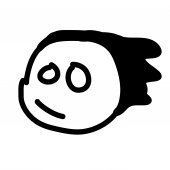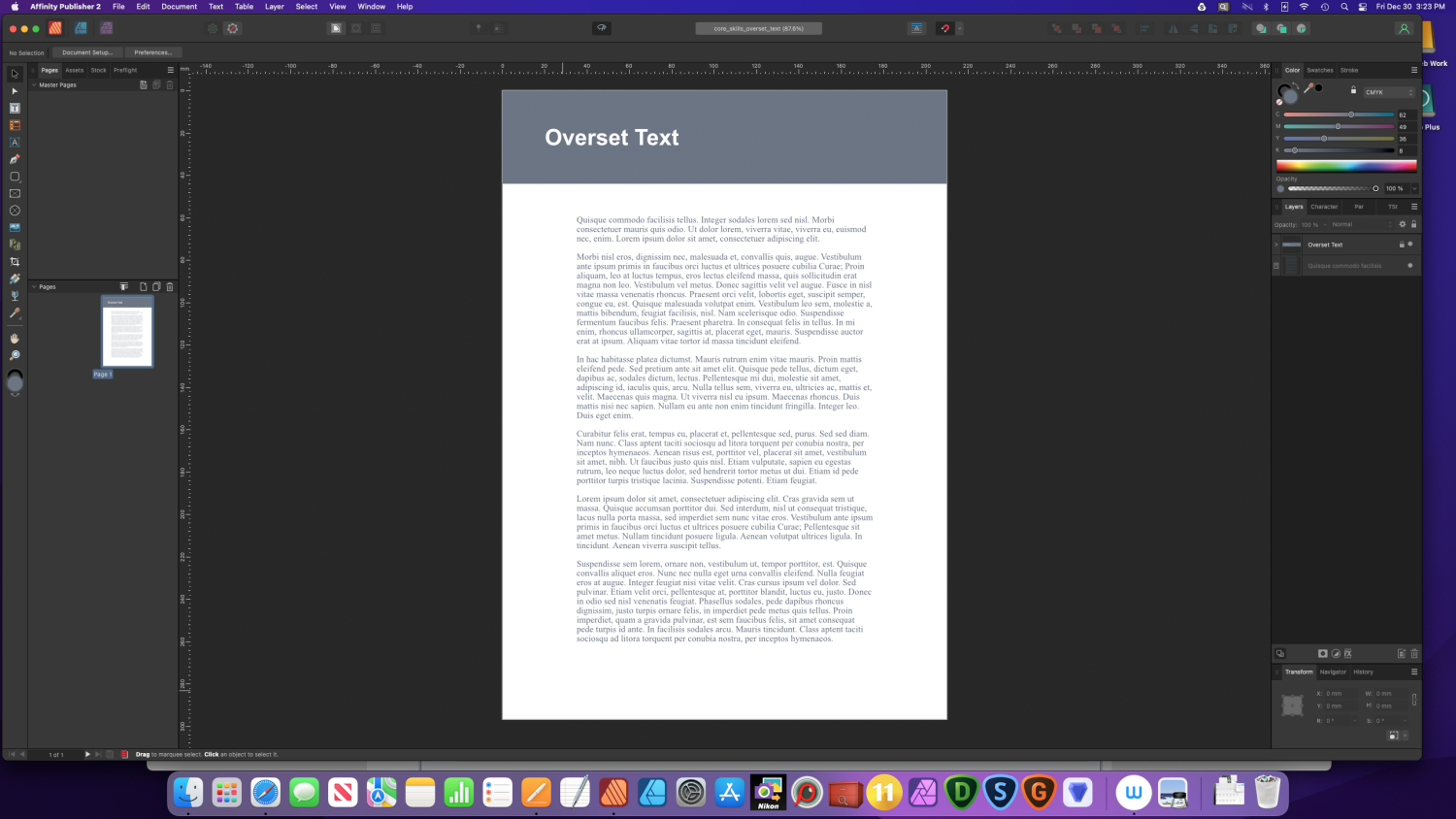MarvinR
Members-
Posts
119 -
Joined
-
Last visited
Profile Information
-
Gender
Male
-
Location
Ormond Beach, Florida
Recent Profile Visitors
3,271 profile views
-
 MarvinR reacted to a post in a topic:
Problems with Affinity 2.5.5 and MacOS Sequoia Beta
MarvinR reacted to a post in a topic:
Problems with Affinity 2.5.5 and MacOS Sequoia Beta
-
 MarvinR reacted to a post in a topic:
Clipping Warnings In Photo Persona
MarvinR reacted to a post in a topic:
Clipping Warnings In Photo Persona
-
 MarvinR reacted to a post in a topic:
Unofficial PDF Manual - Expert Guide to Affinity Publisher
MarvinR reacted to a post in a topic:
Unofficial PDF Manual - Expert Guide to Affinity Publisher
-
 MarvinR reacted to a post in a topic:
how to export password protected PDF that can be printed without password
MarvinR reacted to a post in a topic:
how to export password protected PDF that can be printed without password
-
 MarvinR reacted to a post in a topic:
Affinity is joining the Canva family
MarvinR reacted to a post in a topic:
Affinity is joining the Canva family
-
 Aongus Collins reacted to a post in a topic:
Canva
Aongus Collins reacted to a post in a topic:
Canva
-
 Tom Lachecki reacted to a post in a topic:
Canva
Tom Lachecki reacted to a post in a topic:
Canva
-
 jmwellborn reacted to a post in a topic:
Canva
jmwellborn reacted to a post in a topic:
Canva
-
Ash and the folks at Affinity have always done right by me in the past and I take him at his word. They brought us this far and I believe they will bring us more in the future. I don’t like the fact that some people are belittling the honesty and integrity of anyone based on absolutely nothing other than a crazy personal view. Let things work out and then make a decision that suits you.
-
While I personally was sad to hear this news I can understand these things do happen. I thank you for the past 10 years of using your products and giving me a chance to do things that I could not have otherwise afforded to learn and use. I congratulate you on all you have accomplished. I hope what comes next respects the policies and plans you have established for the Affinity line. Peace Marvin
-
@MaryOJ I am on a Mac and these are the Plugins folder locations and uninstall method that I used. If you are on a Mac the V1 Plugins folder is in the folder Library/Application Support/Affinity Photo/Plugins and for V2 the folder is Library/Application Support/Affinity Photo 2/Plugins Beware if you do go in and start messing with the files in the Library folder it is possible to foul up your Mac so you may want to get an experienced friend to help you. I have only been using the Mac for about a year myself so I am very cautious. Now by default the Library folder is a hidden folder on the Mac. To reveal it open Finder, select the folder on the left for your user name, on the main menu bar at the top of your screen and select View, and on the popup that is displayed you will see the option "Show Library Folder", just check the check box for Show Library Folder and the Library folder will appear in your user name folder. I am on a Mac so I used the standard uninstall steps of dragging the app from the Applications folder in Finder to the Trash can. If you are on Windows I can't answer where the plugins are or what the uninstall steps should be. I hope this information helps. Peace Marvin
-
@MikeTO and @walt.farrell Thank you. Did as @MikeTo said and turned on Show Text Flow and that let me see the symbol when not selected when editing a V1 document in V2. As you can see from the sample I posted, I am a light user of Affinity Publisher and because I had not used it in nearly a year I was going through the V1 Workbook drills to get familiar with things again. Thank you both for your assistance and time in figuring this out. I will put User Error in the Title so the folks at Affinity don't have to mess with it. Peace Marvin
- 9 replies
-
- text frame
- overflowing text
-
(and 4 more)
Tagged with:
-
@walt.farrell I have attached screen shots and the V1 document I found this error. It is one of the documents from the Affinity Publisher Work book. One screen shot is when the Text Frame is not selected and one screen shot is when the Text Frame is selected. This does not occur when you create a document in V2 and edit it in V2. In that situation it works perfectly. But, from what I see here it would effect those editing in V1 and expecting to get that warning icon. Mac mini M1 (2020) 16GB Monterey 12.6.2. and Affinity Publiser 2.0.3. Thanks core_skills_overset_text.afpub
- 9 replies
-
- text frame
- overflowing text
-
(and 4 more)
Tagged with:
-
@walt.farrell It looks like I was updating as you were typing. The situation I describe only occurs when you are editing a document created in V1 with V2. When you create the document in V2 and edit in V2 it works exactly as the help file and you describe.
- 9 replies
-
- text frame
- overflowing text
-
(and 4 more)
Tagged with:
-
In Affinity Publisher Help under "Frame text" it says that a red circular icon should appear on the right side of the Text Frame when when the Text Frame is not selected and there is text overflowing. All the other indicators show up but as described in the help file but this one does not. I tested by creating Text Frames with the Text Frame Tool and filling them with text that overflowed and the red circular icon never appears. I looked at the Text Frame Panel and did find an option for turning it off. So, I think it is a bug. I am a very light user of Affinity Publisher so this may not be a big deal but it looked like have the visible warning of overflow without having to select the text frame would be very useful. Mac mini M1 (2020) 16GB Monterey 12.6.2 Thanks Edit: Did more testing. This situation only appeared when editing a Version 1 document in Version 2. It does not occur if you create the document in Version 2. Adjusting title to reflect this.
- 9 replies
-
- text frame
- overflowing text
-
(and 4 more)
Tagged with:
-
Looks like it is fixed in 2.0.3. Thanks.
-
MarvinR started following Affinity V2 Range Mac Beta Release Notifications
-
My Feedback: THANK YOU
MarvinR replied to md_germany's topic in Feedback for the Affinity V2 Suite of Products
Deleted. -
My Feedback: THANK YOU
MarvinR replied to md_germany's topic in Feedback for the Affinity V2 Suite of Products
I too appreciate the Affinity products, the response I had when I’ve had questions, and the learning opportunities you have provided. They have all been great. I enjoy using your products very much. -
Affinity Photo V2 Workbook?
MarvinR replied to DiederikvdS's topic in Feedback for the Affinity V2 Suite of Products
There are Quick Start guides for all the V2 products at https://affinity.serif.com/en-us/learn/ There are also copies of the help file pdf and keyboard layouts, for each product and links to the training videos. I know these won't satisfy the needs of everybody but these materials should be helpful to most people. Peace Marvin -
If you search the forum using the word Ventura you will see a report and a confirmation that this is a problem unique to that Mac OS. You may want to read that and see if it is the same as the problem you are experiencing. Since you say you are using the latest Mac OS that may be the problem you are experiencing. Hope this helps. Update: See you were typing at the same time I was. Glad you found the workaround Peace
-
I took the easy fix. Use the Wacom pen until I have to run a macro then I use the pen to position the pointer and tap the Wacom pad with my finger. Dumb but it works. Did the same in version 1.
-
I like what was done in the Develop Persona in Affinity Photo. I use Affinity Photo in the last step of my processing. Today I had plenty of time to really test the output I could get from binging my RAW files into Affinity Photo after my first two steps of culling and adding IPTC and keyword data. So, instead of developing the RAW file in my regular editing software and sending a tiff to Affinity Photo I took the RAW file directly to Affinity Photo. What I found throughout the day was I was getting as good or much better final product with Affinity Photo, the result file size for the .afphoto was much smaller because it held the linked RAW file instead of a tiff file, and it had read and loaded the key words from the Xmp sidecar. I think if had a way to create presets that would let me populate several of the Metadata fields I could simply paste in the keywords for a photo and go straight to Affinity Photo from my culling of photos. I intend to keep working like this until I hit a snag that I didn’t encounter today. What I would like to see is: A way to click and have a larger area for the metadata fields so it would be easier to type in the data and paste in keywords. Something like an option button on the Metadata Panel. The current area and print is too small to work with for a long period. Anything to make entering that data would be good. Not having this now is not a problem that would prevent me from going from culling, to meta data entry in another app and all development. In short, the changes in the Develop Persona are going to give me a better or equal final product, save file storage space because of smaller afphoto sizes, and save me from having to maintain multiple RAW converters. Nice job by the folks who worked on this rewrite in any capacity. Thanks. Peace Marvin