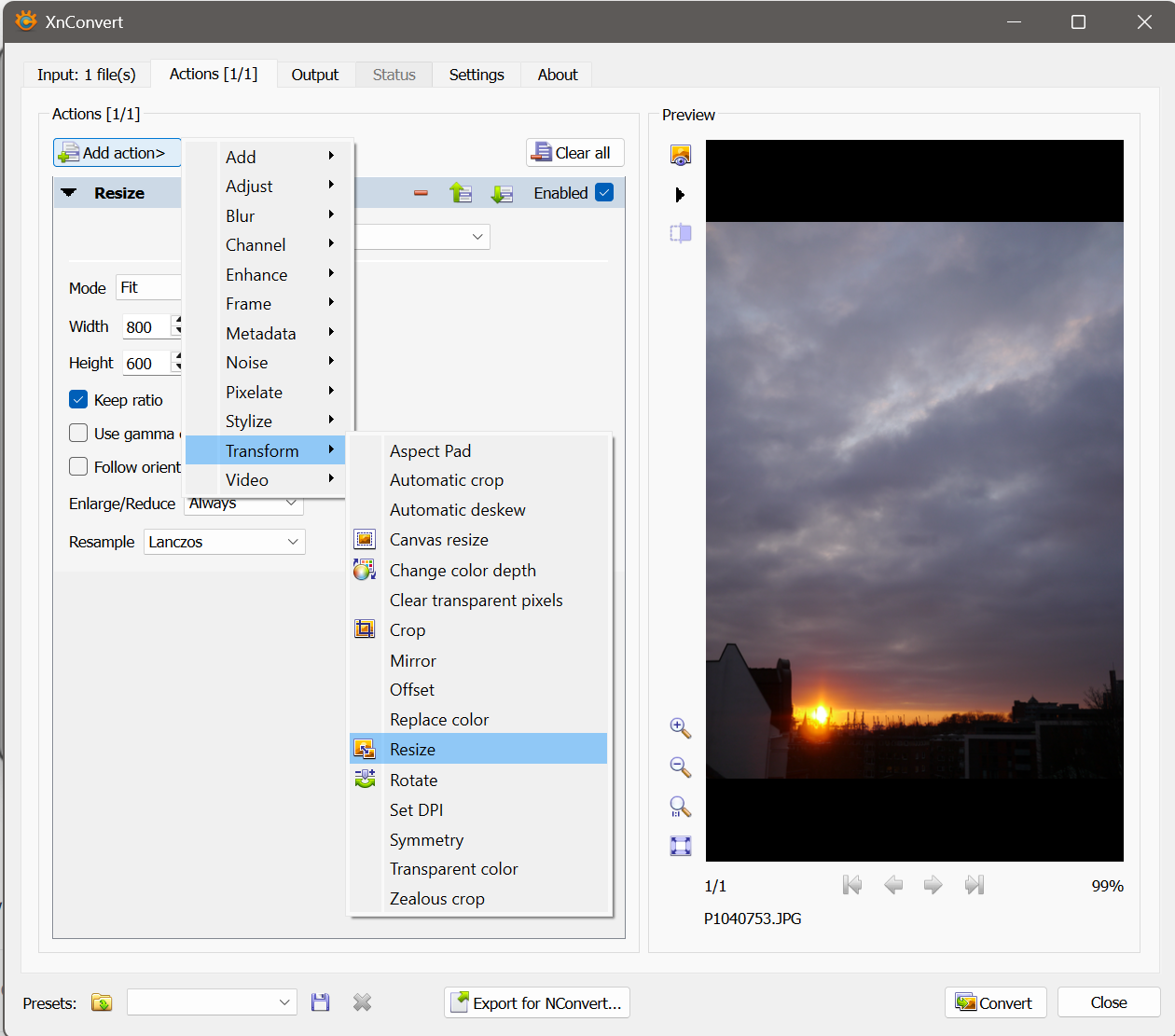-
Posts
2,934 -
Joined
Profile Information
-
Gender
Male
-
Location
Hamburg, Germany
Recent Profile Visitors
-
 dominik reacted to a post in a topic:
Importing Master Pages from another document, in v2.1
dominik reacted to a post in a topic:
Importing Master Pages from another document, in v2.1
-
 dominik reacted to a post in a topic:
For our developers: you give us the possibility to export to . BMP? :)
dominik reacted to a post in a topic:
For our developers: you give us the possibility to export to . BMP? :)
-

Affinity PHOTO export to .bmp *HELP*
dominik replied to Max Mitty's topic in Desktop Questions (macOS and Windows)
This has been discussed before. There are two aspects to this: 1) .bmp is a rather old file format that in some way does not play a big role anymore. I assume this is the reason why the developers decided not to implement this format for export. Especially as there are different ways for those who really need this format to convert rather easily. 2) There are still some scenarios where .bmp files are still required, as you experience yourself. In that case it is a more practical approach to develop a workflow by converting with tools that are available right now instead of waiting for Affinity to implement this. I would not hold my breath to see this implemented in the near future. Still you can post a feature request over in this section of the forum. I hope this helps. d. -

Affinity PHOTO export to .bmp *HELP*
dominik replied to Max Mitty's topic in Desktop Questions (macOS and Windows)
As I said, it is a matter of taste. I won't discuss this any further. d. -

Affinity PHOTO export to .bmp *HELP*
dominik replied to Max Mitty's topic in Desktop Questions (macOS and Windows)
Thanks for explaining. Yes, I missed in my first reply to mention to first export from Affinity to JPG. I added this information in my next post. Using XnView or XnConvert is a matter of taste. I've been using XnView for some time and can recommend it. But just for conversion purposes XnConvert does a decent job ... and it is free. Cheers, d. -
 Max Mitty reacted to a post in a topic:
Affinity PHOTO export to .bmp *HELP*
Max Mitty reacted to a post in a topic:
Affinity PHOTO export to .bmp *HELP*
-

Affinity PHOTO export to .bmp *HELP*
dominik replied to Max Mitty's topic in Desktop Questions (macOS and Windows)
I do not understand. Which 'included thumbnail' do you refer in a JPG-file? d. -

Affinity PHOTO export to .bmp *HELP*
dominik replied to Max Mitty's topic in Desktop Questions (macOS and Windows)
Sorry for the delayed reply. I missed to mention that I did export to a JPG format first out of Affinity. In XnConvert's Tab 'Actions' you can add a 'Resize' command. See screenshot. d. -

Affinity PHOTO export to .bmp *HELP*
dominik replied to Max Mitty's topic in Desktop Questions (macOS and Windows)
Hello @Max Mitty, look into the 'Convert' tab. There you can select an option to resize the image and enter it's dimensions. There you can type in output dimensions that fit your needs. d. -
 Max Mitty reacted to a post in a topic:
Affinity PHOTO export to .bmp *HELP*
Max Mitty reacted to a post in a topic:
Affinity PHOTO export to .bmp *HELP*
-

Affinity PHOTO export to .bmp *HELP*
dominik replied to Max Mitty's topic in Desktop Questions (macOS and Windows)
Hello @Max Mitty, in addition to all the above good suggestions I want to point you to XnConvert. It is a cross plattform tool that is specialized in converting images across a large amount of file types. Please see here: https://www.xnview.com/en/xnconvert/ d. -
 dominik reacted to a post in a topic:
Affinity beta 2.6.4.???
dominik reacted to a post in a topic:
Affinity beta 2.6.4.???
-
 dominik reacted to a post in a topic:
Affinity beta 2.6.4.???
dominik reacted to a post in a topic:
Affinity beta 2.6.4.???
-

Using "traditional" layers in AD
dominik replied to MickM's topic in Desktop Questions (macOS and Windows)
States are available in all three applications. d. -
 Oufti reacted to a post in a topic:
Using "traditional" layers in AD
Oufti reacted to a post in a topic:
Using "traditional" layers in AD
-

Using "traditional" layers in AD
dominik replied to MickM's topic in Desktop Questions (macOS and Windows)
Sorry for the not correct link. Thanks for helping here. d. -

Using "traditional" layers in AD
dominik replied to MickM's topic in Desktop Questions (macOS and Windows)
Hello @MickM, I think you are on the right track. In Xara Designer there is a concept of 'soft groups'. These are groups of objects (= Affinity layers) that are spread across object hierarchy. This concept is not available in Affinity. In Affinity, though, there is an additional organizational feature called 'Layer States'. This is a very powerfull feature and can simulate 'soft groups' as mentioned above. Basically it is a way of querying all layers according to some of their attributes and select them. Once you created a Layer State you can select all elements across the entire layer hierarchy with one click and modify them. A very simple way is to use layer names to assign them to a certain Layer State. Referring to your initial post you could name individual layers 'red group' or 'blue group'. Once you created Layer States that query just for objects that are called 'red group' you can select these with just one click. The only drawback is that you have to name your layers. There is no drag and drop way to do that. But personally I find this feature pretty slick. Please see this help page for an explanation: https://affinity.help/designer2/English.lproj/index.html d. -
Hallo @kiyoshida, ich weiß nicht, ob es eine Option ist, ein zusätzliches Gerät zu kaufen. Es gibt Fußschalter mit z.B. drei Tasten, die man wahrscheinlich mit CTRL, STRG und SHIFT belegen könnte. Ein Beispiel wie das aussieht ist dies hier bei Amazon. Aber ich nehme an, Du bist in dem Thema viel besser informiert, als ich. Grüße! d.
-
Well, the concept of guides is that they 'guide within the program' not in terms of 'guides that are part of the design. If you want guides that are part of your design you have to create and possibly style them as real vector objects. Guides are no vector objects but rather visual elements. You could place your 'vector guides' in a seperate group and thus turn them on or off for export. It has quite some advantages to do it this way. d.
-
Hello @omarvelazquez, guidelines are elements that can not be exported. What you can do instead is use the guidelines and place along them vector lines and style them as you want them to look like in the exported document. Snapping will help you to place these lines very exactly. Then you can export and those lines will show up in your exported PDF. d.




.thumb.jpg.2ac1b0424a6896c349d3d16eea40c7f3.jpg)