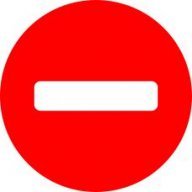big smile
-
Posts
325 -
Joined
-
Last visited
Reputation Activity
-
 big smile reacted to Gear maker in Designer: Selecting and deleting Objects and Extending Objects?
big smile reacted to Gear maker in Designer: Selecting and deleting Objects and Extending Objects?
@big smile Glad it worked. I almost forgot to mention it as I'm used to not having intersects enabled. The habits we get into...
-
 big smile reacted to Gear maker in Designer: Selecting and deleting Objects and Extending Objects?
big smile reacted to Gear maker in Designer: Selecting and deleting Objects and Extending Objects?
Sorry you are having a problem. In the first AI example you select the shape then delete it. But in the AD example you add some nodes before trying to delete the shape. This is where your problem starts. When the shape is first selected none of the nodes will be selected (all nodes will be hallow), and if delete is hit with no nodes selected then all nodes are deleted. If any nodes are selected then only the selected nodes will be deleted. If you have nodes selected then you can press esc to deselect all nodes, but you shouldn't have to if you do exactly as shown in the AI example.
In the second one the I don't understand what is happening. It's showing that you have selected the nodes, but then when you grab one node only that node is selected. Could you be double clicking that node? Are you pressing any modifier key at the same time as that last node is grabbed? Oh I see after selecting the nodes, you are not grabbing a node, you are grabbing between the nodes. You need to grab a node to move all the selected nodes.
Give those a try.
-
 big smile reacted to loukash in Designer: Selecting and deleting Objects and Extending Objects?
big smile reacted to loukash in Designer: Selecting and deleting Objects and Extending Objects?
In AI you may sometimes need to option-click to select the complete object with the white arrow.
Not necessary with the Node tool in Designer. It works slightly differently than AI's white arrow.
Make sure to check out all of the Node tool options in the context toolbar:
affinity.help/designer/English.lproj/pages/Tools/tools_node.html
Also helpful:
affinity.serif.com/en-gb/tutorials/designer/desktop > search for "node tool"
-
 big smile reacted to loukash in Designer: Selecting and deleting Objects and Extending Objects?
big smile reacted to loukash in Designer: Selecting and deleting Objects and Extending Objects?
It's the Transform Mode button in the context toolbar that should do what you want.
Also – much like I do in Illustrator, nota bene – with at least one eye I'm constantly observing and selecting objects via the Layers panel rather than just looking for them on the artboard. That gives me full control over the hierarchy of objects.
-
 big smile reacted to Gear maker in Designer: Selecting and deleting Objects and Extending Objects?
big smile reacted to Gear maker in Designer: Selecting and deleting Objects and Extending Objects?
When you are grabbing the selected nodes, make sure one of the selected nodes is actually under the cursor. If not then you will add a new node, which will deselect the other nodes and that will be the only moved node, as the video seems to show.
Also when you select the nodes, have you previously selected all shapes that contain nodes these nodes. Otherwise depending on your preferences you will only get the shapes that are fully contained in the selection box you draw. After selecting the nodes take a look at your layers panel to see if it got every layer selected. If you want this changed, in Preferences> Tools>Select object when intersects with selection marquee can be checked. AD doesn't use the rule AI does when selecting with a left drawn marquee vs a right drawn marquee.
The transform Mode wouldn't really be necessary in the instance of the pencil. Unless you want to change the ratio of the node spacing.
-
 big smile reacted to muelli75 in Better Keyboard-Support required
big smile reacted to muelli75 in Better Keyboard-Support required
There are a lot of unsupported or buggy keyboard-features in all Affinty-desktop-applications.
For example here in the actual Publisher RC3.
A very annoying bug, is the support of TAB and SHIFT+TAB (for jumping back) in the transformation-palette.
You are able to jump forward in this section, but you are not able to jump backwards by using SHIFT-TAB.
Another one:
In the Glyph-Palette (Positioning and transformation) you only can jump through the fields within a column, if you want to change values in the other column, you have to use the mouse to change the column 😞
Please do a qualitycheck on these "simple" keyboard-features which are almost used by powerusers (which are multiplicators for distributing your software).
Thanks for all the other great ideas and works on affinity-"suite".
Martin
-
 big smile got a reaction from Jon P in publisher 1.9.0 freezes, when loading File oder pic.
big smile got a reaction from Jon P in publisher 1.9.0 freezes, when loading File oder pic.
My file now works fine in 1.9 Beta. It says it's not safe to use for work, so I will stick with 1.8 for now.
-
 big smile reacted to Jennigma in Span Columns
big smile reacted to Jennigma in Span Columns
Please please please implement span columns. I've made the switch from InDesign, and this is killing me. My usual workflow is to import text, apply styles, and then start adding images and pull quotes to the pages from the beginning, trusting the layout to flow from page to page. I have a spanning title style that marks the start of new sections, but there are always story adjustments that cause changes in exactly how the text flows. Having to come back and move all the separate text frames that make up headings to align with section breaks is a nightmare.
-
 big smile reacted to Gear maker in Affinity Designer: Document Info equivalent?
big smile reacted to Gear maker in Affinity Designer: Document Info equivalent?
No, there isn't a panel like this. The number of objects selected is shown on the context tool bar when the move tool is selected. But that's it for now.
-
 big smile got a reaction from fde101 in Feedback on new "Select Same" & "Select Object" tools
big smile got a reaction from fde101 in Feedback on new "Select Same" & "Select Object" tools
Oh, yeah, it's not a request for that. That's a valid point and sorry for not being clear!
I disagree. While switching to Designer persona indeed make this possible, it adds an extra step which when doing hundreds of pages lengthens the process. Plus, I've found switching to personas not always to be straight forward. Sometimes they switch instantly. Other times it takes several seconds for the switch to occur. And that adds a random factor which makes writing automation processes harder and more error prone.
-
 big smile got a reaction from Move Along People in Feedback on new "Select Same" & "Select Object" tools
big smile got a reaction from Move Along People in Feedback on new "Select Same" & "Select Object" tools
Feedback 1: Add "all text" option
The next "select object" tools are awesome. However, under "select object" there is an option of:
Art text Frame Text Path text It would be good if there was an option for "all text". The reason is that imported Ai documents often have text rendered as both art text and frame text. So trying to select them all at the same time can be fiddly.
Having an "all text" option would make things more straight forward.
Feedback 2: Add Options to Publisher
Please could you add the "Select Same" & "Select Object" to Publisher (and maybe even Photo as well). It would be very handy especially when using automation software (such as Keyboard Maestro) to work on large documents. I recently had a project where I needed to select all the text on a page (but not the images) on a 160 page document, so something like this would have been perfect.
The Adobe apps allow for scripting, which Affinity does not, so anything that makes Affinity more accessible to automation software would be great (especially as Automation software is more user friendly than scripting)
I know studio link can be used to access this functionality, but it would be so much more easier if it was in Publisher natively.
-
 big smile got a reaction from beanyyz in Feature request: swap two objects position (via key command)
big smile got a reaction from beanyyz in Feature request: swap two objects position (via key command)
Indesign had a user created script called Equalizer: http://www.indiscripts.com/post/2016/10/equalizer-pro-3-0-released
It let you swap objects, as well as copy and paste X, Y, W and H values via keyboard shortcuts.
It was one of the the greatest things to happen to DTP.
+1 for having something like this built into APublisher.
-
 big smile got a reaction from IgorRock in Request: better handling of imported styles when copying and pasting
big smile got a reaction from IgorRock in Request: better handling of imported styles when copying and pasting
Issue:
In my Affinity Publisher documents, I tend to use the same text styles. When copying and pasting text between the documents, the styles get duplicated with a number added at the end. This happens even if the styles are identical. Example:
^ These are all the same style which have been duplicated when copy & pasting between documents.
Solution:
When copying and pasting between a document, Affinity should ask the user how handle duplicate styles rather than just numbering them.
Here is an example of how it could work:
This dialogue box would pop up whenever copying and pasting text in situations where Affinity would currently just duplicate the style.
This dialogue box would be optional, activated first via an option in preferences, so users who like the current handling of style can chose not to activate the option.
Merge Styles - Keep incoming definition This option will cause the two styles to be merged. All values will follow the source document.
Merge Styles - Keep local definition This option will cause the two styles to be merged. All values will follow the local document.
Create new style - This will create a new style (which is how Affinity currently handles it by duplicating the style and adding a number to the name).
Additional options:
Clear Overrides - Any differences between the local and incoming style will be discarded.
Keep Overrides - Any differences between the local and incoming style will be kept as overrides.
Save Overrides as character style - The differences can be saved as a character style.
Example:
I have "Document A" which has text that has a style called "English translation". This is just Helvetica, bold text 12pt.
I copy and paste this text into "Document B" that already has a style called "English translation". If I select "Merge Styles/incoming" then the style from Document A will be used. If I click clear overrides, then any differences between the text in document A&B will be lost.
Who would this be useful for:
This would be useful for users who regularly copy and paste text between Publisher documents.
-
 big smile reacted to Gabe in Publisher 1.8.4: PDF text is rendered as artistic text
big smile reacted to Gabe in Publisher 1.8.4: PDF text is rendered as artistic text
Thanks. Issue logged.
-
 big smile got a reaction from LCamachoDesign in Feedback on new "Select Same" & "Select Object" tools
big smile got a reaction from LCamachoDesign in Feedback on new "Select Same" & "Select Object" tools
Feedback 1: Add "all text" option
The next "select object" tools are awesome. However, under "select object" there is an option of:
Art text Frame Text Path text It would be good if there was an option for "all text". The reason is that imported Ai documents often have text rendered as both art text and frame text. So trying to select them all at the same time can be fiddly.
Having an "all text" option would make things more straight forward.
Feedback 2: Add Options to Publisher
Please could you add the "Select Same" & "Select Object" to Publisher (and maybe even Photo as well). It would be very handy especially when using automation software (such as Keyboard Maestro) to work on large documents. I recently had a project where I needed to select all the text on a page (but not the images) on a 160 page document, so something like this would have been perfect.
The Adobe apps allow for scripting, which Affinity does not, so anything that makes Affinity more accessible to automation software would be great (especially as Automation software is more user friendly than scripting)
I know studio link can be used to access this functionality, but it would be so much more easier if it was in Publisher natively.
-
 big smile got a reaction from Sean P in Feedback on new "Select Same" & "Select Object" tools
big smile got a reaction from Sean P in Feedback on new "Select Same" & "Select Object" tools
Feedback 1: Add "all text" option
The next "select object" tools are awesome. However, under "select object" there is an option of:
Art text Frame Text Path text It would be good if there was an option for "all text". The reason is that imported Ai documents often have text rendered as both art text and frame text. So trying to select them all at the same time can be fiddly.
Having an "all text" option would make things more straight forward.
Feedback 2: Add Options to Publisher
Please could you add the "Select Same" & "Select Object" to Publisher (and maybe even Photo as well). It would be very handy especially when using automation software (such as Keyboard Maestro) to work on large documents. I recently had a project where I needed to select all the text on a page (but not the images) on a 160 page document, so something like this would have been perfect.
The Adobe apps allow for scripting, which Affinity does not, so anything that makes Affinity more accessible to automation software would be great (especially as Automation software is more user friendly than scripting)
I know studio link can be used to access this functionality, but it would be so much more easier if it was in Publisher natively.
-
 big smile reacted to AdamW in Affinity Publisher Customer Beta - 1.9.0.796
big smile reacted to AdamW in Affinity Publisher Customer Beta - 1.9.0.796
Status: Beta
Purpose: Stability and General Testing
Requirements: Purchased Affinity Publisher
Mac App Store: Not submitted
Download: Download
Auto-update: Not Available
---
Hi,
We are pleased to announce that Affinity Publisher Customer Beta 1.9.0.796 is now available as a download from the link above.
If this is your first time using a customer beta of an Affinity app, it’s worth noting that the beta will install as a separate app - alongside your store version. They will not interfere with each other at all and you can continue to use the store version for critical work without worry.
This beta is significant update from the 1.8 version available for purchase - we strongly recommend that you do not use this beta for real work as data could be lost and the files you save are not guaranteed to open in previous or future versions of Affinity Publisher.
---
New Features
Data Merge
- Use the Data Merge Manager (Document > Data Merge Manager) to create a new datasource based on a Text / CSV, JSON or Excel file
- Insert Fields from the datasource into text objects via the Fields Panel
- Fields that represent image resource paths can be applied to Picture Frames
- Optionally, use the DataMerge Node Tool in your source document to create N-up tiled source records
- Use 'Generate' from the Data Merge Manager to create a new document based on your source document and datasource
Package
- Use 'Save As Package' and target an empty folder to create a packaged copy of your document and collect used fonts and linked images into subfolders
- The package folder can be moved in its entirety to another location or to another device
- On re-opening the package, links to images will be resolved and fonts can optionally be temporarily installed
- It is important to adhere to copyright and licensing restrictions if redistributing images or fonts
Other Fixes and Improvements
Import
PDF import was getting tiling patterns wrong
Fixed crash the could occur opening PDFs containing objects with indexed colour spaces
SVG Importer stability improvement
IDML Import - Column rules
IDML Import - Increased use of IDML document defaults to inform the import process improving a number of cases
Add Pages From File
Added option to 'Add Pages at end of document'
Added option to 'Add Before / After / Replacing Section'
Text
Hyphens not being displayed with certain fonts
Picture Frames
Add Picture Frame property 'Clear Picture Frame Background on Populate'
Converting a Picture Frame to Curves loses properties
TOC
Fix duplicate entries in TOC when heading paragraph spans frames
Preflight
Don't preflight check for missing fonts inside pass-through PDFs
---
To be notified about all future Mac beta updates, please follow this notification thread
To be notified when this Publisher update comes out of beta and is fully released to all Publisher customers, please follow this thread
-
 big smile reacted to lacerto in Publisher: How do you use Regular Expressions with Find and Replace?
big smile reacted to lacerto in Publisher: How do you use Regular Expressions with Find and Replace?
(...)
-
 big smile reacted to garrettm30 in [MAC] Publisher: Export to PDF corrupts accented characters if they have a large font size
big smile reacted to garrettm30 in [MAC] Publisher: Export to PDF corrupts accented characters if they have a large font size
I have confirmed in Publisher 1.8.4 on macOS 10.14.6 that the file exports incorrectly. I chose the "PDF (for print)" preset.
@big smile I don't know if you are needing a workaround while this issue is waiting on a resolution, but in case you are, I can suggest that you swap the composed character (which are two characters in the encoded text stream: an E character and an accent character) with the single accented capital E character. This latter case will export correctly. Here is an edited version of your file where I have used the standard accented É character in the duplicated text (second version).
workaround.afpub.zip
Edit: I could not upload the file as I usually can; the forum software kept giving error -200. But it works when I zipped the file. I'm sorry about that additional annoyance.
-
 big smile got a reaction from Joachim_L in Publisher: Accented characters export oddly as PDF
big smile got a reaction from Joachim_L in Publisher: Accented characters export oddly as PDF
That works, thanks! It balloons the file size, but at least it's all correct.
I've tested this on Mac OS Catalina, and it's the same result, so I guess I should file a bug report.
-
 big smile reacted to Joachim_L in Publisher: Accented characters export oddly as PDF
big smile reacted to Joachim_L in Publisher: Accented characters export oddly as PDF
Export as PDF, hit the More button, scroll down to Embed fonts and pick "Text as Curves" from the pulldown.
-

-

-

-