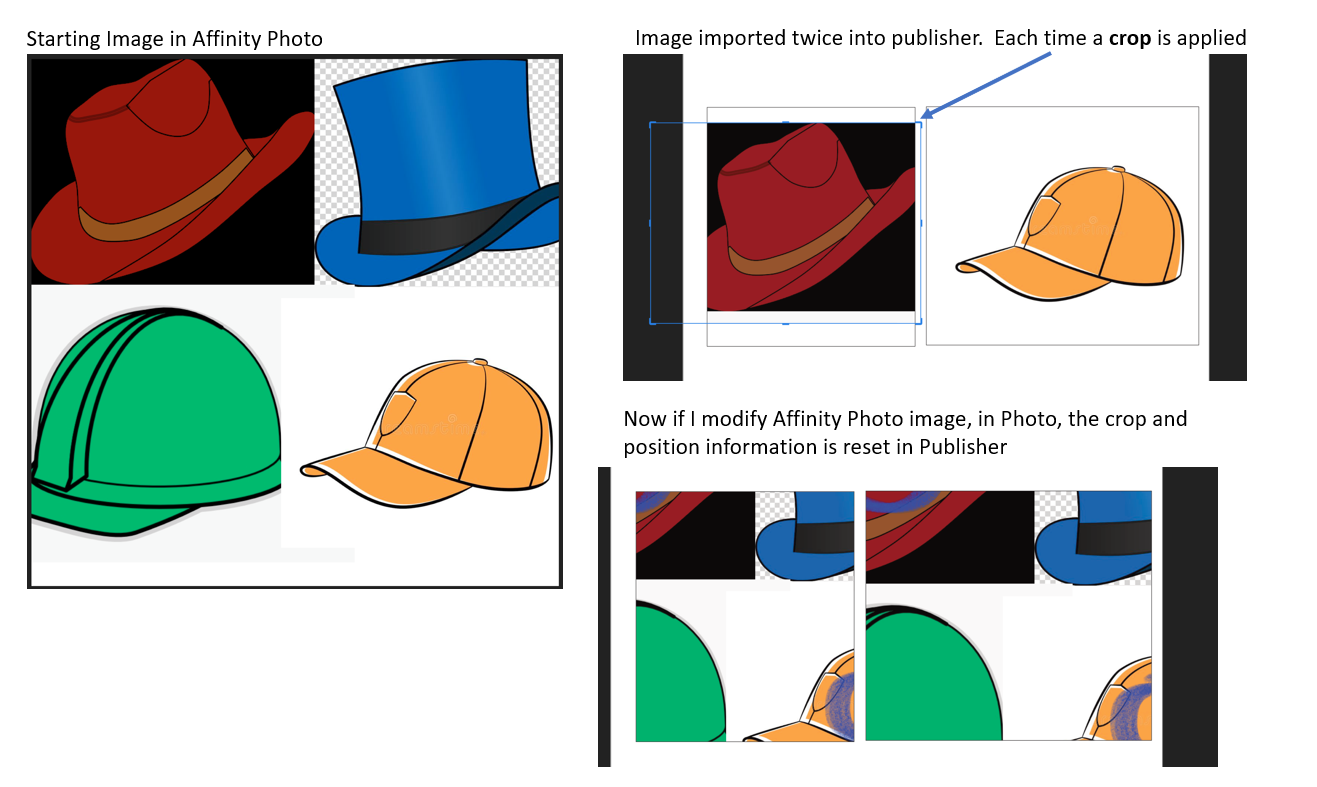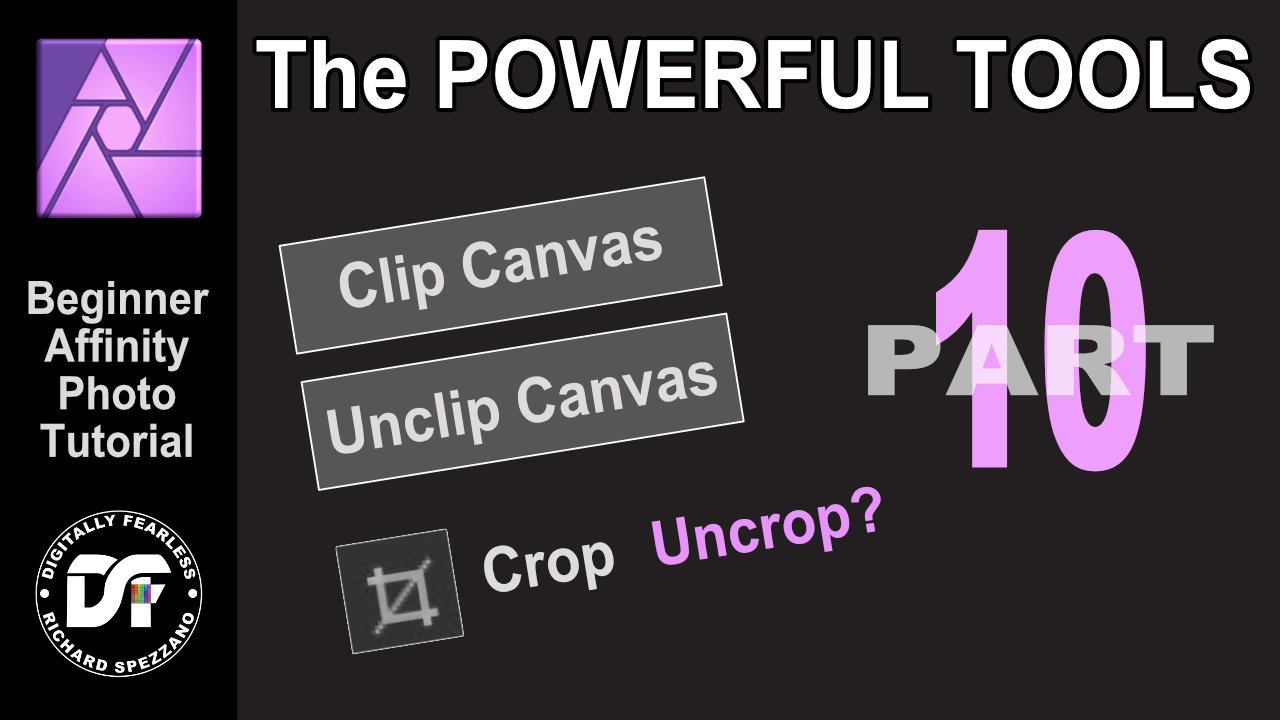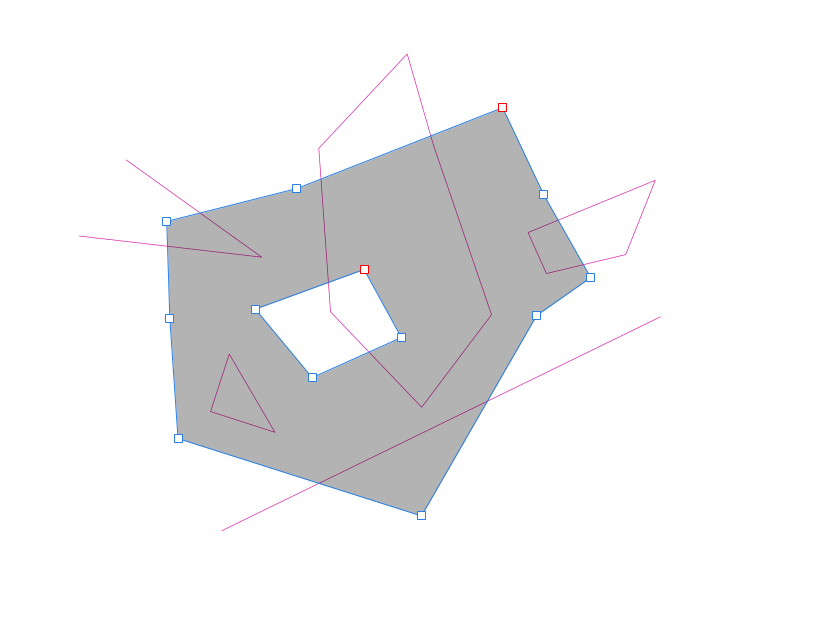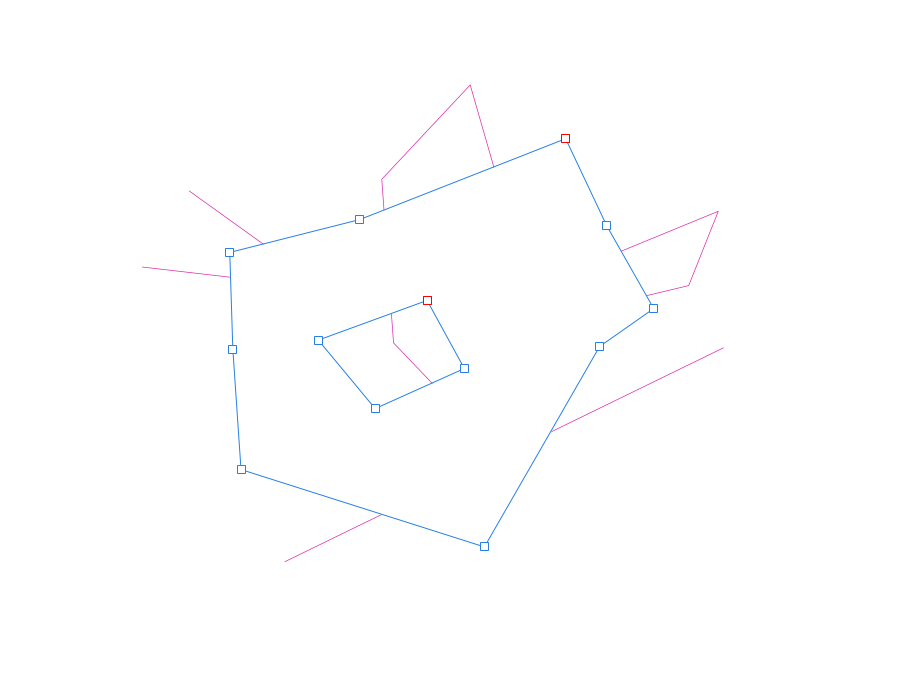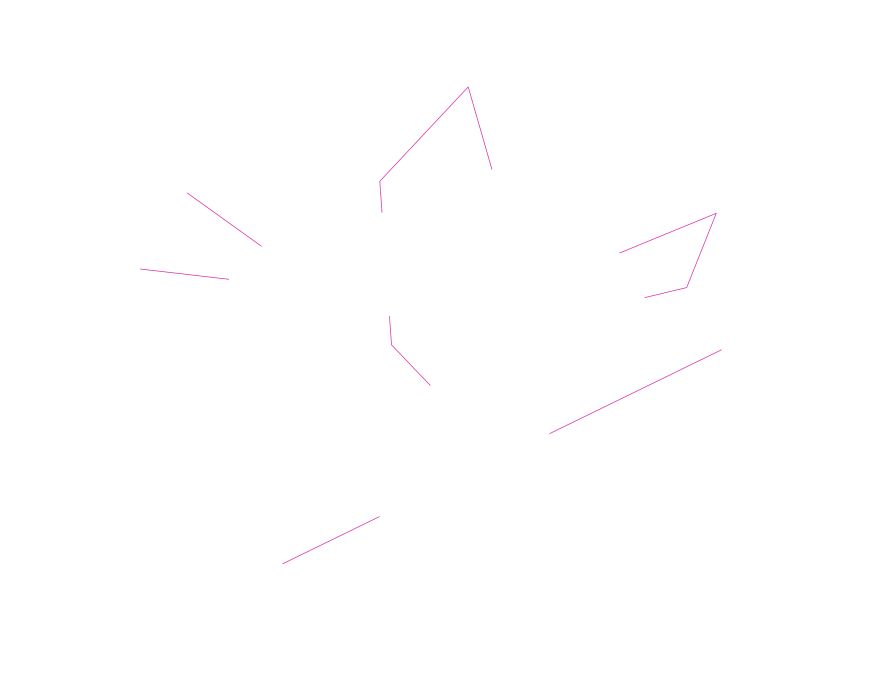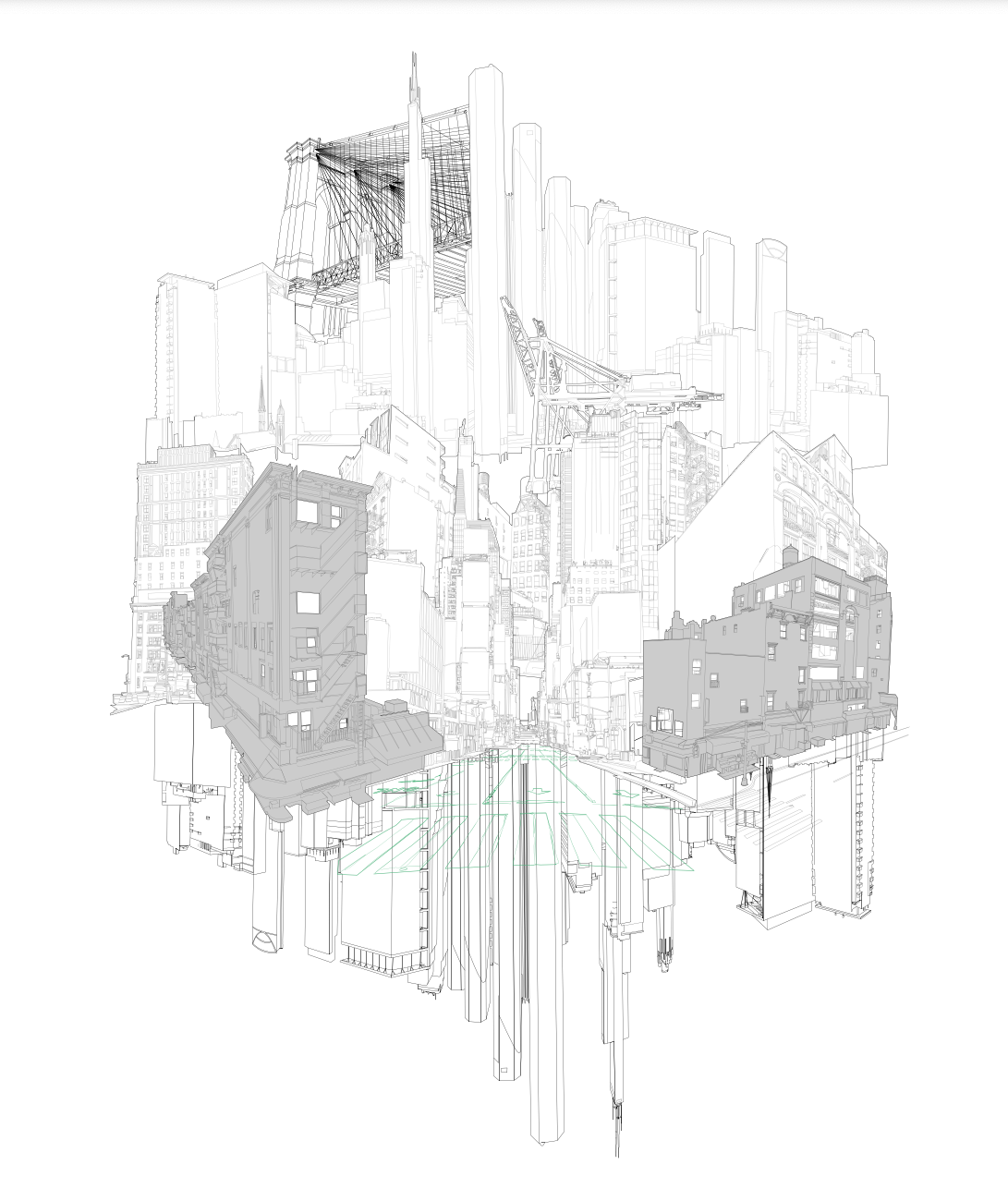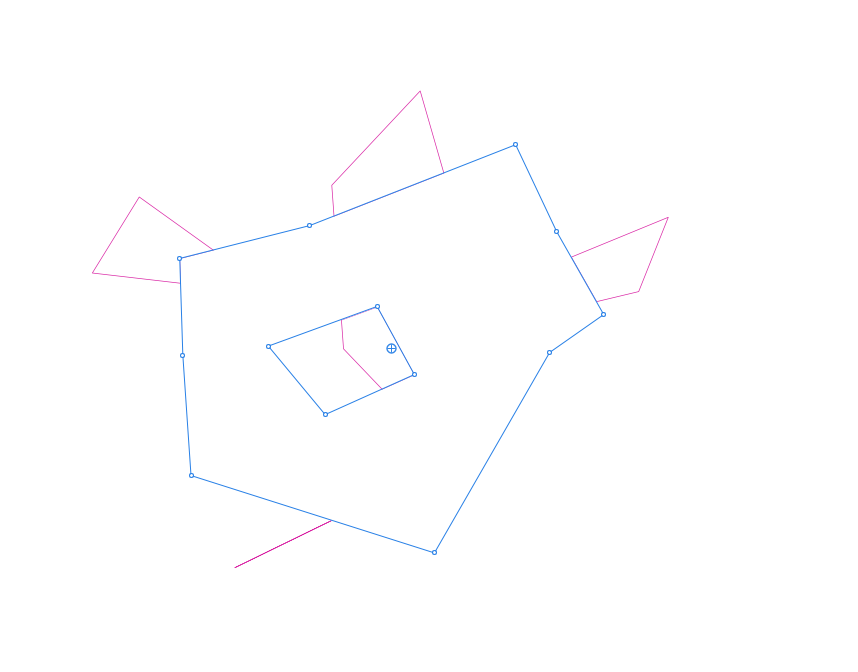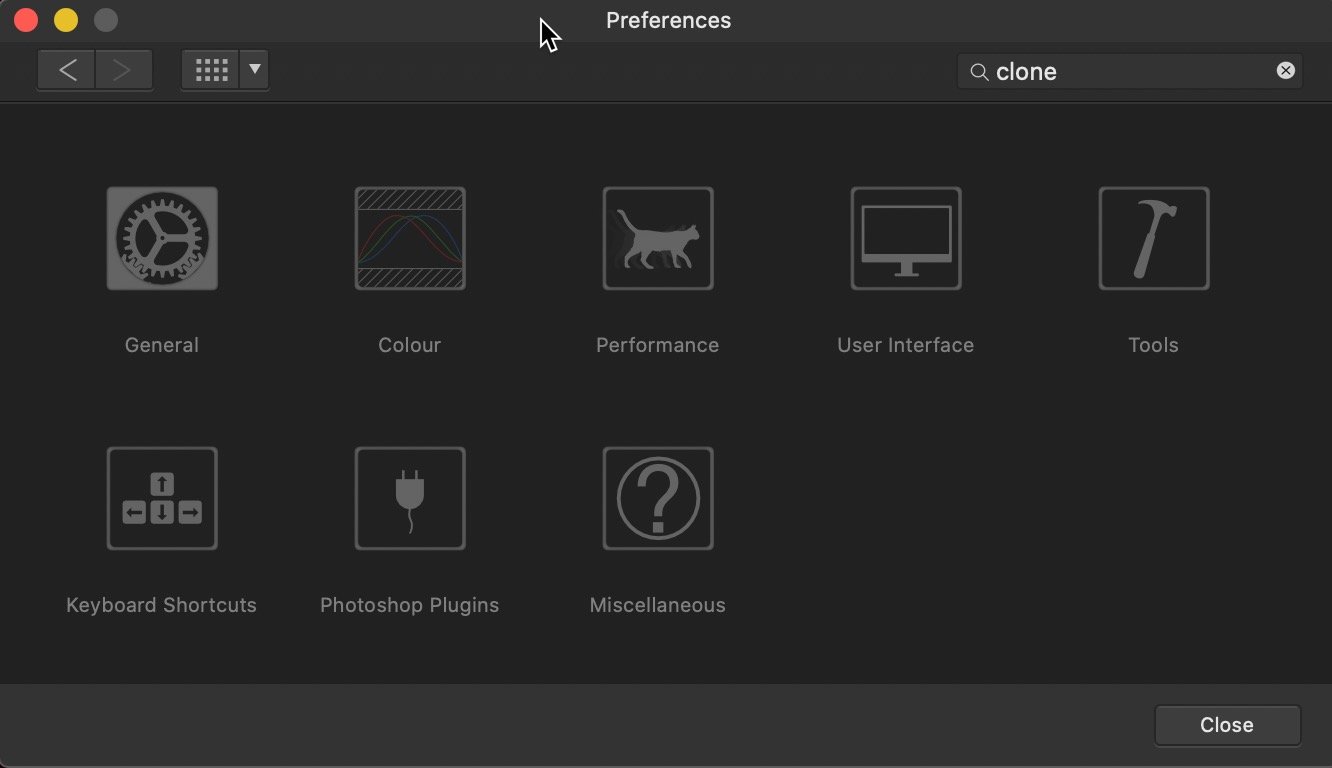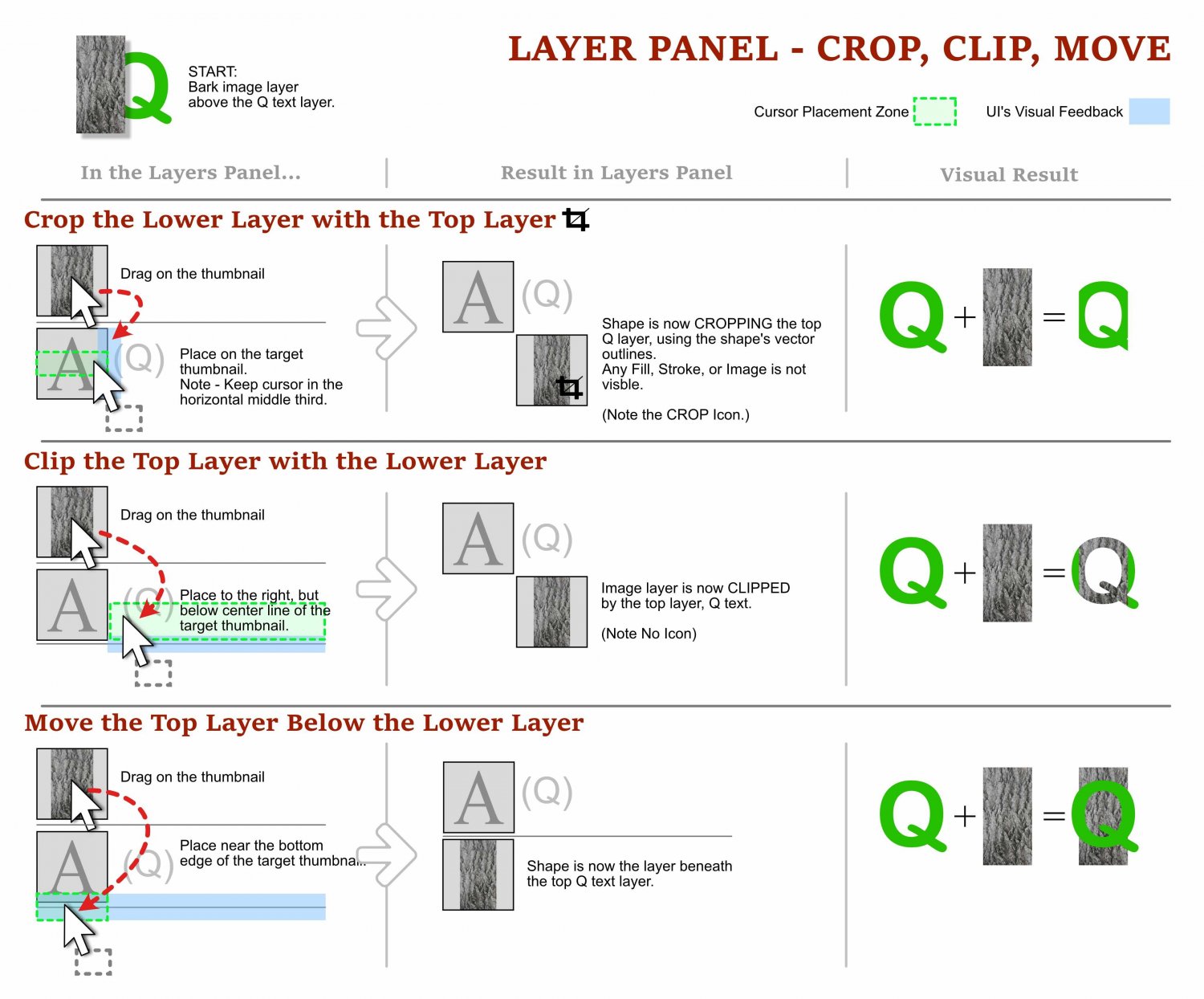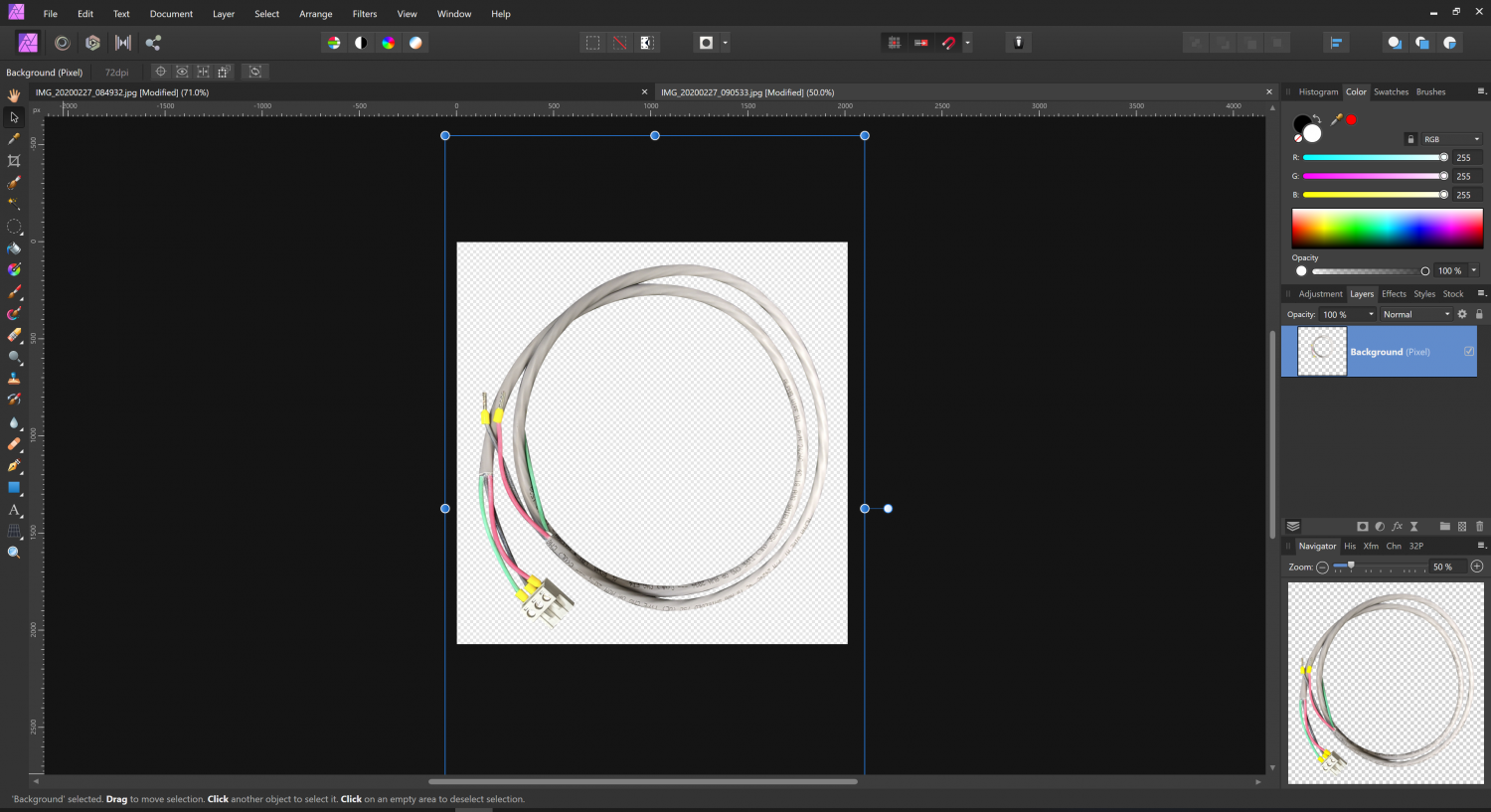Search the Community
Showing results for tags 'crop'.
-
Hi, I've just discovered the really helpful crop tools in the develop persona, specifically the 'Thirds' and 'Golden Spiral' overlay options. The problem is, the orientation of the Golden Spiral is limited. I can rotate it to a landscape or portrait orientation, but it just means that the focus of the spiral is always in the top left of the frame. There seems to be no option for bringing the centre of the spiral to the right. Is this by design or a bug? If by design, it's a bit limiting. FYI This is on Windows Version 1.9.0.932. BTW I'm loving the application. Cheers Graham
-
I have found a repeatable bug with linked images in Publisher. Here is the repeat steps. First create an image in Affinity Photo Make a new Publisher file, link to the Photo file twice. In each picture frame move to a different part of the image. In Publisher, crop away the part of the image you are not using. In my example I have 4 hats. I crop out all but 1 hat for each "picture frame" in Publisher. Close the Publisher document. Edit the Affinity Photo document, save and close Re-open the Publisher document. The position and crop information has been reset. Note, that if you do not crop the image this does not happen. But in my case, I am working with a comic book, and I have many images on a single Affinity Photo file. Cropping the images makes it easier to zoom-in and still control the handles of the image. In other words I need to crop to get precise placement.
- 5 replies
-
- affinity publisher
- linked
-
(and 3 more)
Tagged with:
-
I've been using Affinity Photo more lately and there are a few things I'm still trying to figure out. One thing I use often in Photoshop is the crop to pixels feature, you just make a selection and click the crop tool, the crop tool then automatically snaps to the outer most pixels around the selection then you just apply the crop for a pixel-perfect alignment. I have tried this in Affinity Photo as well as manually cropping and it doesn't seem to be able to do this. In some cases it's easy enough to manually crop, but this is not ideal for anything with semi-opaque pixels or glowing effects where clipping may occur if it is not cropped accurately. Is there a way to do this in Affinity Photo?
-
Did you ever want to uncrop? The Powerful Tools Part 10 This beginner Affinity photo tutorial is part 10 of my Digitally Fearless powerful tools playlist and shows you how to do that, clip canvas and more. https://youtu.be/UP-4HHoFd90
-
- affinity photo
- clip
-
(and 4 more)
Tagged with:
-
Hello All, I have a very large image with lots of large layers, (over 100), they were all rendered in my CGI application to a standard scale, as 32 bit PNG, regardless of the size actually occupied by the subject. I'm now combining them into one image, and lining them up. In many cases the layers are 90% or more 100% transparent. But to select with a click and drag, I have to go around all the blank bits I cannot see, which is messy and prone to errors. Can anyone please tell me of a quick way to crop down to the part in a layer that actually has useful non-blank pixels in it? I suspect that this would also release a LOT of memory, and make working with this image more pleasant in general! Thank You, Nick
- 6 replies
-
- layers
- transparency
-
(and 1 more)
Tagged with:
-
AP 1.9.0.820 beta APhoto fast exits when using the crop tool. Repro: create a document (can be empty) > Crop Tool > double click in the crop rectangle. Thanks! Edit: I just saw that it also crashes when using 'Resize Canvas' instead. There's something really broken in that release.
-
Hello! I'm attempting to remove lines and shapes underneath a complex shape but having trouble doing this. I've been attempting to use the "Divide" command to remove the overlapping segments and then delete those. Which is a bit time consuming and I run into problems because "Divide" will close incomplete line segments, which creates weird shapes. Images: 1-3 illustrate what I'm trying to do: Remove everything intersecting in the grey shape but keep the rest. 4th image is my actual artwork which gets complex so I need to do this efficiently. It also needs to be fully removed (not hidden) because it's on the way to a laser cutter. 5th image is what happens when I "Divide". As you can see the v line segment on the top left closes into a shape. And the bottom line looses a section. Thanks for your help!
-
Hi Affinity team - are additional crop overlays (e.g. phi grid, golden triangle, etc.) anywhere on the roadmap for Photos on iPad and desktop? Would be lovely to ditch Adobe tools altogether but this is literally the one thing I still use Photoshop/Lightroom for. Thanks!!
-
Hi all It is totally embarrassing, but I could not find a function how to reset crop to original image size. Appreciate any help. Please let me demonstrate: Affinity Photo - How to reset crop (question).mov Btw: it is super illogical in Photoshop also, there you must click "Image/Reveal All" - what also can mean "reset all edits I have done so far". Dear UI designers: please think of the users not being part of the development process and for that knowing nothing. Just consider this: even if I use AP since years, I have of course zero knowledge of it in comparison to any person being part of development process. I could e.g. also not find a keyboard shortcut for rotating the clone stamp tool brush, typing clone in the Preferences does not find any entries in Tools nor Keyboard Shortcuts ("stamp" does also show no results) Appreciate any help Have a nice weekend, Roland
- 3 replies
-
- user interface
- crop
-
(and 3 more)
Tagged with:
-
Two features that would be incredibly useful when using the Crop Tool would be: 1: To be able to constrain the crop in the same way as when transforming a shape/rectangle. Using shift to constrain proportions, or cmd to resize from the centre point. It would be really helpful with speeding up the cropping process without having to place guides first. When working on a square canvas, for example, having the ability to constrain the square crop and resize from the centre point would be really useful. 2: Including snapping for the crop tool. Snapping the crop to extremities or elements within the canvas would be really handy, instead of first having to place a guide using the rulers and then snapping the crop to those rulers. If I had an image that was off of the canvas and wanted to crop the canvas to include it, it would be great to snap the crop tool to that image's edges so that I can neatly resize the canvas to include the added element. Two small features that I feel would make a huge difference.
-
I have just realized that I should have an option to choose between several preinstalled presets when cropping ( - https://affinity.serif.com/en-us/tutorials/photo/desktop/video/366751817/ - 42 seconds in). However, on my end, when I select the cog icon after choosing the crop tool, I don't see any preinstalled presets and can only import new ones (*.aftoolpresets files). Would love some help in how I 'd go about enabling the AP crop presets as I haven't been able to locate any existing *.aftoolpres.
-
Have you ever tried to arrange objects in the layers panel only to loose them, and then find it nestled in a collapsed group of objects? Ever try and move an object so it clips anther object and it ends up with an unexpected result? Ever wonder what those enigmatic icons in the layer thumbnails are trying to tell you? This guide is for anyone with those questions. From folks that are new to Affinity Products, to people who has been using it for years and struggled with the behaviour of layers. This 3-page visual how-to guide will hopefully help reveal any or all of the cryptic layer mysteries! The guide is in English for desktop versions of the products, designed the Windows version, tested mostly in Affinity Designer, but should translate well to Affinity Photo and Publisher. I would love to hear your feedback, if you notice any errors, have any additions, and/or let me know if it helps you, please chime in! NOTE: PDF DOWNLOAD AT THE BOTTOM. Please download it! Cheers, Dave Vector Affinity Layers Guide - Understanding Masks, Moves, Crops, Clips, Adjustments.pdf
- 46 replies
-
For Instagram posts, and when in portrait orientation, how can I change from a narrower aspect such as 2:3 to a squarer ratio of 8:10 without compromise on the composition? I know this can be done. There is a video or two on YouTube but it wasn't very clearly explained. Can anybody tell me step by step how to get around this issue?
-
Hi There: Just downloaded/installed Affinity 1.8.3. In Photo, if I go to the Crop tool, choose unconstrained and set a custom crop, then go to the Presets Manager, Create Preset is grayed out. Mike.
- 18 replies
-
- create preset
- preset
-
(and 2 more)
Tagged with:
-
I just downloaded Affinity Photo and I absolutely love it. However, there are some major issues that I have (2018 regular iPad): - the app is crashing *constantly*. It always crashes while applying a refined selection to a new layer with mask, and right now, I’m editing a larger document and I can’t even move images around without it crashing. Restarted iPad, didn’t help. I will stop using it for a few hours now. Is this normal? - is there a way to crop (destructively, for performance) images independently from each other? This seems like a super basic function, but I haven’t found a way yet. Can I crop imported stock images? - is there a way to mask a layer without using the „refined brush“ tool? (Edit: this was a very basic question and I since found out how to work with masks) Thanks a lot for your help!
-
Newbie. I am struggling with the Crop Tool. I crop an image, click Apply, it looks cropped, but it is only "hiding" the cropped portion. When I copy the cropped image to another layer in another file, the uncropped section is still visible. I must be doing something wrong. I figured Crop means Crop. Does it? I've attached the sample images. Thanks, Bob
-
Hello forum, Just purchased the product and overall it is excellent. That said, it is missing a genuinely needed option within cropping. This being the ability to lock/align the cropping tool to the center of the image so that when you click and drag from the left; the right also crops to the same amount, and like wise from top to bottom. Most importantly to me is the need to crop from a corner and for all other points to move the same amount (whilst being locked at the center) framing the image equally and effectively. I believe although do not fully remember that to do something similar in the overly priced competitor of affinity photo is by holding down alt (or maybe it was shift, but not both together) whilst cropping. For now i am manually center cropping by adding/taking away the x and y value to achive an equal border. Thanks
-
Hi All, My photography almost entirely consists of landscape astrophotography at a hobbyist level, and like so many others am looking for alternatives to Adobe due to the lack of value from their subscription model for occasion usage scenarios. So far I am loving Affinity Photo and have found it to be one of the few affordable popular Photoshop alternatives to have really great layer and masking functionality which is essential for my genre of photography. The controls here I've found superb and so logically laid out the learning curve has been pretty insignificant. Also, the "add new stack" feature is an absolute life saver for blending dozens of photos as I tend to do. Anyway, to the point. One of the crown jewels of Photoshop for landscape astrophotography is the LRTimelapse plugin. The only capability of LRTimelapse I'd truly love (and have not seen in other software) is to have is the ability to apply an incremental crop to all selected layers. Idea being you set the crop on the top layer and the bottom layer, then LRTimelapse will calculate the incremental crop required on all layers in the selected stack to transition from the first layer to the last. This can be used to produce stunning vortex images that would otherwise require slow zoom motors being hooked up to you zoom lens as you actually take the images. Tutorial of how LRTimelapse does this here; https://youtu.be/_XiIRozt8iU Is there anyway I can do something similar using the layers inside of Affinity Photo?
-
I have a round logo that I want to crop out from a white background (JPG image). The Vector Crop Tool only seems to let me crop in boxes. Surely there is a simple way to select a circular area of an image and crop that out, to save what's inside the circle. Please advise ASAP. Thanks in advance!
-
Add a toggle button in the top bar for a "Rule of Thirds" overlay.
-
I have been using this program for about 2 years both professionally and as a hobby. I am fully aware that this has been brought up on the forum before but this needs to be added. When we rotate an image we should be allowed to set it automatically crop the transparent parts of the image. This is a very large annoyance because the first thing most people do is crop. Because isolating your subject is important. I realized this when I used light room briefly and went wow I forgot how nice it was not to have to fiddle with cropping my self. If my phone can do it you guys can do it
-
- imeadately
- problem
-
(and 4 more)
Tagged with:
-
I've just tried the straighten tool for the first time and could not get it to work to save my life. After clicking on "straighten" I would put the "level" on the image, click, and it would change to a crop tool. Finally, after reading about problems others were having with straighten, I tried holding CTRL down instead of clicking straighten, and it works that way. So my problem is solved, this is basically a FYI for the folks at Affinity and for others who might be having a problem with straighten. I'm using Windows 8.1 Pro 64-bit and version 1.7.3 of AP.