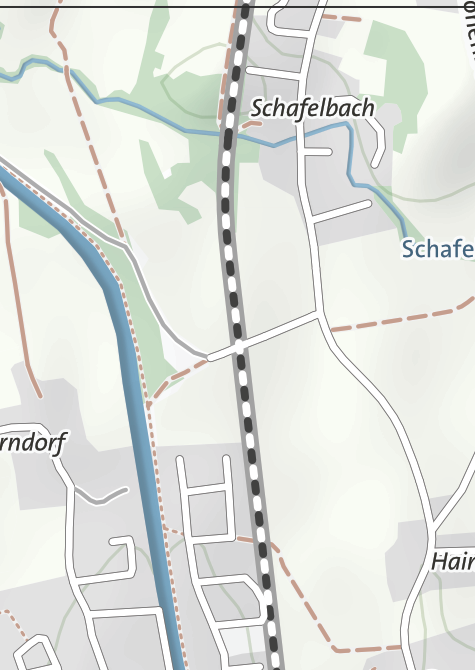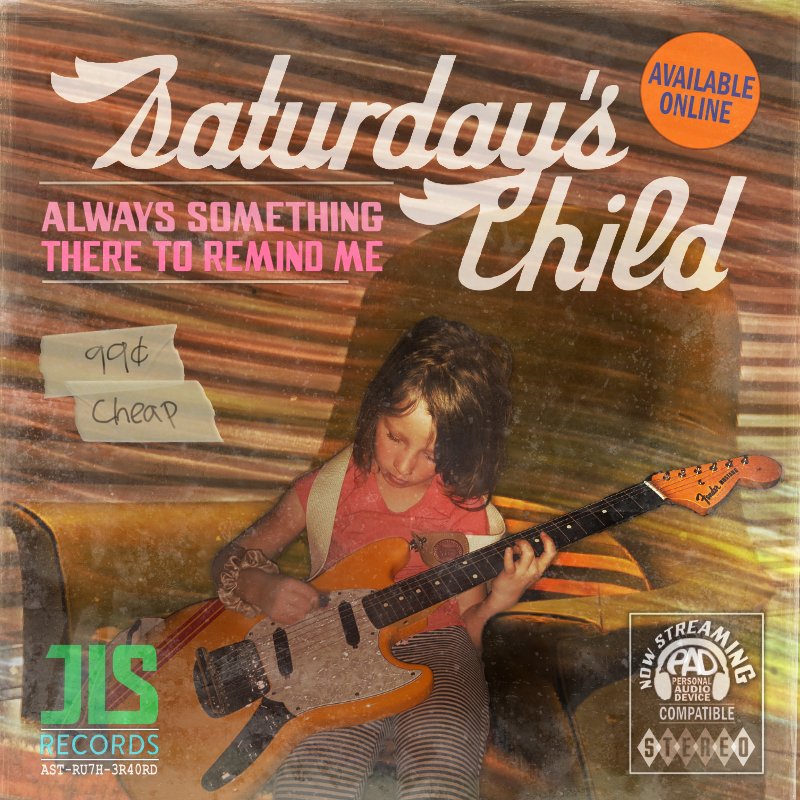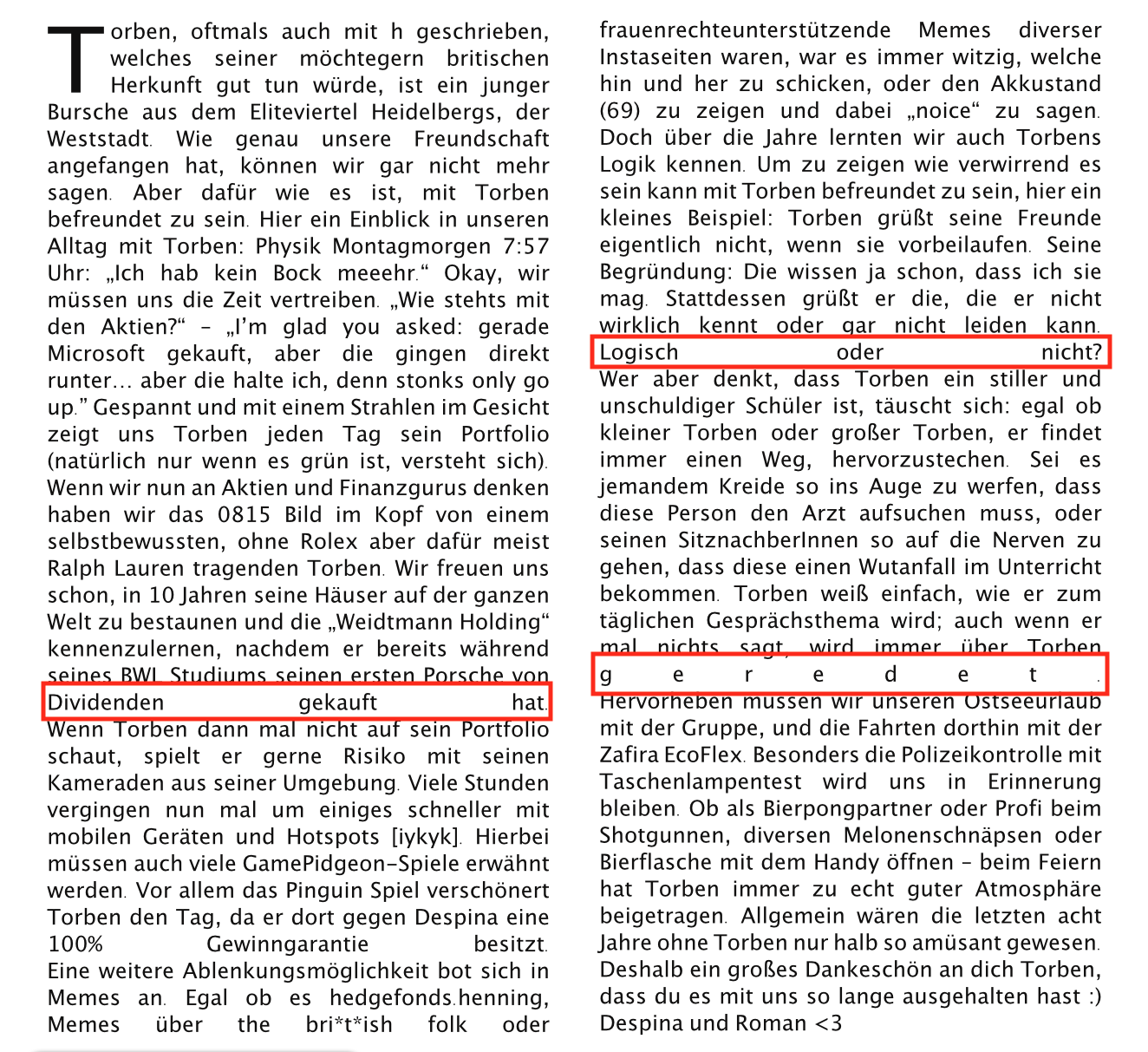Search the Community
Showing results for tags 'affinity publisher'.
-
I make a vector graphic in Designer and want to use it in my Publisher layout. I copy it. No paste option in Publisher. Can I not paste it in Publisher? Is there a decent workflow here? Do I have to export as PDF or SVG and re-import into Publisher? 🥵
- 2 replies
-
- bug
- copy paste
-
(and 4 more)
Tagged with:
-
Hi, I'm experiencing a repeatable Publisher crash when pressing the Mac "Command" key after setting up links between text frames. I've attached a Publisher file that can reproduce (for me, anyway) the crash. The following are steps to reproduce the crash: Click in the rightmost text frame on Page 1 to select it. Click on the "node" on the right edge of the selected text frame to highlight the frame and enter the mode for text frame linking Move the mouse pointer to the leftmost text frame of Page 2, which will highlight it. Click in the leftmost text frame of Page 2, which will create a link between the rightmost frame on Page 1 and the leftmost frame of Page 2. Press the "Command" key on the Mac keyboard, which will crash Publisher with no warning. I'm running Publisher 2.04 on macOS Ventura 13.3. A copy of the crash log is also attached. Since I encountered this issue while doing production work, I'm now going to look for a workaround. I'll post any successful workarounds here as I find them. Thanks, Ken AddingColumnLinksCrash_14May23.afpub AddingColumnLinksCrashLog_14May23
- 14 replies
-
- affinity publisher
- crash
-
(and 1 more)
Tagged with:
-
Hi, I use Affinity Publisher v2 for Windows and I've noticed sometimes that when I export my files (as a for print PDF) there are borders around a few images that I have used, and also around where I have edited images. In this file, for example, where I have used the marquee tool to remove parts of the image, the cut line remains in the export. Can someone help me figure out how to remove these unwanted lines? I'm referring to page 3 of my affinity file specifically, and I will also attach a PDF version so you can see how it exports. Thanks in advance for your help, James TIMELINE.afpub timeline pdg.pdf
- 5 replies
-
- affinity publisher
- export
-
(and 2 more)
Tagged with:
-
Hello there I have a project were I made graphics in Designer and linked to these in Publisher. But upon exporting to pdf from Publisher, some of the vector art becomes pixilated. When linked to PDF or exporting from Designer, there is no pixilation. Any idea why and more importantly, how to fix this? NOTE: This is not the only place there is pixilation. There are many others, but I think the problem might be coming from the same source. 5_PDF_Graphic.pdf 1_Exported_From_Publisher.pdf 2_Exported_From_Designer.pdf 3_Combined.afpub 4_Pure_Graphic.afdesign
- 2 replies
-
- affinity publisher
-
(and 3 more)
Tagged with:
-
I am using Aff Publisher 2.04 on Windows 10. I want to create multiple pages of multiple photos, about 30 photos total. I have 1 Master Page with 4 picture frames. Publisher obligingly created one page with the four frames. I then left clicked on the first photo, then hit Ctrl-A and it SELECTED all of the photos. However, when I left click on the first frame of the first page, the image either doesn't appear at all, or sometimes appears "ghosted" and upside down - and even though all of the images have been selected, it does not populate the frames. I've watched videos and I think I'm doing all that is required. Is there an "autoflow" button that I'm unaware of? Any help appreciarted.
-
-
I am working on a map right now and have a strange problem while exporting my layout: I have a bunch of rail tracks painted in a white and black deshaed line on my map. When I export the map to PDF the white lines (except from one! little section) are not exported. In Affinity the white dashed lines are shown properly. This is pre export in Affinity: And this is after export in any PDF Reader(on top you can se the section where the export works): When I export it as PNG, the white liens are exported just fine. Any ideas?
- 5 replies
-
- affinity designer
- affinity publisher
-
(and 1 more)
Tagged with:
-
When, in Publisher, if I go to change the dimension of the pages via Document Setup, the preview image looks wrong to me. See attached video where I try and change an A4 page to be 400mm wide, or to 500mm high. Am I misreading what’s going on? (When I press OK the pages seem to be resized properly, it’s just the preview that looks wrong.) 2023-05-05 13-27-44.mp4
-
I've created a multipage Affinity Publisher document (using the Generate option in Data Merge). I then have a single page poster design in Affinity Designer which places these pages, 1 through 16, into the layout. All is fine at this point. If I then re-run Generate because of an update to the underlying data it regenerates the AP document which then is "updated" when the AD document is opened. The problem is that Page 1 now becomes Master A and Page 2 becomes Page 1 i.e. all the pages are off by one. Master A is not used in the AD document and I can't delete it from the AP document. Placing a dummy Master A page into the layout doesn't stop this from happening. This is clearly a bug but any thoughts on how I can get past this for now?
- 3 replies
-
- affinity designer
- affinity publisher
-
(and 1 more)
Tagged with:
-
multi Oh crap...I need an 'album' cover stat, you got 3 days.
Junkbox posted a topic in Share your work
So my good buddy calls me says I need a CD/album cover in like a few days. Apparently, as we artists are the last to learn there's been all sorts of contemplations that the designer is only privy to after significant procrastination. Then come to find out that a late night decision the release is to be under their newly independent label. This has no effect on my process. I've done many graphics for the band, and even played in a side band or two with em. So yes, of course I'm in. The title track is a Burt Bacharach cover, so the idea was to make the 'album' cover appear as a dusted out 70's LP, replete with the 'I've been sitting in Mom's basement' look. Here's the final. This is the first time I've used Affinity Suite exclusively for a project like this. Just wanted to share. The suite works well, glad to do a full project with it. Thanks.- 5 replies
-
- affinity designer
- affinity photo
-
(and 2 more)
Tagged with:
-
The text frame text inset scale needs to be changed. Right now when you click the arrow to set the inset, the scale is in inches. This is way too high. The scale should be set in decimal inches (.1, .2, .3 etc). I have never used text insets based on inches in my 25+ year career. I have used mostly .125 to .25 of an inch. I could set that feature measured in inches would be very useful in Designer as I work at full scale and perhaps also in Photo.
- 2 replies
-
- affinity publisher
- text frame
-
(and 2 more)
Tagged with:
-
Bug in every app: Scrolling with mousewheel inside navigator does not respect position of the mouse inside navigator panel view, but it is using position of the mouse of the whole affinity publisher application. It should work either like manual zoom input > zooming in/out centered on actual view or zooming based on mouse location inside navigator panel.
- 2 replies
-
- affinity publisher
- affinity designer
- (and 5 more)
-
Hey everyone, I wonder if this is a bug or a feature: Current behaviour: If I use the Rectangle Tool (M) and then switch to the Corner Tool (C), then work on one or more corners and release the mouse button, the tool automatically switches to the Node Tool (A) – is this a feature or a bug? Personally, I find this irritating and not really intelligible, because rarely I get the curve right with just one click and go. Expected behaviour: In Designer V1, the corner tool remained active after the rectangle was converted into a path object, which I would prefer. Can someone please check if it works the same for them and/or if it is a bug?
- 3 replies
-
- affinity designer
- affinity publisher
- (and 4 more)
-
Hello. I am putting a small book together for the first time. The end result should be 125mm x 88mm. I am trying to figure out the bleed and margin dimensions for this end result but I can't seem to find references for anything smaller 4.25in x 7in. Can anyone provide a reference or offer some advice on how to determine the bleed and margin dimensions? I would appreciate it very much, thank you.
- 4 replies
-
- affinity publisher
- affinity publisher 2
-
(and 1 more)
Tagged with:
-
Dear Forum, I did some research and couldn't find an answer to this so im asking it myself. Im creating the yearbook for my senior year and every student gets one page where other students can write little texts for them. These texts are justified and upon pasting one in the box I noticed that the justification stretches text across whole lines, no matter how much it is. That is quite a problem when there are only three or one word in one line as it is the case in the image I attached. Is there a fix to that? I saw a post on here from 2017 where it said that, at the time, this was not supported but planned for future versions. Almost 4 years later I'm hoping that its added now and I only can't find it because it seems like a very critical feature for text-heavy work. Thanks in advance and best regards! Jasper
-
Background: I have Affinity Publisher V1 on my MacBook Pro. I have a Brother J4535DW inkjet printer. I created a document that is 5.5"x8.5" and I am printing it on letter size paper, landscape, 2 pages per sheet. [Actually, in more detail I am printing a flier with a front page and back page. So my document has 4 pages with Page 1, 2 being the front; Page 3 and 4 being the back. I print double-sided, short edge. And top-bottom-left-right.] Margins are set to 0.2 inches. I scaled the print 110%. I printed directly from Publisher. Result: In Publisher the top item on the page is 0.5 inches from the top of the page. The print output is 1.8" from the top of the page. The page # at the bottom of the page is about 0.2" from the bottom within Publisher but prints ~1.7" from the bottom. There are similar issues on the left and right side. Question: Why can't I get the print output to be the same as what Publisher shows? When I play around with the printer scaling increasing it until it alerts me that it is outside the margins it still doesn't print to adequate margins.
- 7 replies
-
- printing
- affinity publisher
-
(and 1 more)
Tagged with:
-
Hi, When you will implement custom text variables (because I'm sure you will do!), please, Serif, allow for searching their content as ordinary text. InDesign, for example, consider custom text variables as black boxes. You can search for any item of "custom text variable" type, but you can't search for the equivalent text. Really awful. I hope this can be done well in Publisher. Paolo
-
Hi, IDML import in v2 is pretty awesome. One thing though, that is not handled well is if you made multiple layers on a InDesign master page. AfPub seams to treat objects on master pages as a "Layer". If you import documents with already layered master pages, it gets confused. Situation: I have an InDesign brochure with master pages, which have a layer for objects that should always go in the background and a second layer which should always go in front, like a footer or a page header. All text and pictures are in placed on the normal pages and either lie OVER the master background or UNDERNEATH the master "header/footer". On import, these OVER and UNDER objects get flattened. So this is not right anymore... Would this even be possible with the current state of master pages in Affinity Publisher?
-
Please add a select all objects on a layer. I often group objects together or put them in a layer in which each object has the same appearance. It would be a major help if I could select all objects on a layer or in a group. This also helps when modifying imported DXF files.
- 1 reply
-
- affinity designer
- affinity publisher
- (and 5 more)
-
Hi, I've been using the Affinity Software for 5 years now, mainly for creating everything print and web making Publisher and Photo my main tools of creation. In fact, I use Designer for one thing and one thing only, being able to use the excellent "Corner tool" to for example triangles as Publisher has no way of letting me do this. Yes, Publisher has a good way to have corner radius on both rectangles and stars but no way to have it on shapes like triangles, diamond, trapezoid and so on. In fact, with Designer one can use the "Corner tool" on ALL the shapes which, in my mind, makes it a real power tool. I know that having all three products in the suite allows for creating a triangle in, for instance, Publisher, then switch to Designer and use the radius tool and switch back but having the "Corner tool" within Publisher would make this kind of work effortless. I'm all for differentiating products but I think that users should not be forced to buy for example Designer just to be able to have border radius on shapes other than stars and rectangles. Don't get me wrong, I would buy all three products in this really high value and excellent suite even if I only needed one of them just to support Affinity, but for me - Publisher and Photo cover just about all my production needs and in my mind Designer are more a tool for artists. So, to make Publisher perfect, include the "Corner tool" from Designer in the toolbox pretty please //Bo
- 2 replies
-
- affinity publisher
- corner tool
-
(and 1 more)
Tagged with:
-
Maybe I am overlooking something? Here is my recipe for correcting images in APu marked with a 'mismatched colour profile'. Starting point: An opened PDF, now in CMYK, having lots of embedded images with no colour profile. Current workflow: To get rid of the 'mismatched colour profile' errors, make the images linked, open and edit them in AP and finally save / export them. Wanted workflow: Put the embedded image into isolated layer mode and assign the correct colour profile in the Photo Persona. Easy and shorter! For those going to give me the advice to rasterise the images: NO, but thx anyway for your support. I have NO control over HOW the image gets rasterised. In my case rasterising the image leads to a recognizable loss of quality.
-
I am currently a V1 user of Publisher and my 30-day trial expired for V2 suite of Affinity apps after the month of release date. Unless I overlooked or missed something, has there been an addition of customization for output (exported) files? It has been a longtime pet-peeve of mine that I absolutely abhor underscores (_) in filenames and usernames on the internet. Normally an underscore is used in the Affinity suite of apps for preexisting string names in the file nomenclature to prevent unwanted overriding. Is output naming customization a planned feature or internally discussed topic to be included in a later point-release update of V2?
-
- affinity designer
- affinity photo
- (and 7 more)
-
I use a ANSI (qwerty) keyboard, but type in multiple languages, most of which are european, so I use the EURkey keyboard layout by Steffen Brüntjen to type the language specific letters occasionally needed. As an example to type the german Umlauts (ä,ü,ö) you would use the keybind "CTRL+ALT+A/U/O" or "AltGr + A/U/O". In Affinity Publisher 2, when typing in a Text Frame or Artistic Text Frame, the same keybinds with "CTRL+ALT" do not produce the desired characters, instead no input is read by the program. Using "AltGr" does produce the desired characters in the Text Frames. Interestingly if I go to Edit -> Preferences -> Auto-Correct and type in the "Replace" or "With" input fields, the program behaves as expected with both input methods, meaning that it can read the inputs normally. The problem can repeatedly be reproduced on new files. Technical details: Windows 10 Home 64 bit, Version 21H1 OS build 19043.1526 Ryzen 5 5600X processor 16 GB RAM Radeon RX 6800 XT Graphics card Issue persists with and without hardware acceleration enabled No relevant background software that may intercept the keystrokes other than the OS Recipe: Have ANSI (qwerty) Keyboard (Issue supposedly appears on other keyboards too) Have EURkey keyboard layout installed and selected Open Affinity Publisher 2 Create new Project Create a text or artistitc text frame Type in it Try to insert special characters with the CTRL+ALT+Character binding Unverified personal assumtions regarding the issue: The only other program where I have seen similar behavior in the past was in Joplin, a notetaking software. In there the issue existed because the keybindings were already preoccupied by the program, and had to be unbound in the settings. After unbinding it worked as intended. Since in Affinity Publisher 2 only one of the relevant keybindings seems to be preoccupied with another keybind ( CTRL+ALT+SHIFT+S for export), this solution does not work here. However my assumption is that the program somehow blocks the keybind because it reads some of the input. Since using AltGr keybinds works, my assumption is that the issue is the using of the CTRL key on the keyboard to switch into the mode in which you can see the distances of text fields to their surroundings (for lack of a more specific term). A "fix" could consist of either making it so that the keybinds work on EURKey again (evaluating how realistic that is is beyond my technical skills), or giving us the option to bind this control mode in the settings to some other key, which might also work. I'm of course willing to elaborate should further information help on my part. I know this is a bit of a nieche issue, but it seems like unwanted behavior and as such it should qualify as a bug. I asked about possible ways to fix it in the Support & Questions part of the forums and was advised to specify it as a bugreport. Thank you for your time.
- 2 replies
-
- bug
- keyboard layout
-
(and 8 more)
Tagged with:
-
Hi all, I'm looking to create a comic book and have been having a hard time getting good examples of how digital artists setup their workflow, especially using Affinity products. I have the full Affinity Suite v2, and am wondering if anyone has examples of how to set oneself up. For example, using artboards on Designer as if they are pages, placing panels in each artboard and drawing. And then placing each artboard image in pages in Publisher to create a book. Would that be a good way to do it? Do folks have other suggestions/examples? I'm not looking for tutorials on how to draw cartoons or comics, but more how I would set up the process to produce effectively and efficiently. Thank you cn
- 9 replies
-
- affinity designer
- affinity publisher
-
(and 1 more)
Tagged with: