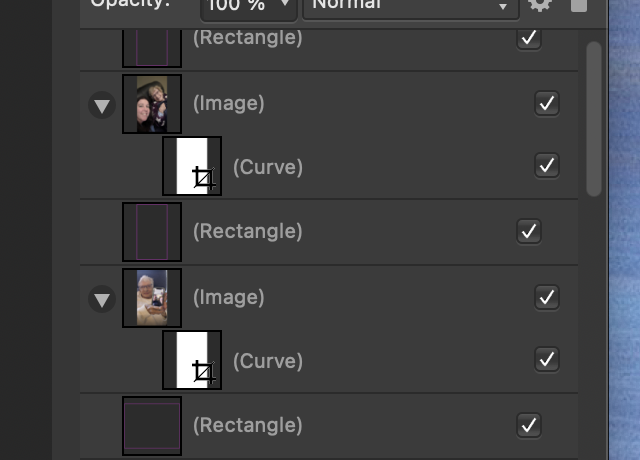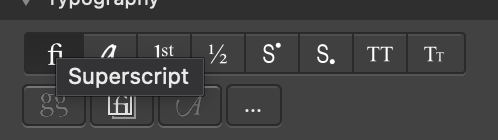Our response time is longer than usual currently. We're working to answer users as quickly as possible and thank you for your continued patience.

minimejdh1
Members-
Posts
44 -
Joined
-
Last visited
Profile Information
-
Location
North Carolina
Recent Profile Visitors
The recent visitors block is disabled and is not being shown to other users.
-
 minimejdh1 reacted to a post in a topic:
Symbol appearing by Artisitic Text in Affinity Designer
minimejdh1 reacted to a post in a topic:
Symbol appearing by Artisitic Text in Affinity Designer
-
 minimejdh1 reacted to a post in a topic:
Symbol appearing by Artisitic Text in Affinity Designer
minimejdh1 reacted to a post in a topic:
Symbol appearing by Artisitic Text in Affinity Designer
-
- 3 replies
-
- affinity designer
- affinity designer v2
-
(and 1 more)
Tagged with:
-
Not sure what went wrong this time. I created 2 .afpub documents for a photo book. One was the cover front and back as one document; the second was the content. I merged the cover into the 2nd content document because I wanted to create an exportable PDF for digital sharing. All my images came up in pre-flight as non-proportional scaling. Off by .1% on different dimensions. Shift double-clicking did not correct. Plus, they are just fine in the original document. I have attached an example layer where my picture frames were converted to rectangles and a curve layer was added. Why did this happen? What can I do to try and merge the files together so this does not happen? Followed these instructions for merging: https://affinity.help/publisher/en-US.lproj/index.html?page=pages/Advanced/mergeDocument.html?title=Merge documents
-
Thank you @NathanC I also figured out that depending on which side you shift-double-click to make it proportional it can extend beyond the printable page or frame. It helps to know if it is the way I want it to be then not to sweat it. I also figured out how to know which picture was identified. Still learning...
-
I figured out how to do the double-click thing. On another page, I had put a Stock pixabay image as a background on the right page of the spread. It gave me the same non-proportional scaling. When I corrected that it brought the image way over on to the left page of the spread and it did not extend to the bleed. So I had to correct that. What is the issue with non-proportional scaling?
-
I have attached a book cover file that I created in Aff Pub v1 to export to PDF for publishing by a 3rd party company, Blurb. The content is a separate document. In pre-flight, I first got a message warning about not extending to bleed. When I made sure the rectangle on the back and the larger photo on the front were extended to the bleed, I then got a message about non-proportional scaling. A couple of questions: 1) How do you know which image is being referred to?; 2) I tried to follow the instructions to double-click on a handle of the large-sunset picture. But nothing changed. I am not sure if I did it right. Not sure how to fix this. Thanks. Louise photobook cover-PrintPDF Final.afpub
-
 minimejdh1 reacted to a post in a topic:
Letters converted to some other language letter in Publisher v1
minimejdh1 reacted to a post in a topic:
Letters converted to some other language letter in Publisher v1
-
 walt.farrell reacted to a post in a topic:
Letters converted to some other language letter in Publisher v1
walt.farrell reacted to a post in a topic:
Letters converted to some other language letter in Publisher v1
-
I highlighted one of the words and checked typography. I didn't do anything knowingly. Previously it was fine, I exported and printed. When I opened to change date on the document I noticed the changes throughout certain words in the document. Not sure how this may have been introduced... I am not that advanced to try something.
-
 Dan C reacted to a post in a topic:
Managing Resources Question
Dan C reacted to a post in a topic:
Managing Resources Question
-
Managing Resources Question
minimejdh1 replied to minimejdh1's topic in Affinity on Desktop Questions (macOS and Windows)
Thanks Dan. Both the Forum and Affinity tech support were helpful and timely. Much appreciated. -
 minimejdh1 reacted to a post in a topic:
Vector images Placed from Stock panel are lost when document is set to Prefer Linked
minimejdh1 reacted to a post in a topic:
Vector images Placed from Stock panel are lost when document is set to Prefer Linked
-
When I unclicked recolor adjustment it was fine. Attached is the hardware accelerator function setting @thomaso. Can't explain how these things happened unless I unwittingly selected some things. I corrected stuff and seems to be back to normal.
- 8 replies
-
- affinity publisher
- object filter
-
(and 1 more)
Tagged with: