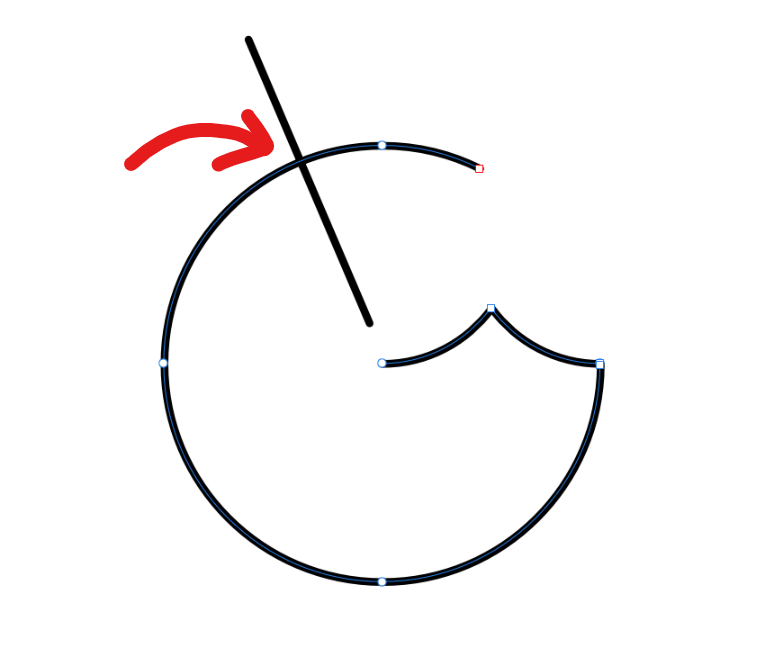Search the Community
Showing results for tags 'Node tool'.
-
I have an open curve with a sharp end point and a smooth end point. I want overlap them without closing, but it closes the curve automatically. Thus, changing the handles of the node (because it has to covert it to either sharp or smooth after closing). Is there a way to disable auto closing of the curve on node overlap?
-
Hi - Im new to affinity designer (used to illustrator on the desktop), so just getting to grips with how it works. I can’t find any information, including in the tutorials, about the context menu toolbars for the various vector tools (specifically the move and node tools). There is a grid of four symbols on the right hand side of the context toolbar for each of these that don’t have a name or any explanation, can anyone help me with these? I’ve got a feeling they’ll help with precision when drawing and working with vector shapes, but can’t seem to work out what most of them mean??? I’ve worked out that one of them moves the centre point of the shape. Any help on this would be greatly appreciated!
-
It happens to me a lot that I click right next to an anchor point when I want to move it with the node-tool. That shouldn't be a problem, but in designer it adds a new anchor point to the curve everytime this happens. Although I understand adding anchor points to a curve-region this way is a quick way to do it, it is annoying when this constantly happens when trying to move existing anchor points or bend a curve-region. I might be missing something, but I can't find any setting to turn this click-to-add-anchor behaviour off in the node tool. This is even more problematic when a lot of anchor points are very closely together and you can't see them all in the current zoom. Then you don't even know that you accidentally added anchor points. Which is causing unintended changes in the graphic without me knowing it. I like it to be able to add anchor points with the node tool, but I think it would be better when we have to press a control-key with it like alt, ctr, shift to prevent accidentally adding anchors. Thanks!
-
Dear all, I have a curve / line, created using the pen tool, representing a church tower. I now need to add two nodes, to make the tower look slightly different. Unfortunately i do not know how to add nodes to the existing "curve". Any hint would be highly appreciated. Thank you! :-)
-
Please add an option for disabling the magnifying glass while using the pen tool and node tool. The magnifying glass is a nice feature when using a finger, but with the Apple Pencil it blocks the view and makes the process of editing curves harder. Thank you.
- 2 replies
-
- magnifying glass
- disable
-
(and 2 more)
Tagged with:
-
Yeah, today I lamost rage uninstalled AD because at first I couldn't figure out how to select multiple nodes from multiple aligned objects. In Illustrator it is really simple, you activate direct selection tool and drag select all nodes you want (marquee feature) in the straight line. In AD first I had to go to preferences and enable 'select objects when intersect with selection marquee', then with move tool I need to click and drag to select objects I want, convert objects to curves and then with node tool I can finally(!) drag and select nodes I want to move. WOW! Feature request: Node tool should have the marquee feature enabled right away without the need to previously select objects. Also, why is there a need to convert to curves? P.S. It seems that "common sence" logic works differently for different people depending on their background. Whenever there is an issue, I have to google the solution. Why not just make a small popup at the tool location that notifies the user that square needs to be converted to curve in order to use node tool on the boject. Instead I have to search the forums and create new topic about it. Thank you for reading.
-
Hello! It would be handy if guides could be moved/edited with the Node Tool also, not just with the Move Tool. Because otherwise, how can I move a guide to snap to nodes of selected objects? The moment I switch to the Move tool, the objects's bounding box is displayed instead of it's nodes. Thanks! Best regards Eugen
-
Hi, As I have stated before I am not a seasoned graphics designer. Ok, so the image attached is an example of what I am trying to do. I have two Artistic Tool Hellos. One Black and One Red. I want to cut up the Red, so the Black shows through. And since there is no scissor tool, I tried to convert it to Curves and use the Node Tool. It doesn't work. My thought was to layer the Red on the Black and then use the Node Tool to cut away different areas of the Red so the black lines up and shows through. I tried to Group the Red Text with a Box and then Convert the Box into a Curve and use the Node Tool. That did not work. Any thoughts on how I can do this? Thanks Bill
-
Good day everyone! I am trying to add a node here(refer to Sketch.png attached). I couldn't achieve it using the node tool, as it doesn't snap to the intersection. In Adobe Illustrator, we can achieve this by selecting both the open paths and selecting "divide" in the Pathfinder panel. When I do the same in AD, the straight line disappears and the open path(selected path) turns to a closed one. I'm trying to figure how to achieve this simple thing in AD. Please help!
-
As soon as I enalble high precision tablet input the pan function (space key) is disabled an there is now preview when dragging a spline point withe the node tool. The point stays in place and jumps to desired position the moment I release the mouse button. Tablet: Wacom CTH-670 OS: Win7 Pro (64Bit) Graphics: Quadro K4000 System: Xeon W3565, 36 Gb Ram
-
Hey everyone, I cringe a little at the default (and sadly the only available, for now) node tool action. When a segment is dragged, its adjacent nodes change directions, just like it works in Inkscape (last time I checked, at least). This is a real deal breaker when it comes to more precise jobs like logo design, modifying letterforms (not to mention creating them from scratch, although I know there are dedicated tools out there for that) etc. In Illustrator, this the the only mode of editing, in Photoshop there is a choice between a «legacy mode» as they called, which functions the old way (preferred in my case), and the default mode (like AD works). Such a choice would be ideal, wouldn't it? :) This is what I mean in case my description wasn't clear enough (left, AD, right, AI). best regards, Matt
- 3 replies
-
- node tool
- shape editing
-
(and 2 more)
Tagged with:
-
When using the node tool to edit the direction of a single node handle using the alt, only the right alt key works but not the left. Other than that, the left alt key does all other modifier operations (ie. drag a copy) correctly. Is that default in the Windows version, or is that an OS level issue?
-
Hello there, I bought Affinity Designer for Windows and I’m spending some time this morning to get a feel for some of the tools. The application seems very snappy and performs well so far, but I’m having a couple of issues. 1. When using the Pen tool in Pen Mode to create curves, the Shift key modifier constraints handles to 45 degrees intervals, as expected. However, when using the Node tool to edit previously created curves, the Shift key modifier constraints the handles to their original angle, not 45 degrees intervals as expected. I admit this would be the behavior I expect most of the times, but it would be optimal to have two modifiers, one to constraint handles to their original angle and another to constrain them to 45 degrees intervals. 2. I’m trying to delete nodes preserving the curve shape by pressing `Alt + Delete`, but nothing happens. The `Delete` key works fine to delete nodes the regular way, but this breaks the curve geometry. Best, Sergio
-
Hi, One feature I am struggling to find is being able to select an individual node of a shape after the shape has been created with a shape tool. For example, using the shape tool to create a circle. I would usually create the circle, and then select the node tool this would then allow me to choose an individual node from that shape that I would like to modify the position of. Now some how I did mange to get this to work on a triangle but I can not replicate it. Using the node tool on a shape is very similar to just using move tool on a shape. It would be awesome to have access to those nodes by simply clicking the node tool. :) Other than that it has all the features of illustrator that I need so big thumbs up!! Craig
-
Hi there, I just checked out the trial version of Affinity Designer, and so far I'm very impressed by its speed and simplicity. However, I'm wondering if there's any possibility to adjust length of the two anchor point handles simultaneously. In the Affinity tutorial it seems this can be done by pressing Ctrl and move one point. But this doesn't work for me – this only adjusts the length of one point. Is there another option that I need to activate before? Thanks, Nils
-
it would be usefule to have a text along path feature also in affinity photo. see https://forum.affinity.serif.com/index.php?/topic/15865-how-to-write-text-along-a-curve/?p=72069
-
Working on an icon in Affinity Designer (1.2.1 App Store version) and I can’t get the Node Tool to work as expected. Please see this screenshot to illustrate my issue: http://cl.ly/image/1l0g260H3i30(have attached too) The Node Tool is behaving just like the move tool and selecting whole shapes instead of individual nodes? I’ve tried switching to other tools then back to the Node Tool, both with and without shapes selected but to no avail. The description tool tip at the bottom of the window and the tool specific toolbar also doesn’t change from the Move Tool to the Node Tool — I get the move description and toolbar when using the Node Tool too. Not sure if I’m just going about it the wrong way, just logically would have thought if a shape was selected and I switch to the Node Tool, it would enter a 'node mode' and allow for moving nodes but it’s not working. Any ideas?
-
I have a rectangle (shown as a Curve in layers panel) and am in the Node tool. If I press an A it toggles between the two context toolbars as shown in the attached. The bounding box also switches from the normal Node display mode to what looks like a Move bounding box. I've never noticed this before. Why are there two Node tool schemes with different context and bounding boxes? Just out of curiosity I clicked on the Move tool and now it doesn't do the above any longer. Pressing the A toggles between the Node and Move tools. The context toolbar in the Move is not the same as that I had in the second Node scheme. Maybe this should have been listed as a bug. What's up? AD Beta 1.2.0.24974 27" iMac late 2009 Yosemite 10.10.1
-
One thing I love about Affinity is when I hold down the shift key and copy, draw, etc I get a ghost line (sorry I don't know the proper name) that shows the trajectory of whatever I'm drawing or copying. I thought this is a very nice touch. My suggestion is to have the same kind of ghost line when using the Node Tool (maybe there is but I couldn't find it). I often draw shapes using the rectangle tool but I then have to convert it to curves and then adjust one side. If I hold down the shift key, it doesn't maintain the proper proportions (which I would think it would but it doesn't, I'm sure that there is a logical reason for this though). I have a hard time adjusting one corner or side of my shape and keeping its proportions because once you start dragging a node, all references to the original line are gone. Illustrator does this already and it works with the node tool but it isn't nearly as smooth nor as good looking as Affinity Designer's ghost line. Now only if Affinity Designer would show me the original path or line when adjusting nodes with the node tool then I would be able to adjust shapes with straight lines (at an angle) and keep the proper proportions. If this doesn't make sense, please refer to the attached sample for a better explanation. Thanks. My apologies if this has been requested before. I wasn't sure what term to use when I searched the forums for it and of course nothing came up. Ghostline.pdf
-
Still drawing on my MBP trackpad, c'mon Santa! Heard a great joke today. So at the risk of being ostracised by the AD team and their allies... What do you call a cat's master? A can opener! :lol: :lol: :lol: Ps only took 30 mins.
-
In Illustrator to make an open box, for example, I quickly draw the box, add a node to the centre of one sides then delete it. This removes only one side of the box and leaves the other sides fine. When I add a node in Affinity Designer to a side of an object, I can manipulate the node, but when I delete it, it simply deleted the node. Is there an easy way to replicate this function? Thanks!
-
Hi all! When re-re-re-reading all the stuff I wrote on the other thread, I came to a sudden realization: I won't be able to easily do incremental, exponential duplication of objects and *many* other procedures because AD doesn't (yet?) support an extremely important function: snapping to ghost objects and curves while dragging. This seems to be a common thread with AD; It's not that I don't want to give it fair a chance; it's just that *every* seemingly basic and expectable timesaver from my regular workflows under Ai seem to have gotten “lost in translation”. And it really frustrates me, because I do recognize just how much of a leap in functionality and attention to UX AD really is… except for my workflows. I really, honestly, can't even begin to [re-]make some of my favorite projects in AD. Sure, drawing logos, dabbling in digital illustration, etc., are all nice and dandy, but that is definitely the core of what I do these days. :\ But I digress… I love how AD renders objects while dragging and, in fact, believe that WYSIWYG approach is probably the most intuitive, as opposed to Ai's “outline when dragging”. However, not having a “ghost”, meaning, a representation of the starting point (be it in a drag, resize, or distort operation), breaks transience and doesn't allow for quick before/after comparisons. Also, it doesn't allow “snapping to itself”, or snapping, mid-drag, to the former positions of nodes and curves. This, in and of itself and depending on what exactly you are trying to achieve (geometric/rigorous drawing with modules being a poster example), can be a severe usability hindrance that should be addressed either through a modifier (which would be very unlikely, as you have probably run out of them already) or a *very* visible toggle (much like basic stuff that you may or may not wish to do on a per-document or per-operation basis, like snapping or “scale strokes and effects” – which, incidentally, doesn't have a visible toggle in Ai, AFAIK). So, what do you think? Is it in the cards? Pretty please? ;)