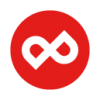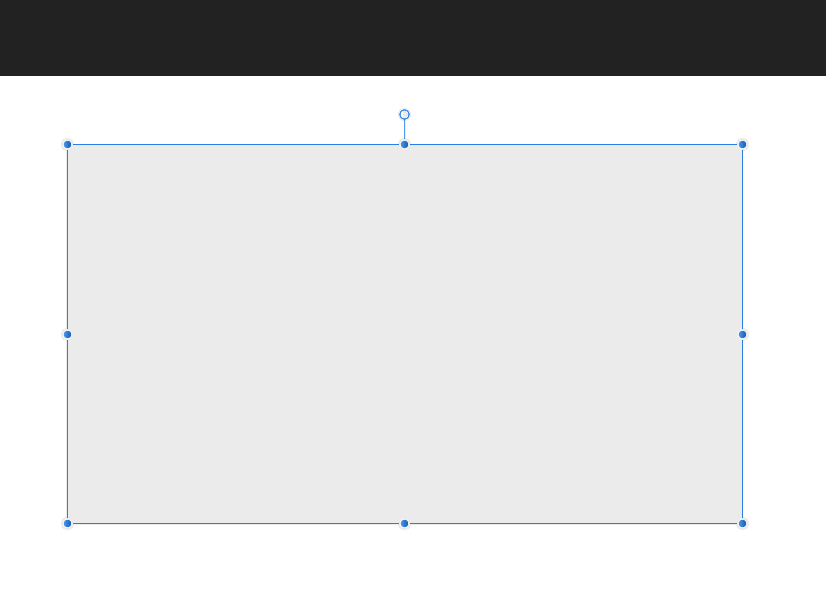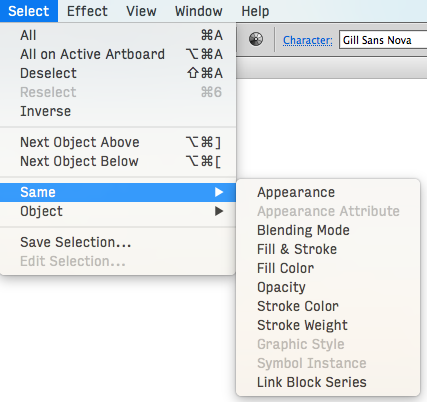Search the Community
Showing results for tags 'Guides'.
-
Ability to group copy and paste of guides would be nice. Or maybe even separate layer for them which can be copied between documents/artboards? Also: - double clicking on guide to edit it - when adding new guideline from manager its position should be preselected, so we can immediately start typing desired value. Clicking on "new" then double clikck to edit position is cumbersome. See Corel for inspiration, it's one of few things they done really right
-
Hi, When you drag guides into your document, sometimes you want to reset the origin of the measurements to align it with one guide, or with an intersection. In Photoshop, you do this by dragging from the small square that's at the origin of the rulers, but a similar feature is currently unavailable in Photo. I suggest it should be implemented in the next update, as it is probably quite easy to do. Personally, I use it regularly, for example when I must produce a photo that meets certain size requirements and I want to ascertain what parts of the photo I can include in the required maximum size. I then use guides which I position where I want/need in the frame, and reset the point of origin to see what can be included or not. Many thanks in advance!
-
- measurements
- guides
-
(and 2 more)
Tagged with:
-
When you drag guides into your document, sometimes you want to reset the origin of the measurements to align it with one guide, or with an intersection. In Photoshop, you do this by dragging from the small square that's at the origin of the rulers, but when I do rthis in Affinity, it doesn't work. How can I reset the origin of my measurements to somewhere within my document, based on guides I have created? Many thanks in advance.
-
Guides only show or hide on the currently selected artboard; would be nice to be able to do it document wide, perhaps holding the Option/Alt key? I use guides across art-boards and need to see them all at once. Thanks for all you do!
-
Hello! after Adobe pulled another stunt (with Lightroom this time) I'm preparing for an Adobe Free Future™! I've come back to Designer (ßeta 1.6/12) — and what I saw made me very, very happy. Cannot wait till I see what you guys do with Publisher! As you have guessed I'm still missing some features before I can ditch Illustrator all together: selecting objects by type/look (see screenshots with Graffix Select Menu) lockable guides and the making guides from objects. Also: split in to grid. overprint on a per object (fill/stroke) base (not only in the swatches). ability to choose a font (and other things) from the contextual menu. Despite its name, it's not very contextual right now. plugins/scripting would make Designer much more powerful of course. See for example what you can do with Python in DrawBot of Nodebox offset path (could be scripted?) more transform options like "transform each", which is very, very handy in Illustrator … Anyway, can't stress enough that you guys already did a fantastic job, making such a powerful app from zero. …without the income of subscription-model ;-). Keep up the good work! — Benjamin
-
Version 1.6.0.86 Beta seems to be stable. You have to improve one thing. Pull out the guides independently of the selected tool icon. Now if for example I draw a rectangle and I want to draw a vertical guide I have to mark the arrow icon, draw the guides back to the rectangle icon, draw a rectangle. etc. Would not it be easier if the pulling of the guides was always possible regardless of the current tool? So it's been organized in CorelDraw . If we move the cursor on the rulers, the cursor should always switch to the arrow and then the guides could be drawn. It will really speed things up.
-
Coming from Photoshop, I'm used to being able to create guides as I need them by clicking and dragging from the rulers onto the canvas, regardless of what tool I have selected at the time: Creating guides while using the pen tool is quite useful. Trying to learn Affinity Designer now, I've noticed that this is not always possible; Creating guides by dragging from the rulers is only possible when using the move tool: This means that it is not possible to place guides to help you align nodes while in the middle of drawing a shape with the pen tool. You have to switch back to the move tool instead. Since, as far as I can tell, there would be no contention with other UI interactions (dragging from the rulers to the canvas when not using the move tool never seems to do anything), I feel that the same behavior observed in Photoshop should be implemented in Affinity Designer. It would really help streamline things for designers that use guides as part of their workflow.
-
I see that bleed area guides have been on the feature roadmap for Design since summer of 2014. When might we expect to see this feature?
-
- bleed
- bleed area
-
(and 2 more)
Tagged with:
-
Since the digital industry is moving away from sRGB to a wider HDR style color profile, it would be nice to have some sort of color boundary line on the color wheel selector tool to let us know what colors are inside/outside of the sRGB color spectrum when using a HDR color profile. This might be good for CMYK as well. Perhaps use an actual color profile as a color selector option...
-
Purchased the application a few days back for my new iPad Pro and I LOVE IT. It replaces all the apps Adobe offers on the App Store and makes me feel at home. As an Adobe Creative Cloud user, one litte thing a feel is missing from Affinity Photo is the on-canvas rulers but more importantly when adding guides to be able to select percentages as a measurement. E.g when on the horizontal line I want to add a guide 35% in, if the canvas is 2000px in height, the guide would be 700px down.
-
I'm new to Photo and am confused about using Guides. I would like to create a panorama image by setting the aspect ratio of crop tool to 3:1. Easy so far. Once the image is cropped I need to place two vertical guides do I can divide the image into three portions each 1:1 ratio. How do you place guides at an exact location? This can be pixel value. For example, if the image is 3,000 pixels wide how do I set a guide at 1,000 pixels line? (without having to move the guide and read the distance marker that shows up on the guide)
-
What I'm using: iPad Pro 10.5 iOS 10.3.3 Affinity Photo 1.6.4 (Beta) Now this brother below is EXTREMELY talented. I never thought about going out to gather my own source material. Used google for it. What I'd like to know, is how can I do, what he did at the 2:26 mark? It seems like he sketched the edges on there and then applied the realistic layer on top of the sketching. If that's the case, how would I go about replicating that process in Affinity Photo (for iPad)? I'm would like to replicate his project best I can, so I can learn (Serif doesn't release a guide on how to create that lady from iPad Affinity Photo Intro) and being I'm still baby feet, I've decided, I'm going to learn what I can from this mad genius below. (Still have love for you Serif!) I understand he's using photoshop, but to my knowledge, Affinity Photo does the same or very close too Photoshop if I'm not mistaken with editing and desifgn. If somebody can share how I can about doing what he did at the 2:26 mark (sketching in those hilly folds and then layering it) I would greatly appreciate it. My OTHER issue: Recently stumbled upon, hard to explain, so please bare with me. I hope there's a name for it. Ok, here goes: Say I'm coloring an asset (a picture of a car) how do I get the app to NOT allow me to paint outside of the car? (keeping the color on the car only) even when I mistakenly pass the paint brush outside of it. Is there a name for this process? also, can the same be done with layering? (No accidental) slippage of layer, leaking out of the main item it's supposed to be layered onto. Hopefully a video on how to do this exists somewhere -- thanks! This is a bonus video. Just putting it up to show off this mans genius!
-
Hi i was looking for improvements you could make from competition and i saw in Adobe XD that when you copy an element with ALT + Drag you can see the guides of distance from other element and is an entire number the position it takes no decimals. Just a recomendation i hope you consider.
-
It would be handy to be able to just double click a guide and be taken to the Guides Manager with the position field for that guide already having the focus. Alternatively, the ability to select guides and edit their position in the Transform panel could also address that workflow and would at the same time open up the possibility to use the Translation part of Power Duplicate to create guides.
-
Why is it not possible to create Guides when the Node Tool is active. It seems like a commonly desired affect. Currently every time I want to create a guide line i have to place a marker on the screen of my monitor and then switch to the Move Tool in order to create a Guide by dragging from the documents Ruler. It would be great if we could great guides regardless of which tool is active. Hope you guys can fix this. Thanks
-
When using hand tool to move around zoomed-in canvas grid and guides lag behind actual pixels. Sometimes it will just stay in its lagged position, until snapping to correct place. Its confusing, please fix it. Another issue thats not visible in gif is that guides are only visible when grid is set to be visible. So guides aren't rendered at all if grid is off.
-
This screenshot from the Autodesk Sketchbook iOS page outlines nicely what I'm talking about. Symmetry has already been requested numerous times. This is more about the foundation before it becomes symmetry. Have an option allowing us to define out own symmetry tools (click line, define what it should do) Tie it on top of the coming replicator system (blends, particles)This would allow us to clone and array (radial, grid, etc) the centres of symmetry as an object to create clock faces like the example with two stokes. Car tires with a few more strokes, and so on.
-
Hey AD pals, help here would be greatly appreciated. I have a logo design done on my MacBook with AffinityDesigner 1.5.4 and have it set up as a document on an artboard with both vertical and horizontal Cut and Bleed lines visible on the document in all 3 Personas. The Cut and Bleed lines were done 'by the book' using the menu item 'Guides Manager' and the file has been named and saved. My problem/question: I need to export this artboard showing the Cut and Bleed lines to the sticker printer however when I go into export mode and export it (so far have done .pdf, .jpeg, and .eps), the file described above exports successfully but WITHOUT the Cut and Bleed lines being visible in the exported file. Please advise on where I'm going wrong and/or what step I am missing. Thank you! -Christo
-
Hello everyone, I suggest creating guides that can have a variable angle. Is very useful for making technical design. regards, Jan-Willem