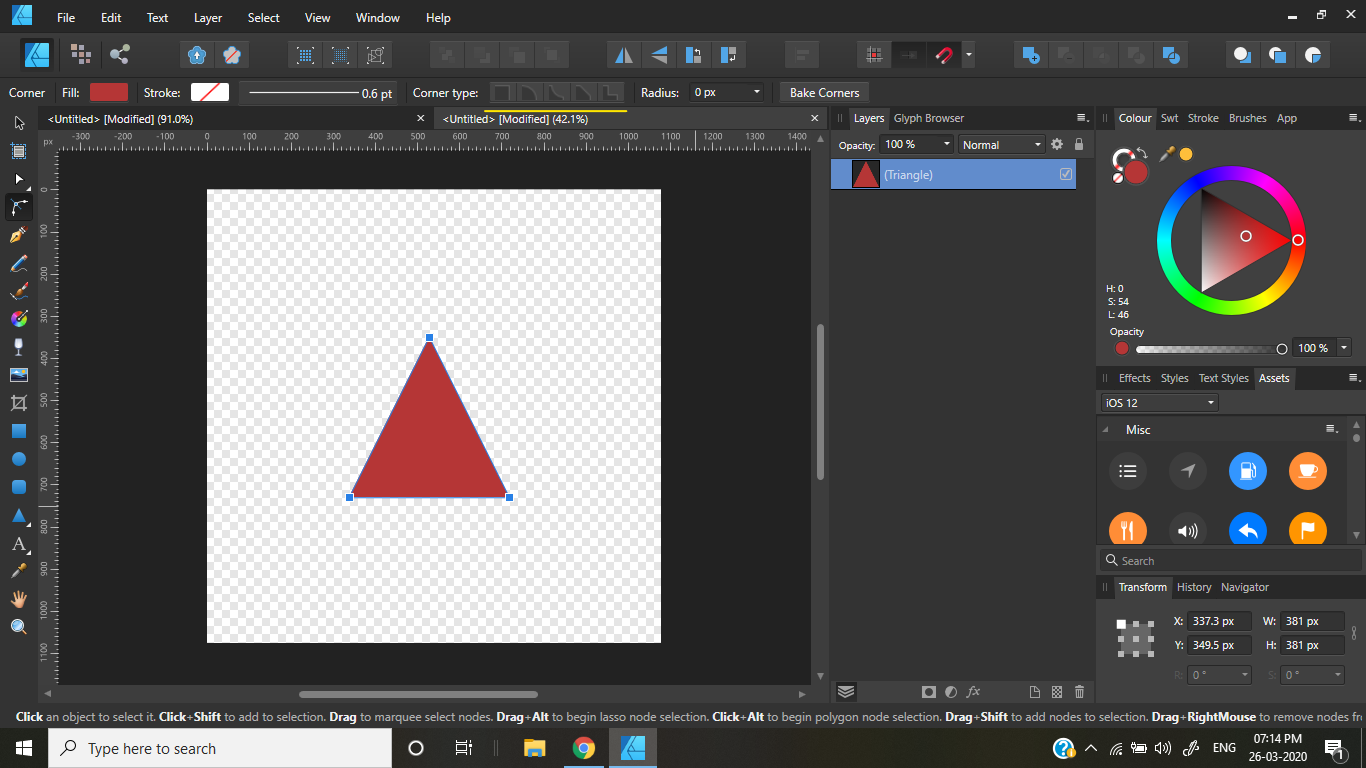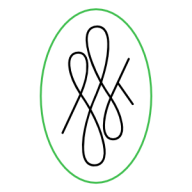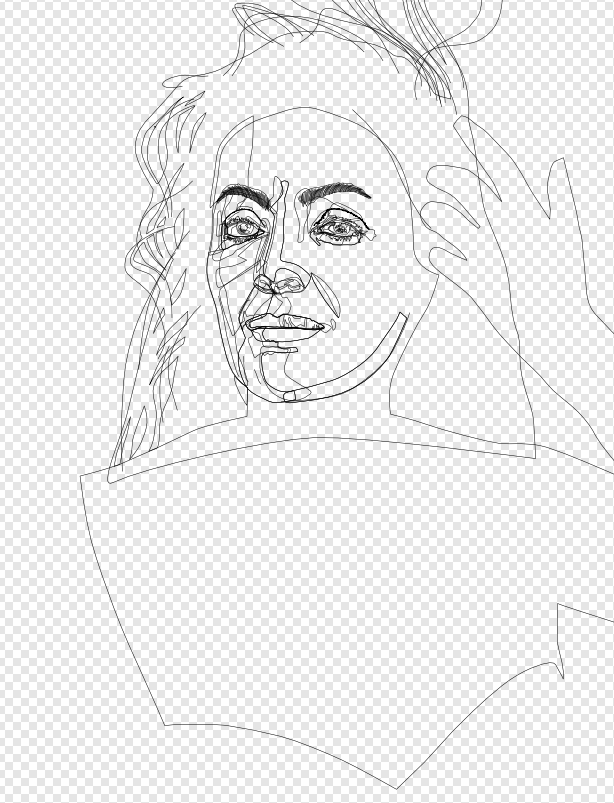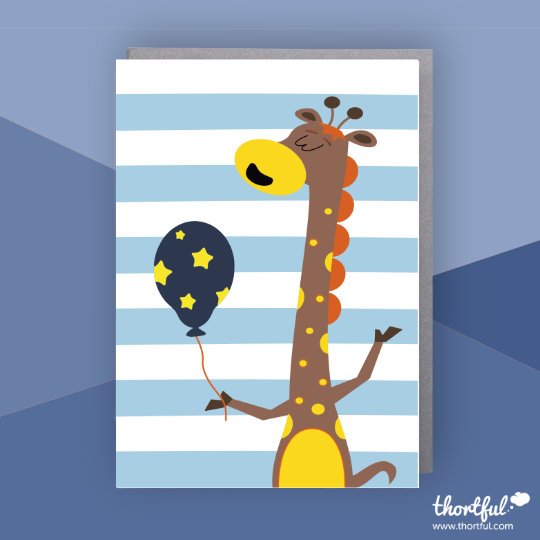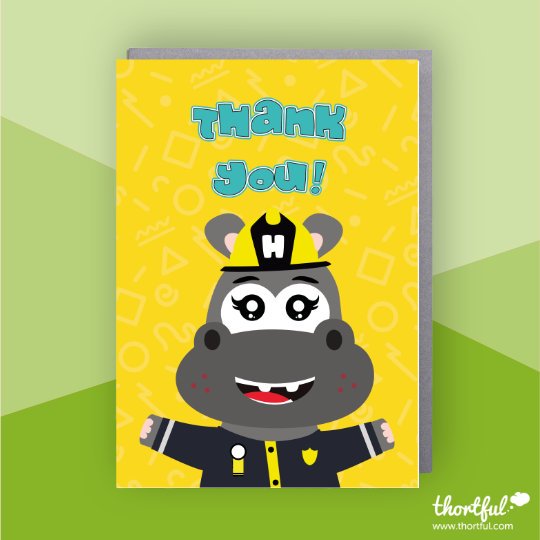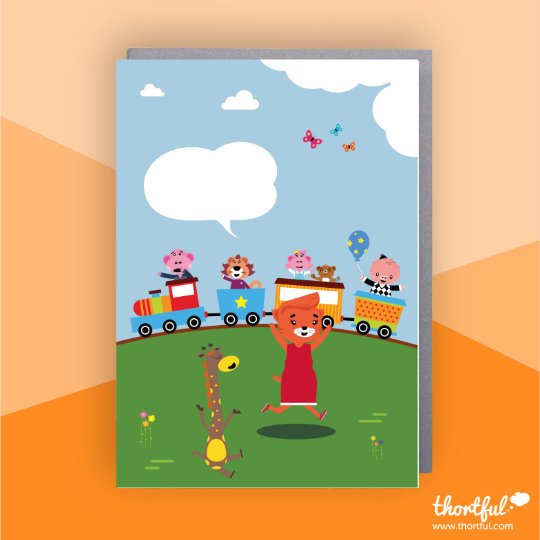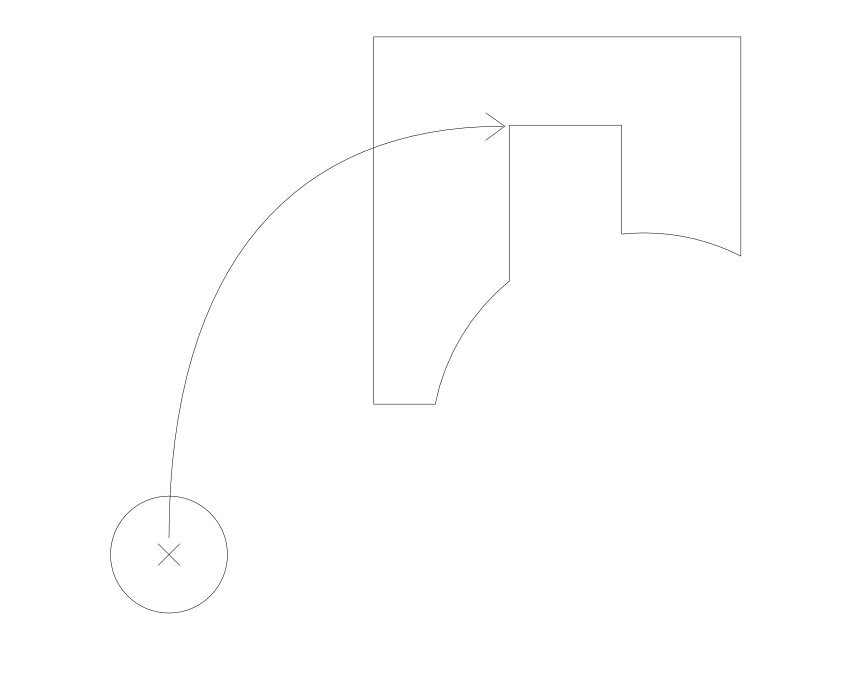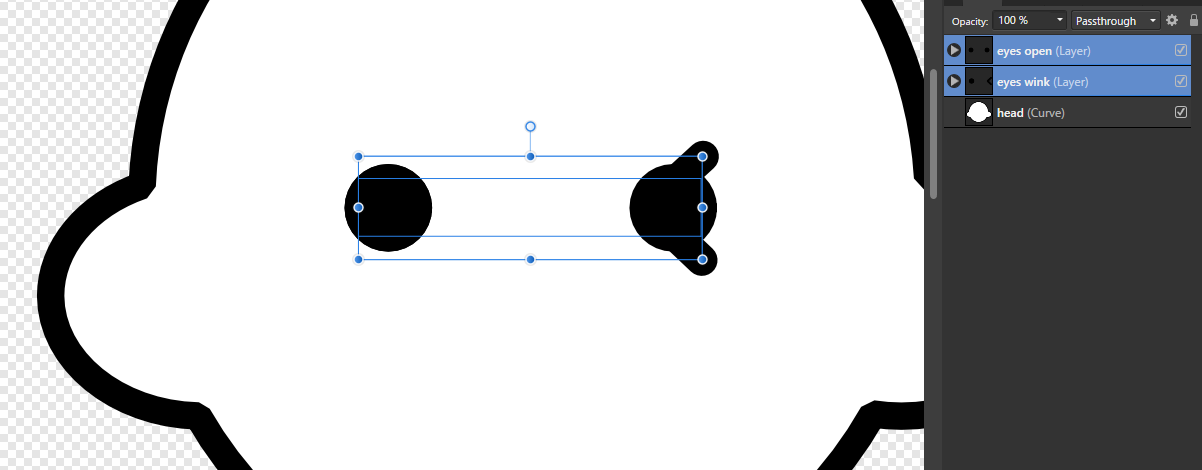Search the Community
Showing results for tags 'Affinity Designer'.
Found 5,877 results
-
I found great functionality of Designer in exhibition design, when I can maintain a generic view of a large wall of exhibition, while setting different export scenarios for different parts of general design: Parts must be printed with background and cropmarks in cmyk Parts must be cnc'd or cut without background I always need to maintain a general view for reviews, a small-sized pdf I often need to have parts of general design to use as textures in 3d software. Sometimes in different resolutions. Slices help me achieve this from a single, smartly constructed file, and in theory it is far superior than Adobe's Illustrator. So far, I have two issues with this. It is frustrating to break this workflow in cases where I have to deal with hyphenation. I have to finish-up hyphenated texts of exhibition in another software, and also break the well-maintained general view. It is difficult to get layer-independent slices in precise locations. If you draw a slice manually, snapping weirdly does not work. Precise positions of slices are essential in my case.
- 5 replies
-
- affinity designer
- slices
-
(and 1 more)
Tagged with:
-
Corner types are greyed out even when nodes are selected with Corner Tool. Inorder to activate it I've to click the nodes and move them. I don't remember this in previous AD versions. Is this intentional?
- 6 replies
-
- affinity designer
- corner tool
-
(and 1 more)
Tagged with:
-
Hello, I am currently working on an ecosystem map for a healthcare institution and I noticed this weird behavior of the grid and guides. For some reason when I try to select the guide, it disappears ? There is no pop up menu even when I even right-click on the guide to delete it. I have to manually delete from view>guide manager. In my previous project I had multiple guide and when I tried to delete it from the guide manager , I was lost. I couldn't tell which guide to delete since there were multiple guides on the page. When I also try to select an object, the grid shows another weird behavior. I used 100px and 8 division but the moment I drag the mouse, the grid square gets bigger. Why is that ? Thank you Guide and Grid Behavior.mp4
-
I'm new to the Affinity suite. I've been chugging my way through the Fora, been watching the tutorials, and experimenting endlessly. There's one thing that has me stumped. I'm trying to make an image to be used in OBS. I need to 'cut out' various shapes, leaving them blank so that I can slide other elements (e.g. a couple of video feeds, a Zoom conference, and a PowerPoint) into the broadcast. In the sample image I've uploaded here, imagine that the white shapes are the areas I'd like to delete from the background image. I've sort of figured out how to rasterize the image and delete either round or rectangular portions, leaving the deleted areas blank. But I haven't figured out how to use masking to delete specific shapes, such as illustrated in the attachment. Can someone point me in the right direction? Thanks, and sorry if this is an elementary noob question. But I am an elementary noob to Affinity.
- 4 replies
-
- masking
- affinity designer
-
(and 1 more)
Tagged with:
-
I have been pottering around with Photoshop since version 1.0.7, along with Illustrator 88, along with PageMaker, FreeHand, Ventura Publisher etc. And had me some fun along the way. After a long time out I tried to dip my hand in PS again and found that I no longer liked Adobes finest, especially with the subscription. So I came across Affinity, the rest they say is history. I have always had a soft spot for aircraft, especially the stringbags of WW1 and of course the achingly beautiful speedbirds of the Schneider Trophy. So I thought my first attempt with Designer and Photo would be a WW1 bird. The first image is out of designer, the next one is with difference clouds... sorry perlin noise and the third one is with highlighting. The next big step is cammo and I want to have it in the livery of Eddie Rickenbacker´s Niewport 28. This is a work in progress and I´ll add on as it progresses, so let´s go for a ride.
-
In the latest Affinity Designer Windows Customer Beta - 1.8.1.610, Click to create a new node on the curve dose not work when using Wacom pen (I have to right click to create a node). It works with mouse. Windows 10 Wacom Intuos Pro Medium Desktop 2020.03.12 - 15.48.38.01-1.mp4 Regards,
- 5 replies
-
- affinity designer
- beta
-
(and 1 more)
Tagged with:
-
Is there a simple way to convert circular curves into actual circles? I have an image with a lot of circles (visually) which are technically just curves. And I want to export this as SVG. Curves are converted to SVG paths and are much more elaborate (in terms of code) than circles, so I could have a much smaller file size if the circles would be exported as circles instead of paths. However, for that I need actual circle shapes in AD, so ideally I’d need some way to convert these curves to circles.
-
Please see video, but when using a grouped set of vector images and adding them together via the Geometry - Add, system crashes. iPad Pro 2018 - 13.3.1 Affinity Designer - 1.8.2 IMG_0100.MP4
- 1 reply
-
- affinity designer
- bug
-
(and 4 more)
Tagged with:
-
Thank you Affinity team for the update. I reported this before in Beta, Forum, But in this version 1.8.2 still Click to create a new node on curve does not work when using Wacom pen (I have to right click to create a node). It works with a mouse. Windows 10 Wacom Intuos Pro Medium Regards,
- 4 replies
-
- affinity designer
- 1.8.2
-
(and 1 more)
Tagged with:
-
Here’s a TV title still that I was experimenting with recently. The text is wrong but I’m fairly happy with the rest of it, even though it’s not perfect. I worked from a screen grab taken of a still from an SD TV recording of the show so I didn’t have the best source material. All done with Designer.
-
I came across this in the DAZ Studio forums, and thought it may be of interest to people who don't know DAZ Studio. https://www.daz3d.com/forums/discussion/393106/daz-studio-affinity-designer#latest (Sorry if this is the wrong place to post this, but it seemed the best of the choices available.)
-
Hello! The affinity development team! Can developers add symmetric drawing feature in affinity designer for iPad? So we can instantly see the symmetry of the graph,Especially when we use the apple pencil。 This feature has been applied in many vector drawing software, hope developers can add this feature! Thank you!
-
After having mostly created logos lately, I finally got to doing what I love most - making vector portraits. I'm experimenting with a new style and new techniques (for me at least). Fiddling with the video editor in which I hope to put together tutorials about creating realistic vector portraits when I am more familiar with the program. This is a work in progress (started March 18 2020), so bear with me. I will post new stages later. Oldest at the bottom, newer above that. More info about this portrait in my portfolio blog that you find here: https://communicats.blogspot.com/2020/03/realistic-vector-portrait-of-beautiful.html 6th stage March 20 2020 5th stage March 20 2020 4th stage March 2020 This is the third stage drawn on March 18 2020 This is the second stage drawn on March 18 2020 This is the beginning stage drawn on March 18 2020 This is the vector outline view of the 5th stage
- 1 reply
-
- monique klemann
- all vector
-
(and 3 more)
Tagged with:
-

affinity designer Sheffield / Tram / Transit diagram
transitdiagrams posted a topic in Share your work
Hey :-) I do transit maps (diagrams) for fun in my spare time to relax. Here is one I was working on this weekend - after a request @Alfred: The Sheffield tram system in my interpretation. I've altered the color palette a little bit (more Bauhaus now) and also introduced route letters. Hope you like and enjoy it - @MattP :-) Feedback is welcome and appreciated of course! Have a great day you all! Chris- 16 replies
-
- sheffield
- transit map
-
(and 3 more)
Tagged with:
-
Ohhh My! We’ve just launched our brand new range of cards. It's something we've been wanting to do for a while now...Check out the full range at Thortful! https://www.thortful.com/creator/MyStrawberryMonkey
-
La posibilidades que aporta pixel persona son fantasticas, me estoy acostumbrando poco a poco a affinity designer y realmente me encanta.
-
Hi, I tried searching within the FAQ section and could not find the answer. I have a couple Affinity Programs on different devices. My question is, if I were to buy multiple Brush products (such as Smoke & Cloud, Blast Powder, 102 Lightning, etc.) or other products - can that be used on all affinity programs I have on different devices, or is it per affinity program? If that question does not make sense, what I'm trying to ask is - is it a one-time purchase for all of my Affinity programs, even on different devices? I hope you understand my questions. Let me know at your earliest convenience. Thank you! Dalton
-
Dear fellows, I'm an illustrator user for more than 20 years. I now try to figure out how to draw in Affinity designer as precicely as I’m used to … honestly, it feels like the early days of Illustrator, (waiting decades for features, always looking for workarounds for the easiest tasks). This time I built some free forms i.e. with the boolean functions. I then try to align a new forms center magnetically to a point which lies NOT on the outer side of the existing form … I can‘t!?! Does anyone know how to do this (without a helping 3rd form like a rectangle or any other anoying workaround). See image. Kindest regards, freddy
- 4 replies
-
- affinity designer
- center on selectiion
-
(and 1 more)
Tagged with:
-
Hey! A suggestion regarding the font management: I am wondering if there is way to make the font substitution I make in Publisher can be permanent? I have noticed that the font substitution only works within Publisher. If I open the file where I have done this in Designer the substitution is gone and as there is noch font manager available I have to stick to Publisher for any further edits. I know I could use styles but in old files I don't used styles and so it's difficult to change certain fonts in the whole document at once. Is there a way to make this substitution permanent via a (suite-wide) font manager in every app? All the best, Chris
-
- affinity publisher
- affinity designer
-
(and 1 more)
Tagged with:
-
If anyone had asked me short time ago what would I go for if ditching Photoshop for digital painting, my normal answer would have been "Affinity Photo". But then one day I found myself painting in Designer's pixel persona and loving it too! I'm faster every time and understand a bit better the brushes, which for whatever the reason have always been a bit of a hard to handle and tame subject matter for me in Serif products. I am currently researching on different species for better and more effective workflows when it comes to science communication and illustration. This is an attempt to improve painting fur... More to come! Full project including time-lapse here: : https://www.behance.net/gallery/93107969/Scientif-illustration-Mammals UPDATE ON RESEARCH> So, now I am trying to replicate this craziness with the so called vector brushes in the Designer persona. I reckon the guy on the left needs a comb! hahaaha!! Anyways.. one step at a time, I'll get him one. The one on the right is for comparing both versions side by side. Brushes galore!!
- 19 replies
-
- scientific illustration
- fox
-
(and 3 more)
Tagged with:
-
Recently I copied several drawings of Mucha. For I only learned industrial design sketch, this is a try of another kind of art. Also because of the Novel coronavirus pneumonia, I have stayed at home for nearly 2 months. This is a chance to focus on drawing.
-
I want a feature to export SVG files as keeping the layer display state. In help document (Layers panel), it says: However, I confirmed that the display state of the layer was maintained when exporting to PSD file. And I want this behavior even in SVG export. Could you implement this feature? Due to the above limitations, clients who only have Adobe Illustrator cannot show illustrations as I intended. For example, I would like to make only the "eyes open" layer visible and the "eyes wink" layer invisible, but currently I cannot export without making both visible. As a result, my client have been forced to show the illustration in an unreadable state.
-
Six months ago I did some shitty renders of my 3D zbrush modeling of the fantastic illustration "Papy Soup" from Jean-Baptiste Monge. Now I did again using renderpasses + Affinity Designer. To clarify, renderpasses are 2D images with splitted infos of an image (just shadows, just color, just shinning, etc) Besides having achieved better results, I enjoyed and played a lot with this fun workflow with Affinity easy use. I have strong feelings about using Affinity Designer in future projects. full project with 3d crap if anyone get interested: https://www.artstation.com/artwork/rR8X2e