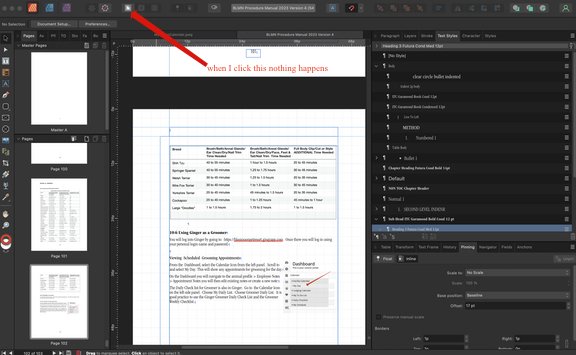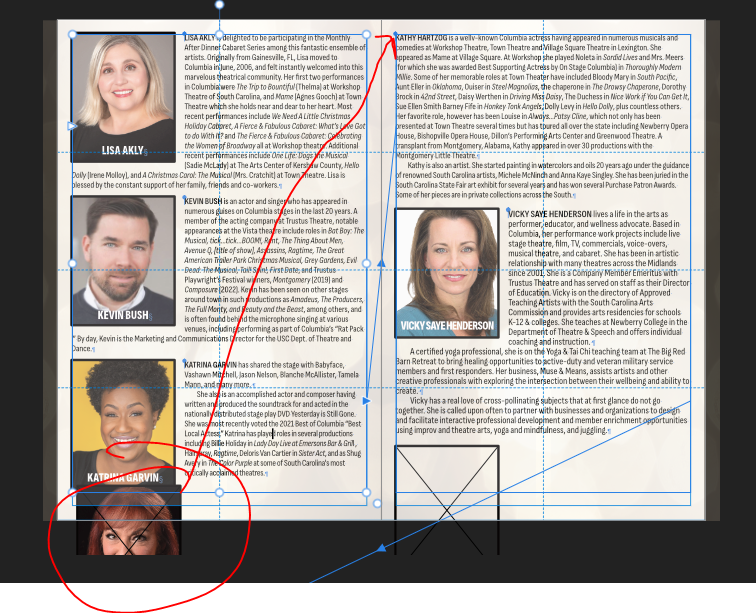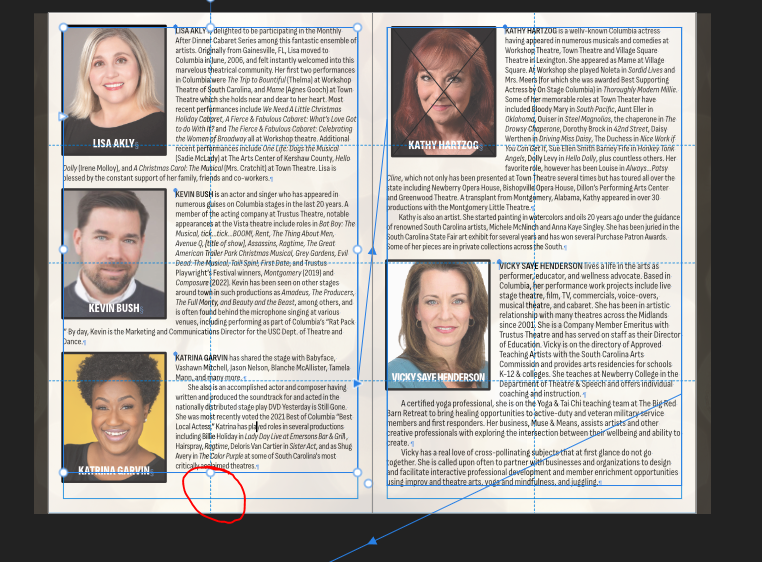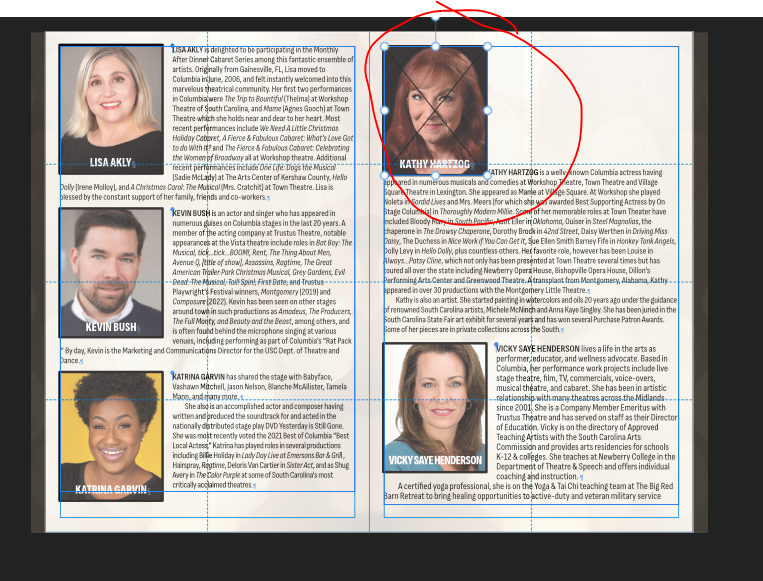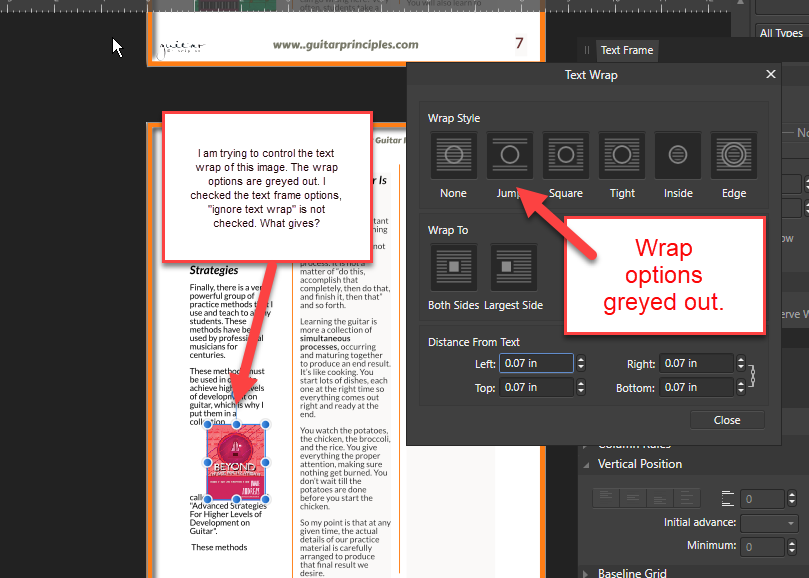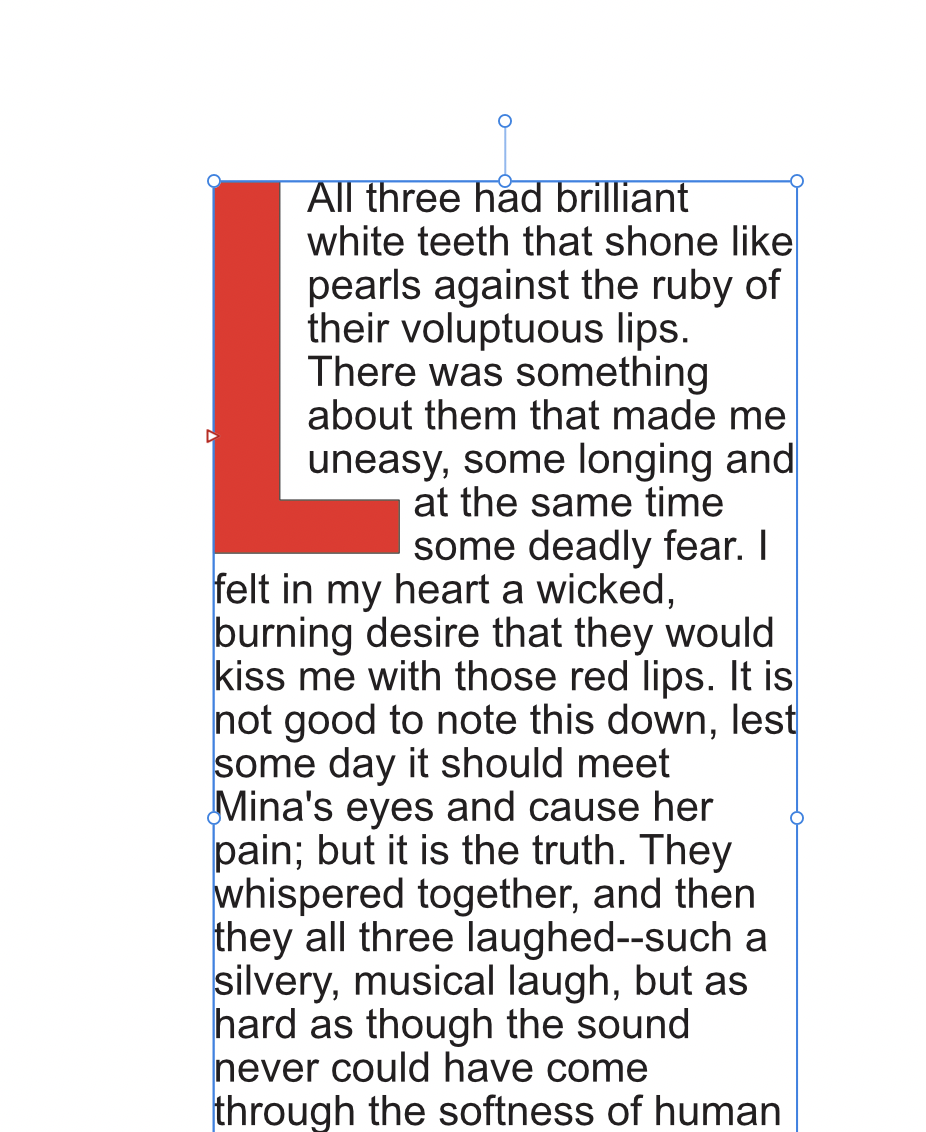Search the Community
Showing results for '"text wrap"' in content posted in Affinity on Desktop Questions (macOS and Windows) .
-

text appearing outside box
carl123 replied to cbordey's topic in Affinity on Desktop Questions (macOS and Windows)
Might be something to do with the "Rounded shape" and Text Wrap setting but that's just a guess at this stage Can you copy those 2 pages to a new document and if the problem still exists upload that document to the forum? -
Drop caps and in-line pinning work quite well, except that I cannot get text wrap applied to indent line 3 and below:
- 7 replies
-
- pinning
- float with text
-
(and 1 more)
Tagged with:
-

Publisher - Phantom Gap between lines
carl123 replied to sulcata's topic in Affinity on Desktop Questions (macOS and Windows)
Something to do with Text Wrapping Select the (D100) Artistic text layer then in the Text Wrap settings change it from Tight to None -
Hi @Antoon Naus, Both page 2 and 3 look identical for me, your issue with the text frames overflowing/disappearing appears to have been caused by page wrapping applied to the 'Front' Group in your layer stack as content is set to wrap to the Largest side, if you select this group and go to Text > Text Wrap > Show Text Wrap Settings and change this setting to 'Both Sides' the text frame content will re-appear.
-

Text Wrap Window not showing
MikeTO replied to b.howardbloo's topic in Affinity on Desktop Questions (macOS and Windows)
I think the screenshot does show the arrow pointing to the text wrap icon. Clicking it when a document is open should open the text wrap window even if nothing is selected. Try dragging the main window all the way to the left or right for a moment to see if it has somehow opened below the main window. It shouldn't do that but it's worth checking. If it's not there, do you have a dual monitor setup or sometimes use a second monitor? Publisher might be opening it on the other screen even if you're not currently using it. Try reconnecting to the second monitor to see if it's there. I don't have a second monitor so I can't try but using Continuity I moved Text Wrap from my Mac screen to my iPad. Then I returned the document to the main window and turned off the iPad. Continuity was still running in the background and that left me no way to see Text Wrap on my Mac screen. I had to wake my iPad and quit Continuity where Text Wrap had been hiding. Cheers -

Text Wrap Window not showing
Lee_T replied to b.howardbloo's topic in Affinity on Desktop Questions (macOS and Windows)
Hi b.howardbloo, The screenshot is very small so it's hard to tell what you are trying to do, but It looks like you are looking for the paragraph settings rather than text wrap. Text wrap is used for wrapping text around objects such as pictures as below: The paragraph settings can be found here: Lee -
I have a producing program. Each performer has a headshot and a bio. I want the headshot to appear next to the top line of the corresponding bio. My text style has widows/orphans turned on to prevent single lines at the top or bottom of a frame. The circled photo is placed as a floating image to line up with the paragraph (see arrow). The only way I have found to make this image move is to physically shorten the text frame on the left (picture 2). I very much dislike this because if the text changes length, the frame has to be manually adjusted again to allow for it. If I make the image inline, I'm unable to add a wrap to the image (see picture 3). I would have thought that float with text did exactly that. If the text to which the image is "pinned" moves, shouldn't the image move with it and not require manual resizing of text frames?
- 1 reply
-
- inline image
- pagination
-
(and 2 more)
Tagged with:
-

Text frame anomaly
thomaso replied to pcdlibrary's topic in Affinity on Desktop Questions (macOS and Windows)
... or text flow ... or text wrap … -
You (may) need to do two things 1. Select the text frame that contains the caption then in the Text Frame Studio (not the Text Wrap Dialog) tick the check box that says "Ignore Text Wraps" then move the text frame on top of the image. 2. If you can't see the text after you move it on top of the image do Layer > Arrange > Move to Front
-
The Text Wrap settings you are displaying are for the Text Frame, because that is the object that is selected. To see the Text Wrap settings for the picture, you would need to have the picture Selected, and then click the Text Wrap settings icon. It is correct that the Text Frame would not move. Only the text it contains would be affected by the picture's Text Wrap settings.
-
Hello, I'm stumped. I hope someone can help me. I have been working on a Publisher 2 document. I want to place pictures on some pages, and then add some captions. When I put the photos on the page, I notice It puts this little slider under the pic, and when I try to adjust, I sometimes end up with a border around the pic? I like the adjustment ability, but don't want a border around the pics. Also, I cannot even put captions nice and close under the picture. I experimented by creating a caption in a separate text box, then I choose one of the text wrap options, for example "tight." I then move the caption under the picture, but cannot get close enough without the caption disappearing?! I just want to be able to control how close I put captions. Any ideas of how to fix this? I've attached the project. Specially it's on Page 3 of this document where the issue presents. Thank you so much for any help. Chris Data Storage in Space.afpub
-

Master Pages visibility
thomaso replied to davidmillard's topic in Affinity on Desktop Questions (macOS and Windows)
Yes, that's what master pages are for. – Does the Master layer + this text frame appear in the Layers panel of every desired document page? Make sure the according master page is … … assigned to the wanted pages, … is not covered by other objects in the Layers hierarchy on the document pages, … is not influenced by text wrap assigned to another object. If required you can move the according master layer on one document page for all pages across the entire document. -

Problem with A-Pub page numbers
thomaso replied to Dangerous's topic in Affinity on Desktop Questions (macOS and Windows)
Did you activate Text Wrap for any object on the affected pages? And how about Baseline Grid? -

text wrap options greyed out
Hangman replied to Jamie Andreas's topic in Affinity on Desktop Questions (macOS and Windows)
@Jamie Andreas, welcome to the forums... A couple of things based on your screengrab... You are attempting to wrap text around an image with very limited space to the left and right side of the image, at best you would only have a couple of characters per line were the text to wrap. You don't have hyphenation turned on so your physical text wrap would be more limited by default. You currently show a 0.07 inch Distance from Text setting on all four sides of the image which further reduces the likelihood of any text wrap. On Mac, selecting any of the Text Wrap options places a blue border around the selection rather than 'highlighting' the option. I'm unsure if it is the same on Windows but I don't think the options are actually greyed out despite their appearance. As a test, if you make you text columns wider (e.g., if you currently have a two column layout, expand the two columns across the whole page width, turn hyphenation on (though not essential for text wrap) and then select the Square text wrap and see if it works for you... -
Hi Folks, I love affinity publisher, but i keep having this problem. I place an image in a text box, and I go to wrap the text, and all the options are greyed out. The image does not move easily either, it keeps getting "stuck". "ignore text wrap" is unchecked. Please see image........thanks very much!
-

How do L shaped text frame in publisher?
h_d replied to MxHeppa's topic in Affinity on Desktop Questions (macOS and Windows)
Or do you mean something like this: I drew the L shape with the Pen Tool in Polygon Mode, then adjusted the text wrap using Text - Text Wrap - Edit Text Wrap Settings. -
Page Numbering From Master Page...
Row13 replied to Row13's topic in Affinity on Desktop Questions (macOS and Windows)
Thank you all for the responses. I was able to get into the text wrap settings and manipulate it a little more so it's acceptable. -

Text above the text frame
loukash replied to Dennison's topic in Affinity on Desktop Questions (macOS and Windows)
You can save your own global default text frame style via Edit > Defaults > Save. As "usual" (d'oh!) with those "Defaults" though, it can get a bit quirky to make them stick or to apply them. Some saved Text Frame panel attributes are apparently not being reverted at all (Hide overflow, Ignore text wrap, Ignore baseline grid), others (Vertical position) may need a second click on the Revert Defaults button.