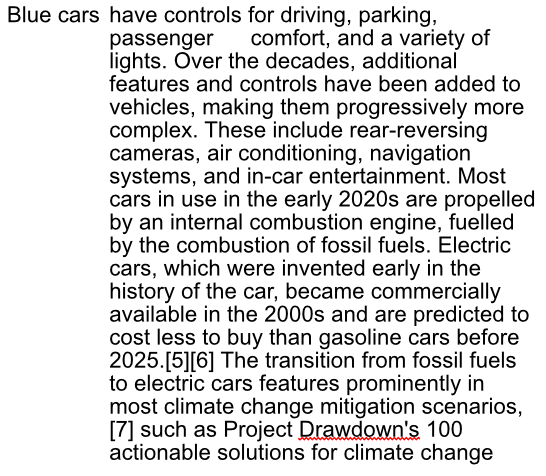Dangerous
Members-
Posts
288 -
Joined
-
Last visited
Recent Profile Visitors
The recent visitors block is disabled and is not being shown to other users.
-
 fde101 reacted to a post in a topic:
Support for pen pressure on non-Wacom tablets?
fde101 reacted to a post in a topic:
Support for pen pressure on non-Wacom tablets?
-
 bures reacted to a post in a topic:
Auto-trace?
bures reacted to a post in a topic:
Auto-trace?
-
Dangerous started following Can't re-edit embedded file in Designer. Is it a bug? , Auto-trace? , Support for pen pressure on non-Wacom tablets? and 3 others
-
I have used some auto-trace programs and online tools. At best the results are poor (IMHO). Even with very basic line or shape drawings I find that there are 10 or more times the nodes I would create by manually tracing. Usable but messy to edit the resulting curves. I would not expect Serif to add auto-trace as a feature. What I would like to see added is the reverse of one feature that is already in AP & AD. We can convert a curve to a selection but how about the ability to convert selection(s) to curve(s). Is this an option? Has it been consider/attempted and written off as a 'no go'?
- 1 reply
-
- feature wish
- trace
-
(and 2 more)
Tagged with:
-
I can't find the force pressure setting and I have a Huion Kanvas 13 tablet & pen. The pen works just like a mouse (no pressure sensitivity) but outside of Affinity the pressure works. Tried various setting and windowsink both on & off and there is no way I can get pen pressure to work. @NathanC can you help?
-
 walt.farrell reacted to a post in a topic:
How to link text frames?
walt.farrell reacted to a post in a topic:
How to link text frames?
-
 walt.farrell reacted to a post in a topic:
How to link text frames?
walt.farrell reacted to a post in a topic:
How to link text frames?
-
 Return reacted to a post in a topic:
How to link text frames?
Return reacted to a post in a topic:
How to link text frames?
-
Yes it was a PDF file I downloaded for the equipment manufactures site long ago, I couldn't use the group text option as there are lots of artistic text that have to be separate despite being close the get grouped in to text frames. No I din not know you could convert to text frames but thought there should be that option (I could not find it despite looking many times, lol). Here is a Blue Peter badge for you as well.
-
I have linked frames many times so I know how to do it but I have a problem with single lines of text in boxes that I want in a single text box. There would be a lot of cutting & pasting, deleting etc. Is there a way to merge multiple text boxes in to one other than linking them resizing the 1st and deleting the rest? If not how do I get the blue/red link arrow on a single line text box as it just isn't working. Ooops, just realised it is artistic text, can it be converted to a text box?
-
Thanks for the replies. This is not an approach I would take, it is to simplify a task for someone at present is struggling to learn Affinity and usually make a mess resizing objects. I keep telling them you can't change a rectangular image to a square image & keep all the scene and have it look right but they keep trying. I know they would have stretched these to fit and said 'but it now looks awful', one day they will stop trying to run faster than Usain Bolt and learn to walk first. Yes I ended up doing the unhide, export, hide & repeat 129 times, lol. Wasn't as bad as I had expected. Don't think I'll be doing it again as I don't need it and they will just have to learn Affinity from 'the bottom up'.
-
Hi, can anyone help. I have a document set to 5000 x 5000 pixels. These are to be exported at that size despite the 'image' taking up less of the area. By this I mean the image is (for example) 2000px by 1500px but needs to be on a transparent background 5000px by 5000px. I can do this using FILE - EXPORT and selecting png format but as I have 130 layers and want each layer as a png in its own right I would need to repeat the export 130 having only one layer visible each time. I have tried the export persona but although it exports all 130 layers as an individual png the size default to the image bounding box size of 2000 by 1500. I can't find a way to export the doc. size unless I manually set every single slice size & position. Is what I want possible?
-
 Dangerous reacted to a post in a topic:
Can't re-edit embedded file in Designer. Is it a bug?
Dangerous reacted to a post in a topic:
Can't re-edit embedded file in Designer. Is it a bug?
-
 Dangerous reacted to a post in a topic:
Can't re-edit embedded file in Designer. Is it a bug?
Dangerous reacted to a post in a topic:
Can't re-edit embedded file in Designer. Is it a bug?
-
Can't re-edit embedded file in Designer. Is it a bug?
Dangerous replied to Dangerous's topic in V2 Bugs found on Windows
It is show in the video attached to my first post. Did you watch it? -
I was asked to solve an issue for someone which was cased by an embedded image witch consisted of a small image on a large background. This had been added to a document (AD) as an embedded image. The person wanted all the empty area deleted as much of it was off canvas. I double clicked to edit in another tab, select the group of layers and made an artboard from the selection. Closing the tab back to the main doc, repositioned the smaller edit to the correct position. I was asked to change a couple of things so double click again, switch to the embedded image tab and I could not edit or even select the layer. Turning them off didn't work either, they remained visible. Is this a bug or the way it supposed to work? Video shows the process I took. Seams like it only happens if I add an artboard! Embedded Bug.mp4
-
 walt.farrell reacted to a post in a topic:
MSI Download causing an issue on Windows with McAfee TP installed.
walt.farrell reacted to a post in a topic:
MSI Download causing an issue on Windows with McAfee TP installed.
-
I contacted chat, she said to exclude the file name. I mean I have to download it, exclude it, download it again, run it, ok the report 'McAfee Framework Host must be closed' notice, ok it when it returns a 2nd time and do that for all 3 programs. She rang and said we got disconnected, I said no I ended the chat after that stupid 'fix'. I don't think she was impressed but she did then offer a more acceptable way to deal with it. Now just waiting for a reply. lol.