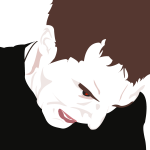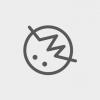-
Posts
55 -
Joined
-
Last visited
Reputation Activity
-
 morbandit got a reaction from hawk in Clear constraints properties
morbandit got a reaction from hawk in Clear constraints properties
Does this feature exist yet? Currently in a situation where I copied layers from other constraints groups and now I have to manually return them all back to default constraints.
There should be an option on the right click context menu of a layer to "clear constraints" which resets all contained elements to the default constraints setting and returns the group to a normal group/layer.
-
 morbandit got a reaction from Amdival in Clear constraints properties
morbandit got a reaction from Amdival in Clear constraints properties
Does this feature exist yet? Currently in a situation where I copied layers from other constraints groups and now I have to manually return them all back to default constraints.
There should be an option on the right click context menu of a layer to "clear constraints" which resets all contained elements to the default constraints setting and returns the group to a normal group/layer.
-
 morbandit got a reaction from PeteBagnall in [AD Mac] Battery life investigation
morbandit got a reaction from PeteBagnall in [AD Mac] Battery life investigation
I'm requesting a pass at battery life savings for the next version of Affinity Designer on Mac. Seems to use a lot even when I'm not actively using the app if I leave it open.
-
 morbandit got a reaction from kokichi in Clear constraints properties
morbandit got a reaction from kokichi in Clear constraints properties
Does this feature exist yet? Currently in a situation where I copied layers from other constraints groups and now I have to manually return them all back to default constraints.
There should be an option on the right click context menu of a layer to "clear constraints" which resets all contained elements to the default constraints setting and returns the group to a normal group/layer.
-
 morbandit reacted to Pšenda in [AD] Can we not put the smart guide measurements under the handles?
morbandit reacted to Pšenda in [AD] Can we not put the smart guide measurements under the handles?
Or move the measured value if it is in collision with the handle.
-
 morbandit got a reaction from Patrick Connor in [AD] Can we not put the smart guide measurements under the handles?
morbandit got a reaction from Patrick Connor in [AD] Can we not put the smart guide measurements under the handles?
I keep running into this... at the very least give the handle a lower opacity and z-index or something
Believe it or not this measurement is 120px...
-
 morbandit reacted to kirk23 in Layer Comps
morbandit reacted to kirk23 in Layer Comps
Wile layer comps is super helpful in Photoshop I would offer a kind of alternative. Xara has so called "names" Basically it's a kind of tags you can assign to objects and when you copy an object a new copy inherits all the same tags. You can do multiple tags to same object. Then from a tags (names) list you could select and make visible only objects with a special tag. Same as color codes in Photoshop but more flexible since each thing could have several tags.
Beyond replicating layer comps behaviour the system allows easily to find and select necessary things and all related objects while you spare the time to keep it consistent since the tags are inheritable automatically.
-
 morbandit reacted to moefinley in Layer Comps
morbandit reacted to moefinley in Layer Comps
Symbols don't replace layer comps. If you're creating multiple states for the same design you don't want to have to create a new artboard and convert everything to a symbol just so you can show and hide a drop down menu or alike.
Plus as mentioned before it would add greater compatibility with Photoshop.
Symbols and constraints are great tools for responsive design but layer comps were useful long before we were all doing responsive design and they continue to have a role.
+1 for still adding layer comps even though we now have symbols
-
 morbandit reacted to Aammppaa in [AD] Ability to import symbols from other documents
morbandit reacted to Aammppaa in [AD] Ability to import symbols from other documents
You can add your symbols to the assets panel - then they are accessible across all you documents.
When you drag them from the Assets panel in to a new document they will be recognised as Symbols and appear in that document's Symbols panel.
See: https://affinity.help/designer/en-US.lproj/pages/Panels/assetsPanel.html
-
 morbandit reacted to A_B_C in Layer clipping vs layer masking
morbandit reacted to A_B_C in Layer clipping vs layer masking
Hi bboysupaman,
please have a look at my video linked below (Clipping_vs_Masking.mov).
In (A.) the pink rectangle (or rather square) gets clipped to the boundaries (path) of the blue triangle, and this is done by making the rectangle a child of the triangle in the layers list. This is called "layer clipping".
In (B.) the rectangle acts as a mask applied to the triangle, and this is done by dragging the thumbnail of the rectangle directly onto the thumbnail of the triangle in the layers list. (Note the differences between the blue highlight bars appearing while the list entries are dragged to their respective positions.) Now it is not the rectangle that gets clipped to the boundaries of the triangle, but the rectangle clips (or cuts) parts of the triangle. This is called "creating a vector mask".
Hope you get the difference …
Kind regards, Alex
Clipping_vs_Masking.mov
-
 morbandit reacted to R C-R in Is it possible to always "Insert behind selection"
morbandit reacted to R C-R in Is it possible to always "Insert behind selection"
If the currently selected layer on the canvas is several layers deep in a group hierarchy, clicking (for example) the 'insert inside' button on the toolbar can save a trip to the Layers panel. I use that button frequently, particularly when the Layers panel is not fully expanded.
-
 morbandit reacted to Aammppaa in Is it possible to always "Insert behind selection"
morbandit reacted to Aammppaa in Is it possible to always "Insert behind selection"
Cross posted from Bug Report Thread: [By Design] Insert behind selection toggle keeps resetting
How about removing the feature all together - then it will not be confusing to anyone?
I am serious!
At present, users who want the option to change how objects are stacked on creation are being misled (by the help file, the UI and reasonable assumptions based upon similar toggles) that AD will give them this control.
Users who would be confused by the toggle sticking are, IMHO, just as likely to be confused by the current setup…
They must remember that the feature exists Remember where it is located. Remember to click it before creating the new object. And remember to have the correct layer selected (so that the relative positioning makes sense). Plus, understand that this is a sequence that they must perform each time they want to deviate from the default! I honestly thing that just creating the object anywhere and then moving it is easier for everyone than the currently implemented solution.
My preferred outcome would be a sticky toggle (as discussed HERE). I really hope the developers revisit this particular design choice!
-
 morbandit reacted to toltec in What's the correct way to extend part of a pixel line?
morbandit reacted to toltec in What's the correct way to extend part of a pixel line?
You don't need a Free Transform tool in Designer.
If you make a selection with the Marquee tool, then click in it with the Move tool, you can "Free Transform" the marquee selection area.
-
 morbandit reacted to dutchshader in Is it possible to always "Insert behind selection"
morbandit reacted to dutchshader in Is it possible to always "Insert behind selection"
the ui is showing this:
and everyware in the ui where there is a checkmark it is a sticky setting.
so it is a bug, or the ui should be changed.
-
 morbandit reacted to Aammppaa in Is it possible to always "Insert behind selection"
morbandit reacted to Aammppaa in Is it possible to always "Insert behind selection"
This strikes me as an odd design choice... if it only sticks for a single operation then there is no real saving (in terms of time, number of operations, clicks etc) over pasting any-old-where and moving the object to the desired location.
-
 morbandit reacted to Gear maker in Is it possible to always "Insert behind selection"
morbandit reacted to Gear maker in Is it possible to always "Insert behind selection"
morbandit, I so totally agree with you. I usually construct my drawing mostly from the top down, meaning I tend to draw a lot of the detail first then the background and that makes the layer's order be from the bottom up. So I keep having to drag the detail on top of what I just created to keep it visible. It's easier to drag and reorder 20 layers then it is to hit the toolbar icon before constructing each of 20 shapes.
What I have gotten in the habit of doing is to work with my current layer invisible until the shape is what I want. Then drag it below the detail and turn the visibility back on to make adjustments and work with the color.
It should be that if the Insert behind selection is clicked once it works for one entry, but if it's double clicked it stays selected until cancelled.
Mike
-
 morbandit reacted to mattthew in Auto Select Layer
morbandit reacted to mattthew in Auto Select Layer
Another reason for implementing the ability to turn off "auto select" is that it allows you to move an object while your mouse cursor is not on top of it. Sometimes the mouse cursor is distracting when you're trying to place an object.
-
 morbandit reacted to MEB in Auto Select Layer
morbandit reacted to MEB in Auto Select Layer
Hi createsean,
Welcome to Affinity Forums :)
Although not a solution this may help for now: If you press ⌘ (cmd) (CTRL if you are using Windows) and click an object on canvas it should "force" select it no matter its position on the Layers hierarchy.
@ZombieRofl,
Go to Affinity Preferences, User Interface section and check Show Selection in Layers Panel to have the object highlighted/visible all the time in the Layers panel when you select it on canvas.
-
 morbandit reacted to Lee D in Duplicating artboard makes all symbols detach
morbandit reacted to Lee D in Duplicating artboard makes all symbols detach
Hi morbandit,
Welcome to the forums.
This has been resolved and will be in our 1.6 update, if you would like to use the feature now you can download our 1.6 beta which will install alongside the purchased version.