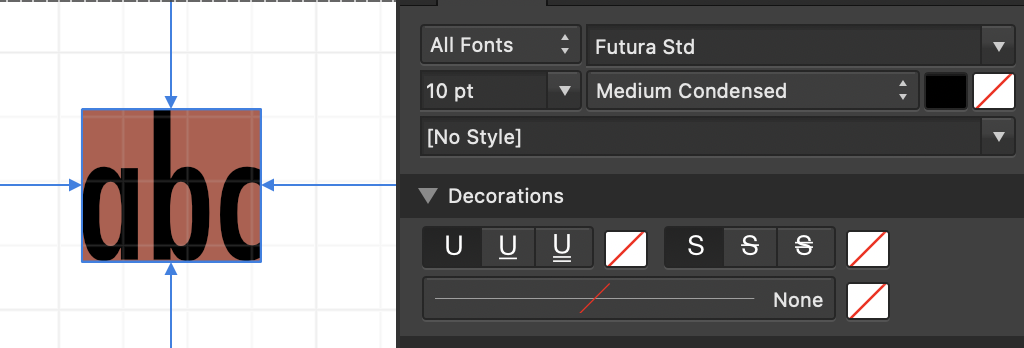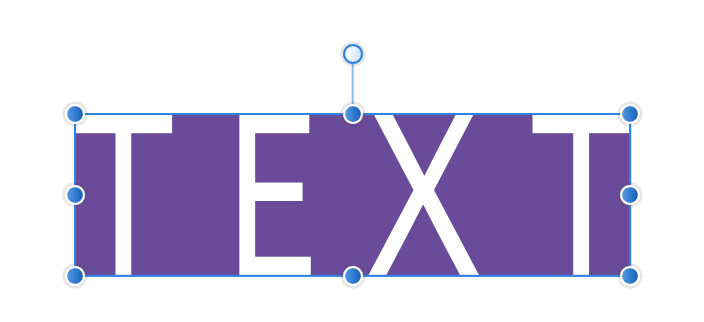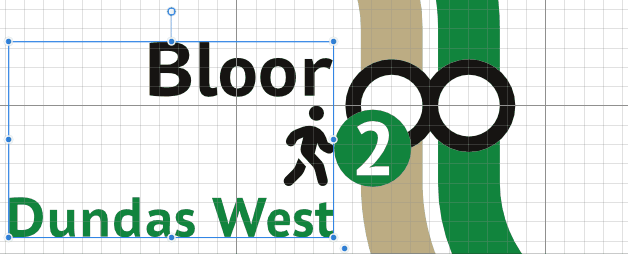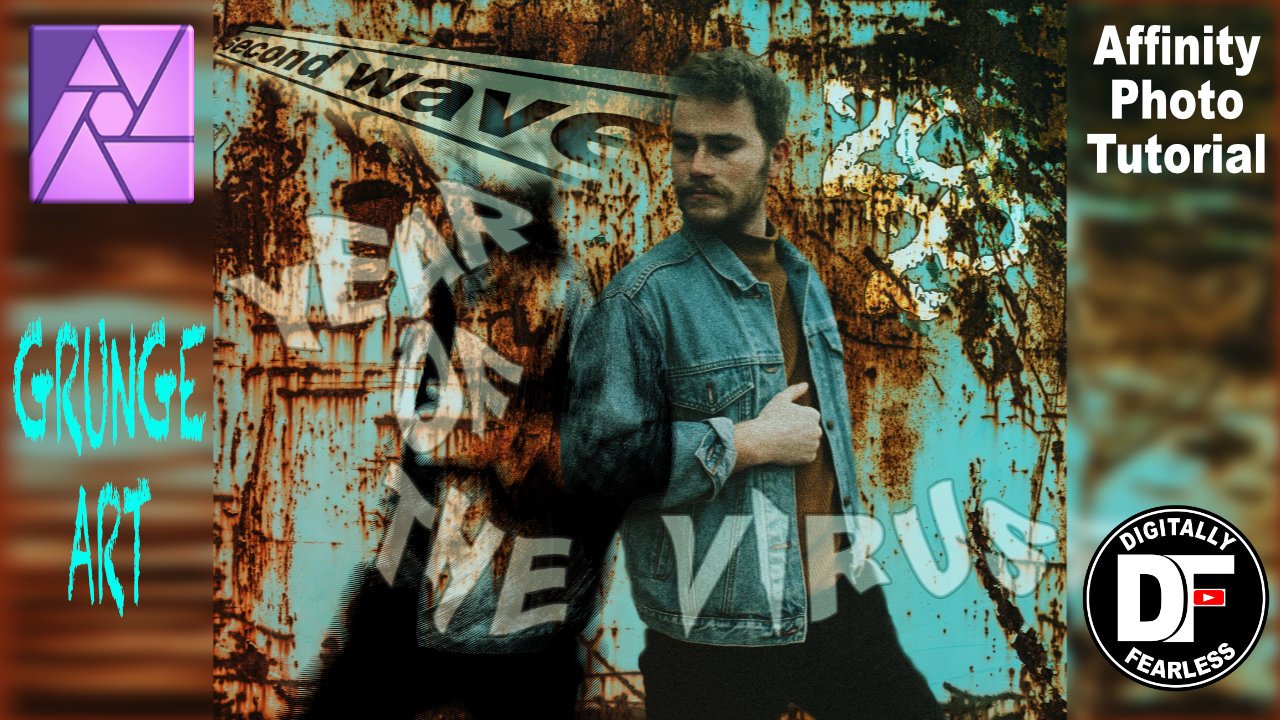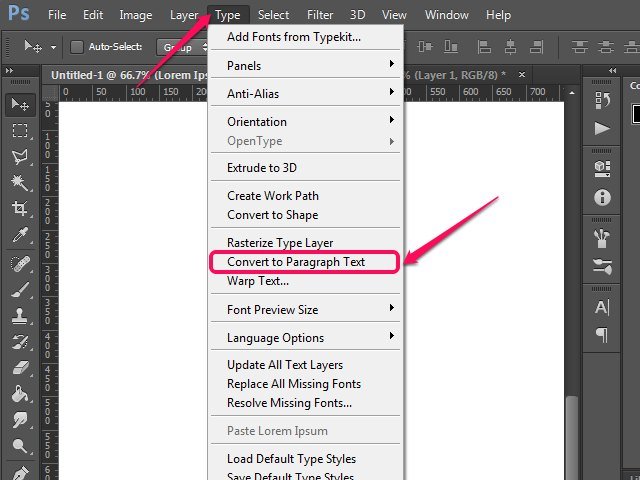Search the Community
Showing results for tags 'artistic text'.
-
- 3 replies
-
- affinity designer
- affinity designer v2
-
(and 1 more)
Tagged with:
-
Right now, we can only apply a fill to a text box in the character/ text styles. Or a fill + stroke in the text frame studio in Publisher (this should also be available in Designer and Photo for text graphics!). I would love to see additional features to control the text box styling. Changing the size of the textbox dynamically with a top/bottom/left/right offset, a top/bottom/left/right stroke (or multiple strokes for double lines) rounding the frame that is used for artistic text, etc. It is very handy if you have more granular control, so you can create more sophisticated styles that are applied dynamically. Saves a lot of manual editing work.
- 5 replies
-
- text
- artistic text
-
(and 7 more)
Tagged with:
-
1. When creating a curve and placing text on it - I should be able to select which side of the curve I want the text to be placed on, depending where I click the cursor. The text gets placed on a default side, then I have to use the sliders to force the text on the side I want it. 2. Warping text - This is not a part of the artistic text tool. There is this “Warp Group>Mesh” tool I have used before but I would say it is very effort heavy to adjust all of the points individually. Also it automatically creates a new group with way too many layers, making the process messy. The program has crashed multiple times while using that Warp Group>Mesh feature specifically. It's also difficult to find inside the program. I would love to see a "warp text" tool that is not overly sensitive.
- 3 replies
-
- artistic text
- artistic text tool
-
(and 3 more)
Tagged with:
-
Hello, For some reason I cannot switch between between artistic text and text frame ? How can I convert or switch modes between texts ? Thank you, Text_frame.mp4
- 23 replies
-
All new text, artistic text, or text frames all have a brown/red background when I create them. The background color is set to transparent. While I can set them to a different color, I can not set them to transparent. Is it some setting I overlook?
- 7 replies
-
- affinity designer
- text
-
(and 3 more)
Tagged with:
-
I think this is a bug. I could not locate, using forum and Google searches, any previous reports of this. The text parts and whole text line, disappears when aligning using the Align in the Toolbar. Steps to Recreate Create new document. Size, DPI, is immaterial. Using the Artistic Text Tool, type some text. Using the Align tool in the toolbar, choose to Align to Center, then Align to Middle of Spread. Part of and then the whole text line disappears. It seems like it's masked. However I'm thinking it might be a redraw issue. I can move the text and it appears. Attached screen recording showing this in Designer. I've also tested this in Photo with the same results. 2022-03-11 12-51-53.mp4
-
Hi If you put a artistic text on a curve and put this into a symbol, and if after you scale this symbol the artistic text font follow. The only way to do it is to outline the font but it's become possible to update if needend. Can you fix this ? Thanks and happy 2022!
-
In Affinity Designer my regular text box is working just fine, but when I try to drag out an Artistic Text box, a few things go wonky. I'm sure I've got a few settings messed up somewhere, but I can not figure out what or where. Please help. Video attached. Explanation below. So, when I try to drag out the Artistic Text box it will really only grow vertically. It seems like the horizontal is locked. Then, when I start typing, it's automatically in all caps and when I change it to normal case all of the lower case letters get sent to the front of the box past the capital letter at the beginning (see video). I am very confused. Sorry if my explanation is not very detailed. Please Help! Artistic Text Issues.mov
- 7 replies
-
- artistic text
- artistic text tool
-
(and 2 more)
Tagged with:
-
I have a very simple artistic text layer with a single word in it. It has a couple of layer effects applied. When I select the layer and attempt to Convert to Curves the program crashes instantly. No crash report. The file is attached. MYNAME.afdesign
- 4 replies
-
- convert to curves
- crash
-
(and 3 more)
Tagged with:
-
Only two months into using Affinity Designer here. Starting at some point through the progress of my project, any time I create and type new Artistic Text, a purple highlight appears behind it. I don't remember messing with any settings to make it appear. I've tried to look very carefully at the color options on the Artistic Text object but I can't find anything. What am I missing? This hasn't happened to me during other projects until after the 1.9 update, so there's the possibility of a bug or new feature/setting that I'm not aware of yet. I also attached what the problem looks like in Affinity Designer. The text color was intended to be white, and the color shows as white in the Color tab.
- 4 replies
-
- artistic text
- highlight
-
(and 3 more)
Tagged with:
-
I have been making Greeting Cards in Serif Page Plus for over 15 years. I keep trying to switch to Affinity Publisher, but even creating my own two templates: sidefold and topfold, the margins .5" all around are 1/8" wider on right side and smaller on left. I did change the margins to .6" on one side and .3" on the other so they come out all .5". The page size is 7"x10" which my printer does easily and Affinity seems to agree to but it's just the margins. Problem #2 - The artistic text - which is beautiful - has a white film on the text box. White on white wouldn't show but with Greeting Cards, the text is usually on a nature photo, like the sea or mountains, and it is very obvious. I think (actually hope) both problems are simple glitches that can be corrected? Sister Regina Dierson
-
Hi, I've run into a reproducable crash in the current app store version (1.8.4) of Publisher that's been quite a pain for me. I'm not able to install the current beta at the moment so I can't confirm if it crashes there as well, but I suspect it would, too. Basically, every time I create a document with a certain template I made, the app will crash if I: - creat artistic text - use the "Layer->Convert to Text Path" menu option on a curve If I don't use the template and just use a built-in preset (Print->A4, for example), the app does not crash and runs just fine, so I suspect there is something in the template configuration that is causing havoc somewhere. An important detail about my computer configuration: I have Japanese installed as my secondary system language (primary being “English (South Africa)”. The template in question does have some Japanese text in it, using "Hiragino Maru Gothic Pro" font, which comes pre-installed with macOS. I mention this as issues with Japanese text have been part of previous issues I've reported here. I'm attaching the following files that I expect will be useful - TextCrash.aftemplate : the template in question - Text on Path Crash Report.txt : crash report generated when I tried to "Convert to Text Path" - Artistic Text Crash Report : crash report generated when I tried to create artistic text I hope this helps! TextCrash.aftemplate Artistic Text Crash Report.txt Text on Path Crash Report.txt
- 3 replies
-
- crash
- text on a path
-
(and 2 more)
Tagged with:
-
Grunge Art in Affinity Photo Affinity Photo video tutorial adding photos and text to create a grunge style photo manipulation with the use of threshold, perspective, artistic text, overlay, blend mode and more. https://youtu.be/YaPtXfZ9iYs
-
- affinity photo
- photo manipulation
- (and 7 more)
-
Adobe Photoshop has an option to convert Paragraph Text to Point Text (Artistic Text) and vice versa. https://textuts.com/type-tool-in-photoshop-cs6-point-text-and-paragraph-text/ It is very useful at times. Hope to see this feature soon on Affinity Photo! 😅
- 2 replies
-
- text
- artistic text
-
(and 5 more)
Tagged with:
-
I have over 1.400 fonts installed on my MacBook (Catalina 10.15.3). When I create "artistic text", input any text inside and try to change the font by searching through all my fonts, after a few inputted letters in search Designer simply crashes. No report is given, no chance to recover any document and not a word about the crash when starting Designer again.
-
When attempting to add curves post converting text to curves I'm getting areas that are filling in upon clicking "add". This poses a problem because when I go to "move inside" another image to form to the text it moves it inside this new filled in area as well. See screenshot. (I searched the forum to try to find answers prior to posting.) Any help is welcomed. Thanks, Anndria
- 1 reply
-
- artistic text
- adding curves
-
(and 1 more)
Tagged with:
-
Have I discovered a new feature in Affinity Publisher? Help on 'text on a path' indicates that the path can be drawn using any of the line or shape tools. I find that a picture frame works as well but in an unexpected way. If the picture is placed in the frame first then adding artistic text produces not black text above the picture shape but rather the text become colored by the picture and the picture shape disappears from the page.
-
Hello, How to distort text like in Adobe Illustrator like a flag or arch ? How to distort horizontly or verticaly ? Thanks for advices.
- 5 replies
-
- artistic text
- designer
-
(and 2 more)
Tagged with:
-
I can't find anything in the Help about this but it seems like a reasonable thing to want to do. It would be nice to be able to easily convert an artistic text layer to a text frame so I can take advantage of the extra functionality without having to manually create new text frames and copying the text over. Is there any way of doing this easily? On example where this would be useful is if you had a page originally created in Designer - which doesn't have text frames - that you brought over to Publisher for further editing.
- 17 replies
-
- publisher
- artistic text
-
(and 2 more)
Tagged with:
-
Hi, Had several issues following the Tutorials (Tuts). Zoom in to workspace. Can't get it to work. Cannot drag and drop text using the Artistic Text tool. It drags into place with the a sample character (A) displayed of the appropriate style selected. When I let go of the drag, it's dropped, it's an edit point of whatever size, but cannot type into it. Is it me? After quitting the tutorial and still in AFPub, my keyboard is not typing- cannot type anywhere, in any app (arrow, keys work)! Senses input to system but characters are recognized... Weird! Had to log off and log back in to restore keyboard operation. This one definitely ain't me! Henry
- 2 replies
-
- publisher beta
- artistic text
-
(and 1 more)
Tagged with:
-
I am running Affinity Photo Desktop 1.6.4.104. It appears that the Artistic Text Tool isn't working … I looked at several YouTube Video's as to how this should work, but after I select the circle shape, click on the Artistic Text Tool and place my curser over the circle's path, the curser DOES NOT change (T with the curved line under) to indicate the Artistic Text is ready to be typed. I type a dozen differ ways. Please help! I'm basically wanting to type text in a circle … nothing fancy.
-
Hi, As I have stated before I am not a seasoned graphics designer. Ok, so the image attached is an example of what I am trying to do. I have two Artistic Tool Hellos. One Black and One Red. I want to cut up the Red, so the Black shows through. And since there is no scissor tool, I tried to convert it to Curves and use the Node Tool. It doesn't work. My thought was to layer the Red on the Black and then use the Node Tool to cut away different areas of the Red so the black lines up and shows through. I tried to Group the Red Text with a Box and then Convert the Box into a Curve and use the Node Tool. That did not work. Any thoughts on how I can do this? Thanks Bill