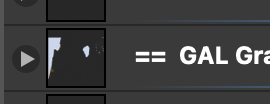-
Posts
437 -
Joined
-
Last visited
Profile Information
-
Gender
Not Telling
-
Location
Wheaton, Illinois, USA
-
Interests
Analyzing J.S. Bach fugues, cantatas, etc. Glad I was born "after" Bach and not "before."
Recent Profile Visitors
2,605 profile views
-
In afPub v1 is there any way globally to change all text, fill and text from CYMK Black to k-100 Black? I do not find this option in the Find menu. Perhaps it appears in afPub v2. If not, this would be very useful. In sending a PDF for my printer I could use Adobe Acrobat's Ink Manager to do this, but I would rather have it done in afPub.
-
I have beautiful pixel relief maps on which I place animated vector arrows, etc. Does Affinity have any feature that allows me to animate vector objects on layers that are above an image or pixel layer? I now use Apple's Keynote or Pages apps to achieve this animation, using great vector objects created in Affinity. If such Apple animation features were built into Affinity and one could export it, it would become an amazing feature. Affinity's features such as pinning are great for printing projects but having the animation of Keynote would be terrific. However, this might cause some tension with Apple and their products, but perhaps not. They seem to love Affinity.
-
(Working in aPub v1 since my group is still there.) There has been much discussion about this on the forum but I have yet to find some explanation for the symbols below on the top layer in aPub. lt must have to do with this question. I have placed many objects within a bounding box on the top layer. Great! But if I want to change the area of the bounding box the object remain "destroyed," i.e., the effect of the original bounding box remain (objects remain clipped as they were before). I realize that they are still there and have found that the only way to see the original unclipped object is to create a new top layer and move all of the object into that new top layer. Thus it appears that the original clipping is preserved in this original top layer. I see the symbols (attached snap) in this original top layer. These no doubt are related to the above. However, I have yet to find some aPub video that explains these layer symbols. Does one exist? BTW, by "symbol" I simply mean those which appear in the snap below (click to see full snap. NOTE that the == is part of my panel name. My question is about the symbols to the left of the ==. Nothing to do with creating "symbols" in aPub.
- 2 replies
-
- layer panel symbol
- destructive
-
(and 1 more)
Tagged with:
-
 Demonskunk reacted to a post in a topic:
No document-wide replace font?
Demonskunk reacted to a post in a topic:
No document-wide replace font?
-
I'm working in Publisher Ver 1 on a doc in which pictures with text wrap had been placed. After deleting the pictures and the text wrap, and checking that 1) there was no text wrap object remaining (via Designer persona outline view, 2) there were no text wrap settings were cleared, and 3) creating a new page and copying my work into that page, the text wrap continues to push text outside my previous box. It remains in the same location as I move the text in the frame text box. around on the screen. Thus there must be a residue text wrap of some kind in my work. Must I rebuild my work in a new doc to get rid of this invisible text wrap or is there some solution?
-
 Hangman reacted to a post in a topic:
Gradient Overlay with no color
Hangman reacted to a post in a topic:
Gradient Overlay with no color
-

Gradient Overlay with no color
Jim Monson replied to Jim Monson's topic in Affinity on Desktop Questions (macOS and Windows)
Thanks to all. I have used gradients before ... but forgot this time and created a layer effect (fx)in which zero opacity on both ends reveals the underlying color. Using the color wheel opacity in fx appears to impact the entire rectangle and not each node of the fx. I easily achieved the fade with the gradient tool. Again many thanks. -
Jim Monson started following Gradient Overlay with no color
-
I want to create a gradient overlay with a color in the middle and fading on both sides to no color so that what lies behind the overlay slowly appears on both sides of the middle color. I have not found an option in this overlay for no color. If I bring the opacity down on either side, either black or white appears covering up the picture behind the overlay. I understand that black and white are used to create the gradient and thus appear when I bring the opacity down. Is there any way to avoid this so that the middle color simply fade into the picture behind?
-
 kyptanuy reacted to a post in a topic:
View (Hand) Tool Stuck
kyptanuy reacted to a post in a topic:
View (Hand) Tool Stuck
-
Why does my text in a frame text only allow a single column of text? It only started doing this a week ago and only in one doc on which I am working . New docs are okay. I have checked every preference and dialogue box multiple times, including Text Frame. I must have clicked some thing unknown to me. Below is a simple doc with one frame text. I can create a text frame text in a ew aPub doc and copy that text frame into my problem doc and it remains as I created it. Thus it seems that the problem is isolated to making a new text frame in my problem doc. My problem doc has some 15 spreads so I con't want to cut/paste all that into a new doc unless that is my only choice. How now cow.afpub
-
I believe what is needed is a chart of the basic differences between transitioning from the desktop version of Affinity and the iPad versions. These are functions such as, creating a new doc, cutting and pasting, saving and deleting docs, importing an image, etc. I have found that once this is known then using the tools, context menu, are relatively easy, much the same. Searching tutorials (although they are good) for basic functions such as these is much more difficult than actually using the tools and other panels. Does such a basic introduction in the basic differences between the desktop and iPad versions exist? E.g., the iPad panels are not seen until one brings up a doc to edit, a non-intuitive feature that once known, is obvious. Things like this are not covered in the tutorials as far as I know. This would be very helpful for those transitioning from desktop to iPad. PS: Knowing how to do the above without a keyboard is essential for the beginner.
-
I have three Mac spaces on my iMac. My default is to have AffPub come up on Space Two. I bring my main AffPub doc up on Space Two. I then bring another AffPub doc up and it comes up on Space Two but then I move it to Space Three so that I can toggle back on forth from Spaces Two and Three quickly with my shortcut. This works find until I change something in AffPub’s Preferences or Hide Studio or try to uncheck Hide Studio. AffPub does this on Space Two even though I am working on the doc in Space Three … and then the spinning color wheel begins and never stops. I realize that I can not have my default on Space Two, or that I can keep both docs under one head on Space Two - but I like the system outlined above. Am I missing something in my work flow above or is this possible to avoid or fix in AffPub?
-
Can I copy guides from on master page to another in Affinity Publisher? It appears that I cannot select more than one guide setting (number) in Guide Manager to copy/paste my guides from one master page to another. It would be great if one could select the all to copy/paste or use the CMD key (Mac) to select from the guide numbers.
-
I believe Affinity should consider this problem and create an option for non-resizing the text when resizing the text frame. Yes, I know easier said than done but at least it should be considered for the future. I have headings of one word but different sizes of words. As of now I must create the word, then create via "Text Frame" the size, color and margins around the word for the heading, and finally cut/paste the heading in the text frame. If I want to edit the margins I have to cut the heading and try again (and perhaps again) until it is correct. I realize that I could simply place a rectangle with the color and then place the heading over that rectangle, but that is a rather inefficient method Thanks, Affinity for at least considering this.
-
I believe a solution might to be able to cut and paste actual guide numbers via the Guides Manager, This would allow one to pick and choose which guides to copy from and to various pages, master or not. Sounds easy, but this is probably and programming challenge. I find that often I do not know the guides I will be using until I am creating the doc, and then I can put them on a master page ... but then I have to taken them off the non-master page, and it gets complicated.
- 4 replies
-
- master page
- guides
-
(and 5 more)
Tagged with: