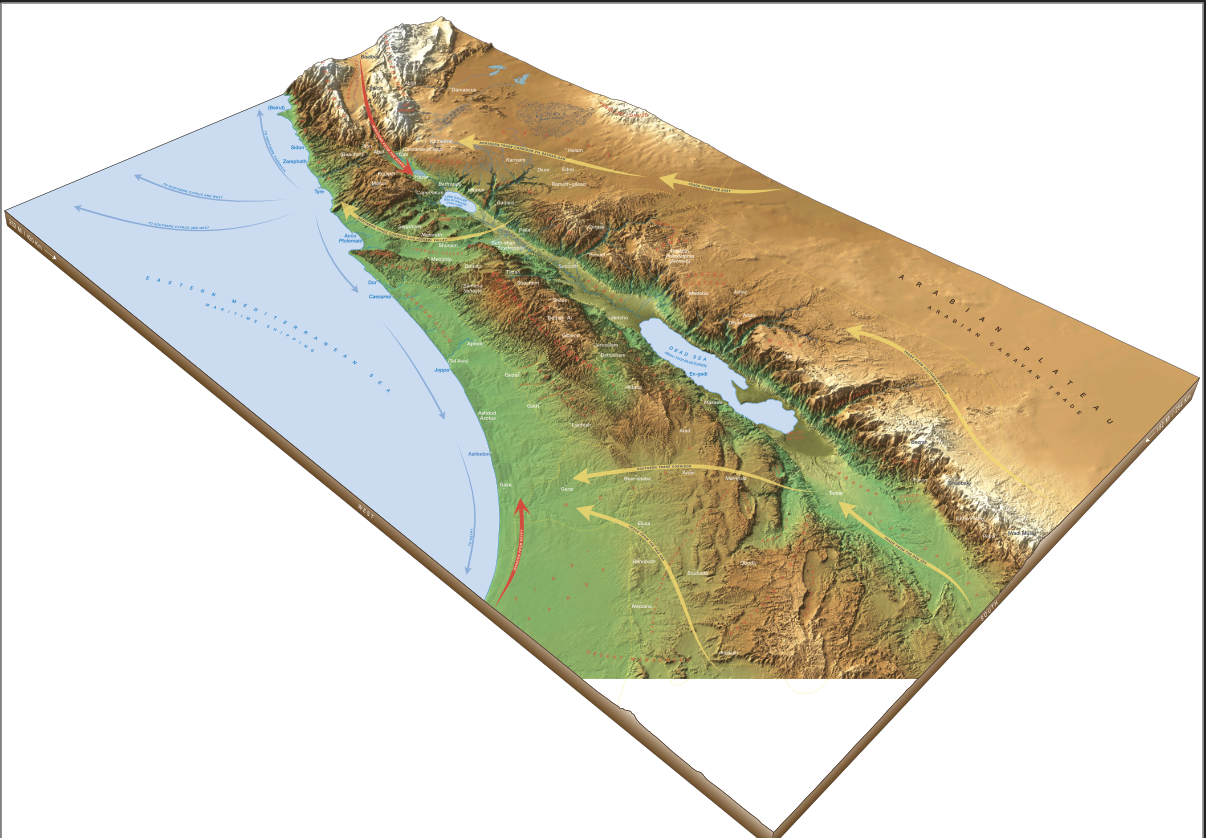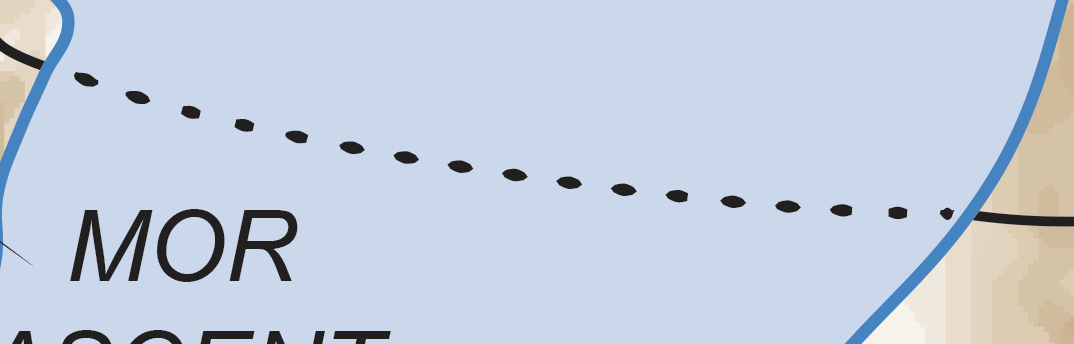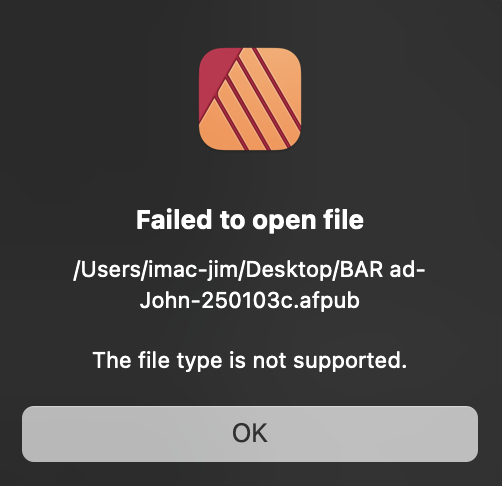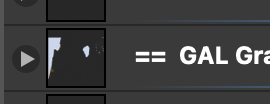-
Posts
450 -
Joined
-
Last visited
Everything posted by Jim Monson
-
Working in aPub v1. Part of my image was removed since it was outside the dimensions of my doc, not cropped but my decision at that time to use only part of the image. I understand non-destructive cropping and how to reverse this. However, I cannot restore my full image this way. Am I missing something or is this just the way it is? Note that my vector work appears on the attached map, but the image of the map remains as it was before I increased the dimensions of the doc to its original size. Thanks!
-
1. No 2. No 3. Sorry. It is proprietary. I will try to find another doc and attach it. It may take sometime since I am in a big project currently. I will have to put the full tiff in again and readjust everything. This has happened in various files in the past. It appears that an art board (unlike cropping) is destructive.
-
I must still use Affinity 1 Publisher. I have a relief map (a raster image) that was within an art board but that did not include the entire image. I did not crop this image nor do I have it in a bounding/cropping box. If it were I would be able to restore the area simply removing the image from the box and expanding he box and the art board. It appears that at some point Affinity permanently the area of the image outside the art board, perhaps to make the file smaller. I have expanded the art board too include the entire image, but nothing appears in the area of the image that was previously outside the art box - but my vector objects that were outside the art box are visible. Is there any way of restoring the full raster image that was outside the art box? Thanks!
-

Publisher v2 to Acrobat Pro rendering bug?
Jim Monson replied to Jim Monson's topic in Desktop Questions (macOS and Windows)
Thanks, loukash. Before I saw your message I used another work around to get the job done. I created a solid line and then "blued out" the solid line with small blue boxes the same color as the water. This left small black squares rather than dots, but that works fine. I do believe that I found the BUG in the program. There are three options for stroke caps. By testing found that the first and last option wrongly default to the second option (that produces the thin strokes in my attachments above) rather than what they are supposed to do. This is not evident in Publisher and only shows up in the pdf. I'm not sure where the bug is in this whole process, but I would like to report it to Affinity. -
I am preparing a map for printing in Publisher v2 (2.5.7), then creating a PDF and checking it in Adobe Acrobat's Print Production/Output Preview (V. 2019.021.20049) before sending the PDF to the printer. I have done this for years in Publisher v1 and Acrobat without a problem. Now Publisher v2 and Acrobat raises the following issue. Three spot colors (with their tints) are used in this doc. Publisher v2 produces this a proper dash line (0.5 pt stroke, 0.1/3 pt spacing) over a blue (3005 20% tint) seen in attachment #1. Adobe Acrobat renders the above in attachment #2. I tried a dash line (0.5 pt stroke, 1.5/3 pt spacing) over a blue lake (3005 20% tint) seen in attachment #3. Adobe Acrobat renders the above in attachment #4. I have tried making the dash line white but it renders the same as the black in Acrobat. I wonder if this incorrect rendering an Affinity of Acrobat problem? Also, I have such dash lines over my map relief without any problem. Thus it appears that having dash lines of any solid color over the 20% blue (3005) may be the problem.
-

Spaces deleted between words
Jim Monson replied to Jim Monson's topic in Desktop Questions (macOS and Windows)
No, it was not a PDF but it saw brought over from the latest version of Publisher. -
Some how all *spaces* between all names on a large map in aPub v2 were deleted leaving all letters together without spaces (ugh!). Is this a bug in the "convert text to art text" option in v2? Is there anyway to correct this globally? How can I avoid this happening in the future? Very discouraging.
-

Publisher window locks up
Jim Monson replied to Jim Monson's topic in Desktop Questions (macOS and Windows)
As usual, Walt, your response was quick and right on. Many thanks! I do not use multiple screens but do use three Mac 'spaces' and that might cause the problem. For the record, I have attached asnap of my entire screen this morning when the problem persisted. However, your wise suggestion did bring the 'art board' (if I can call it that) to full screen, and my docs comes up as usual. Do you know of any help or video that discusses how the 'art board' functions in Affinity V2? -
All of a sudden the Publisher V2 window can no longer be moved on my desktop. I reboot but the problem persists. I then bring the same doc up in Designer V2, and all works well. I save it with a new name ad bring it up in Publisher but the problem persists in Publilsher. Is this a known problem, and if so is there a way to fix it? This has happened both on my iMac and on my iMac Pro. My docs are complex maps with many well-organized layers and objects. I never had this problem with V1 Affinity programs. I am working with the latest version of Affinity programs. A related problem is that Publisher V2 sometimes appears to place my doc inside a larger Affinity "window" that constrains my doc to that "window." Thus it is not possible to enlarge my doc unless I enlarge the larger "window." Is this "window" what hs been known as an art board in the past. If so, is there a video that explains how to use it?
-

Error message 'failed to upon doc'
Jim Monson replied to Jim Monson's topic in Desktop Questions (macOS and Windows)
I found one previous backup doc that did open and thus my immediate problem is solved. To answer your question, I drag/drop raster assets and ofther aPub docs into my main doc. I should remember to 'place' rather than to drag/drop since they are not the same. In one case I mistakenly drag/drop another aPub doc into a picture frame that may have confused aPub of my main doc and made it unable to open my main doc. Whatever the case, there is no way to discover what made the main doc give the error message above. Thanks for you willingness to help, but I up and running now with the backup doc I had (before the drag/drop above) and thus am not going to try to figure out what caused the problem. -

Error message 'failed to upon doc'
Jim Monson replied to Jim Monson's topic in Desktop Questions (macOS and Windows)
None of these files or folders were or are on the cloud. Parts of the file(s) were imported as aPub or aDes files from my iMacPro, and these were 'placed' in picture frames. This might be the problem. I should have placed these outside aPub and aDes files (a raster doc with all of their vector layers) in rectangles rather than in picture frames. I finally got an earlier aPub file to open so am trying the non-picture frame approach now. The 'file type' in the error message might cover a variety of problems. -
Working on an aPub doc (v1) with imported aPub (v1) and aDesign (v1) docs. Every 'save' and 'save as' has worked as usual yesterday when working on this doc. All of a sudden the error message below appeared today while trying 'save' and saved as.' Now *all* copies of this doc from today *and* yesterday receive the same error messages (both using 'save' and 'save as'). All of my other aPub docs come up fine. I have quit aPub and rebooted but still get this error message. Any suggestions?
-
My desktop layout, swatches, etc. were back to the default mode and non-separated desktop today, not llike the way I left it yesterday. I hope more has not reverted. An Affinity splash ad came up today that may be connected to this change. I am working on this doc in Publisher ver. 1 to work with my team although I already have Ver. 2. Question: What happened to change my doc although I changed nothing? I have since put everything back in my order—but it may be disconcerting to others beginning to work with Affinity, thus my reporting these unwanted changes to alert you. I love Affinity and continue to discover its many features. Added PS: I have now found that fill swatches in my linked filed have been changed from no color to black, and also fills in some vector items. This is very troubling since all of my swatches,, presets, etc. so carefully made over the years have disappeared from my current and my past docs. My Publisher Ver 1 as of today is 1.10.8. Again, very troubling.. I am a 100% Affinity booster and wonder how these changes could take place since it appears to have happened overnight from Affinity and puts a real dent in my work flow having to check everything, reconstruct swatches, etc. How do I know that it will not happen again?
-
In afPub v1 is there any way globally to change all text, fill and text from CYMK Black to k-100 Black? I do not find this option in the Find menu. Perhaps it appears in afPub v2. If not, this would be very useful. In sending a PDF for my printer I could use Adobe Acrobat's Ink Manager to do this, but I would rather have it done in afPub.
-
I have beautiful pixel relief maps on which I place animated vector arrows, etc. Does Affinity have any feature that allows me to animate vector objects on layers that are above an image or pixel layer? I now use Apple's Keynote or Pages apps to achieve this animation, using great vector objects created in Affinity. If such Apple animation features were built into Affinity and one could export it, it would become an amazing feature. Affinity's features such as pinning are great for printing projects but having the animation of Keynote would be terrific. However, this might cause some tension with Apple and their products, but perhaps not. They seem to love Affinity.
-
(Working in aPub v1 since my group is still there.) There has been much discussion about this on the forum but I have yet to find some explanation for the symbols below on the top layer in aPub. lt must have to do with this question. I have placed many objects within a bounding box on the top layer. Great! But if I want to change the area of the bounding box the object remain "destroyed," i.e., the effect of the original bounding box remain (objects remain clipped as they were before). I realize that they are still there and have found that the only way to see the original unclipped object is to create a new top layer and move all of the object into that new top layer. Thus it appears that the original clipping is preserved in this original top layer. I see the symbols (attached snap) in this original top layer. These no doubt are related to the above. However, I have yet to find some aPub video that explains these layer symbols. Does one exist? BTW, by "symbol" I simply mean those which appear in the snap below (click to see full snap. NOTE that the == is part of my panel name. My question is about the symbols to the left of the ==. Nothing to do with creating "symbols" in aPub.
- 2 replies
-
- layer panel symbol
- destructive
-
(and 1 more)
Tagged with:
-

Text Wrap preserved in Frame Text box
Jim Monson replied to Jim Monson's topic in Desktop Questions (macOS and Windows)
Your response is much appreciated, Walt, as always. Actually, in preparing the doc for you I found the problem deep down in a layer that I had turned off - but had not deleted. Problem (due to my mistake) now solved thanks to your quick response on a Saturday afternoon! -
I'm working in Publisher Ver 1 on a doc in which pictures with text wrap had been placed. After deleting the pictures and the text wrap, and checking that 1) there was no text wrap object remaining (via Designer persona outline view, 2) there were no text wrap settings were cleared, and 3) creating a new page and copying my work into that page, the text wrap continues to push text outside my previous box. It remains in the same location as I move the text in the frame text box. around on the screen. Thus there must be a residue text wrap of some kind in my work. Must I rebuild my work in a new doc to get rid of this invisible text wrap or is there some solution?
-

Gradient Overlay with no color
Jim Monson replied to Jim Monson's topic in Desktop Questions (macOS and Windows)
Thanks to all. I have used gradients before ... but forgot this time and created a layer effect (fx)in which zero opacity on both ends reveals the underlying color. Using the color wheel opacity in fx appears to impact the entire rectangle and not each node of the fx. I easily achieved the fade with the gradient tool. Again many thanks. -
I want to create a gradient overlay with a color in the middle and fading on both sides to no color so that what lies behind the overlay slowly appears on both sides of the middle color. I have not found an option in this overlay for no color. If I bring the opacity down on either side, either black or white appears covering up the picture behind the overlay. I understand that black and white are used to create the gradient and thus appear when I bring the opacity down. Is there any way to avoid this so that the middle color simply fade into the picture behind?
-
Why does my text in a frame text only allow a single column of text? It only started doing this a week ago and only in one doc on which I am working . New docs are okay. I have checked every preference and dialogue box multiple times, including Text Frame. I must have clicked some thing unknown to me. Below is a simple doc with one frame text. I can create a text frame text in a ew aPub doc and copy that text frame into my problem doc and it remains as I created it. Thus it seems that the problem is isolated to making a new text frame in my problem doc. My problem doc has some 15 spreads so I con't want to cut/paste all that into a new doc unless that is my only choice. How now cow.afpub
-
I believe what is needed is a chart of the basic differences between transitioning from the desktop version of Affinity and the iPad versions. These are functions such as, creating a new doc, cutting and pasting, saving and deleting docs, importing an image, etc. I have found that once this is known then using the tools, context menu, are relatively easy, much the same. Searching tutorials (although they are good) for basic functions such as these is much more difficult than actually using the tools and other panels. Does such a basic introduction in the basic differences between the desktop and iPad versions exist? E.g., the iPad panels are not seen until one brings up a doc to edit, a non-intuitive feature that once known, is obvious. Things like this are not covered in the tutorials as far as I know. This would be very helpful for those transitioning from desktop to iPad. PS: Knowing how to do the above without a keyboard is essential for the beginner.
-
I have three Mac spaces on my iMac. My default is to have AffPub come up on Space Two. I bring my main AffPub doc up on Space Two. I then bring another AffPub doc up and it comes up on Space Two but then I move it to Space Three so that I can toggle back on forth from Spaces Two and Three quickly with my shortcut. This works find until I change something in AffPub’s Preferences or Hide Studio or try to uncheck Hide Studio. AffPub does this on Space Two even though I am working on the doc in Space Three … and then the spinning color wheel begins and never stops. I realize that I can not have my default on Space Two, or that I can keep both docs under one head on Space Two - but I like the system outlined above. Am I missing something in my work flow above or is this possible to avoid or fix in AffPub?
-
Can I copy guides from on master page to another in Affinity Publisher? It appears that I cannot select more than one guide setting (number) in Guide Manager to copy/paste my guides from one master page to another. It would be great if one could select the all to copy/paste or use the CMD key (Mac) to select from the guide numbers.