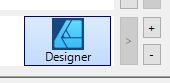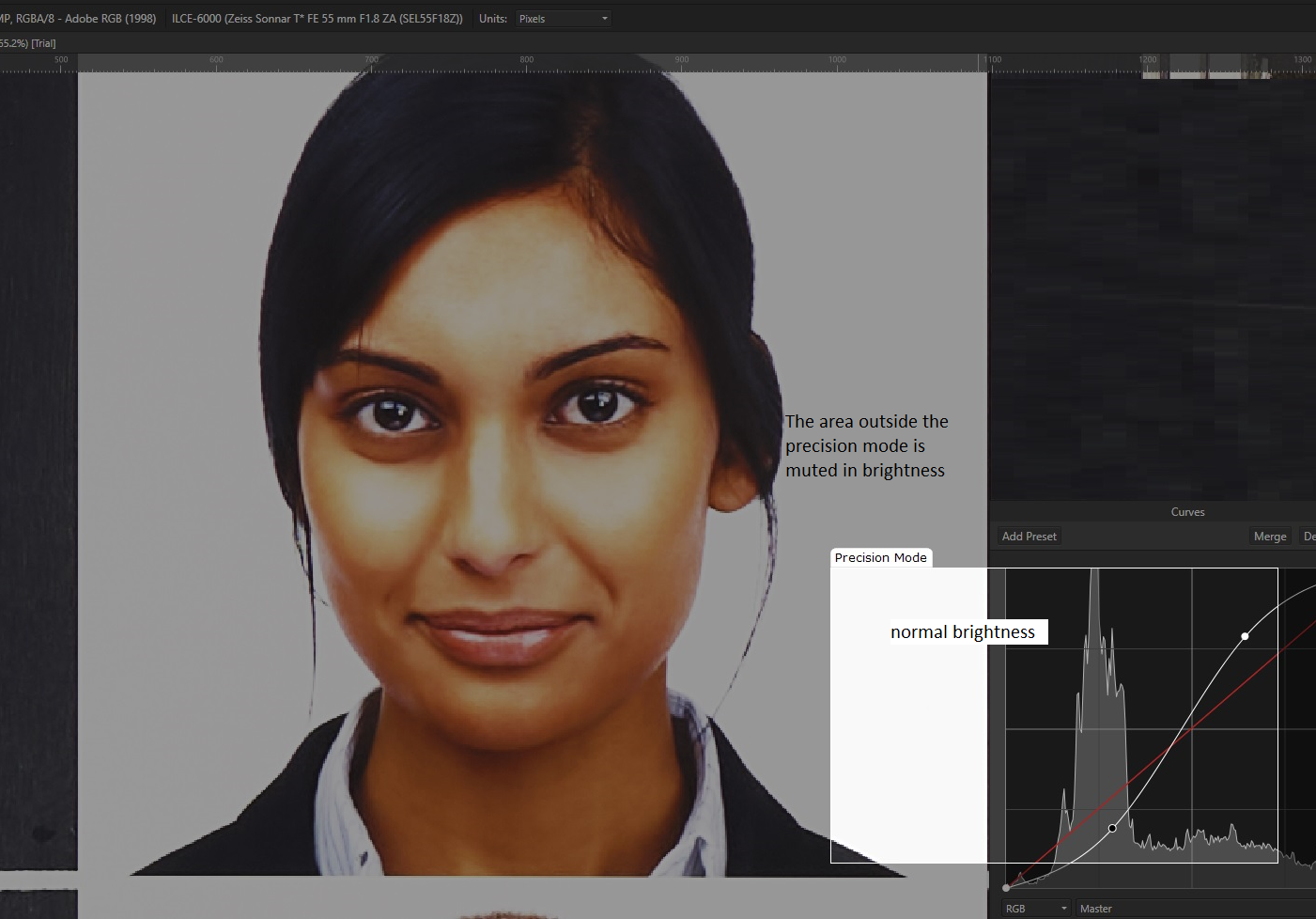Search the Community
Showing results for tags 'wacom'.
-
Brush size pen vs mouse different The brush size with the pen only corresponds to approx. 1/10 of the selected setting. In Designer2 V 2.4.1, however, correct. In use are a: Wacom Model Intuos Pro S, RTH-460, current driver, Pro Pen 2. iMac Retina 5K, 27", 2020 Current software Sonoma 14.4.1
- 2 replies
-
- wacom
- brush size
-
(and 4 more)
Tagged with:
-
In Designer I use brushes with a Wacom tablet a lot. So I most usually want the Controller set to "pressure". But every time I start a new document or even open an old one in which i'd used brush strokes, the Controller is back on "None", which gives no pen stroke variation. Not a big issue, but wouldn't it be obvious to have Designer remember the user's last setting?
-
- affinity designer
- pressure mode
-
(and 2 more)
Tagged with:
-
Summary: Affinity Photo running, even in the background, causes the Wacom pen to glitch intermittently. Is this a known issue? Detail: The Wacom Intuos Pro Small PTH-460 (2019) pen glitches intermittently - it either doesn't register clicks, or there are gaps in its movement. This happens in all apps - Chrome, Firefox, Microsoft Word, MacOS Finder .. not just Affinity apps. If Affinity is NOT running, then there is no issue. Initially we thought this was a Wacom driver issue (they are notorious for driver quality compared to 20 years ago, yes we've been using Wacom that long). However testing with Wacom tech support has led us to conclude that the issue only happens when Affinity is running, even if it isn't the foreground app. Specifically this is on an M1 iMac with MacOS Ventura 13.3.1(a) and Wacom driver 6.4.2-1 with the latest Apple Store version 2.0.4 of Affinity V2. A range of tests we already did include: not using the Caldigit Thunderbolt Element Hub for its USB connection, connecting directly wiping the disk properly (disk utility format) and reinstalling the macOS afresh with minimal apps (only chrome and Affinity plus the Wacom driver) watching the Activity Monitor for CPU and Memory issues - result is no problem is observed with this semi-scientific test It is difficult to film the issue as it is subtle, intermittent, and also hard to predict. We've been using Wacom tablets for 20 years on Mac and Windows so we're pretty sure we know how they are supposed to work - and this ain't it. Additional Info: I haven't noticed the issue on a MacBook Pro M1 nor an MacBook Pro M2. This might be because the pen is used all the time with the iMac as its only pointer device (no mouse, no trackpad) and only for some work on the MBPros.
-
Not sure what I'm searching wrong, but can't figure this out. I'd like to do the following: 1. Shortcut key to zoom out the artboard and center it to screen. Sometimes I move around in the artboard and would like to come back to a centered position, but can't figure out the shortcut to do it. 2. Shortcut key to zoon a selected object to the center of the screen. Is that possible? Let's say I have ten layers, and I select one that's to the left of the artboard. Some shortcut key that would then bring the objects in that selected layer to the center of my view (i.e., the shortcuts shifts the entire artboard to the right, not actually move anything inside relative to the board) 3. And if anyone knows... is there a way to move the artboard using the Wacom tablet / Pen combo? I have to drag the horizontal/vertical scrollbars but surely there's a way to grab the board and move it (like how I can do it on the mouse by click and drag) Thank you!
- 4 replies
-
- affinity designer
- wacom
-
(and 1 more)
Tagged with:
-
Good evening, I've bought a Wacom Intuos M Blueetooth (CTL-6100WLK-S). I use it for painting with Affinity Photo v1 and connected with the cable works perfectly and without any lag. By using the bluetooth mode without the cable connected, the pen input is lagged by about 1/2 second and it's totally the experience is not good at all, so I am constrained to use it with the cable. Do you have any tips or suggestions on how to solve this issue? Is maybe just my mac too old? My mac is a MacBook Pro (13-inch, 2016, Four Thunderbolt 3 Ports), processor 2,9 GHz Intel Core i5 dual-core, 16 GB 2133 MHz LPDDR3 with Intel Iris Graphics 550 1536 MB. Thanks!
- 3 replies
-
- wacom
- affinity photo
-
(and 1 more)
Tagged with:
-
Not sure what is causing this, but using the latest Wacom Tablet Properties configurator to configure the Wacom tablet for use with different software programs, I've bumped into something I never bumped into before; When adding the Affinity v2 applications to the wacom panel the version 1 applications get removed/replaced by the new application. So for some reason it's not recognizing Designer v2 (which I'm configuring right now) to be a different application. Probably that is because the name is exactly the same (Designer) somewhere and the software cannot make a distinction. I've tried adding the v2 designer application to the configurator by picking it from the path, but that doesn't make a difference. It's always only showing the last Designer-application I've added to the wacom panel (either v1 or v2). Not sure if this is something Serif can change, but it's not really a feature request either as I would expect this to work, so putting this in the bug-forum because obviously a lot of people work with Wacom so I'm sure I'm not the only one facing this issue so I consider this to be important to Serif. But if somebody has any tips on how to solve/workaround this, I'm all ears! <- one or the other->
-
I put out a scream thread about Affinity Photo blushing lacking behind the pen 🤬 After some very helpful comments, and experiments I have isolated the lacking to the Wacom Intuos But it doesn't happen when working with the Older Lightroom 5 (EDIT: I have notices the pen doesn't fully work after a file has be saved from Affinity . WIN10 Pc -- plenty of power/dics sizes/ram and all that stuff I use the pen only and none of the buttons -- eye/brain/fingers too old for all the fancy stuff . But I use the pen in the right hand and mouse in left hand -- as someone said "you have got to be sick!!" 😀 My main pen use is for Dodge/burn and similar I use only a small part of the tablet --- no idea how/why some use the bigger ones (??) I find most online stuff to detailed -- for artists mostly so far more complicated than I need --- do you have any links to share ? I generally use a basic round brush very similar to the Lightroom 5 adjustment brush So the questions about setting up the Pen/Table to work with Affinity Photo How have you set up your Wacon to work with Affinity ? Is running the mouse and pen together likely to cause problems? I will do some testing myself in the meantime. How do I know if the nib needs replacing ? Have replaced it a couple of times only because I thought I should . Your open thoughts, ideas, and questions about your mouse and pen (problems) welcome
-
I do a lot of work where I need to zoom in and out by quite a lot. For me, the scrubby zoom together with my pen tablet is just not sensitive enough and I need to make really large gestures. Instead, I would like it to be more sensitive, so that I can more comfortably zoom in and out in a single gesture instead of multiple large gestures. Here's a comparison with Illustrator's zoom speed, which I find preferable. So I am proposing to add a Zoom-speed option under the Preferences > Tools so users can set their preference and/ or change it on a per-project base if the need arises. 2022-09-13 12-38-10.mp4
-
- zoom
- sensitivity
-
(and 7 more)
Tagged with:
-
I take note of the Brush Customization features in Affinity Photo/Designer/Publisher and do appreciate it much, but I am baffled when it comes to making dynamic settings obvious on a canvas when using Wacom's Ciintiq 22. Some dynamic jitters clearly change the display brush stroke, but some do not. And none of them seem to effect the Wacom Pens. What am I missing? Is it that Serif's Affinity products do not interface with Wacom Products? If the two products do interface, how do I set things up so that the Wacom Pen actions reflect the Affinity Dynamic Jitter settings?
-
Hey I have an issue in that when i use my Wacom tablet in affinity photo, often (but not always) this will completely disable my ability to click with my mouse. Once I've used my Wacom , I have to stick with it until I close and open the program again. The keyboard still works fine, but Photo just refuses to accept any sort of mouse input. this is really frustrating as navigating menus and using sliders with a Wacom pen isn't the best. I actually have a home machine and a work machine, one with an intuos, and one with a cintiq, and affinity photo does this on both. As far as i can tell via google , I'm the only one getting this issue. What am i doing wrong?
- 11 replies
-
- wacom
- affinity photo
-
(and 2 more)
Tagged with:
-
I'm currently looking into if I should purchase a display monitor, such an XP-Pen Innovator 16 or a Huion Kamvas 16 Pro, but I came across many reports that drivers for these devices will conflict with Wacom drivers. As I kept looking it seems like the issues lies with WinTab APIs, it seems like each of these drivers will install a different wintab32.dll. So Wacom drivers will install a version/variant of wintab32.dll that only works with those drivers, and when you install let's say a XP-Pen driver, it will overwrite the wintab32.dll file that again only works with itself. Bummer. But it seems like applications that use Windows Ink should be unaffected by this. So long as the drivers are set to use Windows Ink everything should work just fine. At least in theory. And that's my question for anyone using this hardware combo on Windows, were you able to make both drivers work in Windows Ink mode? Were you able to retain pressure (and tilt) sensitivity in both pen devices? Affinity software is a prime example of a software where this is easy to spot since you can easily swap between WinTab and Windows Ink at will. Thanks in advance for any help given.
-
Hi All, I recently purchased the whole suite of otherwise excellent Affinity applications for Windows and have been having major trouble getting any of them to function with stylus input on a Cintiq Pro. The usual support response has been turn off Windows ink. Well above are my findings. As you can see various combinations produce differing results with "windows ink" turned on in both Affinity Preferences and Wacom Tablet Properties. Line quality wise the only acceptable is with Windows Ink ON in both Wacom and Affinity preferences however the caveat is that anything requiring a single "tap" (such as with the Patch tool etc) doesn't function and you have to grab the mouse. Without Windows ink on in Wacom you get no pressure and with one or the other on you get "tap" functionality returned. This is the same across all 3 apps with Designer being the worst due to the amount of "tapping" required. All lines were created with Comics G Pen brush I am using the 1.8.3.461 builds. Hopefully this is something that can be rectified with the next update. Thanks, Rob
- 4 replies
-
- wacom
- windows ink
-
(and 1 more)
Tagged with:
-
I am trying to learn CG illustration, this is totally different to the way I used to paint. That's more similar to oil painting, but I have no idea about that. I only tried watercolour before. But I‘d love to try new things, it's feel so good for now, especially drawing the light, the shadow and the grey part.
-
Dear Affinity Community. I have send a feature request to Wacom and would like to encourage you to do the same, in your own words, should you like the idea. The Wacom tablets (and the ones from your competition) are getting more and more popular amongst photographers and retouchers. Photographers often have to use image adjustment tools in image editing applications like Affinity Photo which have sliders or curves, which are adjusted by selecting and dragging curve points. Especially manipulating curves, but also many sliders, often need very subtle adjustments. Here, the Wacom tablets "Precision Mode" would be very very useful if the outer area would not be reduced in brightness or otherwise altered. The reason is that the user needs to look at the image whilst doing subtle adjustments in order to visually control what the adjustment does. This is obviously not possible if the image, which lies mainly outside of the precision area, is muted in colors or brightness. Increasing the precision area size is obviously counterproductive as it decreases the pen movement precision. See attached example. Please see attached illustration. Therefore my feature request: Please support your photography users with the option to disable the muted brightness outside the precision area, or to configure its strength. This would be a real benefit for photographers and maybe also a unique selling point. Thanks and regards
-
Hello, Has anyone found a fix for this? I recently bought a Wacom Intuos Pro and I am experiencing exactly the same problem as what is explained in the last comment. The pen does not capture the curves at the start and so it results in a small straight line before actually flowing correctly. I am using Affinity Photo 1.8.3 and having problems for mapping keys on my pen, I have disabled Windows Ink (both from the Affinity settings and in the Wacom settings). I don’t have this issue when running it with "Windows Ink" mode. Help would be much appreciated. It is my first experience with Affinity and first experience with Wacom as well. It is very frustrating to invest in equipment and software and having such poor first results :/. @Archer5930, did you manage to find a solution? Thanks a lot, Loric
-
I tried my best to work with a Wacom Cintiq and my two existing screens, including the new Mac Pro one that rotates but did not succeed as the brush pointer was unstable and the resolution much lower that on my Mac Pro screen. Does anyone have experience using the Wacom Intuos Pro with the new Mac Pro Catalina and its new rotating screen?
- 1 reply
-
- wacom
- wacom intuos pro
-
(and 2 more)
Tagged with:
-
I am having an annoying issue on Windows 10. I use Wacom intuos M. I did not have this problem before Affinity 1.8.x So, when Windows Ink is disabled in Wacom Properties, no brush in pixel persona has pressure. They work like charm once I enable Windows Ink. Now in Designer persona, Windows Ink doesn't let me draw sharp nodes while using pen tool. They are all smooth node and I have to click Alt to convert each of them to sharp node while drawing. (Before 1.8.x, I only had to click/tap on a smooth node to turn it to a sharp node). The issue solves when Windows Ink is disabled. But then the brushes won't work. I need both my brushes to work normally and also draw sharp nodes. Any solution?
- 11 replies
-
- affinity designer
- windows10
-
(and 2 more)
Tagged with:
-
 Can you help me set the Touch Ring on a Wacom Intuos Pro Medium so I can change the brush size by sliding my finger over the ring? The default doesn't seem to work. Update: I need the app's keystrokes for changing the brush width and then map them to the Touch Ring. So I guess my real question is what those keystrokes are or where I can find them. I should be able to find out by myself. Update: The default keystrokes '[' and ']’ didn't work, but changing them in the preferences menu did.
Can you help me set the Touch Ring on a Wacom Intuos Pro Medium so I can change the brush size by sliding my finger over the ring? The default doesn't seem to work. Update: I need the app's keystrokes for changing the brush width and then map them to the Touch Ring. So I guess my real question is what those keystrokes are or where I can find them. I should be able to find out by myself. Update: The default keystrokes '[' and ']’ didn't work, but changing them in the preferences menu did.- 1 reply
-
- affinity photo
- wacom
-
(and 1 more)
Tagged with:
-
Thank you Affinity team for the update. I reported this before in Beta, Forum, But in this version 1.8.2 still Click to create a new node on curve does not work when using Wacom pen (I have to right click to create a node). It works with a mouse. Windows 10 Wacom Intuos Pro Medium Regards,
- 4 replies
-
- affinity designer
- 1.8.2
-
(and 1 more)
Tagged with:
-
Just to clarify, I am using WACOM Bamboo pen & touch CTH-460, (8 year) old tablet input device using the OLD Wacom drivers and Preferences UI. In beta USING Windows Ink works perfectly, using pen top button to adjust pen hardness and size. In beta NOT using WI, identical performance, no issues. Pen usage and speed unaffected in either situation. I believe that the drivers for recent Wacom tablets are fundamentally different to these old devices. HTH.
- 16 replies
-
- wacom
- windows ink
-
(and 1 more)
Tagged with: