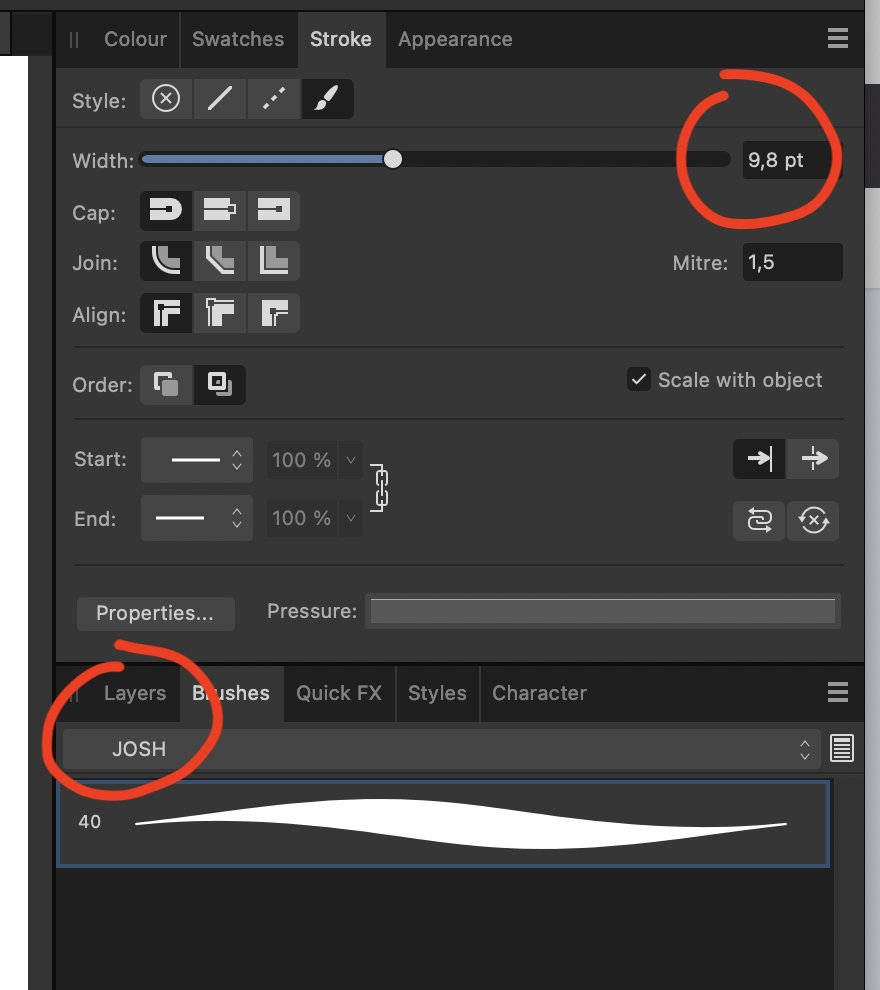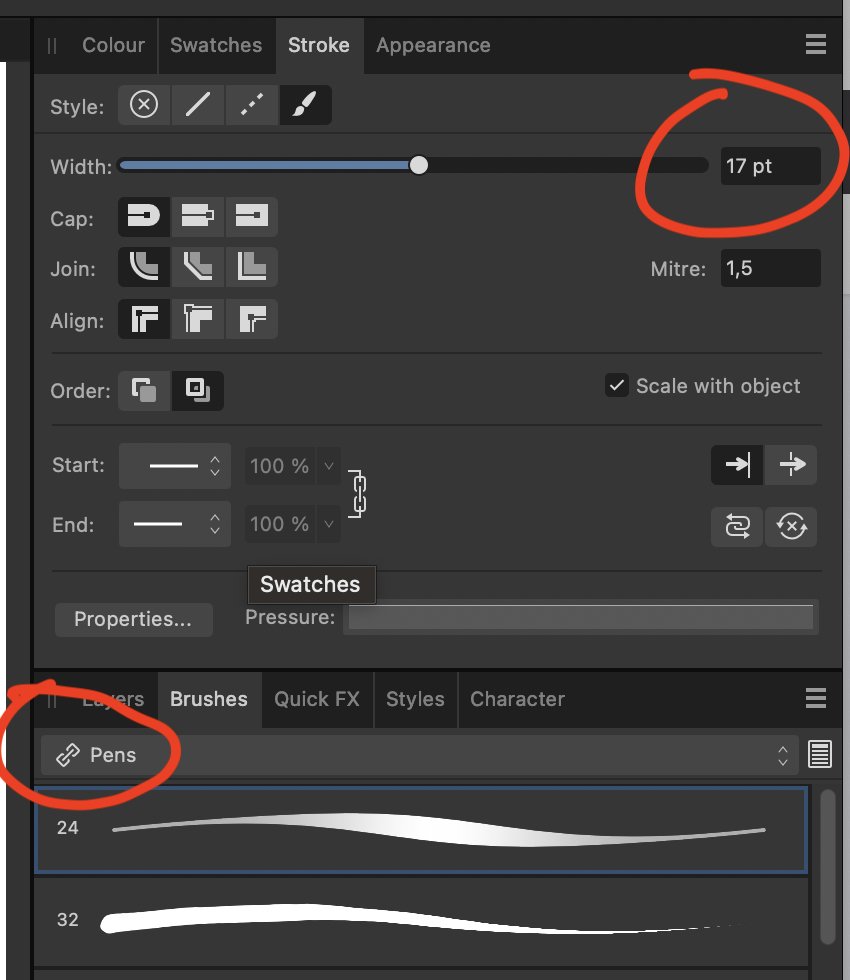Cartoonjosh
Members-
Posts
60 -
Joined
-
Last visited
-
 bpedit reacted to a post in a topic:
Lasso selection for Designer
bpedit reacted to a post in a topic:
Lasso selection for Designer
-
 Cartoonjosh reacted to a post in a topic:
Selections of multiple layers do not work with move tool
Cartoonjosh reacted to a post in a topic:
Selections of multiple layers do not work with move tool
-
Selections of multiple layers do not work with move tool
Cartoonjosh replied to james010101's topic in V2 Bugs found on macOS
I have just encountered this issue. Selection with the marquee of a portion of an image over two layers will not move the selected part but the entire two layers. I'm using latest version 2.2.4.2, on MacOS. -
 Olidoesaffinity reacted to a post in a topic:
Lasso selection for Designer
Olidoesaffinity reacted to a post in a topic:
Lasso selection for Designer
-
 Dimenta reacted to a post in a topic:
Lasso selection for Designer
Dimenta reacted to a post in a topic:
Lasso selection for Designer
-
 Cartoonjosh reacted to a post in a topic:
Designer: Brushes panel shows different brush set after tool change
Cartoonjosh reacted to a post in a topic:
Designer: Brushes panel shows different brush set after tool change
-
@walt.farrell I looked into it some more (on a Mac) and it only happens with duplicate brushes. If I simply move a brush from a set to my custom set, the change of tool won't cause the app to show the original set from where the brush was moved. If I duplicate it and move the duplicate, as soon as I switch tools Designer will display the original set (and change the brush width to the original one). This behaviour seems pretty consistent, I tried it with brushes from different sets. I guess the quick solution is to just move brushes without duplicating them, which of course is not ideal because I like to keep complete brush sets and I like to keep track of which ones I'm editing, but it's still better than having the UI switch brush panels and widths
- 3 replies
-
- affinity designer
- brush
-
(and 2 more)
Tagged with:
-
I have a custom set of brushes I created. When I am working with one, then change tool (say: move tool V) and press B to go back to my brush I'm taken to the set of brushes from which the customised bush I'm using originated. Example: I duplicate a brush from the "Pens" set, then move it to my custom set, then I edit the brush's characteristics. I then start using it, then I press some other tool and press B to use it again, but I'm taken nback to the original brush in the "pens" set. The brush itself keeps on working as it was edited to, but the panel view changes. Renaming the brush doesn't prevent the panel change. This can be confusing, and it looks like a bug. EDIT: i note also that in going back to its "original" or "parent" brush, the stroke size changes too. If I'm using a brush size 30 and I change tool and then go back to my brush, it'll be the size of the brush in the original set. This is particularly annoying.
- 3 replies
-
- affinity designer
- brush
-
(and 2 more)
Tagged with:
-
 Aammppaa reacted to a post in a topic:
Designer: is rotating a selection of nodes possible?
Aammppaa reacted to a post in a topic:
Designer: is rotating a selection of nodes possible?
-
 Cartoonjosh reacted to a post in a topic:
Designer: is rotating a selection of nodes possible?
Cartoonjosh reacted to a post in a topic:
Designer: is rotating a selection of nodes possible?
-
Hi, I want to select a group of nodes with the node selector (A) and then rotate that group. I can't find a way to do that. The only rotation handle appears with the Object Selection tool (V), which can only rotate the entire shape. If I apply a warp, though, I can do a bunch of cool things bust still, as far as I can see, nothing as simple as rotating independently selected nodes.
-
Yes! This option is badly needed. On a large screen, especially, or on a Pen Display like a Cintiq the little circle around the nib is really annoying. Once upon a time, when pen displays had a lot of parallax between the nib and the actual stroke, the circle may have sort of helped. But recent pen displays have for the good part gotten rid of the parallax, making it so the stroke actually starts from the pen nib, just like a real pen does on paper. The circle becomes therefore a true nuisance.
-
 Cartoonjosh reacted to a post in a topic:
Publisher: Adjustment Layer Presets, but no Adjustment panel to use them?
Cartoonjosh reacted to a post in a topic:
Publisher: Adjustment Layer Presets, but no Adjustment panel to use them?
-
 Cartoonjosh reacted to a post in a topic:
Publisher: Adjustment Layer Presets, but no Adjustment panel to use them?
Cartoonjosh reacted to a post in a topic:
Publisher: Adjustment Layer Presets, but no Adjustment panel to use them?
-
Thanks @walt.farrell ! It was so close! Now, having created a preset I would like to change the adjustment to all pictures where it is applied by simply editing the preset itself. For example, I created a preset to recolour some b/w images and now I'd like to modify that colour a little by editing only the preset in the Adjustment panel. As far as I can tell, it doesn't apply the same recolouring adjustment to all pictures. I guess the way to go is command-select all the Adjustment layers and modify those....
-
 Cartoonjosh reacted to a post in a topic:
Publisher: Adjustment Layer Presets, but no Adjustment panel to use them?
Cartoonjosh reacted to a post in a topic:
Publisher: Adjustment Layer Presets, but no Adjustment panel to use them?
-
Hi, I am using Adjustment Layers in Publisher to treat images. I see each adjustment has an "add preset" button. I added a couple of presets so I could speed up applying them to other images, but I couldn't find a way to retrieve them. I assumed there'd be an Adjustments Panel in Publisher, as there is in Photo, but I can't find it (it's not in the Window menu). Thanks...
-
Update: after using another tool (like the move tool), the brush actually changes to a different one. When I look at the brush panel, I don't see the brush I was using but another brush in another brush set. To me this looks more and more llka a bug. In the attached images, no. 1 is the customised brush I'm using in the brush set "Josh", no. 2 is what happens after I use the brush (or press B) after having used another tool: different brush, different brush set.
-
I use Designer's brush a lot, with my drawing tablet. Except for the ulgy artifacts it creates when a stroke ends with heavy pressure, I find it quite good for drawing. One thing I can't figure out is why it won't keep the brush size I choose. Example: I'm drawing with an 8 pixel-wide brush. Then I use the (V) move tool to edit some strokes. Then I press (B) brush again to continue drawing. Now I find the width is not 8 pixels anymore, it has reverted to the brush's default setting. This is quite annoying because if you're drawing with a certain width you need know it'll stay constant and will change only when you set a different value or press the brush in the panel, to go back to its default. Either I'm missing something important about using brushes, or this could be a bug. Thanks, sorry for the long post..
-
 Cartoonjosh reacted to a post in a topic:
When I use the color picker to pick a color image changes color!
Cartoonjosh reacted to a post in a topic:
When I use the color picker to pick a color image changes color!
-
Hi @walt.farrell I came across this topic because I'm trying to pick a color and was running into the same problem of the Color Picker flooding the entire image. I unchecked "Apply to selection" as you suggested but now the Color Picker seems to not pick up anything at all. The swatch in the Swatches or Color panel doesn't change. I must be doing something very basically wrong, but then why would it pick up the color only with "Apply to selection" checked? 🤔 Thanks EDIT: I just found a tutorial that explains the color picker in the Color panel. It's not very intuitive but now I know... since it's solved I wanted to erase this post but I can't seem to do that (just "edit" and "hide"): sorry....
-
 Krustysimplex reacted to a post in a topic:
Lasso selection for Designer
Krustysimplex reacted to a post in a topic:
Lasso selection for Designer
-
 lepr reacted to a post in a topic:
Lasso selection for Designer
lepr reacted to a post in a topic:
Lasso selection for Designer
-
Hi, I think a lasso selection tool for Designer would be a big helper for many users, in many situations. In particular, if one uses Designer to illustrate and/or draw with a pen tablet, the number of small often very close objects (especially strokes) can be large. A good example could be shading an illustration with cross-hatching, where one ends up with dozens if not hundreds of strokes (and levels). Selecting portions of the illustration in such situations can become near to impossible. The Move tool is simply not precise and flexible enough. It can be used in an "intersection" mode or in a full selection mode, but in both cases it always end up capturing unwanted bits and pieces. De-selecting the unwanted objects is not easy at all, not last owing to the fact that on small objects Designer's Move tool seems to always be a little offset in relation to the object . Using the Layer panel to select details is not always an option either, because very often layers are not contiguous. A Lasso would allow the user to circle round objects much more accurately, thus saving time and... neurons! 🙂 I really feel this is missing big time, I'd love to see it in a future release! Thank you for your attention!
-
Lasso selection on Designer?
Cartoonjosh replied to Cartoonjosh's topic in Desktop Questions (macOS and Windows)
Hi Nathan, thank you for the suggestion, I will post a request. I am pretty sure a lasso selection would make working with certain kinds of images, namely illustrations mad up of many small objects, a lot easier.