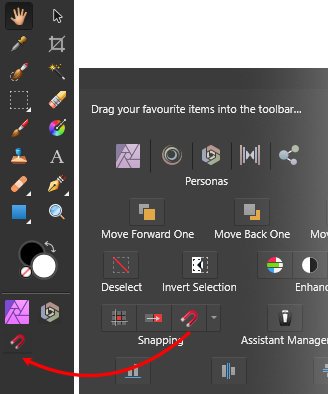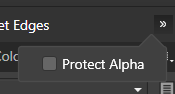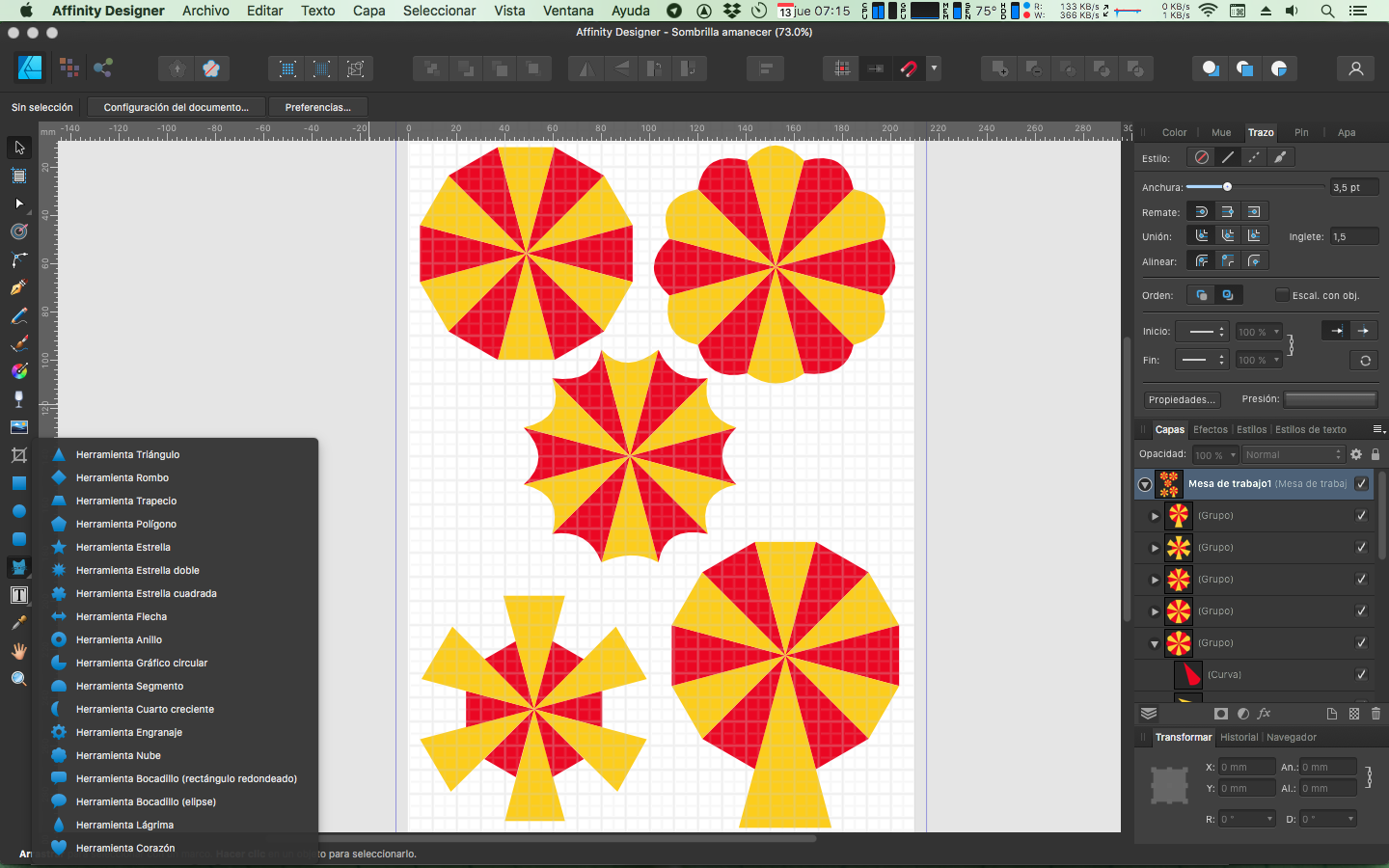Search the Community
Showing results for tags 'tools'.
-
Covering many tools in this tutorial, and all broken down into easy manageable chapters. https://youtu.be/IKSNeoU_iAI
-
- affinity designer
- tutorial
-
(and 2 more)
Tagged with:
-
I can't believe I just noticed this 😮, after updating the retail versions to 2.4. In all apps (AP,AD, and APub), my Tools, Toolbar, and Studios were reset to the defaults. I had all of them setup how I liked and worked with them. This is the first time it's happened, previous updates maintained my custom settings. Wasn't that big of an issue, since I still have the last Betas installed. I simply copied the .xml files from those to the retail folders.
- 4 replies
-
- 2.4
- reset toolbar
-
(and 2 more)
Tagged with:
-
I often do forget and also have a hard time to find again resources that others or I have contributed over time here in the forum. In former times I've often oriented on MEB's Affinity resources page, which sadly nowadays isn't up to date any longer (probably it's too much work and too time consuming to keep that up to date). - Here are some links to my own resources section contributions, so I have and keep myself sort of an overview for these. Assets: A few Paper Effect Assets AI chip logo icon assets Cat-Silhouette assets Common callout assets Hairstyle Assets Halloween I + II Assets Fall assets & styles set I'am Groot - Vector assets Numbering assets OS X El Capitan UI Kit assets Protractors back to school assets new Ruler back to school assets Some BW arrow assets Some Easter Assets Some Firework assets Some Fruit Assets Some Nicholas/Santa Claus assets Some plain + vintage Badge Assets Some Snowmen vector assets Star Wars - Mandalorian assets Washi Tape assets Xmas cutout assets & sample Xmas silhouettes Xmas cookies/gingerbread Xmas trees vector assets Macros: B&W play macros Matte Color Macro Rusty Boost Macro Styles: Div Metal Styles Fabric styles Fall assets & styles set Fire Styles Fur styles 1+2 Knock on Wood Styles Rust Styles Some Metal Styles Valentine texture styles Wild animal texture styles Xmas texture styles 1+2 Tools: A few Forum Helper Tools (various Python3 scripts) updated afthumbs - Extracting PNG Thumbnails from .afphoto and .afdesign files Affinity Designer Shortcut Mapper Affinity OpenCL Disabler (Windows tool) A visual shortcuts explorer for Affinity Tools Delineate - A Raster/Bitmap to SVG Converter Thinning multi architecture Affinity apps under MacOS via Python to reclaim disk space whatFileType - Detects file signatures and tells what sort of file it is Various: 2024 Months Calendar Template & Assets in EN new Calendar day as Affinity template/assets & a daily showup SVG file new Christmas Photo Storyboard Chalk brushes Daily Planner DE/EN localized - Letter (ANSI A) print template Daily Log DE/EN localized - Letter (ANSI A) print template Desk Calendar for 2019 Desk Calendar DE/EN/GR for 2022 Desk Calendar DE/EN/GR for 2023 Prism Desk Calendar 2024 DE/EN/GR new Fall Photo Storyboard Halloween Polaroid Photo Storyboard OS X El Capitan UI Kit Pocketcalendar 2019 Reusing filmstrips as photo borders updated Round Calendar Reminder Stickers Xmas Card & Envelope Xmas cutout assets & sample Xmas FB Cover Xmas mug mockup Xmas Trees And most importantly ... Quick Tips: for finding Affinity content with Google Search List of some third party calendar generator tools new List of some third party vectorization & tracing tools
-
Vectorization and autotracing software for Win + Macs: Where * = "the more the better" Super Vectorizer 2 (commercial, Mac) ** TracedLines (commercial, Mac) Intaglio Vectorize (free to use, Mac) DragPotrace (Mac) + Potrace (free, Win + Mac) * Potrace (free, Win + Mac) * AutoTrace (free, Win+Mac) * Inkscape (free, Win + Mac) ** Illustrator (commercial, Win + Mac) CorelDraw (commercial, Win + Mac) MS Expression Design 4 (Win, nowadays free) OpenToonz (free, Win + Mac) Image Vectorizer (commercial, Mac) Trace (free, Win+Mac) Vector Magic (commercial, Win + Mac) *** vtracer (free, Win + Mac) * Vectorize! / Legoist (commercial, Mac) VectorStyler (commercial, Win + Mac) ...etc... Online tracing tools: autotracer vectorizer vectorizer.ai ** vectorization Vectorize Raster Images Online (online Photopea, free) VTracer * Online SVG Converter (by Potrace) Svgco Svgstorm SVGConverter ...etc... Online centerline supporting tracing tools: Rapid resizer fConvert Online Vectorizer ...etc... iPad tracing tools: Adobe Capture Vector Q Vectornator Vectorize! ...etc... Some forum threads about tool based bitmap tracing/vectorization: Image Tracing in Affinity Designer? Image Trace to Vector Path Converting Pixel drawing to Vector? Auto Trace In AFFINITY DESIGNER Best Image Vectorizer for Mac with Affinity Designer Good vector tracer or vectorizer ... and so on ... See also: Awesome PNG to SVG (GitHub) Comparison of raster-to-vector conversion software (Wikipedia) ...etc...
- 63 replies
-
- vectorization
- tracer
-
(and 5 more)
Tagged with:
-
Hello. I need some advice before I pick one of the listed programs. I have been using Affinity Photo since 2016. It is an excellent program for developing photos, but it does have some limitations. Sometimes I need to manipulate my photos in ways that cannot be done by AP without creating a softening effect, or other distortions. I read that vector images don't have this problem so I recently purchased Affinity Designer in the hopes it will do certain work that cannot be done with AP. However, I discovered that some of the vector related tools in AD simply don't work on rasterized images. What I need is to convert an AP Document into a true vector so that the vector tools in Affinity Designer will work on it without creating the softening or distortions I encountered with AP. One tool I needed in AD is the Fisheye Warp, but it won't work unless the image is a true vector. So before I pick one of the programs in your list, which one of these is good for converting a raster image, such as an Affinity Photo Document, TIFF, or PNG, to a true vector so that I can then work on it with Designer? I am currently using a MacBook Pro running Ventura.
- 22 replies
-
- vectorization
- tracer
-
(and 5 more)
Tagged with:
-
Team, Thank you for checking out my question. I really just hope that I am blind or not selecting something correctly. But I cannot find the Transparency tool. Can some one help me. I believe the icon is suppose to be a mini wine glass, but I cannot find it.. I provided a screenshot of my icons menu... Please help. Thank you!
-
Deselect tool with ESC key
Michalis posted a topic in Feedback for the Affinity V2 Suite of Products
Hello everyone, Even though I've owned Afinity for a while, every time I use it, it feels like it's the first time. Completely disoriented 🙈 I'm used to going back to the previous tool by pressing the ESC key in about 99% of all the programs I use For example (AFP) "V" then edit a text object - > press ESC - back to "V" Instead, I have to "conveniently" go back to the toolbar and select the move tool. Surely this can be switched off somewhere in the program branches, can't it? Thank you PS: I haven't been in the forum for a long time. My login was not accepted. But my old name cannot be used either (???). Reset password did not work either. Was that Affinity magic? Have I missed any changes in the meantime? Translated with www.DeepL.com/Translator (free version) -
On creating my photobook in Publisher, frequently I wanted to change the frame size while maintaining the white space between each photo. However it seems we have no choice but to make full use of alignment panel and snap features in Publisher. On the other hand, Adobe InDesign has a solution for this case, called GAP tool. Tried it immediately and was amazed at how easy it was to resize, and I can't give it up now. There should be the ability to resize based on the blank space, not the object. I hope you will consider😋 FYI:https://books.google.co.jp/books?id=u0oZBwAAQBAJ&pg=PT49&lpg=PT49&dq="gap+tool"+indesign&source=bl&ots=_li1ZN1Gj7&sig=ACfU3U01v1AdyEAdmOpwE1HCjdYyYm_I8A&hl=ja&sa=X&ved=2ahUKEwjZhpT0jIqCAxXciFYBHd2bAzA4RhDoAXoECAUQAw#v=onepage&q="gap tool" indesign&f=false
- 1 reply
-
- affinity publisher
- layout
-
(and 1 more)
Tagged with:
-
Hi everyone, I am Aguaray, a designer-tool developer who likes design and coding. Recently I developed a color analysis tool “ColorTells” that analyzes the color and help designers understand the color of the artwork better. As long as you upload an image, you can get an analysis result according to a special algorithm. The area on the right is divided into three parts: a honey hive chart, a random main tones part, and a complete color palette. In the first chart, I decompile the most used colors in a picture and display them in a honeycomb-like chart. Just like the real color palette when drawing oil paintings. The percentage value of the main colors is displayed in a hive. You can adjust the density of the color blocks of the honeycomb in preference settings. The second area is to generate 5 colors as you can shift any of them. This function seems common, but it is not that simple. This is the main reason why I make this software. In other tools or websites, as long as you upload an image, it will generate five FIXED colors( or another five colors that cannot be changed) This is what dissatisfies designers the most. Sometimes people like the main color, sometimes the color with the most special hue, and sometimes may the color with low saturation. These cannot be calculated by a fixed rule. In this regard, I designed a random button that you can lock one or more and randomize the remaining colors until you are satisfied. All random colors are the main or outstanding colors selected from the picture you upload.You can also export the five main colors palette out. In the third area, a complete swatch is generated from the picture in the order of proportion. Again, you can also adjust the number of color slots in the swatch according to your personal preference. Regional Analysis: sometimes I encounter situations where I want to analyze only one part of the picture. This would be very troublesome if I need to edit the picture size. In ColorTells, however, you can click the lasso button on the upper left corner of the software to select an area and analyze the specific color. Also, the analysis results for this specific area can also be exported as a swatch separately. An excellent line draft requires practice, and the excellent color sense requires inspiration. May Colortells bring more inspiration to all designers and Affinitiers. Hoping you have a wonderful rest of the week!
-
Long-press shortcuts are super useful in other apps such as Photoshop, really help to speed up workflows, and I thought it might be a great little addition to Affinity apps too. I'm sure you already know what I'm talking about, but just for clarity: When you use a tool in PS, and press and hold a shortcut for another tool, you can temporarily use that tool until you stop pressing the shortcut. For instance, if you're using the brush tool, you can press and hold "E" to temporarily use the eraser tool, which then automatically switches back to the brush tool as soon as you stop pressing "E".
-
Here's a contribution in case it's possible to add it as a future feature (Affinity Photo and Designer) "It would be interesting if they would allow the use of brushes and tools like the eraser with the pen tool in Affinity Photo and Designer, using paths as Photoshop currently allows. I hope this can be understood with this video." "All the strokes were created in Designer, and the final file was exported to PSD for use in Photoshop." "There are brushes obtained from external sites in .abr format that one would like to use, but it is not currently possible to use them in Affinity applications with the pen tool." (Photo and Designer) Video Suggest.mp4
- 1 reply
-
- new feature
- affinity designer
-
(and 3 more)
Tagged with:
-
Hello Serif. I hope we could be able to combine tools as we like in a future version. Currently we can only have combined tools if the program has the combination predefined. Inside the pink box there are examples of tools with combinations and without combinations. Inside APhoto 2.1 it isn't possible to have the measure and area tools combined. This is possible inside ADesigner 2.x. My interest came from wanting these two tools combined inside Affinity Photo 2.1, but I think it would be great to have the general flexibility of combining tools however we like, I like a clutter free space and hiding multiple tools on the same tile would be great.
- 1 reply
-
- tools
- combinations
-
(and 1 more)
Tagged with:
-
This may seem like a small detail, but it constantly trips me up when opening new documents that the top default tool in Affinity Photo is for some reason the View tool (Hand, for panning around) and not the arrow pointer Move tool. This is different for some reason in Photo, whilst both Affinity Designer and Publisher follow the convention of most other tool-based graphics software that have move/select tools as the first default tool and the view/pan tool placed by the zoom tool. Seems extra strange since the View tool is probably the one tool I never use as it's so easy to pan around with middle mouse button or space bar. So if you don't have any good reason for this, please change the default top tool to the Move tool and move the View tool down like in your other software.
- 23 replies
-
I've noticed that while drawing a selection with the marquee tool coming from PS I was expecting modifier keys to work, such as holding Space to move selection while drawing, holding Alt for center to bounds drawing. Also missing were cursor cues to the action, whereas the cursor never shows a plus sign if adding or minus if subtracting, x for intersection, etc. Are these features planned? On a side note, the software as is is quite impressive, the native filetype crunched an 80mb PSD file to 17 while retaining quality. I mainly do comic book coloring with PS and most features are there, save perhaps a few like processing grayscale to bitmap for the line art, but it looks like I could migrate. The UI is snappy, we like it.
-
Affinity Photo 2 on Windows. There are a number of tools on the Tools toolbar that have sub-options (such as the eye dropper has the Color Picker and Style Picker) that are accessible from the little white arrow in the lower right corner of the tool's box. I seem to recall - though won't swear to it, and may [obviously] be wrong - that on Photo 1, after using a tool, clicking on the tool again - without selecting the white arrow - will return to the previously used / last used tool. But now it seems that when clicking on the tool the expansion menu always pops-up as if the white arrow was selected and I have to click a second time to select the desired tool from the popped-up choices. I know memorizing the keystrokes would help, but some of us don't use the software often enough to do that... I searched the Help and Forum, and didn't see this being mentioned. Did I miss a setting somewhere that allows the last tool to be easily selected? Or a shift-click option or something that allows this? Thanks.
-
I was curious to know if there are any hopes that down the road a python or some sort of scripting API will be available for Affinity Applications like Designer/Photo. Working in the film/vfx/games industry for over 10 years now, one of the biggest headaches is developing pipeline tools for Adobe applications due to their constraints and poor choice of Java implementation for API. I would love to see a modern API like python supported in Affinity applications. Thanks guys, keep up the great work!
-
I prefer how this tool is in Affinity Photo, all of the shapes are contained within the one tool button. I can add the individual shape tools, but I like to have my tools as consolidated as possible.
- 9 replies
-
- affinity designer
- tools
-
(and 1 more)
Tagged with:
-
I can hide the toolbar at any time, but is it possible to add the option to drag the icons into the tools bar? Something like this:
-
I was wondering if a dimension tool is in the works for Designer. Something that designers/architects can use to label and indicate dimensions on drawings. For example, features such as CADTools ( a plug-in for illustrator), or the dimension tools in iDraw. I think such a tool will be a fantastic addition because I'm an architect and I think all designers of physical objects will probably appreciate it. But overall, I was wondering if such a tool was part of the planned future features roadmap. Best, Jawad Altabtabai
-
An accessibility improvement such as a hotkey for the "Protect Alpha" option would cause a great improvement in digital painting workflow as this option is used many times throughout the process of a single digital painting in most techniques. In Photoshop it is possible to assign a hotkey for this as far as I know. In AP the only way to do this is by clicking the button that hides in a dropdown menu (shown on the attached pic) when using Affinity on a laptop (which has smaller screen than desktop monitors - on a big desktop monitor the option is normally showing in the same toolbar). There should also be the option to customize the tools in the said context toolbar. When it comes to the brush context toolbar, the customization option would allow me to hide the "Symmetry" and "Mirror" tools since I hardly ever use them and make space on the screen for the "Protect Alpha" tool that I use all the time. I've seen someone on the Affinity Photo forum raise tha case of "Protect Alpha" hiding in a dropdown menu. I believe that the customizable context toolbar would help not only digital painters often needing to toggle "Protect Alpha", but also users across variety of disciplines to improve their workflow in Affinity software.
- 3 replies
-
- tools
- tools panel
-
(and 7 more)
Tagged with:
-
Hi! First things, first: Your applications are wonderful and awesome. They are a must for me and lots of people. Getting better and better every day, so keep the good way, team! 🙂 I would like you to create a new tool that will be able to make a shape or figure that requires a little time to get done by hand (manually). I do not know what to be its name. Maybe umbrella. I make and use it every now and then to use it as a sunset or sunrise or whatever. Maybe the tool will have some parameters (you know: the interactive little red points to change them): Number of sectors or parts, some of them larger than the others alternativelly, the external part of the sector if it is concave, hollow or convex and so on... I think that with the image attached is good to understand the meaning of the new “umbrella tool”. I know that Designer has similar tools, but the key of the “umbrella tool” is that have “divided sectors”. Thank you - - - - - - - - - - - In Spanish: Petición o sugerencia de una nueva herramienta llamada paguas o sombrilla que sirve para muchos propósitos como simular un amanacer, atardecer, sombrilla, paraguas u objetos parecidos. Lo interesante aquí es que no sería como otras herramientas parecidas ya que habría sectores (partes del objeto total) separados. Además se podría hacer que hubiese manejadores interactivas como en este tipo de herramientas que permitiesen que el perímetro exterior del objeto pudiera tener segmentos, cócavos, convexos o desiguales, etc. Gracias por vuestro tiempo y dedicación.
-
- new tool
- affinity designer
-
(and 5 more)
Tagged with:
-
Observation In Affinity Designer there are multiple input options using the modifier key for shapes, these include: Holding shift to constrain to proportions (square, circle) Holding ctrl to scale the shape from the centre out Hold alt to ignore snapping Hold spacebar to move the shape (this is not in the tool description at the bottom of the window though). Shape and selection feature parity.mp4 Expectation However, in Designer, I may expect this to work for selection tools as well, whereas it currently does not. As you can see from the video, while using the same sequence of actions, there are things I expect to be able to do from using the shapes tool, that I cannot replicate with selection tools. Proposal My proposal for how it ought to behave is listed in italics below the observation of actual behaviour. Shift does constrain proportions (square, circle) This decision means you cannot use shift to add to a selection. In Photoshop, holding shift allows you to do both, first you hold shift to add to a selection (mitigating the need to reach to the toolbar for this) and after the initial click, you can release or press shift again to constrain the shape if needed. Shift constrain selection.mp4 Ctrl does not scale from the centre > it moves the selection with ctrl + LMB However, upon the initial creation of the selection window, with the selection drawn out, I don't see a reason why holding ctrl afterwards would not constrain the selection to be created from the centre. Alt does not ignore snapping > it subtracts from the selection (which is perfectly fine the way it is) Spacebar does not move the selection that is currently created This should be added to make more refined selections possible and to ensure continuity between the tools.
-
At the moment I tinking to go back to PS, because I cant use any tool in AP to work, or AP frezz 100%, ony to kill with Taskmanager. No crash reports found. Not very happy with this. Its the Nviea driver or Win11 or what it is I don; t know. Other programms are working without any problems.

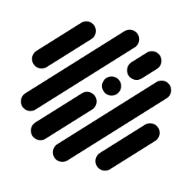





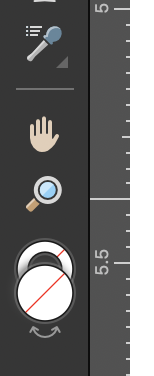
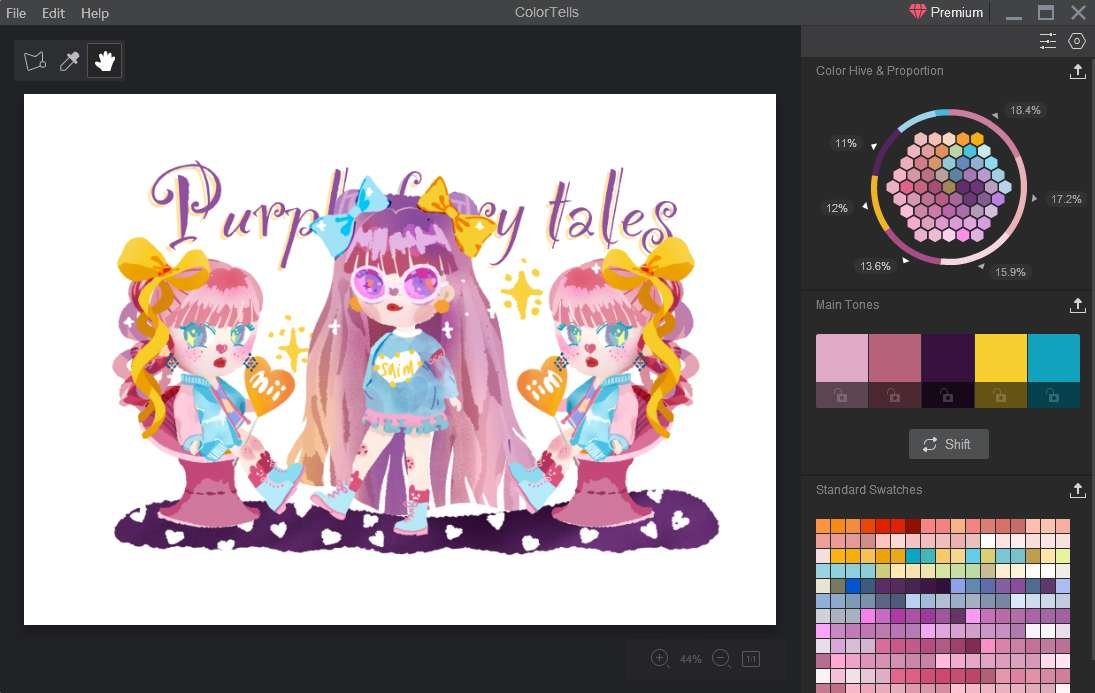
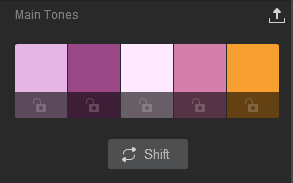
.jpg.544b837993c34a454468837785ac3ef7.jpg)

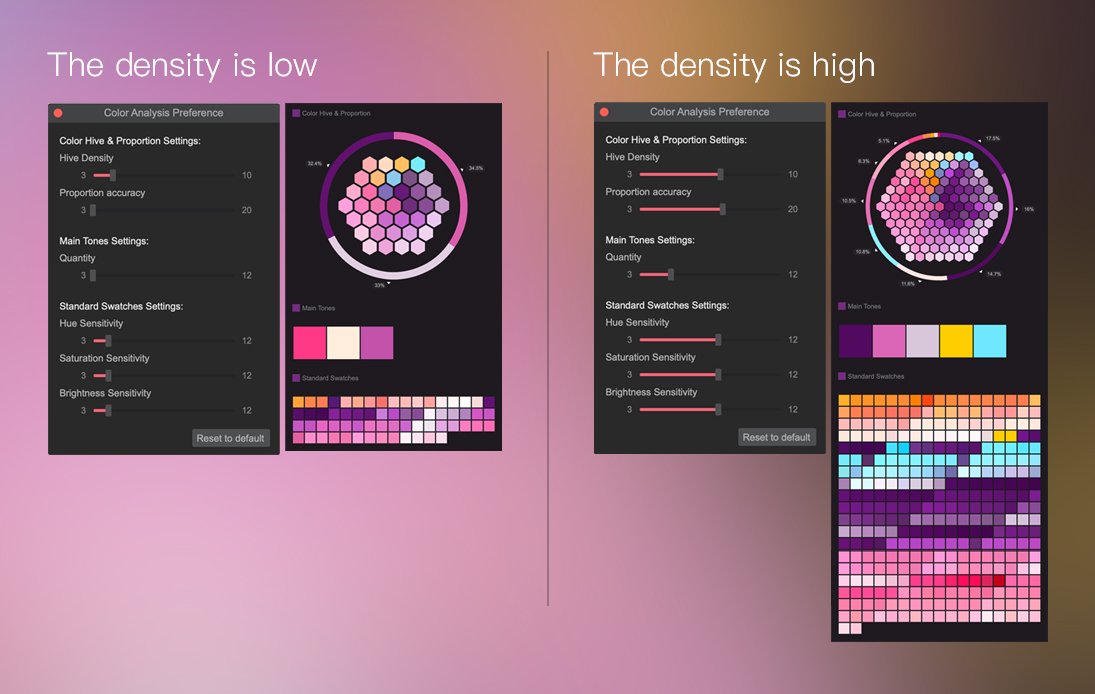


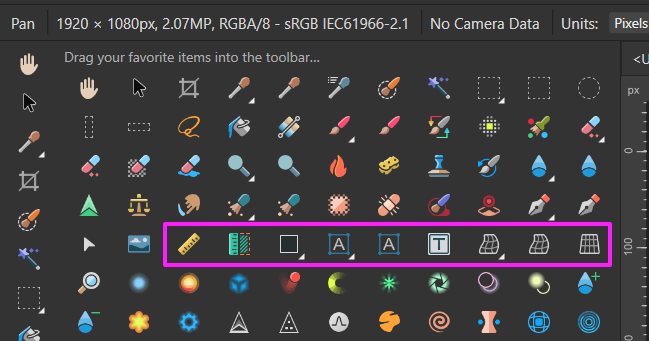
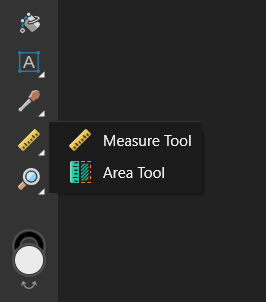

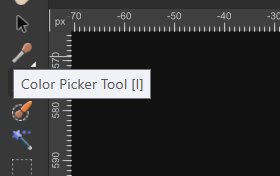


.thumb.png.c85e3a84f56d08ecc78ea1b1dde623f3.png)