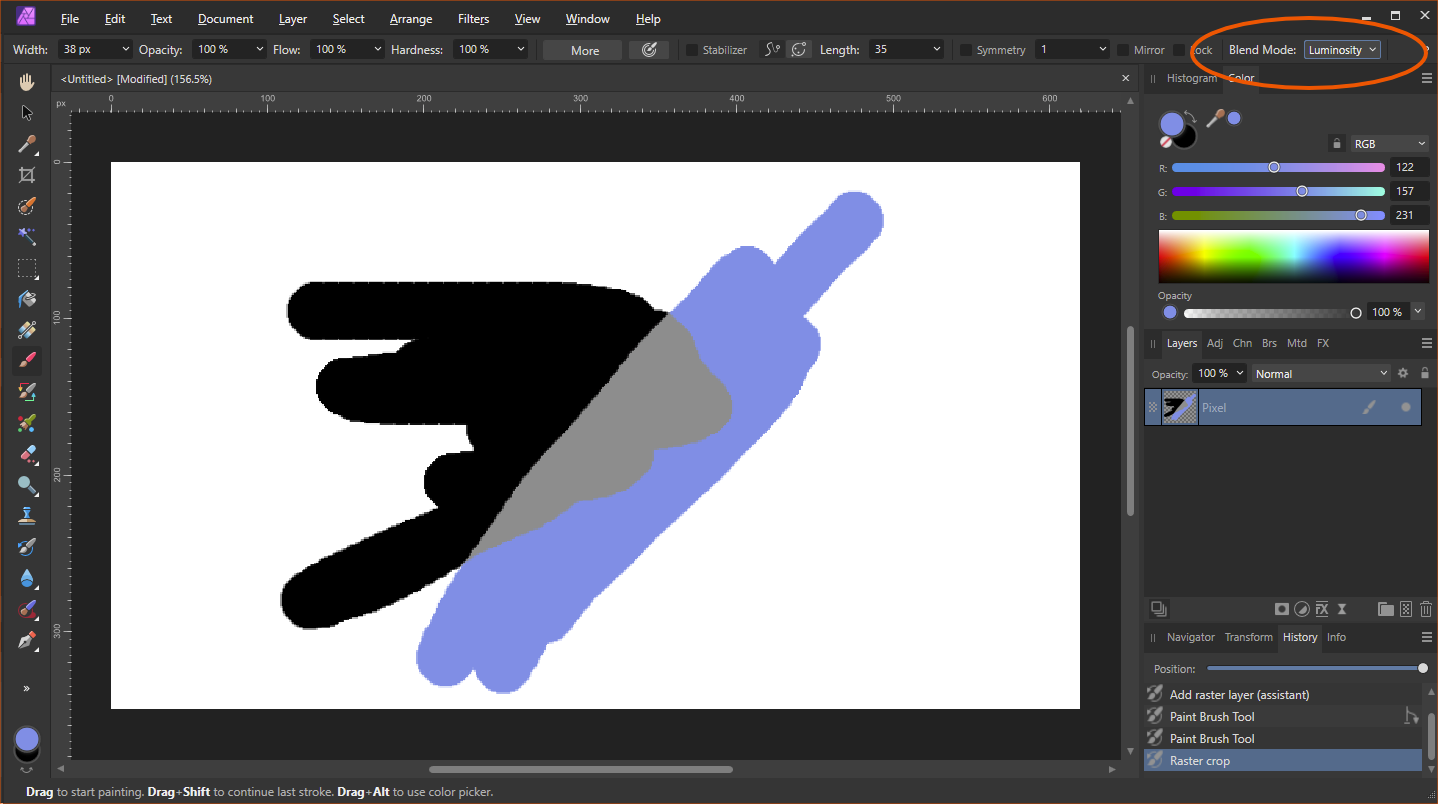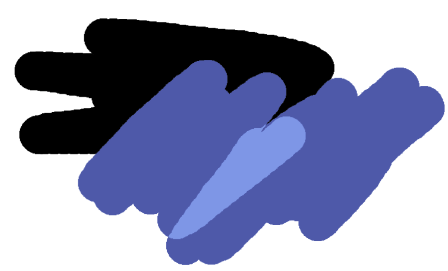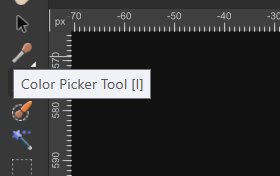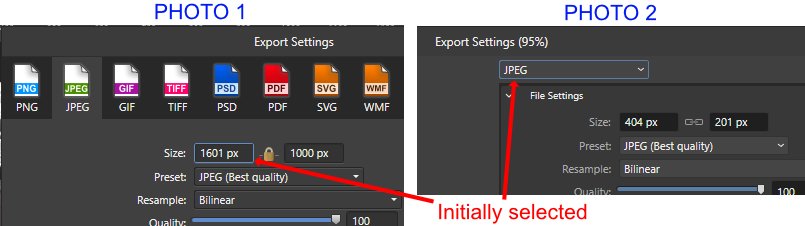sdm1177
Members-
Posts
12 -
Joined
-
Last visited
-
 walt.farrell reacted to a post in a topic:
Painting in the same color is lighter than the selected color
walt.farrell reacted to a post in a topic:
Painting in the same color is lighter than the selected color
-
Walt suggested posting this, so here it is (though this isn't the exact source used in the OP, but it still demonstrates the issue). In the upper right corner is the "Blend Mode" in the upper right corner needs to be set to "Normal". I must have been typing a quick key combo that changed this setting...
-
 Old Bruce reacted to a post in a topic:
Painting in the same color is lighter than the selected color
Old Bruce reacted to a post in a topic:
Painting in the same color is lighter than the selected color
-
sdm1177 started following Painting in the same color is lighter than the selected color
-
I searched and didn't find any results. I've been working with a large collection of images from a recent trip, and maybe I typed a keystroke / sequence that messed up a setting, and I can't find it. I drew this crude sample using the Paint Brush Tool, Opacity 100%, Flow 100%, Hardness 100%. 1) Black paint, a few strokes back and forth, release mouse. 2) Blue paint, a few strokes on top of some of the black. 3) Blue paint again, a few strokes overlapping the black, white background, and the blue from 2. The problem is that when drawing the blue in step 3, it is a different color when it overlaps the same color from step 2. Any thoughts?!!? I'D DELETE THIS IF I COULD FIGURE OUT HOW. ANSWER: UNDER BLEND MODE, IT MUST BE SET TO NORMAL. GAH!!!!
-
 walt.farrell reacted to a post in a topic:
Reslecting the last tool used
walt.farrell reacted to a post in a topic:
Reslecting the last tool used
-
Reslecting the last tool used
sdm1177 replied to sdm1177's topic in Desktop Questions (macOS and Windows)
I uninstalled and reinstalled the app and it continued. However, I have to add that I use the laptop touch pad a lot. And my problem actually turned out to be that the touch pad tap - which is supposed to be a left-click - causes the popup menu to appear. BUT AN ACTUAL LEFT CLICK DOES NOT!! The left-click works as expected selecting the previously used tool. So it turns out that there is an unexpected response to the touch pad tap (not to fault Photo, but this is the only app I use that has this sort of response to a tap). Thanks to all that responded. Apologies for reporting a perceived problem. -
Reslecting the last tool used
sdm1177 replied to sdm1177's topic in Desktop Questions (macOS and Windows)
That's just it - it does NOT work that way on mine. Do you know if there was a setting you set to allow that? My V2 ALWAYS pops up the selection. Always. Every time. (Not just near the white arrow or a long click.) -
Reslecting the last tool used
sdm1177 replied to sdm1177's topic in Desktop Questions (macOS and Windows)
Thanks for the response. I understand what you are saying, but the problem actually IS that one need not aim at the little white arrow. In V1, one could return to a previously used tool and reuse it even though it had a popup with other tools in the group available, without activating the popup. In V2, one ALWAYS gets the popup and must select the tool from the popup again. -
Affinity Photo 2 on Windows. There are a number of tools on the Tools toolbar that have sub-options (such as the eye dropper has the Color Picker and Style Picker) that are accessible from the little white arrow in the lower right corner of the tool's box. I seem to recall - though won't swear to it, and may [obviously] be wrong - that on Photo 1, after using a tool, clicking on the tool again - without selecting the white arrow - will return to the previously used / last used tool. But now it seems that when clicking on the tool the expansion menu always pops-up as if the white arrow was selected and I have to click a second time to select the desired tool from the popped-up choices. I know memorizing the keystrokes would help, but some of us don't use the software often enough to do that... I searched the Help and Forum, and didn't see this being mentioned. Did I miss a setting somewhere that allows the last tool to be easily selected? Or a shift-click option or something that allows this? Thanks.
-
Photo 2: Export Settings
sdm1177 replied to sdm1177's topic in Feedback for the Affinity V2 Suite of Products
Old Bruce, thanks for the suggestion. After taking a look at that, it doesn't look like I'll be able to use it primarily because the smaller image has a slightly different name. -
I do a lot of photo updates (for a family website), then save it in two different sizes (one size for a hover-over pop-up, and one for a full-size view on click). On the Photo 1 Export Settings (Ctrl+Shift+Alt+S) dialog box, the initially selected field is the Width field (there were tabs across the top for "file type"). On the new Photo 2 Export Settings dialog box, the File type is the initially selected field, and one must tab twice to the Width field. Not a bid deal, just an adjustment. I know the world doesn't revolve around me, but it seems that dimensions might / would(?) be a more frequently changed field rather than File Type - I could obviously be mistaken. Unless this "first field selected" is a setting somewhere that I can't find... Thanks.
-
David, I stated in my original post "Clicking off / unselecting the image, the color change does not happen." So thank you for the feedback, but I am aware of that. The point of my report was that after selecting a TEXT TOOL, if I change the color, it should apply to the TEXT TOOL, not to the entire image. When I posted about this in the Community Forum, it was suggested that I report it as a bug - so I did.
-
I started searching for this issue, but there were too many results to find if this was already reported / asked. I did ask and the community suggested I open a ticket about it. I did this: Ctrl+Alt+Shift+N for a new image from clipboard > Select Frame Text Tool > Select a color from the Font Color palette from the ribbon. With the new image still "selected" (from the New action), clicking the Font Color on the ribbon appears to change the Channel color (or overlay color, or something [I'm sorry, I'm not sure what to call it]), not the Font Color in preparation of typing text. Clicking off / unselecting the image, the color change does not happen. It only happens if the image is left selected from the New action. But I would think that clicking the Font Color button wouldn't effect the entire image like that. It appears something is awry as selecting the Font color should not have this result on the whole image (IMO).
-
Font color issue?
sdm1177 replied to sdm1177's topic in Pre-V2 Archive of Desktop Questions (macOS and Windows)
Thanks for the response. Yes, the image / image layer IS still selected. But it just seemed odd to me that clicking on the Text Tool color selector changes the channel color. PS: I just "fixed" the accidental coloring with an undo. 🙂 But thanks for the other workaround too. -
I started searching for this issue, but there were too many results to find if this was already reported / asked. I did this: Ctrl+Alt+Shift+N for a new image from clipboard > Select Frame Text Tool > Select a color from the Font Color palette from the ribbon. With the new image still "selected" (from the New action), clicking the Font Color on the ribbon appears to change the Channel color (or overlay color, or something [I'm sorry, I'm not sure what to call it]), not the Font Color in preparation of typing text. Clicking off / unselecting the image, the color change does not happen. It only happens if the image is left selected from the New action. But I would think that clicking the Font Color button wouldn't effect the entire image like that. I'm not saying something is wrong, just want to confirm if this is acting the way it is expected. Thanks.