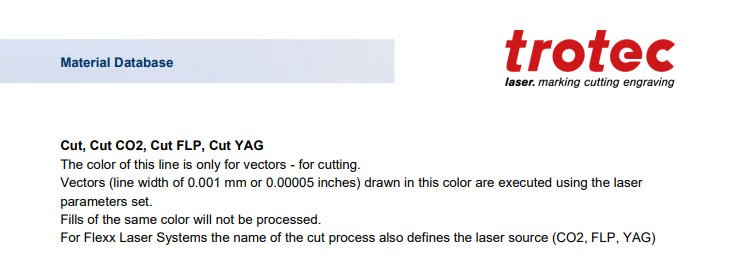Search the Community
Showing results for tags 'stroke'.
-
Hello I’m having problems trying to change the stoke with on vector persona. It changes randomly and it wont allow to change it to a desired with. thanks 28EFD05C-D7F7-4C95-9126-1EC638E19571.MOV
-
Hello, the vector "pattern brush" of AI is really useful for a lot of decorative work. Today, it seems to me that I can't do such vector designs in Affinity... And the Bitmap Brushes do not really answer to my need, especially regarding the handling of the corners. I've seen some questions on this subject on the forum but no actual answer from the team, can this feature be planned or considered? Thanks a lot!
-
The problem is that the line has a rectangular (or square also, I suppose) "shape" assigned to it with handles. The line follows a vertical or horizontal side of this shape. Once the line is rotated the line no longer follows the vertical or horizontal side of the "shape", it now goes from corner-to-corner which changes it's length, and requires that one also has to rotate it to find the new angle to make it "90 degrees". This happens when you use the transform panel and the Top Menu > Layer > Transform > Rotate Right command.
-
Hello, I found very frustrating problem in publisher ;/ What I did and what happend? I am creating a photo album with pictures. Each photo is placed in picture frame and under that, I placed a black rectangle with white stroke (to give a photo nice, white frame). When exporting to .tiff everythings fine. But I need to export it to pdf (I usually choose pdf x1). The white stroke disappears (even in basic preview in acrobat pro). When I choose pdf preset to "pdf for print", the white stroke appears, but when I open that file on proofing printer software/ print on digital printer/ offset printer (just prepress software or even desktop printer), the white dissapears. As I remember in beta I had a problem when I placed white text over photos in pdf (tiff was fine) (it disappeared in the same way). I'm attaching every steps described above + .afpub file. Are you working on that? white_problem.afpub
-
Please look at the two screenshots. The left one is the design as laid out in AD, and the right one is the one after the PDF export. You'll notice that the dotted line is messed up. Please investigate and fix. Thanks so much, guys! Helmar
-
I'd love to see a set of basic stroke pressure presets, with associated thumbnail icons. ie. Flat, 100% - 0, 0 - 100%, Centre-peak etc. I find myself so often wanting a simple stroke pressure style and having to recreate it every time. I guess I could make them myself and save them, but they wouldn't have easy-to-use icons I can just click.
-
After upgrading to Affinity Photo 1.7 I can now no longer find where or how to set the stroke width of font elements. I create a font and write a text and i have found I can use the alternative colour on the colour palette to make a stroke colour on the font, but I can not find any way of editing the width of this stroke. This previously used to be an option from the Font sub menu bar. Where has it gone?
-
On the A.I. file, you can see in the above menu that the text stroke is 4 pt. Over to the right, in the Layers, column, you see only the selected text block. (There are NO outlines...) After importing the ai file into Affinity Designer, everything "looks" fine, however the STROKE border has been eliminated from the Text itself, and has been converted into separate outlines for each letter. Look at the Layers column and you will see that I have selected the text, "Hagia Sophia" (blue highlight). You will also see that stroke width is 0 pt (not 4 pt.) Above the text selection are separate outlines for each letter of that text. Those are the "strokes" that have been removed from the text and converted to outlines. (See more below...) To demonstrate what I mean, I toggled off the visibility of the Text, and you can see that what is left are the outlines that have been converted from the original text. When I click on the outlines, voila!, there we see the 4 pt stroke in the stroke column to the right. The current way you do it would be okay if all I never wanted to revise the image but that, of course, is why I would import my ai files into Designer . . . so that I can revise them. Even on this simple grahic image, it took quite awhile to revise the text. It seems that you already can translate the stroke values from the original ai file so, rather than creating a new outline for each letter, couldn't you add the stroke value to the text of the converted Designer file? Thank you for hearing me out.
-
It's great we have arrows now and I use them a lot already. So thanks a lot for that!! This makes our lives so much more fun! When creating a new object, this new object gets the same styling as currently set. So all new objects get the arrows and stroke settings applied when created. While creating a new object, especially when just used a stroke with arrows, I am missing a single button to reset the stroke to a factory preset, like a line of 1 px, stroke disabled, but most importantly: no arrows selected (and set back to 100%). A reset stroke would be nice to use after using strokes with arrowheads to reset the stroke to the (in my opinion) most used strokes, which are just lines without arrows.
-
I cant apply to a path any stroke width, nor change brush shape nor change stroke colour. I can only apply fill colour. Similar situation is when I try to change stoke width and colour to the artistic text or defined shapes like rectangles or ellipses. I found that this problem disappears when I apply no colour to a stroke, and then I can apply any stroke width, brush and colour.
-
I finally give up. How do you stroke something? I drew a rectangle with the marquee tool and want to stroke that line. I do it all the time in Photoshop, but I cannot find a way to do it in Affinity. I also can't find any instructions or tutorials online. There seems to be help for what to do with the stroke after you have it, but I need to create it in the first place. I have the same question for filling the selection. thank you
-
Hi, In Stroke properties, both in Publisher and the Designer app, the settings for a stroke and be make think - thick - thin yet the results in a stroke do not show as such. As this photo below. Settings, bottom yet the top, which is the line I'm working on stays fat. Oddly enough this is also true in my iPad Designer app. What am I doing wrong or is this a quirk?
-
Hi, I am creating the letter F by connecting the two nodes in the red circle to create a single path that I want to expand from a stroke to a shape and export to FontForge. After trying everything on the list below, ‘join’ continues to connect the two other end nodes in the green circle that I don’t want to connect. Things I have tried: Select both nodes in the red circle and ‘join’ and 'close' Select both nodes in the red circle hold shift and drag until both nodes turn yellow Enable ‘snap to selected nodes’ then select both nodes in the red circle and ‘join’ ‘Join’ both nodes in the green circle, select again and ‘break’
-
Hi, I already drew a picture and realize now that the width of the paint brush is too thin and I have been searching everywhere for how to change the width of the paint brush strokes but I haven't found any solutions and I experimented with things and nothing has changed. Is there a way to fix this? Thank you.
-
So I'm using pressure on a stroke. I was having issues with it distorting when using "Expand Stroke" (where smooth curves were changed to chunky edges). In another post on this forum, someone suggested enlarging the object and then expanding the stroke. In doing so, I discovered this super bizarre bug. See the attached images I show when I zoom in to one of the corners. I also show the expanded stroke and all the countless nodes. This is unusable if I ever want to expand this kind of stroke. Am I doing something wrong?
- 2 replies
-
- affinity designer
- stroke
-
(and 2 more)
Tagged with:
-
In the Affinity Photo Stroke Panel, it says ' Style—Select a line style button to change how the line is drawn. Choose from None, Solid Line Style, Dash Line Style, and Texture Line Style, respectively. The last option applies the currently selected brush in the Brushes panel to the stroke. ' I'm having trouble getting the Pen tool to use the Texture option in using the current brush. Any tips? Thanks.
-
Align Stroke to ... doesn't work
maxen posted a topic in [ARCHIVE] Publisher beta on Windows threads
None of the three align modes have any effect in Publisher. Stroke is aligned center, no matter wich mode is selected. -
This is weird. Did not test out at other places where the slider is used for the width of a stroke. Look at the video and try yourself if you are able to move the slider to value 0. After all the value IS 0, but this is irritating. textframe-stroke.mp4
- 1 reply
-
- 1.7.0.249
- text frame
-
(and 3 more)
Tagged with:
-
When defining a stroke width, Affinity Designer (and Publisher) currently converts decimals more than one place to tenths. It is important to have the ability to specify decimals in the stroke width of a line up to four decimal places so that the software can be used to define vector cut lines in laser engraving software. Case in point - the users manual for Trotec Job Control states that for vector lines to cut with a laser, you must set them at a width of "0.001 mm or 0.00005 inches" (see attached screenshot). You currently cannot do that with Affinity Designer/Publisher, if you type in a width of "0.0036pt" (equal to 0.00005 inches) as the stroke width, the software will convert 0.0036 to zero. Actually anything less than 0.1 will get rounded down to zero. This is important functionality if we were to completely replace Illustrator & InDesign. Thanks.
-
I'm trying to draw this tree (PSD attached) and you can see that the branches and dark grey area are clipped into the orange layer. I used a vector brush stroke to create the branches and after I export them to Photoshop, they're rasterized. Is it because of the masking or is it because it's a stroke? Also, not sure why the dark grey area rasterized as well. Are there other ways I could have done this differently? Sorry if it's not my best description - I'm just confused. Untitled (1).psd
- 2 replies
-
- photoshop
- vector brush
- (and 4 more)


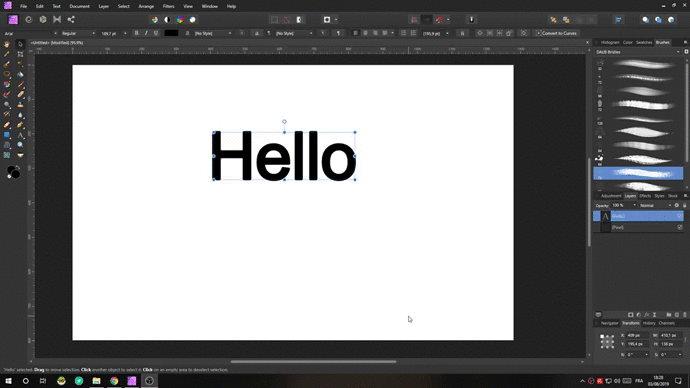




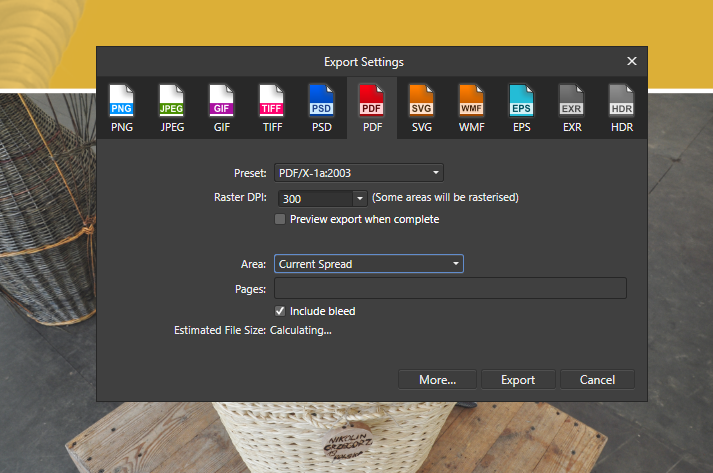
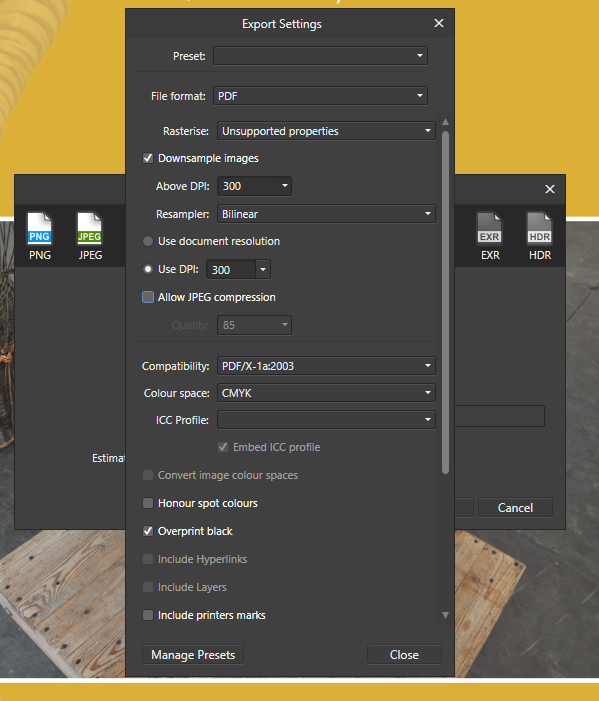

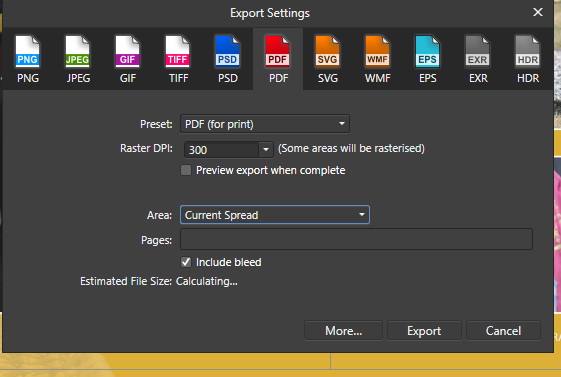

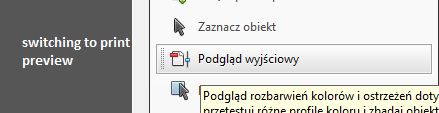

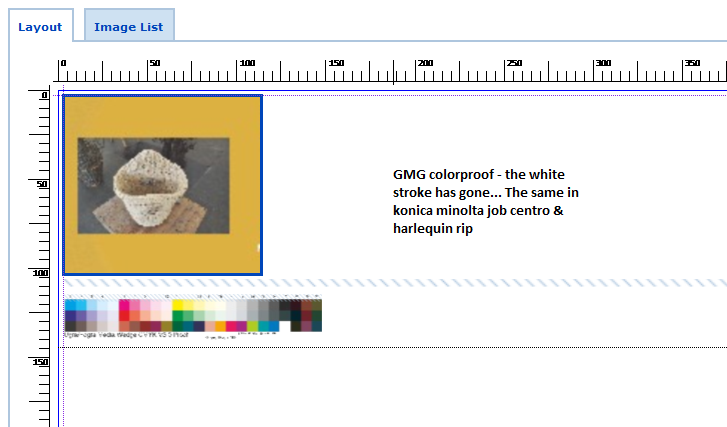









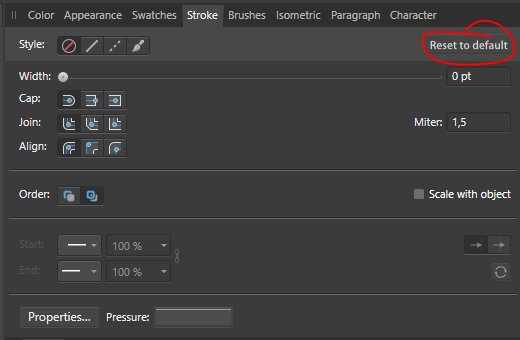
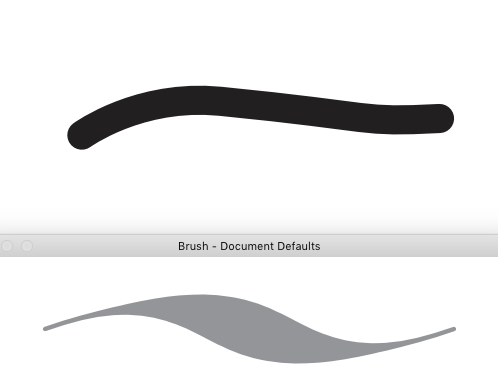
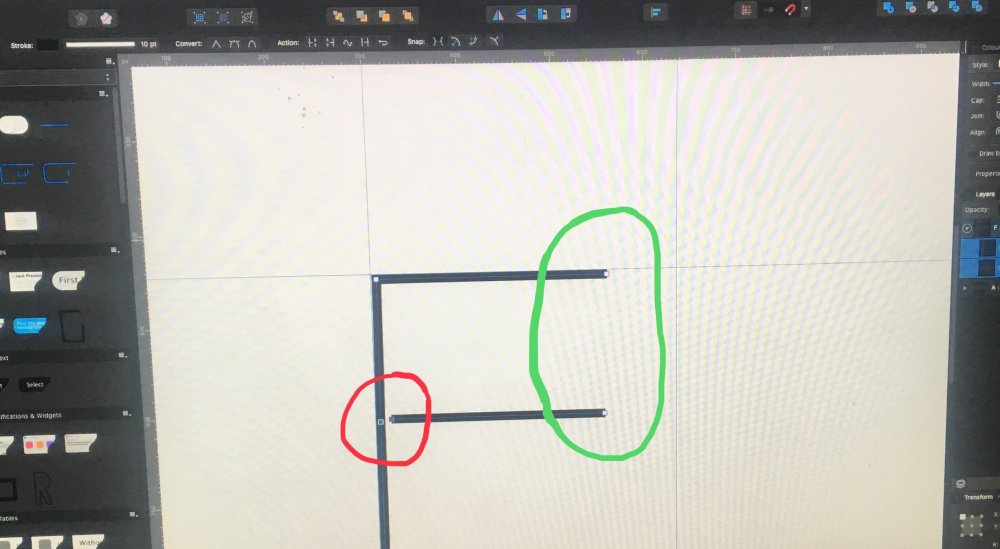






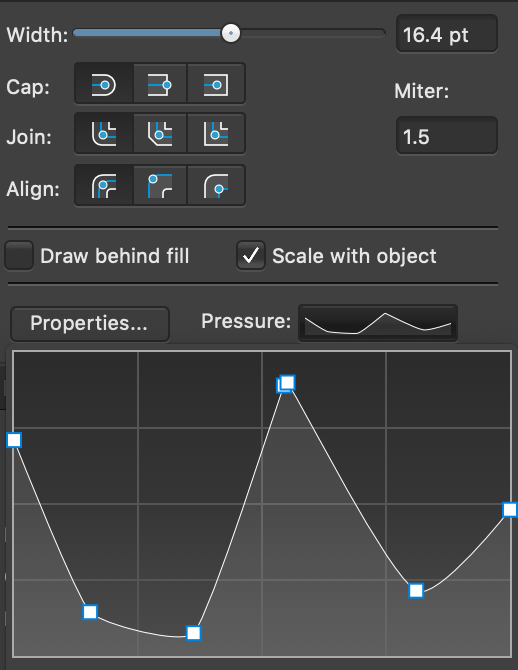
.thumb.png.c1e412a4e3384d171b58a9b378322141.png)