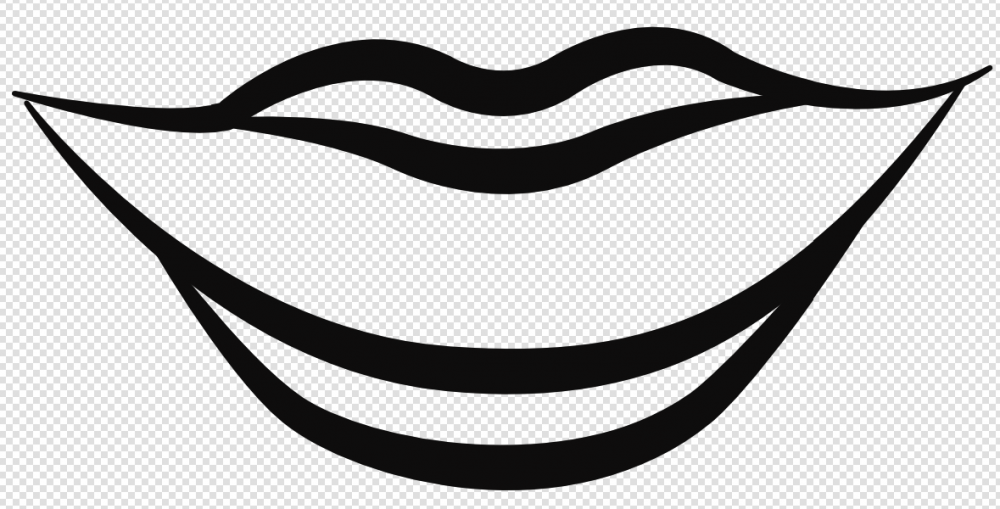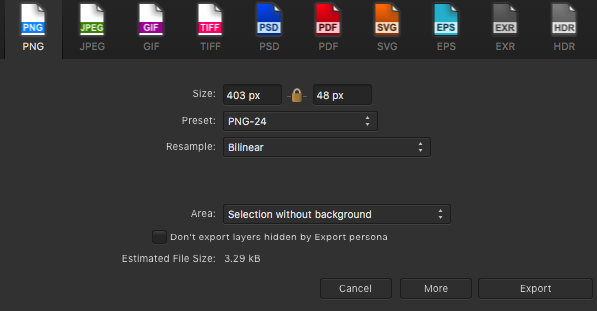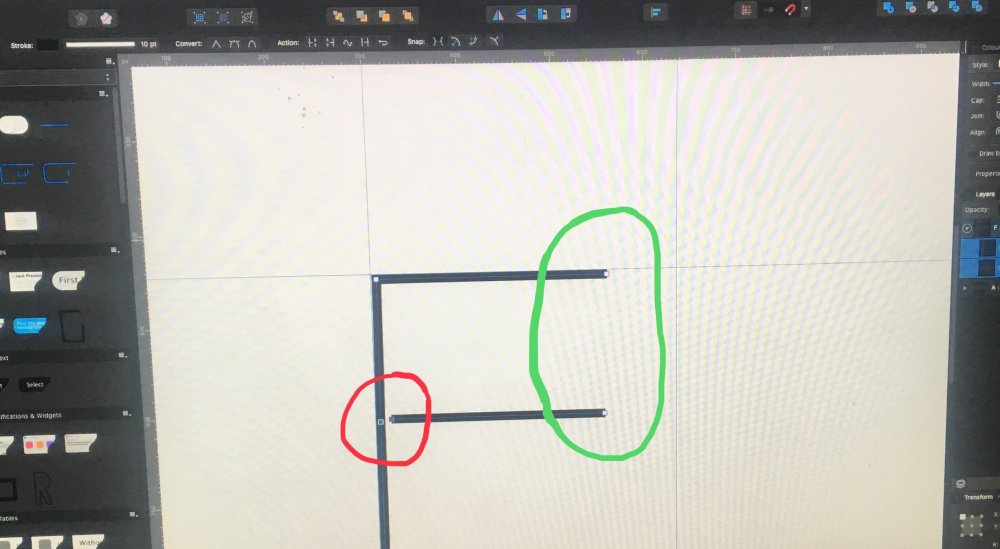-
Posts
8 -
Joined
-
Last visited
-
 Alfred reacted to a post in a topic:
Where Can I Find Free Vector Brushes With A Fine Tip?
Alfred reacted to a post in a topic:
Where Can I Find Free Vector Brushes With A Fine Tip?
-
Hello! I was looking forward to creating cartoons with a vector ink brush in Affinity Designer, but the default brushes don't have the look that i'm after. I want a brush with a very fine tip. Even though I can edit the default brushes, I can't seem to get it fine enough. Does anyone know where I can find free vector brushes for drawing cartoons/manga?
-
Thank you everyone for your replies. The image quality improved after I increased the pixel size in my export settings.
- 14 replies
-
- affinity photo
- affinity designer
-
(and 5 more)
Tagged with:
-
Megstar changed their profile photo
-
Hi, I'm having a problem similar to the one described in the thread here. I want to export my line art which is a vector (see screenshot ‘Before import’) from Affinity Designer to Affinity Photo in order to colour. I export in a PNG format, import into Affinity Photo, zoom in and that's when I notice the lines look really jagged (see screenshot ‘After export with colour’). I understand that the vector gets turned into pixels during export, but I want to make the lines look smoother. Before using Affinity Designer and Photo, I was working with Adobe Illustrator and Photoshop. My workflow back then was to export the vector from Illustrator as a PNG 'without background' to Photoshop. In Affinity Designer I have tried different PNG preset settings (see screenshot ‘Export settings’) including PNG-24 Bilinear, Bicubic, Lanczos 3 (separable), Lanczos 3 (non-separable) all ‘without background’ selected. But all resulted in the same jagged line. I tried the solutions mentioned in the thread above. However when I click ‘Force pixel alignment’ the quality in Affinity Photo doesn’t seem to change. Would someone on the support team know if I need to do something different in Affinity Designer so that when I import the vector in Affinity Photo there’s not a noticeable difference?
- 14 replies
-
- affinity photo
- affinity designer
-
(and 5 more)
Tagged with:
-
 MEB reacted to a post in a topic:
How to join nodes when 'join' doesn't work
MEB reacted to a post in a topic:
How to join nodes when 'join' doesn't work
-
Hi, I am creating the letter F by connecting the two nodes in the red circle to create a single path that I want to expand from a stroke to a shape and export to FontForge. After trying everything on the list below, ‘join’ continues to connect the two other end nodes in the green circle that I don’t want to connect. Things I have tried: Select both nodes in the red circle and ‘join’ and 'close' Select both nodes in the red circle hold shift and drag until both nodes turn yellow Enable ‘snap to selected nodes’ then select both nodes in the red circle and ‘join’ ‘Join’ both nodes in the green circle, select again and ‘break’