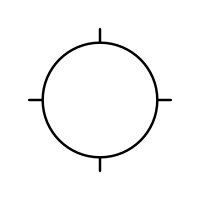Search the Community
Showing results for tags 'size'.
-
WIN 7, a{ V. 1.6.2.97 In an Affinity Photo Tutorial on Lynda.com, in the section on refining a selection using the quick mask, "If we hold the kControl ad Otion keys together, we can drag up and down on the tool to make it harder and softe, and wwe can drag left and right to make it smaller and larger." What I get is circle with color values e.g. white = R 255 G 255 B 255, in fact that happens as soon as I use the Option key. This same tutorial says to Zoom with Cmd/Ctrl + Spacebar/--doesn't happen. In my version, when selecting, I have tool bar choices of New, Add, Subtract, Intersect and the online tutorial doesn't--I don't think the shortcut keys in the tutorial work the same way. I would really like to have a current tutorial that works. I'm very frustrated. I have AP on an iPad 2 and haven't noticed these problems. I'm not getting any work done because I'm struggling adapt from PS and not only is the app slow but fighting me every step of the way.
- 13 replies
-
Hi, I've just upgraded to a larger resolution monitor (2560x1440), which is great, but one issue with Affinity Photo is that there is no obvious way to enlarge the Layer thumbnail size like you would in Photoshop, or other image editing software. On a high resolution monitor the thumbnails are so small, they are pretty pointless. You just can't see what you're working on. Am I missing something, or is has it not been implemented yet? The screenshot I've included is scaled down for a 1080 Full HD display so you can see the problem if you have a smaller monitor resolution. Thanks, Jay.
-
In Photoshop, Ctrl-Alt-C brings up the Canvas Size dialog box. It works the same way in Photo. However, in PS, first there is a "Relative" check box that you can check (it remains checked) and second the program remembers from which point you want to change the Canvas size: I set it so that it will be changed from the center point, and it doesn't move. In Photo, it moves back to top left whenever you open the Canvas Size dialog box. Furthermore, in PS, there is a drop-down local menu to choose the color of the Canvas extension area: I set this to black and the software also remembers it. Therefore, when I call up this dialog box using Ctrl-Alt-C, I find all my settings again and only have to type in the size (thickness) of my black border, and hit Return. In Photo, first there is no "Relative" check box, there is no menu to select the color of the Canvas extension area, and then the program does not remember from which point I want to extend the size of the Canvas and moves back to its own default. I was wondering whether there is something I'm not doing right, or if it is also feasible in Photo but just not the same way... It is quite important for me as I usually do a thin black border around my photos... therefore, many thanks in advance for any tips!
-
When I export Artboards as PDFs their size (and ratio) isn't matching what I've set in Affinity Designer when I open them in other programs (eg. Adobe Reader). For example, exporting a series of Artboards that are 8.5" x 11" appear to be closer to 11.5" x 14.5" when viewed at 100% in Adobe. I've tried exporting a single layer document with the above dimensions and get the same issue. Am I missing a setting somewhere??
-
Hello, There is one fabulously useful (and little known) keyboard shortcut in Photoshop to adjust brush size and hardness: you press Alt (on PCs), right-click your mouse, and drag the mouse left to right to increase/decrease brush size, and up and down to increase/decrease hardness. I use it all the time. This shortcut does not seem to exist in Photo 1.6, and I cannot seem to find a way to replicate it. Any ideas how to implement it, or should we suggest it for a future version? Thanks very much. EDIT: this shortcut applies regardless of the tool you use, as long as it is brush-based, e.g. it works with the Dodge tool as well as with the Paintbrush.
-
Hey folks, quick querstion: i build a graphic in AD and want to increase the size. is it possible to increase the line-thikness proportional to the size of its container? Know what i mean? You have a box (40x40px) with a border (5px) and want to scale it on 400x400px. But the bordersize shall increase proportional. is that possible?
-
Good day to you, I have a short question. I don't have a graphic tablet and I have to admit that the workflow is hardly slowed be the fact that I have to reselect the brush size in the upper left corner by clicking on it. In Photoshop is a very convinient option by choosing the size of the brush with keyboard+mouse-commands. Is it planned to inplement a similar feature in the upcomming releases? I have to be true Affinity Photo is cool but this point is the reason which slowes my workflow extremely and I really have to think about using Photoshop instead of a really great product.
-
Hi I have just noticed when I drag a PDF from the Finder and into an open document the PDF doesn't respect the actual size of the PDF it opens at a smaller size. If I use the Place option then the size is correct. Also if I open the PDF then select the PDF and Copy and then paste it into another open document the size is again smaller than the original size. This happens with the Mac App store version and the latest beta version. Any idea why this happens? and can a fix be found? EDIT.. Attached a video of what happens it also happens with .afdesign file too. AD_Placed_Image_Problem.mov
-
I'm a brand new potential user who's currently trialling Affinity Photo. I like a lot of what I see, but have two key features I am looking for. I've done some online research, but cannot find clear answers. Is there any way to have a layer mask displayed as an overlay (e.g. semi-transparent red). I know I can use the quick mask feature, but would love to be able to just paint directly onto a blank layer mask and then check for missed patches using a red overlay. Can this be done? I have seen some references to brush size and hardness being adjustable using CTRL+ALT and then dragging the mouse, but I can't replicate this with either left click (goes to colour picker) or right click (does nothing). I know I can adjust the brush size with [ and ], but really like the size and hardness adjustment to be in the same motion. Is this possible? I'm really hoping to move from Photoshop to Affinity Photo, but would need to find a good workaround for the above to not have it significantly affect my efficiency.
-
I read that the windows shortcut for brush size and hardness are holding Alt + Right Mouse Button and then dragging left/right or up/down. However this is not working for me. Am I doing something wrong?
-
When i run out of disk space in affinity, could i just like in PHotoshop get a warning and than befor my program would run out of space, turn on additional disk space for example on another hardwar disk ? is this possible , ore nessesair maybe ? thanks for your ideas and thoughts
-
[new user] What is the best/easiest to specify the print size and margins? I'm used to a print dialog that lets me specify the size and each margin. For instance, I want to print my image 4"x5" with 1/2" border top and left on letter size paper. Later I'll print the same image with other dimensions. Thanks,
-
It would be wonderful if you could pre-define a set of document sizes that you use a lot. For instance, I frequently need to make a document of 940x788, 96dpi and would like to have the "create artboard" option checked. Love to be able to give this a name and have it appear in the dropdown option list
- 6 replies
-
- document
- pre-defined
-
(and 1 more)
Tagged with:
-
So I am not 100% sure if this is a bug or by design but: create new document type photo draw a rectangle export as png, selection with background resize rectangle export as png again, selection with background Expected: export size will be adjusted automatically to new size of selection IS: size is still the same from first export operation
-
As soon as I press the Alt Gr-Button for increasing or decreasing the tool size with "[" or "]", the tool tip changes to the cross because of the fact, that Alt Gr is used to set the copy offset position. To see the current size of the tool tip, you have to release the keys. I suggest to use a circle in tool tip size with small cross lines to indicate the action of setting the copy offset position.
-
Hello, I just realized that my RAW developed in .afphoto weighs tons !!!! Always more than 100MB, while I have only done the development + addition of a single layer ( picture 5000px X 3400px ). I understand better why the free space of my hard drive melts like snow in the sun! Is it like that on other development software? It will become difficult for me ... Especially that finally the .afphoto does not bring much for just development because we can not even go back on a development in progress ... There is a solution to alter the size of .afphoto files? Regards.
-
Hi all, I think it would be very convenient for Character styles to have a font size that is relative to the underlying Paragraph style’s font size, by addition, subtraction and even multiplication or division. A Character style’s font size could be expressed as -2 pt or +2 pt, for example. If the underlying Paragraph style’s font size is 14 pt, the Character style’s fonts size would result in respectively 12 pt or 16 pt in the aforementioned example. This is very convenient in for example optical adjustment of different typefaces, while keeping everything dynamic. If the Paragraph style’s font size changes, the Character style’s font size changes accordingly.
-
Suggest changing or allowing photo's being imported to automatically resize to the width of the canvas. Reasoning is if i'm working on a 8.5x11 document and I pull a 20 Megapixel photo in. it huge be default forcing me to have to zoom way out to downsize the image.
-
I have noticed that when I use this App to edit a pic, it's size increases dramatically. As a test I edited the same photo in the Apple Photos App and it was, after editing, have the size of the same pic after using your App? Because of the size, I then have difficulties emailing groups of these pics. Any suggestions
-
Hello I just noticed that I copy something from document A to B and this something change size when I paste it. Both documents are of the same size. Am I doing something wrong? Some option that I need to change or something? Thanks (affinity windows)
- 4 replies
-
- copy paste
- size
-
(and 2 more)
Tagged with:
-
In Affinity Photo (I expect this is the same for Designer), the Export Persona has a number of options for sizes in for the slices. For example, I can choose 1x or 2x, 100w, and other sizes. Nowhere can I say “export to a width of my choosing”. So I can’t scale an image to, say, 900px this way. If I go to File>Export, I can. However, as the Export persona seems to retain that data, AND I could technically get it to export more than one size per slice, I’d like to see custom dimensions in the export options in the Export Persona too, please.