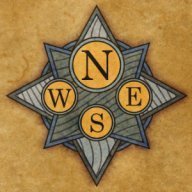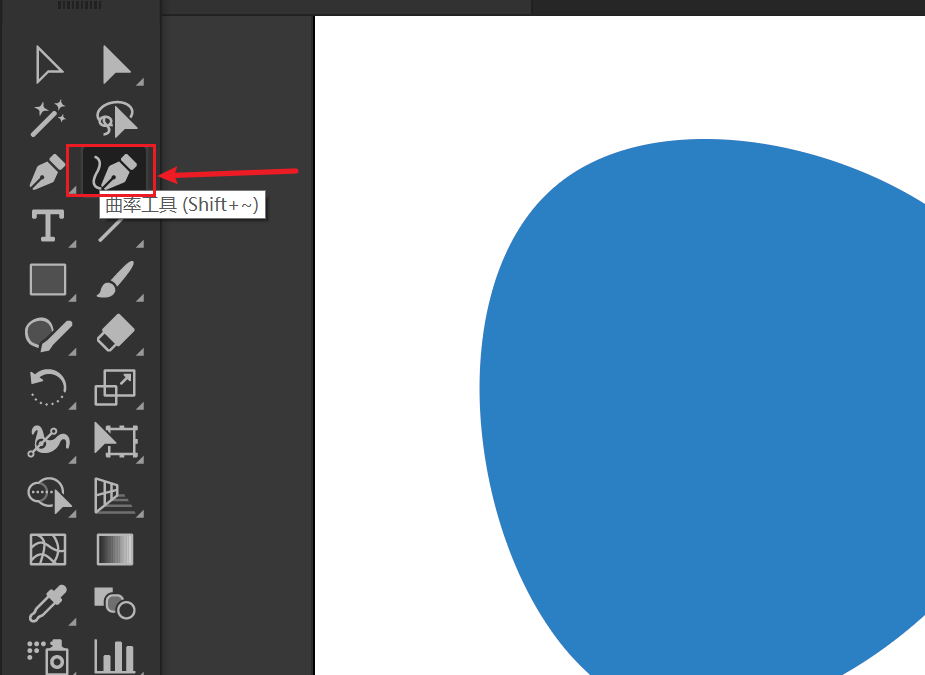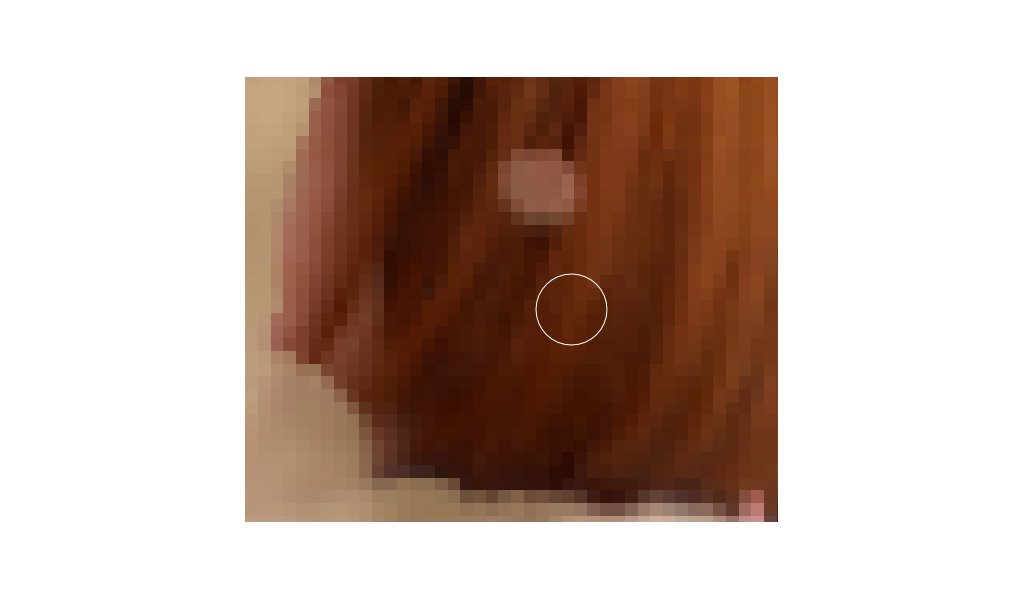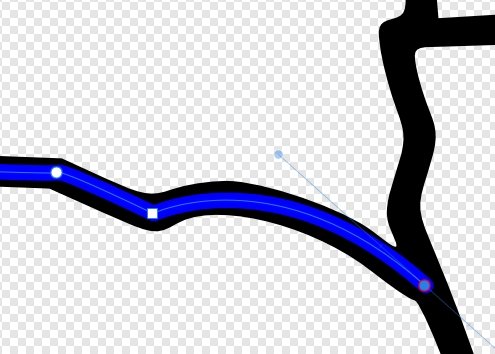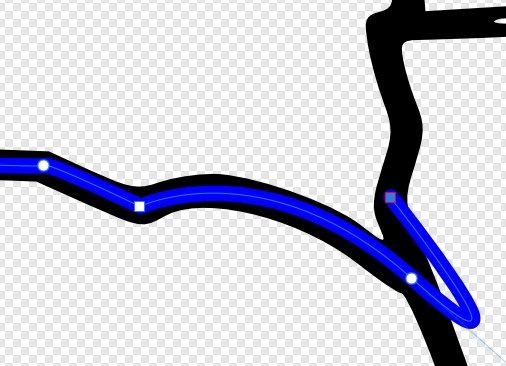Search the Community
Showing results for tags 'pen'.
-
Hey! I own a HUION KAMVAS PRO 20 (2019) tablet with TILT. The problem (actually two problems) is with working in Photo and in Photo personas in the other programs.... In the Affinity options I have 3 choices: low precision, high precision and Windows Ink. In Low Precision - everything is fine. In High Precision - I get nicer lines, (1 problem) but Affinity starts drawing lines as if in two steps: 1 - registers a stroke/touch with the screen pen 2 - registers a pen stroke. Even though I don't pull the pen away I always get two steps. (2 problem) In Windows Ink, on the other hand, the pen behaves correctly and draws as it should, but I don't have the right-click option assigned to the pen. As a result, I have to bring up the right-hand menu using the mouse - which is annoying. I have the same problem in the betas... Does anyone have the same problem? Any suggestion - apart from using Low Precision? Regards Edit 13-09-2023
-
Hello - While drawing with a tablet pen on the Affinity Photo 2.1.1 canvas, if a finger on the non-pen hand touches the canvas, a streak can result from the pen point in the direction of the touch point. The same problem occurs if touching outside of the canvas, such as pressing a toolbar button. This appears to be Affinity Photo not ignoring touch input while the pen is in use. A couple of workarounds for this are: (1) lift the pen before touching with the finger of the other hand; and (2) Select Edit | Settings | Tools | Touch For Gestures Only, which will prevent the streaking if touching within the canvas area. Is this a known bug? I could not see any mention of it in the forums. Thank you.
-
Version: Affinity Designer 2 SO: Windows 11 Device: Lenovo Yoga 7i gen 7 Reproducing the bug: 1. Create new file 2. Use the pen tool and create a trace 3. Use the nodes tool and try to move the controllers using a physical pen To give more details, i'm using the lenovo e-color pen. 1739073839_AffinityDesigner22023-04-2117-07-33.mp4
-
I haven't used Designer in a long time but it seems like it had some modifier button that let you change adjust a point after you laid it down? I might have been another drawing tool that did that but it has been such a long time since I needed to draw vector graphics that my memory is hazy. This is a fairly basic function but I didn't come across it when I was going through the Designer book recently (which is several years old.) Am I right to think that feature was available in Designer? I mostly use Affinity Photo.
-
Hello everyone, I am having huge problems with free hand vector curve drawing created by affinity designer using my wacom intuos pro tablet. You can see the ui following the semicircle excatly but the vectorizing result. What the ui preview shows: And that is the vector curve result: The result almost seems random. Normal writing or drawing is causing this 50% the times. Mainly flat bulbous semicircles where totally wrong. The slower you draw the less possible it gets. Having the raster preview in Affinity totally precise but the wrong vectorizing result it seems to me this must be a Affinity issue (see video attached writing "c"s and "e"s) Inkscape does not have this issue! Mouse input does not have this issue! Tried different settings (Quality, Windows Ink etc.) with no difference at all. Version: Affinity Designer 2.0.4 (also on 1.10.5.1xx) OS: Windows 11 Tablet: Wacom Intuos Pro L PTH-860 System: Intel Corce i9-12900KF, 128 GB RAM So Affinity Designer is almost useless to me. It's a very annoying problem espacially because of the randomness factor. I would be grateful for help. Thanks in advance and best regards Thomas affinitydesigner2_wacom_intuous_pro.mp4
-
This is problem that has been present since at lease 2018. I don't know if it also exists on other platforms since I only own a license for windows. Version: 2.0.0 System: Win 10, 16BG DDR4, Ryzen 5500U The issue goes like this: after creating a shape, and with said shape STILL selected, I change the fill color and stroke settings. I then click the Sync From Selection icon. The different shape tools (rectangle, ellipse etc) do then use the defaults I have just synchronised... but the pen tool doesn't, I have to change it every single time, or use the style picker. 2022-11-11-12-10-32.mp4
-
Brush stroke vector path
Belmont posted a topic in Affinity on Desktop Questions (macOS and Windows)
Is it possible in Photo to draw a curve with the pen tool, then have that curve use one of the brushes to make the line? There is (still) an option in the pen stroke dialog for a texture line style but that (still) doesn't seem to do anything. It would be nice to be able to make a precise curve and have it 'drawn' with one of the brushes. -
One of the things that really stops my workflow is that I have to go to the toolbar to determine whether or not I want to continue drawing with a curve that I have already created. But every other time I don't want this — and forget to change the mode — I have to undo my tracing work to create a new curve object or hit the divide button if my shapes are closed. This is just tedious. So I would propose that if you have a curve already selected and click on one of the nodes of the end points of the curve, you should automatically resume editing the original curve (meaning, adding the new curve segments to the original curve). If you don't have the other curve selected, Designer should assume that you don't want to continue drawing from another curve. That's how it works in Illustrator and this forgoes that you have to check the toolbar. This also makes it much easier to close curves with another curve or join two curves, because you would simply select both curves and then draw the connecting curve in between the two. No need to go to the Node tool (or hold Ctrl), select the curves and then join them after the fact.
-
I'm using the entire affinity suite on windows on a SurfaceBook. I keep having a problem where my Samsung pen will suddenly just stop responding on the screen. Usually this is in Photo because I'm masking images. I not only have to close out the program, but then have to totally restart the computer in order for the program to recognize it again. And then I have to repeat this every 15 minutes or so. I've had a problem in the past of the program lagging when it's getting a little overheated because I'm not properly getting air flow, but in that case I would just have to stop for a few minutes and cool it down. Any ideas on what the issue is? Thanks
-
“Half a league, half a league … ” – oh, you know the rest, right? Of course. Now to the matter at hand in Today’s Fun Yet Somehow Dumb Question: Why can I no longer create selections using the PEN tool on an image layer and then save them to a NEW layer using Cmd + J on a Mac? This was possible in Photos (1.9.3) as recently as last week. I could select a layer, select the pen tool, create an outline, and then select the ‘extras) - grow/shrink,feather, etc before saving it as either a spare channel or a selection in the image's folder. Today I attempted to create a fairly basic rectangular selection of a sign to be made into its own layer - and couldn't do that anymore. The ‘Assistant’ [sic] immediately popped in and added its own Curves adjustment layer, thus removing from me the image layer with the information I wanted to cut out to put on its own layer. Despite many tries, I could not - and CAN NOT - get around the damned Assistant’s dubious yet somehow pointless ‘assistance.’ Today’s BIG QUESTION: HOW can I regain use of the Pen Tool to create cutouts which are then saved to their own layer? Those ones are much more crisp than the pixel-based Selection Tool compromise layers. Steps followed are fairly basic: Select Pen tool, create path, click Cmd-J, and … nichts. Alles ist verschimmelt … All responses welcomed and appreciated, and thanks to all for entering this week’s Big Dumb Question session …
-
I'm working with HP Pen on HP x360, as Tablet - flipped the Keyboard to the back. With HP Pen Control, its only possible to assign the Pen Buttons to ctrl OR to alt. So it's not possible to press ctrl+alt. It woud be very useful and helpful, if one could chose for Example only to use strg with pen up and down and left and right to control brush size and hardness.
-
- brush
- brush-size
-
(and 3 more)
Tagged with:
-
Hello, Recent convert from Photoshop here, and I'm pretty happy with Affinity's products so far! Transition has been fairly easy, and lots of features to like. One problem I'm having, however, involves the Pixel Tool. I did a lot of my pixel work in Photoshop using their Pencil tool, with pen pressure controlling opacity. However, when I attempt the same thing with AP's Pixel Tool, pen pressure seems to be binary? Like 0-50% pressure = no mark made, 51-100% pressure = 100% opacity. Am I missing a setting somewhere? The brush tool seems to behave correctly to pen pressure, but I want the rough/aliased edges of the pixel tool, not smooth/antialiased edges that Paint Brush Tool produces. Also, bizarrely, the pixel tool's size seems to work fine with pen pressure. Just accumulation is on/off like this. Any suggestions? I've attached a screenshot of both the brush and pixel tools attempting the same stroke with a pressure pen (Huion Inspiroy H950P). Best, Dan
- 4 replies
-
- affinity photo
- pixel
-
(and 1 more)
Tagged with:
-
I'm not sure if this is an issue with my tablet (or driver) or if this is a bug. When I make a tip or start a stroke using the paint brush tool the first tip is doubled. That becomes especially obvious if an image brush with transparent features is used (the opacity is increased), as the first tip is stronger than the following. It does not happen when I use the mouse. I use a Huion Inspiroy H950P.
-
Hello Designer Team. Would you like add curvature tool? I think it's easier to use than pen tool. It will very useful. Thank you.
-
For some reason today, my brush and pen will not align and is off axis (see photo). I am using a basic mouse). I do not recall what may have occurred to start this but it was working fine until today. I even tried updating to the new version 1.9.0.932 hoping that would correct the issue but it did not. Also, it appears that the brush is locked on some sort of "virtual" center point. For example at a point in the document, the brush aligns as normal, but the further away the brush is moved from that fixed point, the further away the brush becomes aligned with its marker, including direction. For example if I start at the point of alignment and move my brush marker north, the ACTUAL brush starts to move south of the brush marker. Conversely if I move the brush marker south, the actual brush starts to move north of the brush marker. Any help is appreciated. Thanks.
-
I uploaded a video. I'm on 1.8.6 Designer. Create a triangle of three points, then delete one of them, then the outline becomes invisible. affinitydesigner_pen_bug.mp4
-
Hola, estoy contento con Affinity designer, me parece una herramienta muy completa, incluso hasta cancelé la subscripción a Adobe para empezar a trabajar con Affinity Designer. Suelo trabajar mucho con la herramienta lápiz, me gusta porque a diferencia de la pluma, esta da un trazado mas libre, pero he tenido problemas para usar el lápiz con affinity puesto que no se pueden cerrar los trazados y tampoco se pueden juntar varios trazados, y para hacerlo es muy engorroso y toca ir editando los nodos, lo cual consume bastante tiempo. Estaría genial que se solucionara este inconveniente para hacer así de Affinity designer la mejor herramienta de ilustración
-
My apologies in advance since there's likely an easy answer to my question, but I can't find it if there is! Using the Pen tool, how do I insert a sharp corner after only one curve? If you check out the first image file I uploaded, I'm trying to figure out how to insert a straight line immediately after inserting a curve. Often, I only need to insert a single curved point followed immediately by a sharp corner, but I only seem to be able to 2 curves consecutively Then I'm able to insert a straight line, but that's not what the design calls for. Sometimes I can insert a new node immediately after the first curve, but doesn't always produce the result I'm looking for. Hopefully I've explained my question well enough, but please let me know if I can clarify anything. Thanks in advance!
-
When I paint with the pen, the stroke width is considerably smaller than the selected width. If I paint with the finger, the stroke width fits what is selected. In the attached screen shot: the wide, lower stroke is made with the finger while the to upper ones are made with the pen using different pressures. The circle is what is displayed as size right after resizing the view with two fingers and illustrates the selected pen width. The document is attached. A new document, using the built-in "Large Diluted Watercolour" pen. Any ideas why this is so? A setting? A problem with the pen/iPad? A bug in Affinity Photo? I would like the pen to behave consistently with what is selected, like the finger does. I use iPad 12.9 2018 with an Apple pen. The pixel persona in Affinity Designer behaves the same. In Notes, the pen and the finger paint consistently (of course, only the pen can vary the width according to the pencil angle). Any other app where I could test the pen behaviour? Regards, Hans stroke-widths.afphoto
-
Does anyone Know if Affinity Designer and Affinity Photo support the use in the Veikk A30 Pen Tablet? Really need to know im thinking about buying it and im really need to Know if i will be able to use it Thank a lot
- 3 replies
-
- affinity
- affinity designer
-
(and 8 more)
Tagged with:
-
I've came across this issue with the Pen Tool and stylus devices. If you try to draw straight lines with sharp nodes, very often you'll inadvertedly create smooth points instead. I've first noticed this on my Surface Pro 4, but I've also been able to replicate it on my desktop PC with very different hardware. At first I thought it was Windows Ink causing the issue since a similar bug was happening in previous versions, but switching to High Precision or Low Precision does not fix the issue. The 'trick' seems to be the rhythm at which you lay down the points? This is easier to replicate on the Surface Pro and it's pen, or at least it happens more often, seems like a somewhat fast laying down of points trigger this more often? On the desktop seems to be the opposite, slow and deliberate points seem to convert to smooth more often. I also got the feeling the longer the program runs, the more likely it is to trigger unwanted smooth points. Attached are videos showing the issue happening in both hardware / software combinations. There needs to be a higher 'dead zone' before sharp points transition to smooth points, otherwise it's a pain to deal with using the Pen Tool. Thanks! This first video is the Surface Pro 4 + Surface Pen + Windows Ink, while the second video is Desktop PC + Wacom Intuos + High Precision. Surface_Pro_4_+_Surface_Pen_+_Windows_Ink.mp4 Desktop_+_Wacom_Intuos_+_High_Precision.mp4
- 7 replies
-
- smooth point
- pen
- (and 8 more)
-
OS: Windows 10 ver. 2004, build 19041.338 Affected product: Affinity Designer 1.8.4.693 (non Microsoft store version) Hardware: Microsoft Surface Book 1st Gen (i5 6300u, 8gb ram, 256gb ssd) Microsoft Surface Pen (battery level 61%) Issue: When dragging nodes/lines or when resizing objects in Designer while using pen input the line/object/indicator will glitch and flash rapidly. More info: This issue first appeared for me after upgrading to version 1.8.4.693, it was not present in the earlier version i was using but that version was out of date and i do not know the version number. I believe the build i was using was installed around March this year. This issue does not seem to be present in Affinity Photo, i did not test in Publisher. The issue is only with pen input, both mouse and touch inputs seem unaffected at this time. General drawing and other activities are unaffected by the glitching. This happens on both new and current projects. The issue is present in all performance modes for the laptop, from power save to full performance mode while plugged in. This issue still occurs when a different Surface pen is used. As a troubleshooting step, all user settings were reset to default by holding CTRL on startup, issue still present. Here is a video of the issue, i apologize for the quality and terrible audio. Please mute or turn down before viewing.
- 7 replies
-
- bug
- windows 10
- (and 4 more)
-
I really like Affinity Photo, or better said, I really want to like it, but the Pen Tool for me is anything but frustrating. I don't know how to put this into words so I'm going to give the example of "How I would do this if I'm using PS". Problem: I can't trace a line. Photoshop Solution: Choose Pen tool -> Click the 2 points you want to trace -> Switch to Brush Tool -> Choose the brush you want to use -> Hit Enter Key -> Line was created. Question: How can I do this in Affinity Photo? Why I feel is so counter-intuitive? Thank you beforehand.
-
It would be great if there was a pen / stylus only mode like in some drawing apps. This would allow the user to draw, paint and work on the canvas. At the moment it senses whenever you touch the screen making using a pen with a touchscreen very difficult.
- 1 reply
-
- windows 10
- touchscreen
-
(and 4 more)
Tagged with: